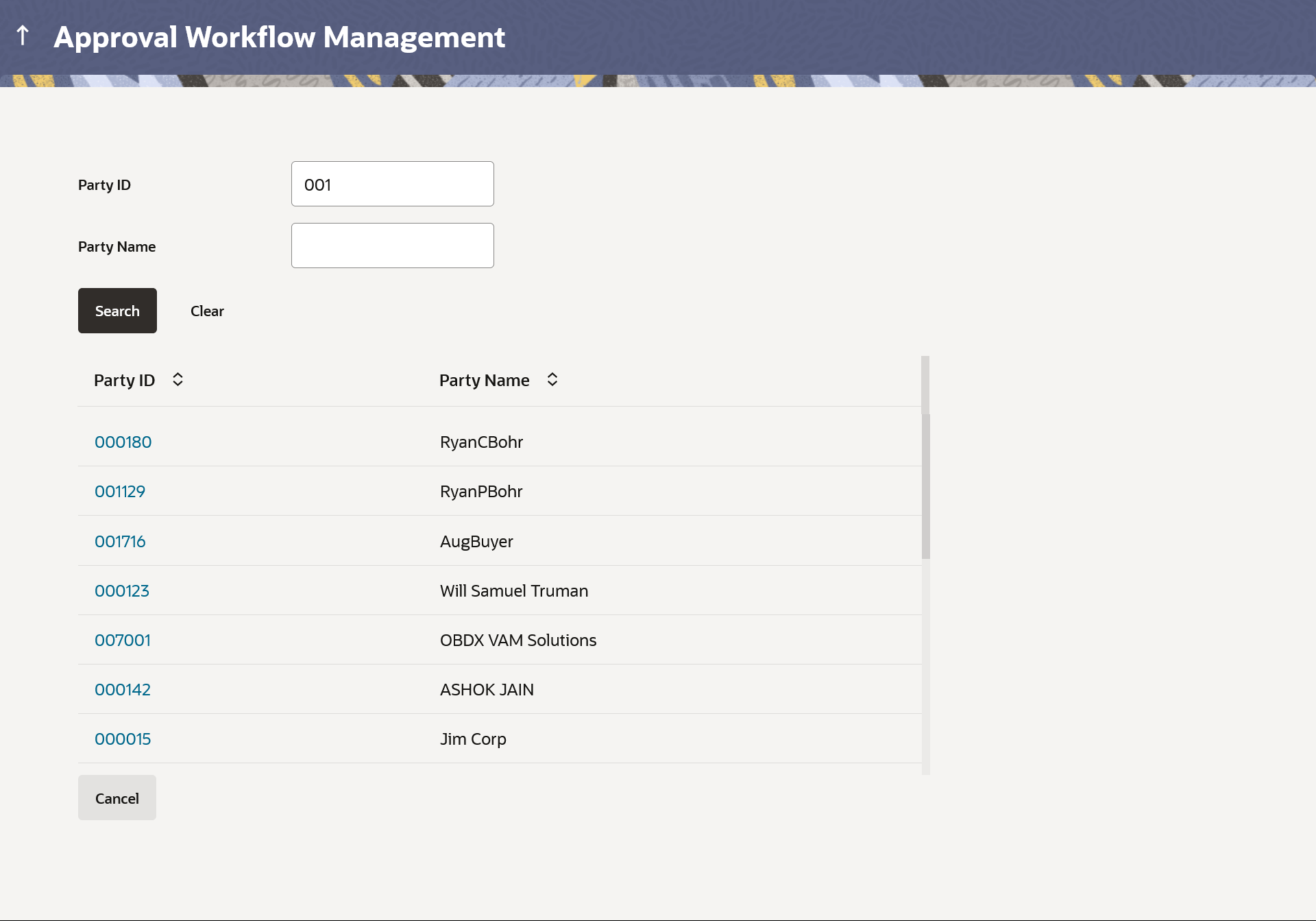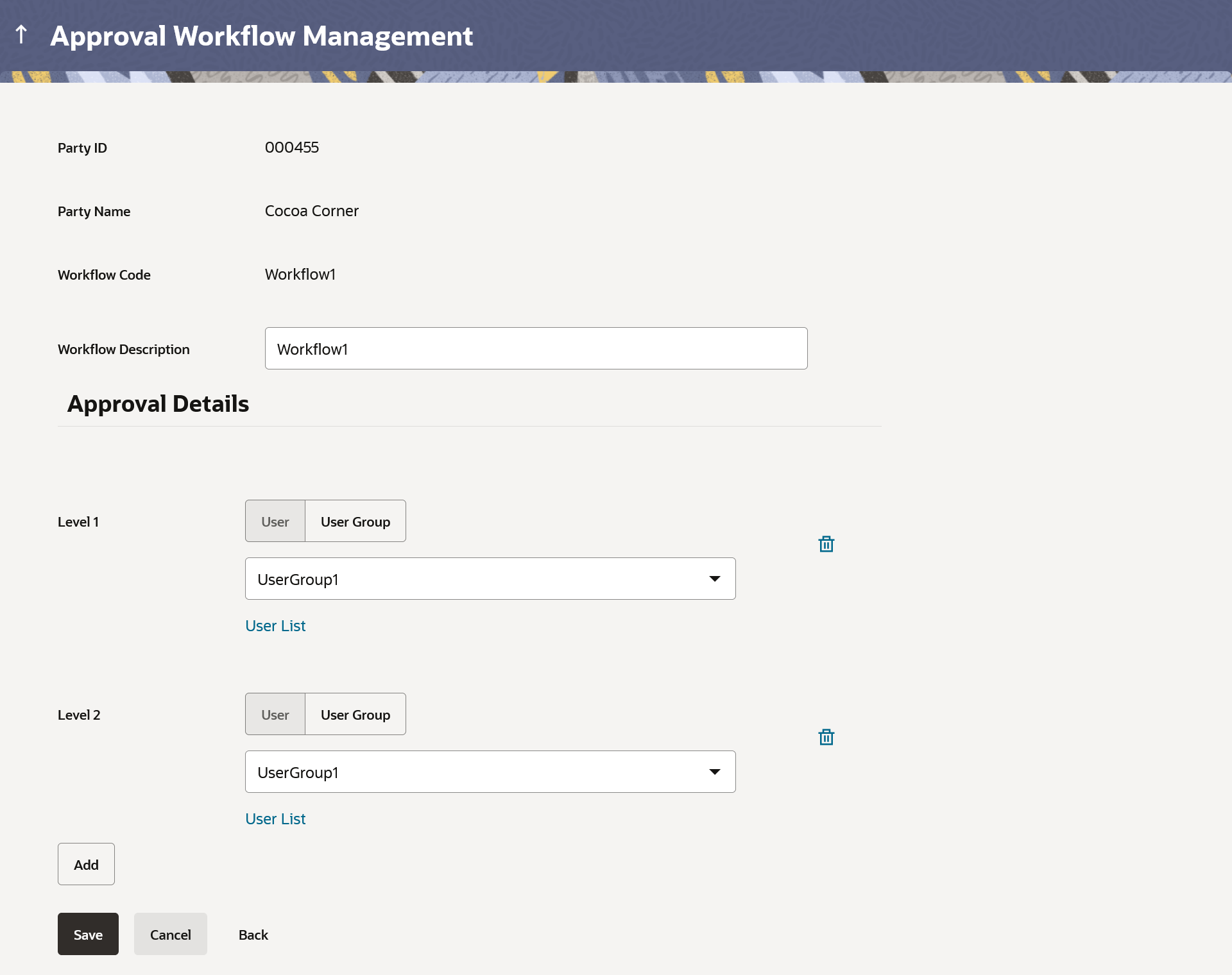14.1.3.3 Workflow Management – Create
This topic describes the systematic instruction to Workflow Management – Create option.
Bank Administrator can create approval workflows for retail and business users. By default, user can specify minimum one and maximum five levels of approvals as a part of workflow.
Administrator can set either an individual user or user group of a retail and business as a part of each level of approval. Approval type (sequential/non-sequential/no authorization) is defined at the party preference.
To create an approval workflow:
- Navigate to one of the above paths.The Workflow Management screen appears.
- Perform anyone of the following actions:
- In the Workflow Management screen, enter the party id in the In the Party Id field. Enter the party id in the In the Party ID field.
- In the Party Name field, enter the party name.
- Perform anyone of the following actions:
- Click Search.
The Workflow Management screen with both Party ID and Party Name appears.
- Click Clear to clear the search parameters.
- Click Cancel to cancel the transaction.
Figure 14-13 Workflow Management – Party Search
Note:
The fields which are marked as Required are mandatory.For more information on fields, refer to the field description table.
Table 14-9 Field Description
Field Name Description Party ID Party ID to be searched. Party Name Party name of the party ID to be searched. Search Result Information specified in below fields are related to Search Result. Party ID Party IDs as per search input. Click on the link to view workflows maintained under the party. Party Name Party name of the party ID. - Click Search.
- Perform anyone of the following actions:
- Enter the search parameters and click Search to search the matching records.
- Click Cancel to cancel the operation and navigate the user back to Dashboard.
- Click on Clear to clear the input search parameters.
- Click on the Party ID link to view the workflows maintained under the selected party.
- Perform anyone of the following actions:
- Click Create. The Workflow Management - Create screen appears.
- Click the Workflow Code link to view details of the selected Approval Workflow.
The Workflow Management - View screen appears.
Note:
The fields which are marked as Required are mandatory.For more information on fields, refer to the field description table.
Table 14-10 Field Description
Field Name Description Create Information specified in below fields are related to Create. Party ID Party ID of which workflows to be viewed/ edited. Party Name Party name of Party ID of which workflows to be viewed/ edited. Workflow Code To specify approval workflow code. Workflow Description To specify approval workflow description. Approval Details Information specified in below fields are related to Approval Details. Approval Level Approval levels for a user / user group. User can click Add for multi level approval process. User / User Group To select specific user or a user group at each level of approval. - In the Workflow Code field, enter the workflow code.
- In the Workflow Description field, enter the name of the workflow.
- In the Approval Details section, from the Level 1 field, click appropriate user / user group.
- From the User Name / User Groups list, select the approver user name.
- Perform anyone of the following actions:
- Click Add to add the selected user/ user group at specific level of approval.
- Click
 icon to remove specific approval level.
icon to remove specific approval level.
- Perform anyone of the following actions:
- Click Save to save Approval Workflow.
- Click Cancel to cancel the transaction.
- Click Back to navigate to the previous screen.
- Perform anyone of the following actions:
- The Workflow Management - Create - Review screen appears post necessary validations.
Verify the details and click Confirm to confirm the details.
- Click Cancel to cancel the transaction.
- Click Back to navigate to the previous screen.
- The Workflow Management - Create - Review screen appears post necessary validations.
- The success message of saving the created approval workflow appears along with
the transaction reference number and status.Click OK to complete the transaction.