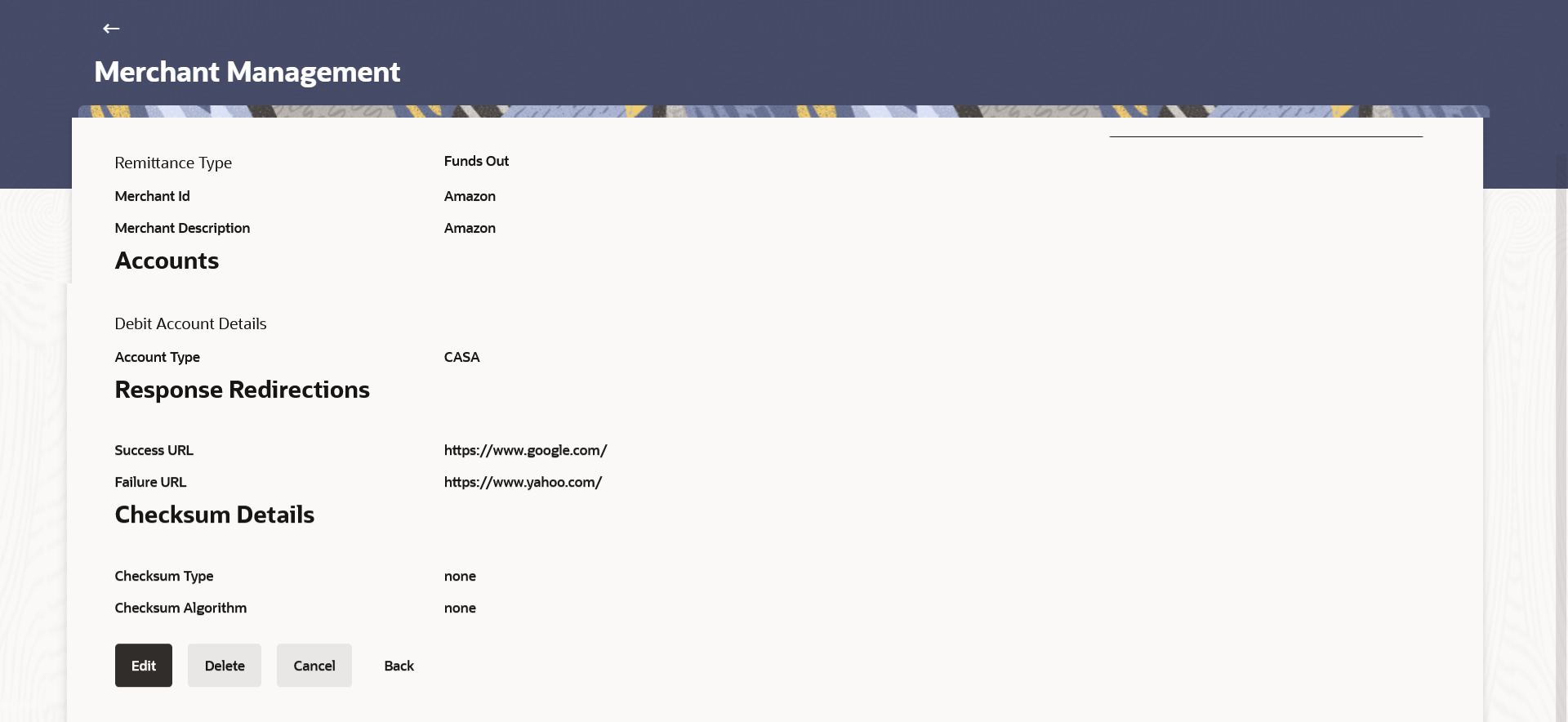4.2.1 Merchant Management – Funds Out – View
This topic describes the systematic instruction to Merchant Management – Funds Out – View feature.
On selecting a specific merchant record by clicking on the link provided on the merchant description, the screen displaying the details of the selected merchant is displayed.
Figure 4-4 Merchant Management – Funds Out – View
Note:
The fields which are marked as Required are mandatory.For more information on fields, refer to the field description table.
Table 4-3 Merchant Management – Funds Out – View - Field Description
| Field Name | Description |
|---|---|
| Remittance Type | The type or remittance mapped to the merchant.
The remittance type can be:
|
| Merchant Id | The unique ID/key assigned to the merchant by the bank. |
| Merchant Description | The description of the merchant. |
| Accounts | Information specified in below fields are related to accounts. |
| Debit Account Details | Information specified in below fields are related to debit account details. |
| Account Type | Displays the type of account i.e. GL or CASA account, associated with the merchant. |
| Account Number | Displays the merchant’s debit account number. |
| Response Redirections | Information specified in below fields are related to response redirections. |
| Success URL | The URL for sending the response of the transaction if it is a successful transaction. |
| Failure URL | The URL for sending the dynamic response of the transaction if it is a failed transaction. |
| Checksum Details | Information specified in below fields are related to checksum details. |
| Checksum Type | The checksum type. |
| Checksum Algorithm | The checksum algorithm. |
| Security Key | Input the security key.
This field appears if a value is selected in Checksum Algorithm drop-down list. |
Parent topic: Merchant Management – Funds Out