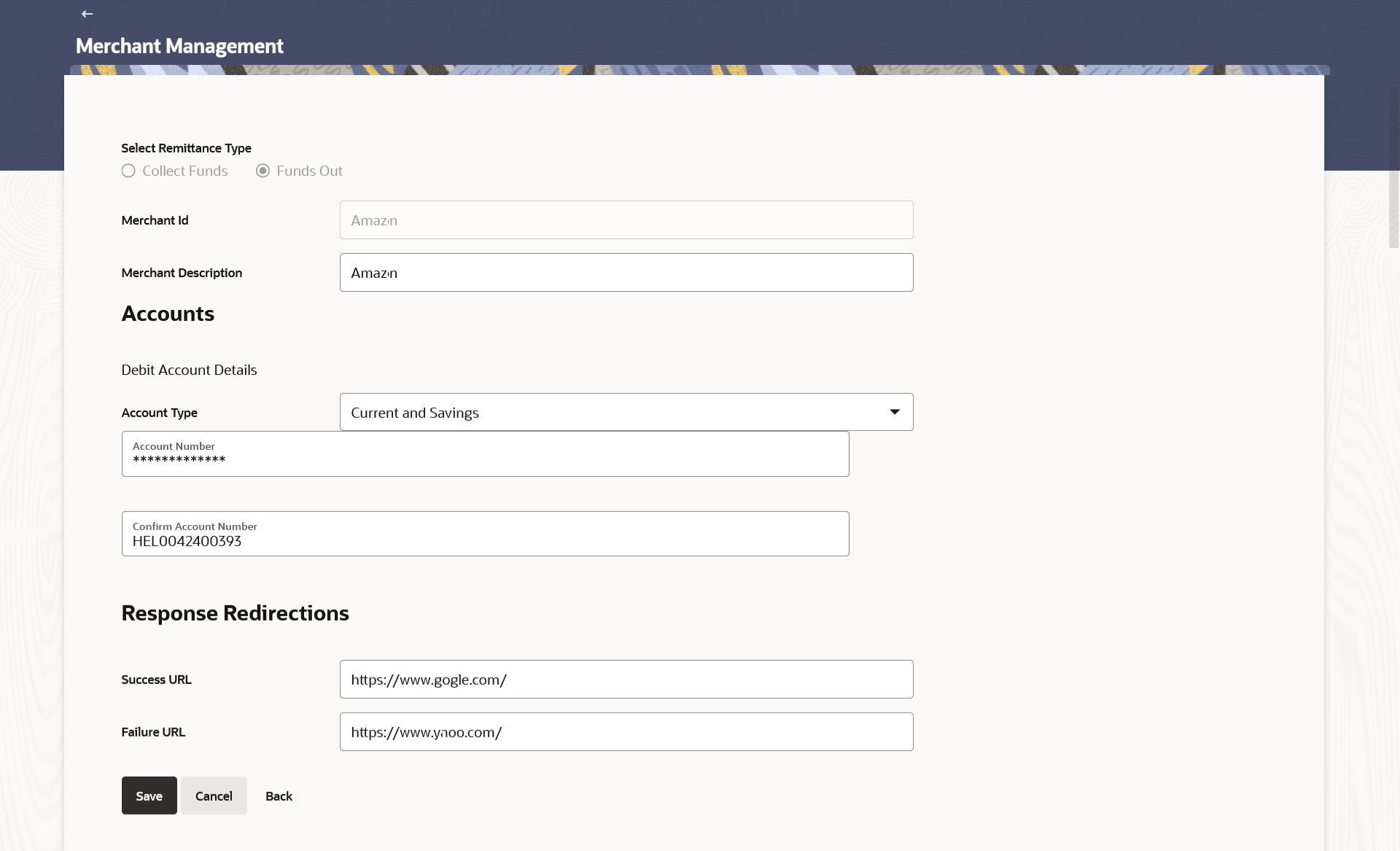4.2.3 Merchant Management – Funds Out – Edit
This topic describes the systematic instruction to Merchant Management – Funds Out – Edit option. With this option the system administrator can edit the details of any merchant maintained in the application.
To edit a merchant:
- Navigate to one of the above paths.The Merchant Management screen appears.
- Perform anyone of the following actions:
- In the Merchant Id field, enter the unique id of the merchant whose details you want to edit.
- In the Merchant Description field, enter the description of the merchant whose details you want to edit.
- Click Search
- Select the merchant record of which details you want to edit, by selecting the
link provided on the merchant description.The Merchant Management – View screen appears.
- Click the Edit option available on the
Merchant Management– View screen to edit merchant
details. The administrator is directed to the Merchant Management - Edit screen.
Figure 4-6 Merchant Management – Funds Out – Edit
Note:
The fields which are marked as Required are mandatory.For more information on fields, refer to the field description table.
Table 4-5 Merchant Management – Funds Out – Edit - Field Description
Field Name Description Select Remittance Type The type or remittance to be mapped to the merchant. The remittance type can be:- Funds Out
- Collect Funds
Merchant Id The unique ID assigned to the merchant by the bank. This field cannot be edited.
Merchant Description The description of the merchant. This field is editable.
Accounts Information specified in below fields are related to accounts. Debit Account Details Information specified in below fields are related to debit account details. Account Type The type of account associated with the merchant, e.g. CASA. This field is editable. Account Number The merchant’s credit account number. This field is editable.
Confirm Account Number Re-enter the merchant’s account number to confirm the same if the account number has been changed. This field is editable.
Response Redirections Information specified in below fields are related to response redirections. Success URL The URL for sending the response of the transaction if it is a successful transaction. Failure URL The URL for sending the response of the transaction if it is a failed transaction. Checksum Details Information specified in below fields are related to checksum details. Checksum Type The checksum type. This field is editable. Checksum Algorithm The checksum algorithm. This field is editable. Security Key Input the security key. This field is editable. This field appears if a value is selected in Checksum Algorithm drop-down list.
- Perform anyone of the following actions:
- Update the required fields, click Save to save the changes.
- Click Cancel to cancel edit of the merchant maintenance.
- Click Back to navigate to the previous screen.
- Perform anyone of the following actions:
- The Review screen appears. Verify the details and click Confirm to confirm the details.
- Click Edit to make changes if any.
- The administrator is directed to Merchant Management – Edit screen with all values (other than Merchant ID) in editable form.
- Click Cancel to cancel the operation.
The success message appears along with the status of the transaction.
- Click Done.
Parent topic: Merchant Management – Funds Out