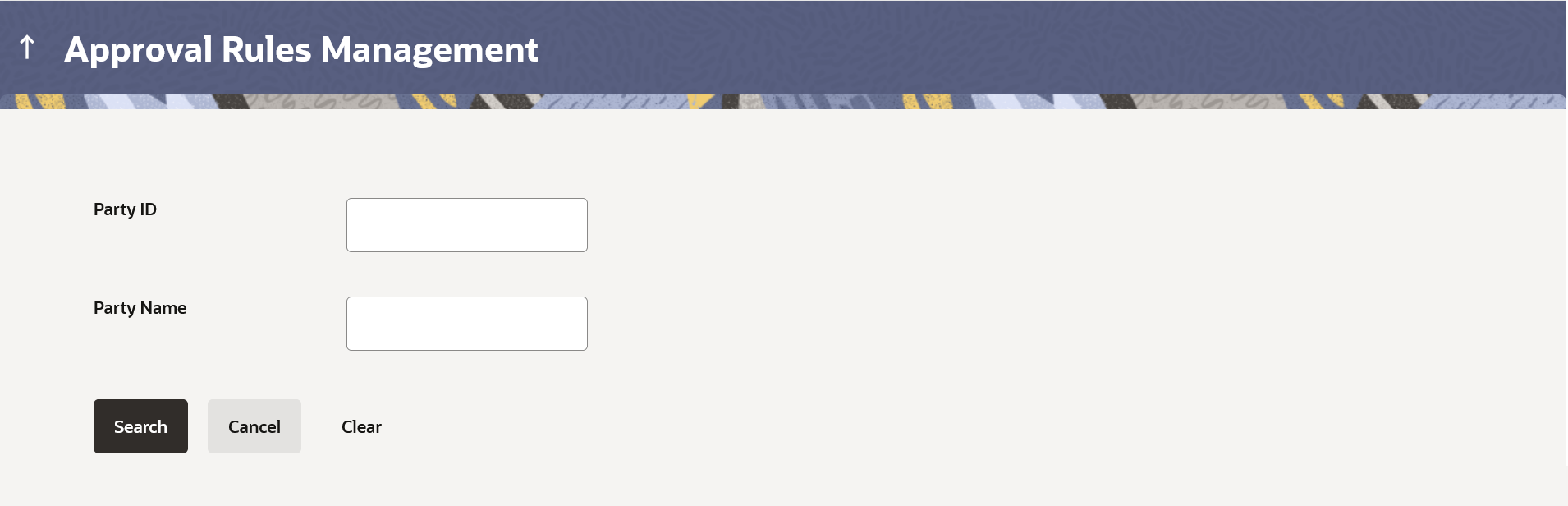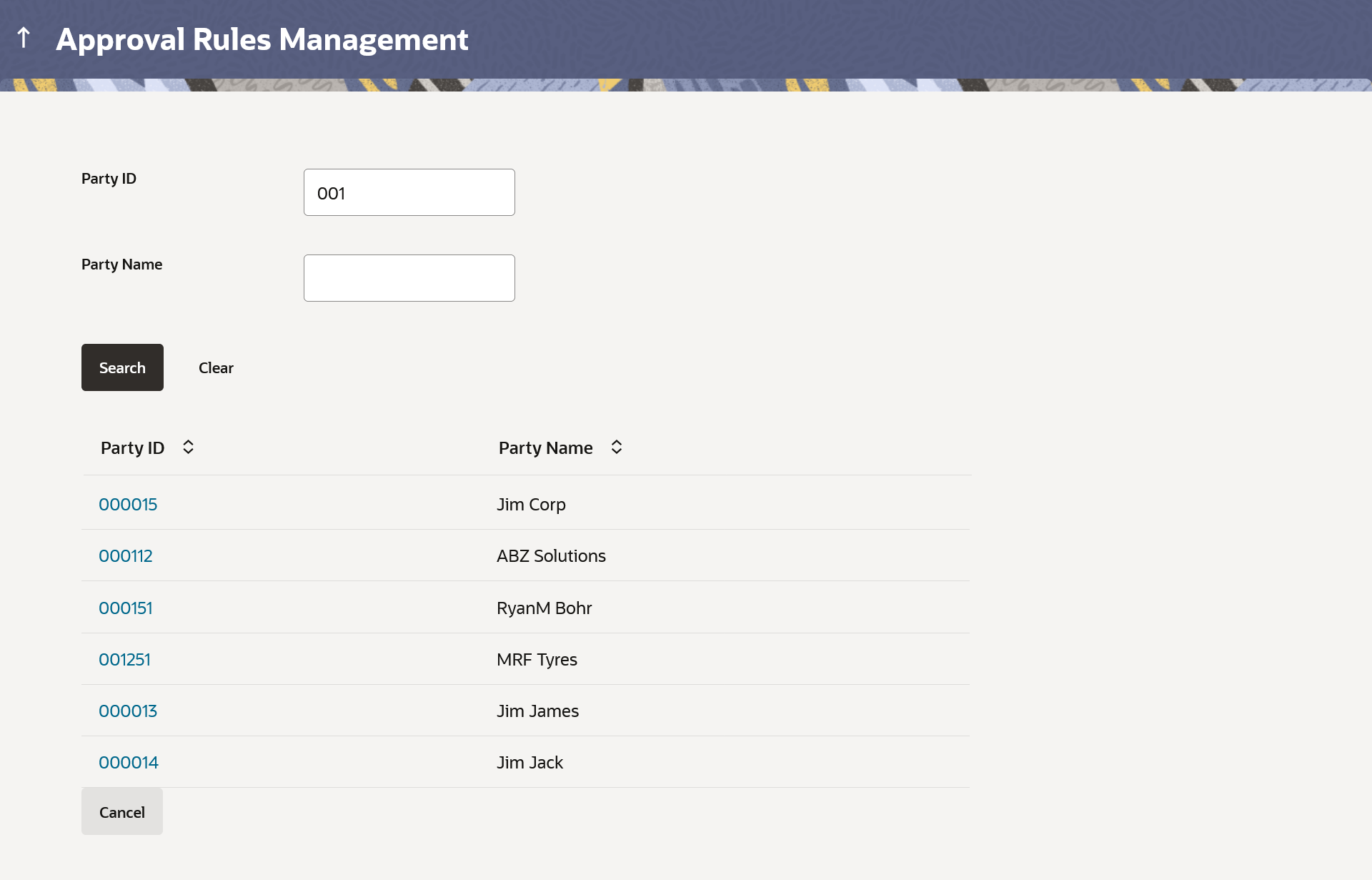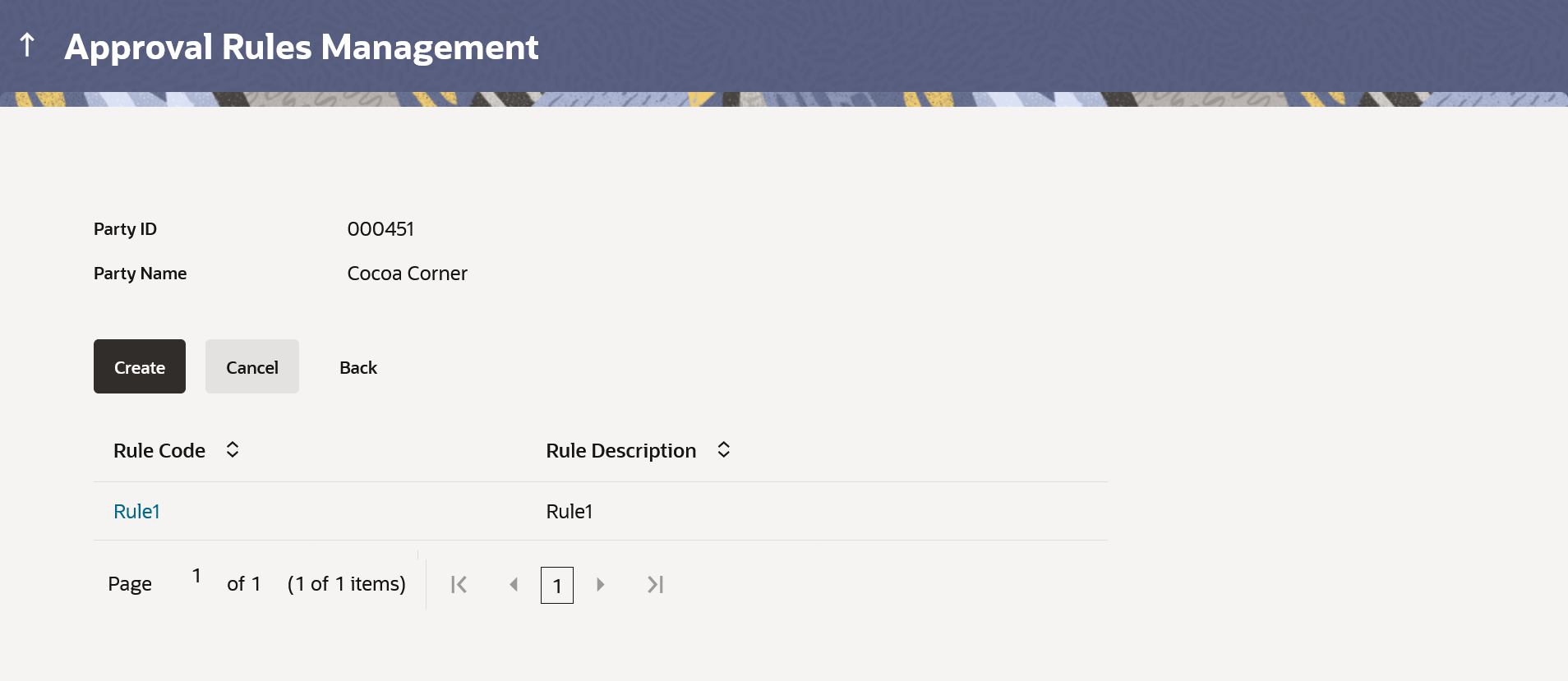14.2.3.1 Approval Rules – Retail & Business User - Search
This topic describes the systematic instruction to Approval Rules – Retail & Business User - Search option.
System displays a screen to enter the party ID or party name to search the approval rules that are maintained. User can enter the party ID (if known) or the party name with a minimum of 5 characters. System matches the input provided by the user with the party name records and displays the matching party records.
In case of a party search by party ID, it is an exact match and system displays the rules maintained if any.
In case of a party search by name, system displays the matching party records. The records have parties listed with both Party ID and Party Name information. User can select the record by clicking on the Party ID from the list.
Figure 14-23 Approval Rules - Retail & Business – Search
Note:
The fields which are marked as Required are mandatory.For more information on fields, refer to the field description table.
Table 14-17 Field Description
| Field Name | Description |
|---|---|
| Party ID | Party ID as per search input. |
| Party Name | Party name of the party ID. |
To search the approval rules for admin users:
Parent topic: Approval Rules - Retail & Business User