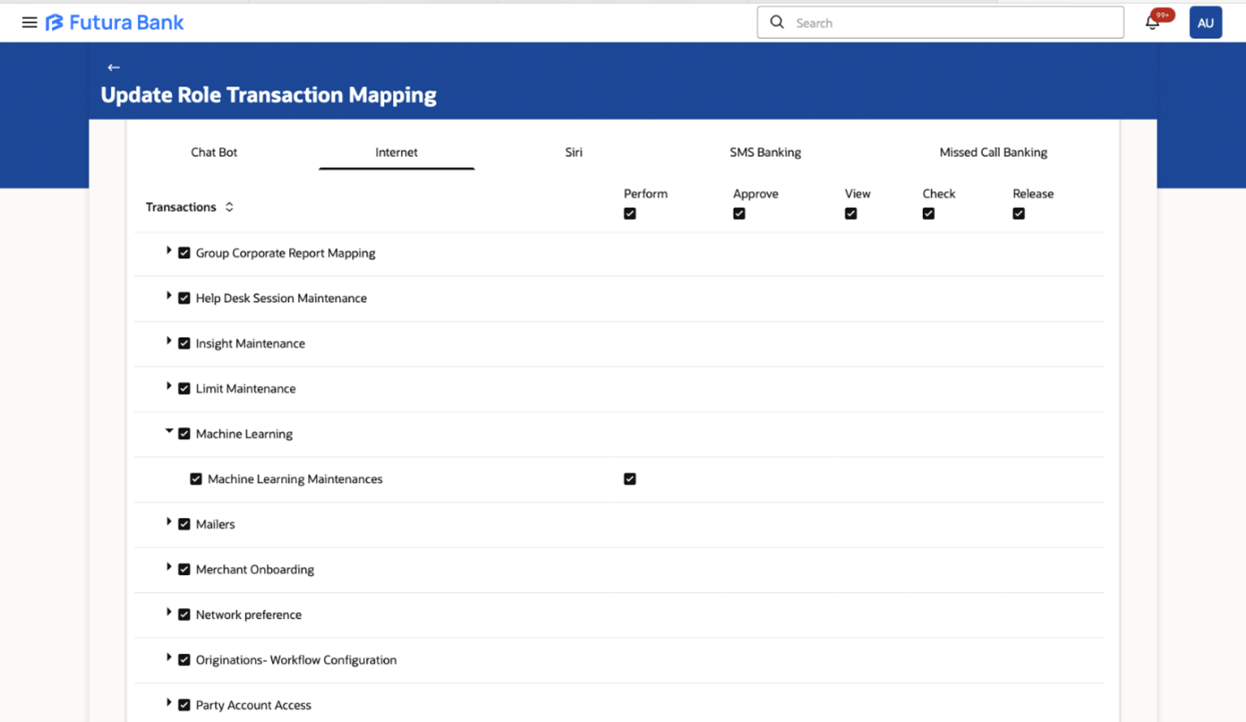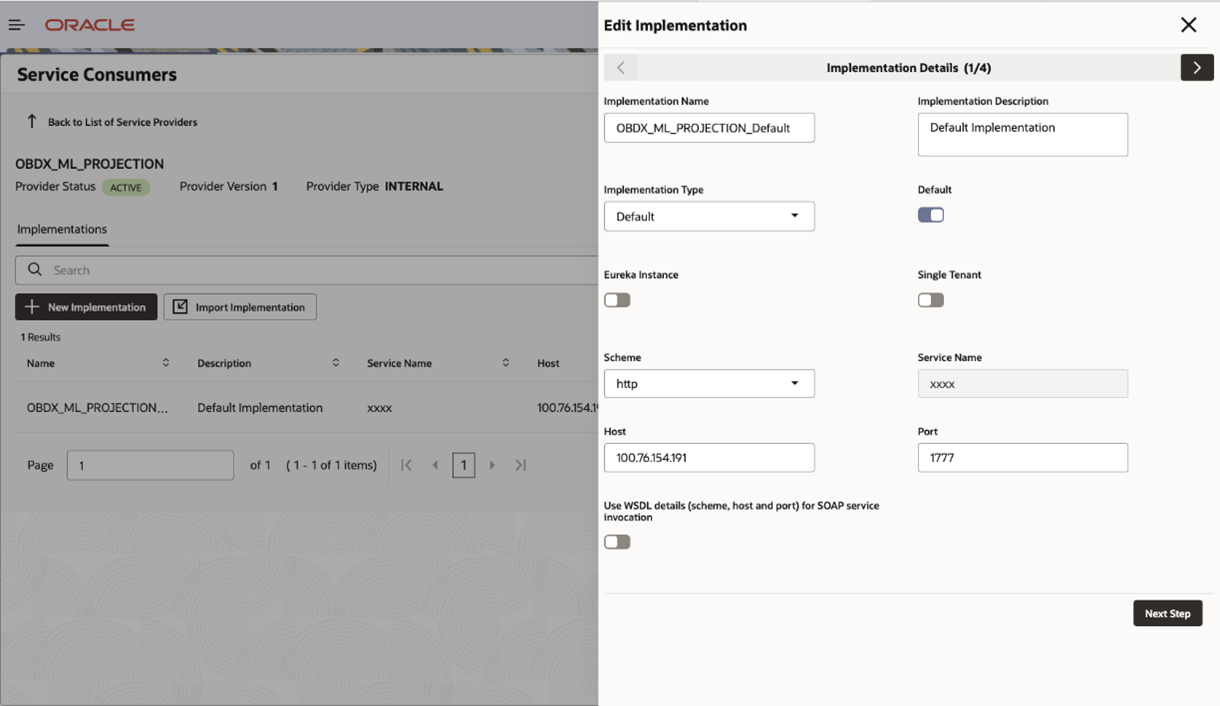2.2 OBAPI Configuration Guide
Steps for Role Maintenance and Machine Learning Selection
- Navigate to Role Maintenance.
- Select the User Type as admin.
- Go to Administrator Maintenance.
- Select Machine Learning.
Steps for Security Authentication in Admin
- Access the Admin Panel.
- Navigate to Security Authentication.
- Select the Enterprise Role.
- Set up Two-Factor Authentication (2FA) as OTP for the desired transaction:
- Login
- Internal Transfer
Steps to Make a Database Entry into DIGX_FW_CONFIG_ALL_B table for the Desired Transaction
- Identify the Task ID for the transaction.
- Map the Task ID to the prop_id column based on the transaction type:
- PC_CM_ME → Login
- PC_F_CRNSFTV2 → Own Account Transfer
- Insert the entry into the database with the corresponding task_id and prop_id.
- You can add other task codes for desired
transactions.
Example query:
Insert into DIGX_FW_CONFIG_ALL_B (PROP_ID,CATEGORY_ID,PROP_VALUE,FACTORY_SHIPPED_FLAG,PROP_COMMENTS,SUMMARY_TEXT,CREATED_BY, CREATION_DATE,LAST_UPDATED_BY,LAST_UPDATED_DATE,OBJECT_STATUS,OBJECT_VERSION_NUMBER, EDITABLE,CATEGORY_DESCRIPTION) values ('PC_F_CRNSFTV2','TwoFactorAuthenticationRuleEvaluator','ANOMALY_RULE','N',null, 'External transactions repository adapter class','ofssuser',sysdate,'ofssuser',sysdate,'Y',1,'N',null);
Steps to Update OBRH Configuration
- Navigate to the Service Consumers Section.
- Select OBDX_TRUNK.
- Go to the Service Providers Section.
- Select OBDX_ML_PROJECTION.
- Edit the Host and Port to match your required host and port settings.
- Save the changes and ensure proper connectivity.
Parent topic: Prerequisites