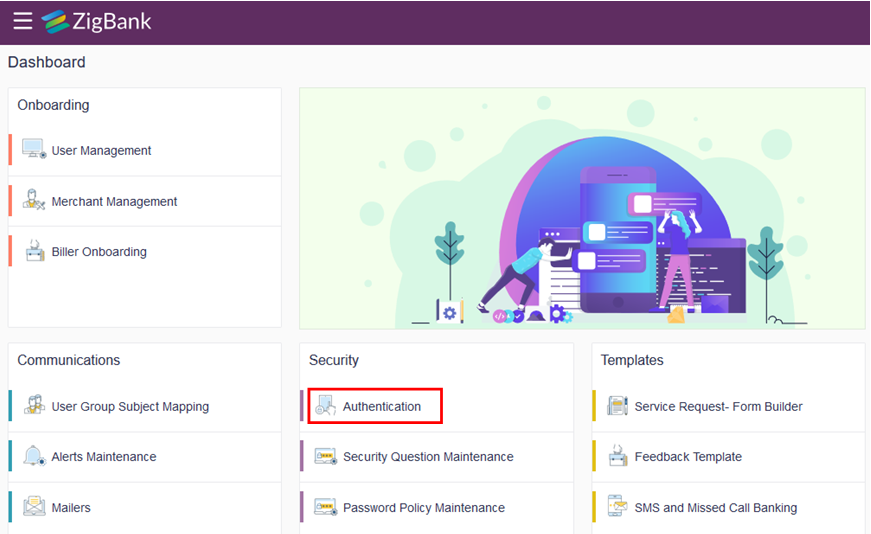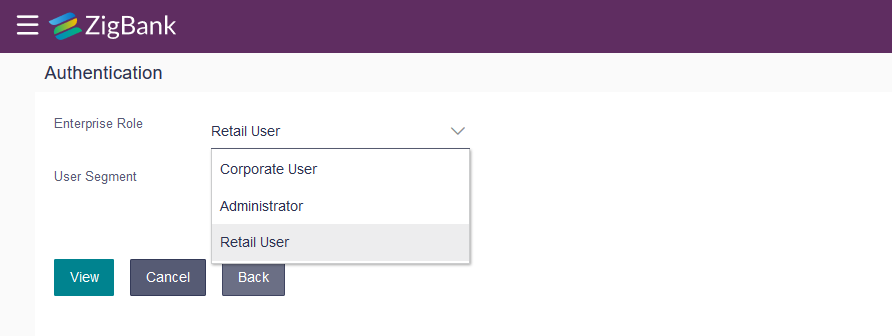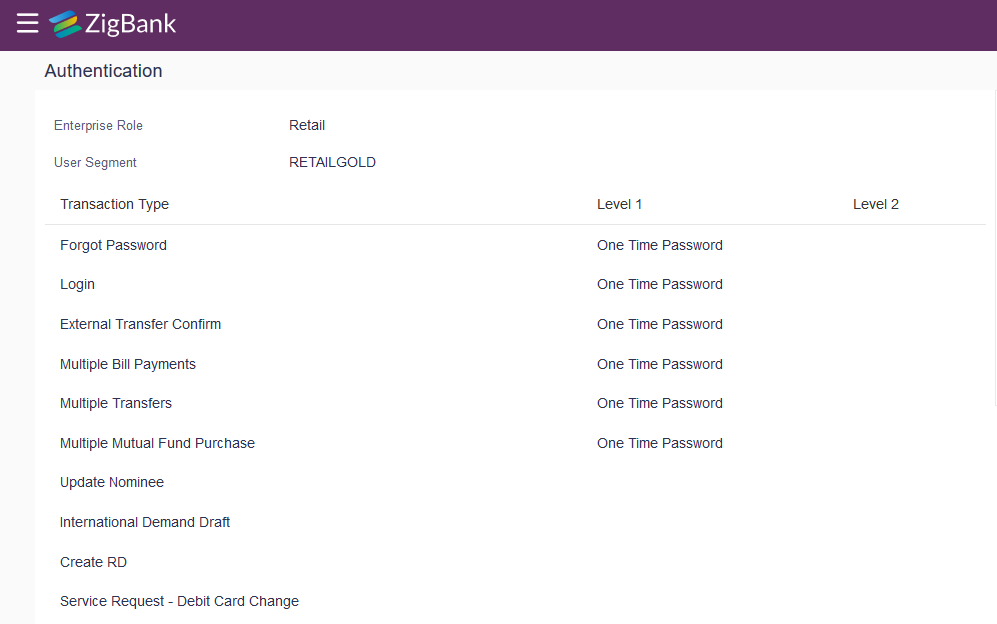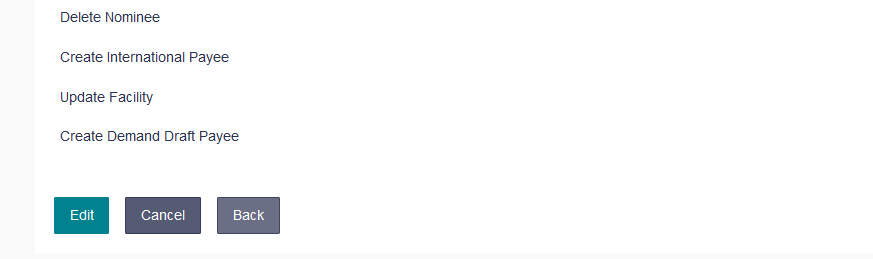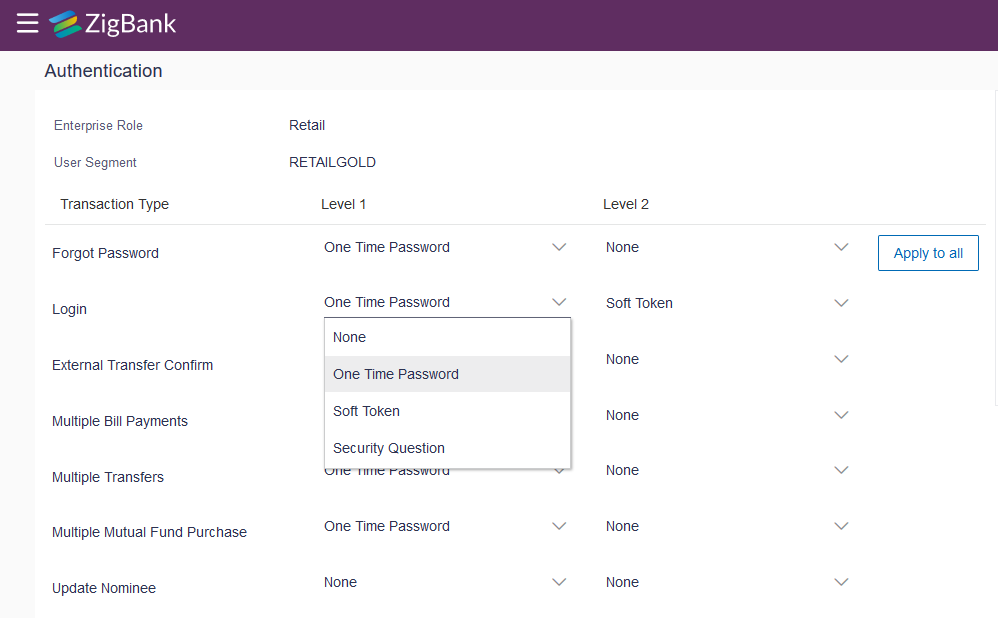2.8 Configuring 2FA for login
Oracle Banking Digital Experience supports a 2nd factor of authentication during login.
- Login as the Admin user.
- Click on “Authentication”.
- Choose the Enterprise role and user segment for which you want to
configure 2FA for login and click on View.
- You will see the following screen where you can configure 2FA for
virtually every transaction, including Login.
- Click on the Edit button at the bottom of the screen.
- You can now configure up to 2 factors (levels) of authentication /
re-authorization.
However please note that the system will not let you set “Security Questions” as a factor of authentication / re-authorization for the Login transaction. You will have to choose either OTP or Soft Token.
- Click on the Save button at the bottom of the screen, followed by the Confirm button seen in the subsequent verification screen.
Parent topic: Secure Installation and Configuration