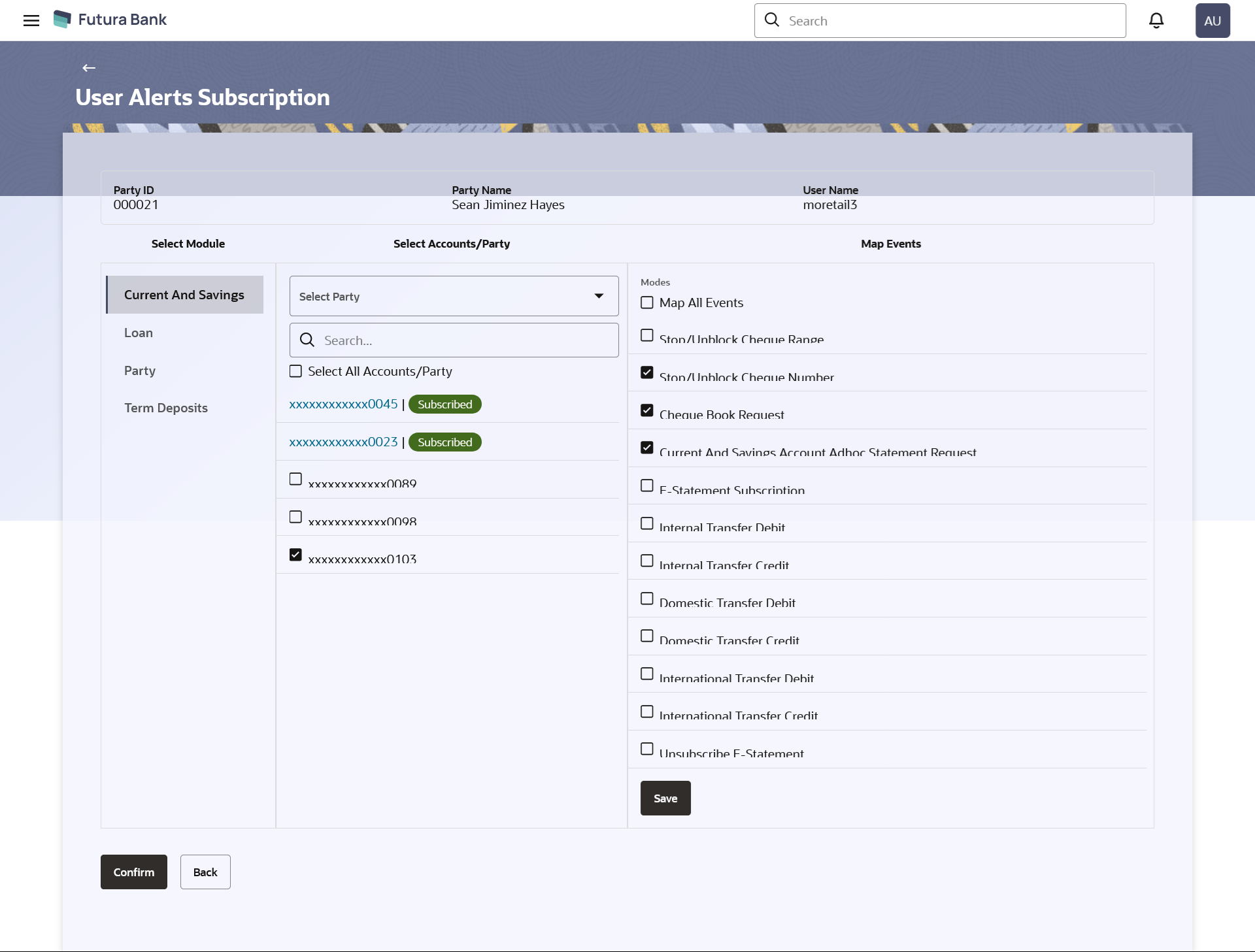- Core User Manual
- User Alerts Subscription
- Subscribe/ Unsubscribe Alerts
57.2 Subscribe/ Unsubscribe Alerts
Using this option, Bank Administrator can modify the alerts subscribed
for the user.
To subscribe / unsubscribe alerts:
- Navigate to the above path.The User Alerts Subscription screen appears.
- Repeat steps 1 to 5 of Alerts Subscription- Search
sectionThe categories viz details of an alert subscribed appears.
- Select the particular account number to view the alerts subscribed.
Figure 57-5 User Alerts Subscription - Subscribe / Unsubscribe
Table 57-3 Field Description
Field Name Description Party ID Party Id of the user for whom alerts to be subscribed. Party Name Party Name of The user. User Name User name maintained in the core banking application for retail users and maintained for corporate users. Select Module Name of the module to which alerts is maintained. The options can be:- CASA
- Loan
- TD
- Profile
- Payments
Select Accounts/Party The account number for which the user is viewing/ updating the alert subscription. Note:
- Bank Admin will be allowed to select and setup alert subscription for multiple or all accounts in single maintenance.
- Once the subscription is done for an account that account will be shown with a ‘Subscribed’ tag.
- Bank admin will be able to quick search account number from search panel for the alert subscription
OR
The party under for which the user is viewing / updating the alert subscription.
Select All Accounts /Party The option to select all accounts/party at once. CASA /TD/ Loans/ Payments Subscribed alerts displayed in tabs for all modules that the user has access to with the respective account numbers.
- Select the checkbox against the alerts to subscribe/ unsubscribe the alerts.
- Click Save to save the changes.
- Click Confirm to subscribe/ unsubscribe alerts. The system displays the success message of alerts subscribed.
OR
Click Back to navigate to back to the previous screen
Parent topic: User Alerts Subscription