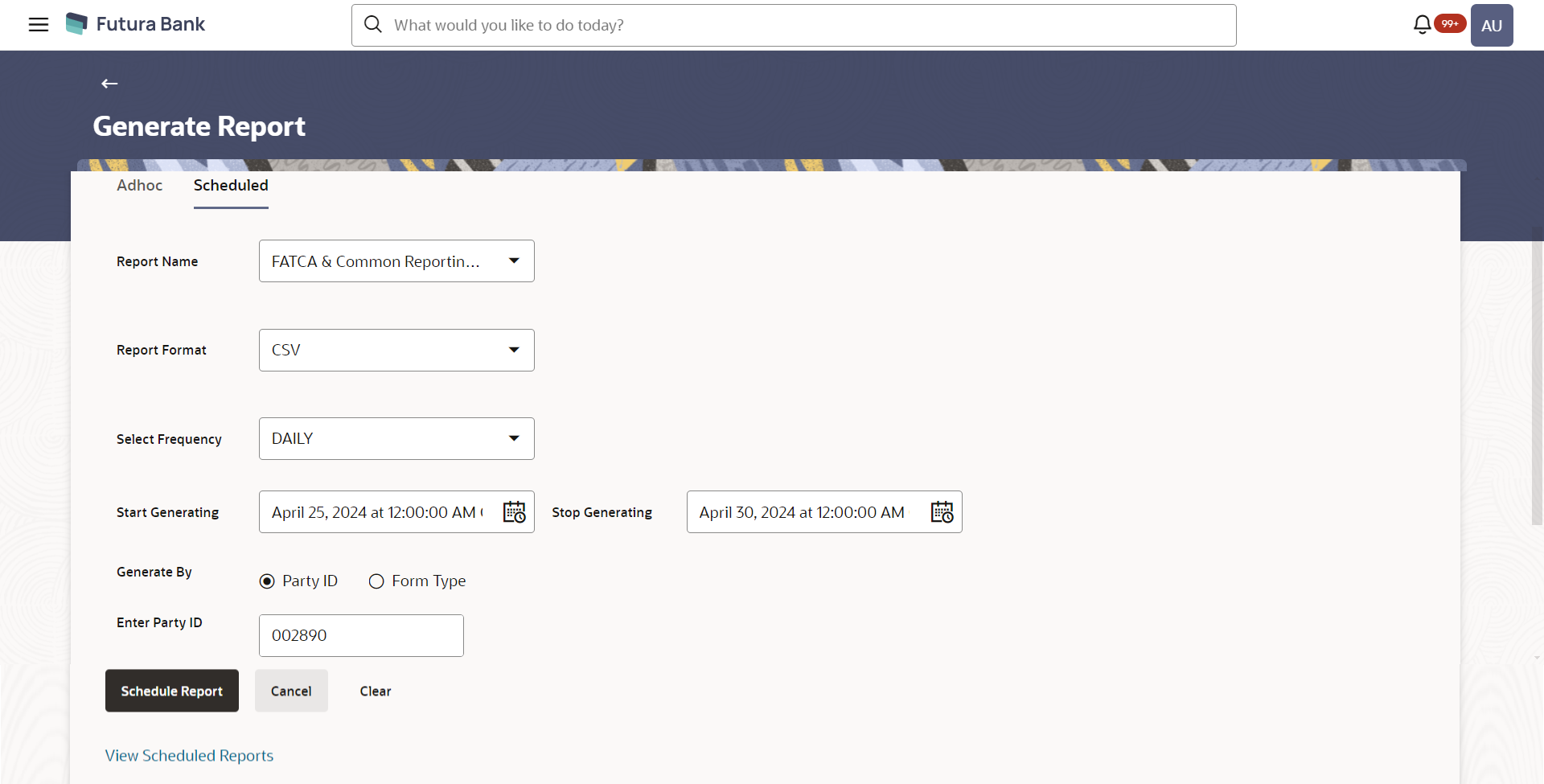- Core User Manual
- Report Generation
- FATCA & CRS Declaration Report
- FATCA & CRS Declaration - Schedule Reports
62.9.2 FATCA & CRS Declaration - Schedule Reports
To generate the FATCA & CRS Declaration schedule report:
- Navigate to the above path.The Report Generation screen appears.
- Click the Schedule tab.The Scheduled Report Generation screen appears.
- From the Report Name list, select FATCA &
CRS Declaration Report as the report to be generated.The respective report generation screen appears.
Figure 62-28 FATCA & CRS Declaration - Schedule Report
Table 62-28 Field Description
Field Name Description Report Name Select the type of report to be generated. Report Format Select the format in which the report is to be generated. The FATCA & CRS Declaration report can be generated in format CSV only.
Select Frequency Select the frequency at which the report is to be generated. The options are:- Once
- Daily
- Weekly
- Monthly
Start Generating Date from which the report is to be generated as per frequency defined. Stop Generating Date till which the report is to be generated as per frequency defined. Generate By Specify whether the report is to be generated on the basis of party ID or form type as Individual or Entity. The options are:- Party ID
- Form Type
Enter Party ID Specify the party ID of the user for whom report is to be generated. This field appears if you have selected Party ID in the Generate By field.
Form Type Select whether you want to generate the report for the FATCA & CRS forms of entities or individuals. The options are:- FATCA & CRS - Entity
- FATCA & CRS - Individual
This field appears if you have selected Form Type in the Generate By field.
Duration Specify the period for which the report is to be generated. - From – The date from which you want to generate the report.
- To – The date until which you want to generate the report.
View Scheduled Reports Link to view all the reports that are scheduled. - From the Report Format list, select the format in which the report is to be generated.
- From the Select Frequency list, select the appropriate option.
- From the Start Generating and Stop Generating list, select the appropriate duration.
- In the Generate By field, select the option of
choice.
- If you have selected the option Party ID, enter the party ID of the user for whom the report is to be generated in the Enter Party ID field.
- If you have selected the option Form Type,
select the required form type from the Form Type
list.From the Duration - From and Duration - To list, select the desired duration.
- Click Schedule Report to generate and view the
report.OR
Click the View Scheduled Reports link to view all the scheduled reports.
The Scheduled Reports screen appears.
OR
Click Cancel to cancel the transaction.
OR
Click Clear to reset the search parameters.
- The success message along with the reference number, status and
Report Request Id appears. Click Ok to close the screen and navigate to the dashboard.
OR
Click on the View Reports link to download the report.
The user is directed to the My Reports screen. The list of reports appears.
OR
Click Schedule another Report to generate another report.
- In the My Reports screen, click on desired
Report Sub ID to view and download the generated
report.A report will be generated in the format specified at the time of scheduling or generating an adhoc report.
Note:
You can also download the requested report from Administrator Dashboard, click Toggle Menu, then click Reports and then click My Reports, In the My Reports screen, click Scheduled Reports.
Parent topic: FATCA & CRS Declaration Report