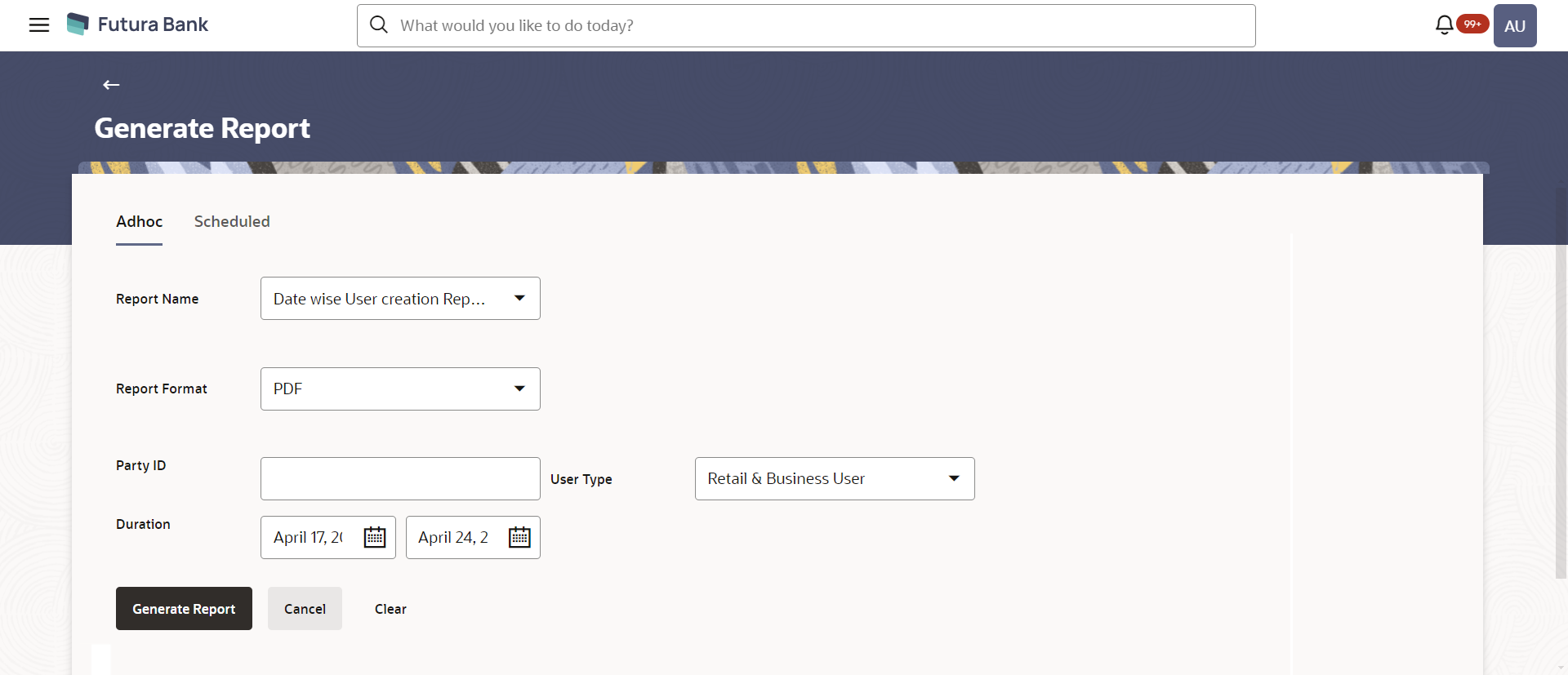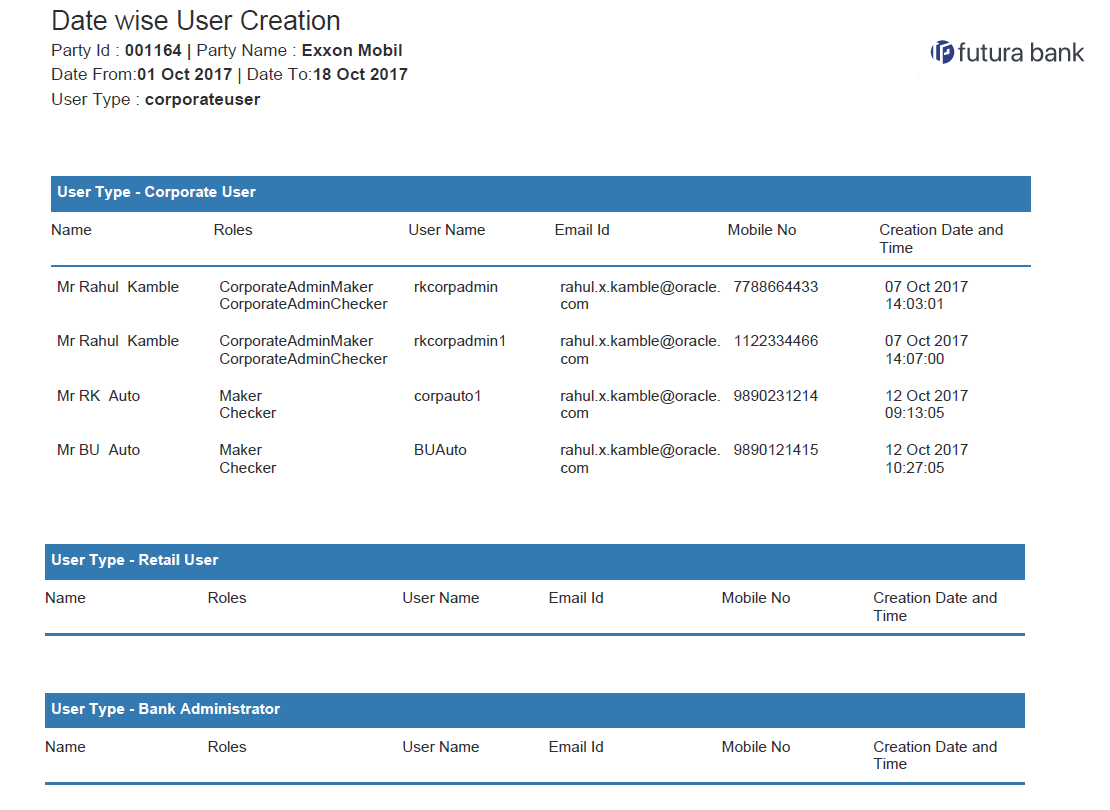- Core User Manual
- Report Generation
- Date Wise User Creation Report
- Date Wise User Creation - Adhoc Report
62.7.1 Date Wise User Creation - Adhoc Report
To generate the date wise user creation adhoc report:
- Navigate to the above path.The Report Generation screen appears.
- Click the Adhoc tab.
- From the Report Name list, select the appropriate report
to be generated.The respective report generation screen appears.
Figure 62-20 Date Wise User Creation - Adhoc Reports
Table 62-19 Field Description
Field Name Description Report Name Select the type of report to be generated. Report Format Select the format in which the report is to be generated. The options with Oracle Analytics Publisher are:- XLS
The options with Internal Reporting Application are:- CSV
Party ID The party ID of the users of whom the report is to be generated. User Type The user type for whom report is to be generated. The options are:- Corporate User
- Retail User
- Administrator
Duration Specify the date range for which the report is to be generated. Date from which the report is to be generated. .
Date till which the report is to be generated
- From the Report Format list, select the format in which the report is to be generated.
- In the Party ID field, enter the party ID.
- From the User Type list, select the appropriate user.
- From the Duration - From and Duration - To list, select the appropriate duration.
- Click Generate Report to generate the report.OR
Click Cancel to cancel the transaction.
OR
Click Clear to reset the search parameters.
- The success message along with the reference number, status and
Report Request Id appears.Click Ok to close the screen and navigate to the dashboard.
OR
Click on the View Reports link to download the report.
The user is directed to the My Reports screen. The list of reports appears.
OR
Click Generate another report to generate another report.
- In the My Reports screen, click on desired
Report Sub ID to view and download the generated
report.A report will be generated in the format specified at the time of scheduling or generating an adhoc report.
Note:
You can also download the requested report from Administrator Dashboard, click Toggle Menu, then click Reports and then click My Reports.Figure 62-21 For reference, a specimen of the report generated is given below:
Table 62-20 Field Description
Field Name Description Report Parameters Party ID The ID of party for whom the report is generated. Party Name The name of the party for whom the report is generated. Date From Date from which the report is generated. Date To Date till which the report is generated. User Type The user type for whom report is generated and is selected at the time of report generation. Name Name of the user. Roles Child roles assigned to each user. User Name User ID assigned to the user. Email ID Email ID of the user. Mobile No Mobile number of the user. Creation Date and Time Date on which the user is created.
Parent topic: Date Wise User Creation Report