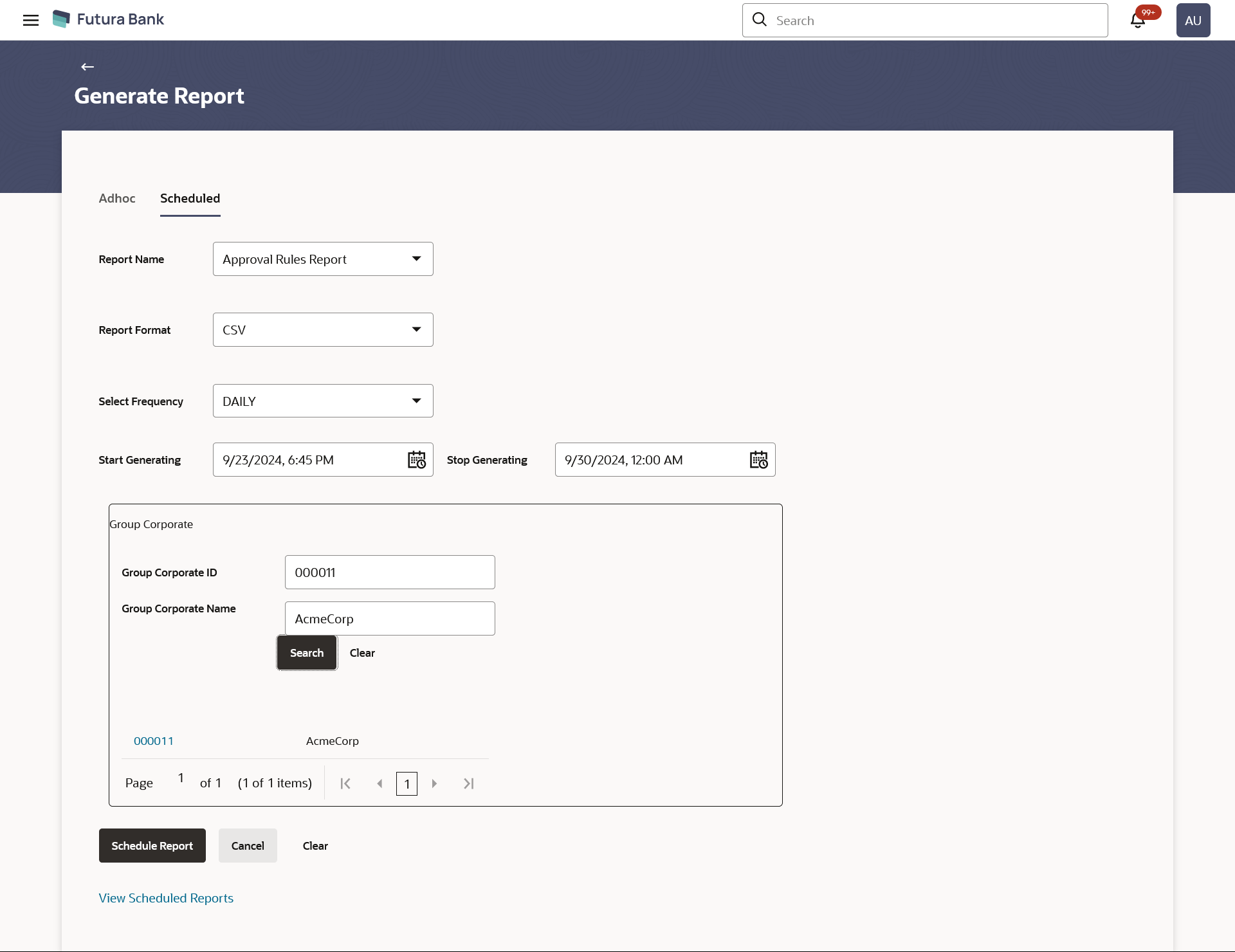- Core User Manual
- Report Generation
- Approval Rule Report
- Approval Rules - Schedule Reports
62.10.2 Approval Rules - Schedule Reports
To generate the Approval Rules schedule report:
- Navigate to the above path.The Report Generation screen appears.
- Click the Schedule tab.The Scheduled Report Generation screen appears.
- From the Report Name list, select the appropriate report
to be generated.The respective report generation screen appears.
Figure 62-31 Approval Rules - Schedule Report
Table 62-31 Field Description
Field Name Description Report Name Select the type of report to be generated. Report Format Select the format in which the report is to be generated. The approval rule report can be generated in format CSV only.
Select Frequency Select the frequency at which the report is to be generated. The options are:
- Once
- Daily
- Weekly
- Monthly
Start Generating Date from which the report is to be generated as per the frequency defined. Stop Generating Date till which the report is to be generated as per the frequency defined. Group Corporate ID The Group Corporate ID of the user for whom report has been generated Group Corporate Name The Group Corporate Name of the user for whom report has been generated View Scheduled Reports Link to view all the reports that are scheduled. - From the Report Format list, select the appropriate report output format.
- From the Select Frequency list, select the appropriate option.
- From the Start Generating and Stop Generating list, select the appropriate duration.
- In the Group Corporate ID field, enter the Group Corporate ID
- In the Group Corporate Name field, enter the Group
Corporate name.
- Click Search to search the Group corporate. The search result appears based on criteria.
Select the Group corporate ID.
OR
Click Clear to reset the data entered.
- Click Search to search the Group corporate.
- Click Schedule Report to generate and view the
report.OR
Click the View Scheduled Reports link to view all the scheduled reports.
The Scheduled Reports screen appears.
OR
Click Cancel to cancel the transaction.
OR
Click Clear to reset the search parameters.
- The success message along with the reference number, status and
Report Request Id appears. Click Ok to close the screen and navigate to the dashboard.
OR
Click on the View Reports link to download the report.
The user is directed to the My Reports screen. The list of reports appears.
OR
Click Schedule another Report to generate another report.
- In the My Reports screen, click on desired
Report Sub ID to view and download the generated
report.A report will be generated in the format specified at the time of scheduling or generating an adhoc report.
Note:
You can also download the requested report from Administrator Dashboard, click Toggle Menu, then click Reports and then click My Reports, In the My Reports screen, click Scheduled Reports.
Parent topic: Approval Rule Report