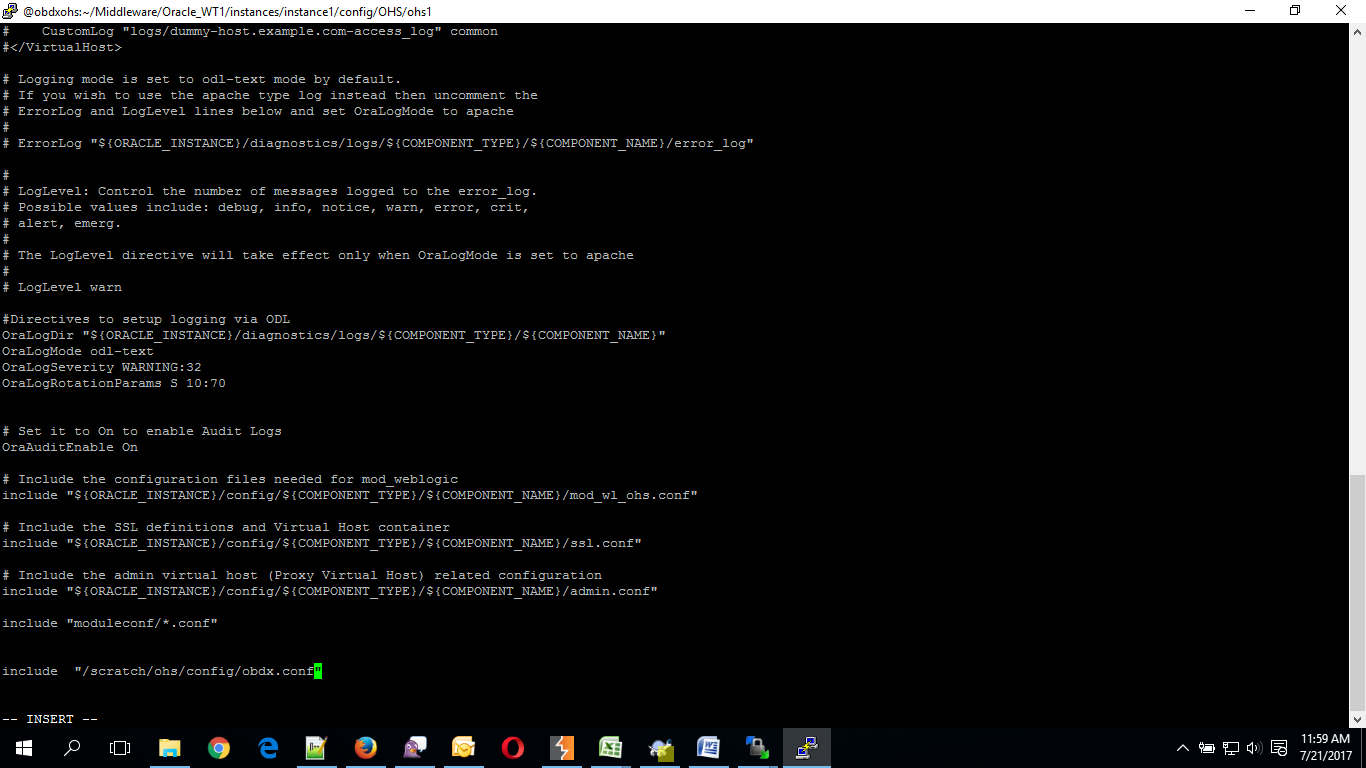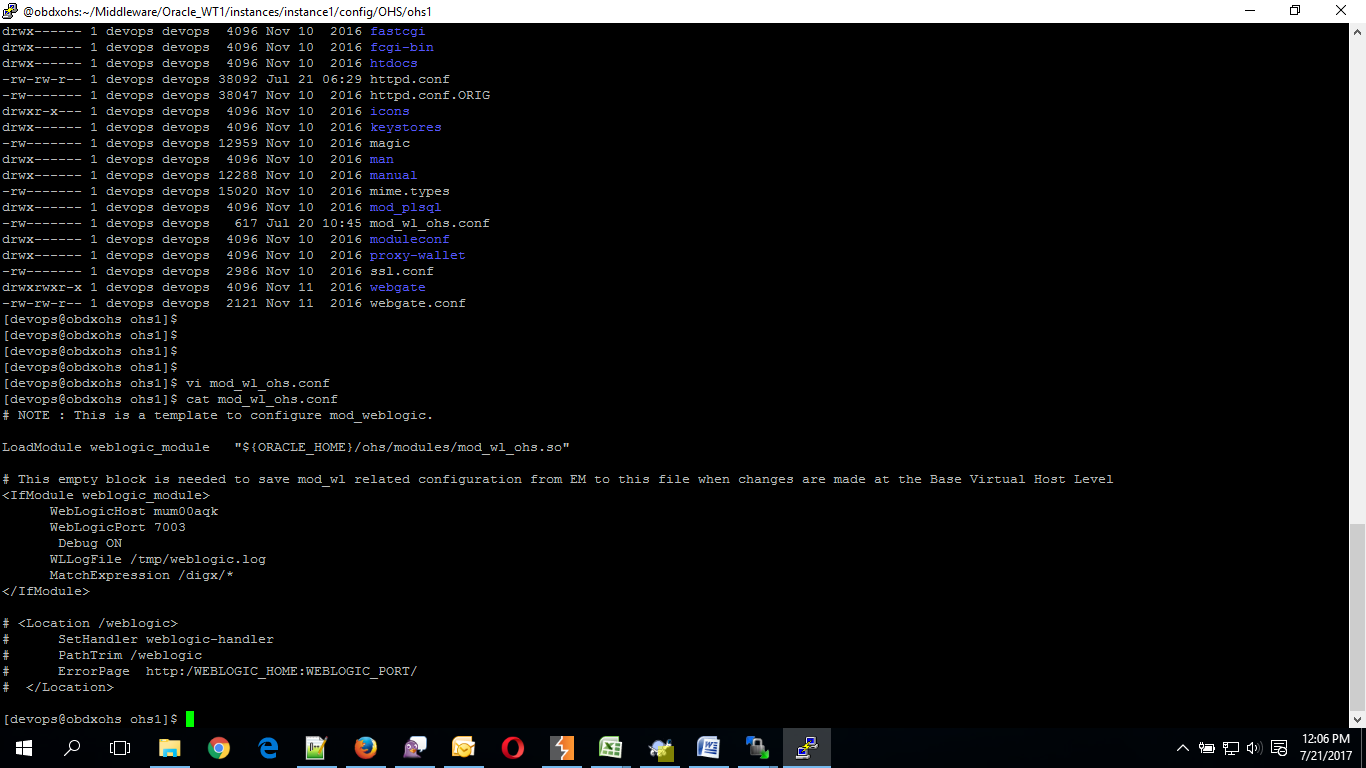4 Configuration to run UI on Oracle HTTP Server
Make sure following OHS modules must be loaded
- mod_rewrite.so
- mod_deflate.so
- mod_expires.so
- mod_mime.so
- mod_headers.so
Following are the changes needed to be done in the obapi.conf file and place this file in same folder where httpd.conf file exists.
- Replace the <CHANNEL_PATH> (all occurrences) with the newly created directory (from previous UI deployment step).
- Configuration for Content Security Policy, refer to the below document
Oracle Banking Digital Experience Security Guide
Include the obapi.conf into httpd.conf using below configuration
include “obapi.conf" (needs to be added in
httpd.conf)
Read obapi.conf for inline documentation.
Following are the changes need to be done in mod_wl_ohs.conf which
is present at
{DOMAIN_HOME}/config/fmwconfig/components/OHS/{componentName}
Copy below configuration into mod_wl_ohs.conf
<IfModule weblogic_module>
WebLogicHost HOSTNAME
WebLogicPort MANAGE_SERVER_PORT
Debug ON
WLLogFile DIR/FILENAEME
MatchExpression /digx*
</IfModule>Configure below properties
- HOSTNAME – Weblogic server hostname (where OBAPI weblogic domain is configured)
- MANAGE_SERVER_PORT – Weblogic manage server port (where OBAPI application is deployed)
- DIR / FILENAME – Path where log file should be generated
Sample configuration (for reference purpose only)
<IfModule weblogic_module>
WebLogicHost wls_server1
WebLogicPort 7003
Debug ON
WLLogFile/tmp/weblogic_obp.log
MatchExpression/digx/*
</IfModule>