- Single Sign-on Configuration-SAML
- Configuration
- IDCS OAuth Integration
2.6 IDCS OAuth Integration
To fetch the user information from external SSO provider, application need to be registered as a client in IDCS. Below steps providers details on registering the application in IDCS.
- Login to Oracle Identity Cloud Service (IDCS) console with admin login. In
dashboard click on Add Application in Application and
Services widget or navigate through the breadcrumb menu as highlighted
in screenshot.
Figure 2-26 Dashboard
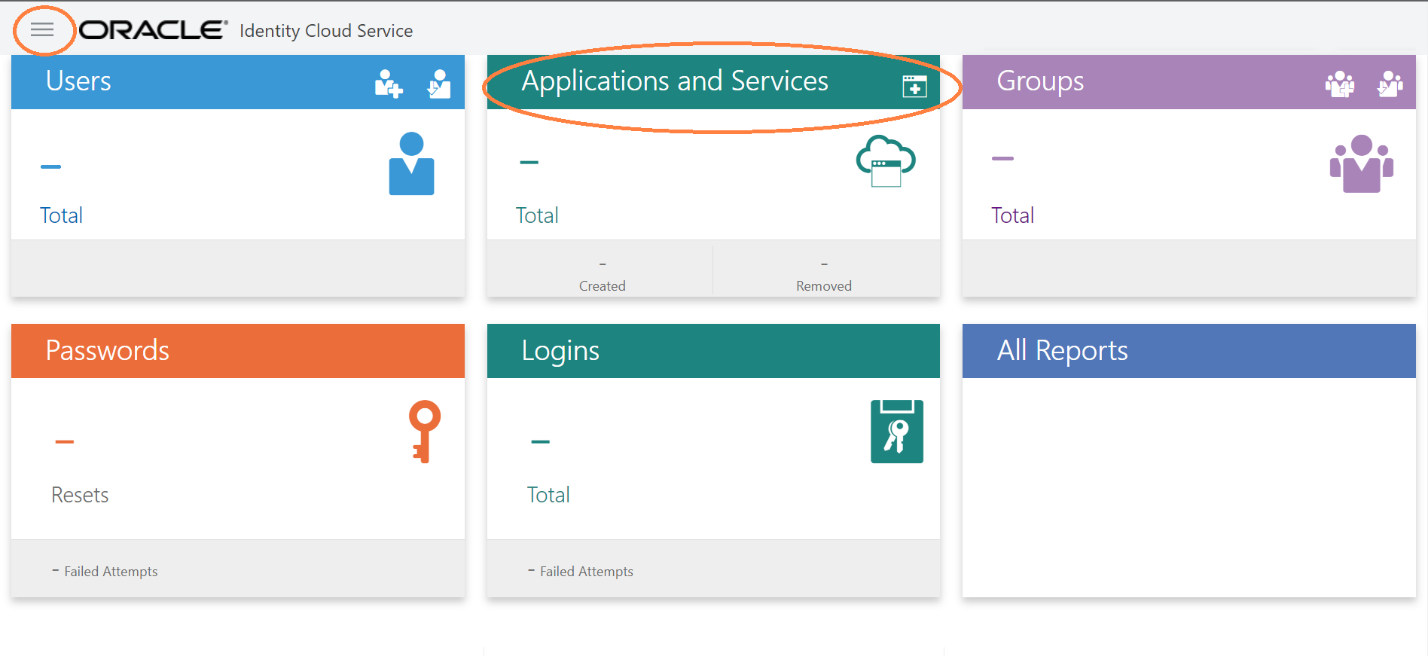
- In popup window select Confidential Application.
Figure 2-27 Add Application
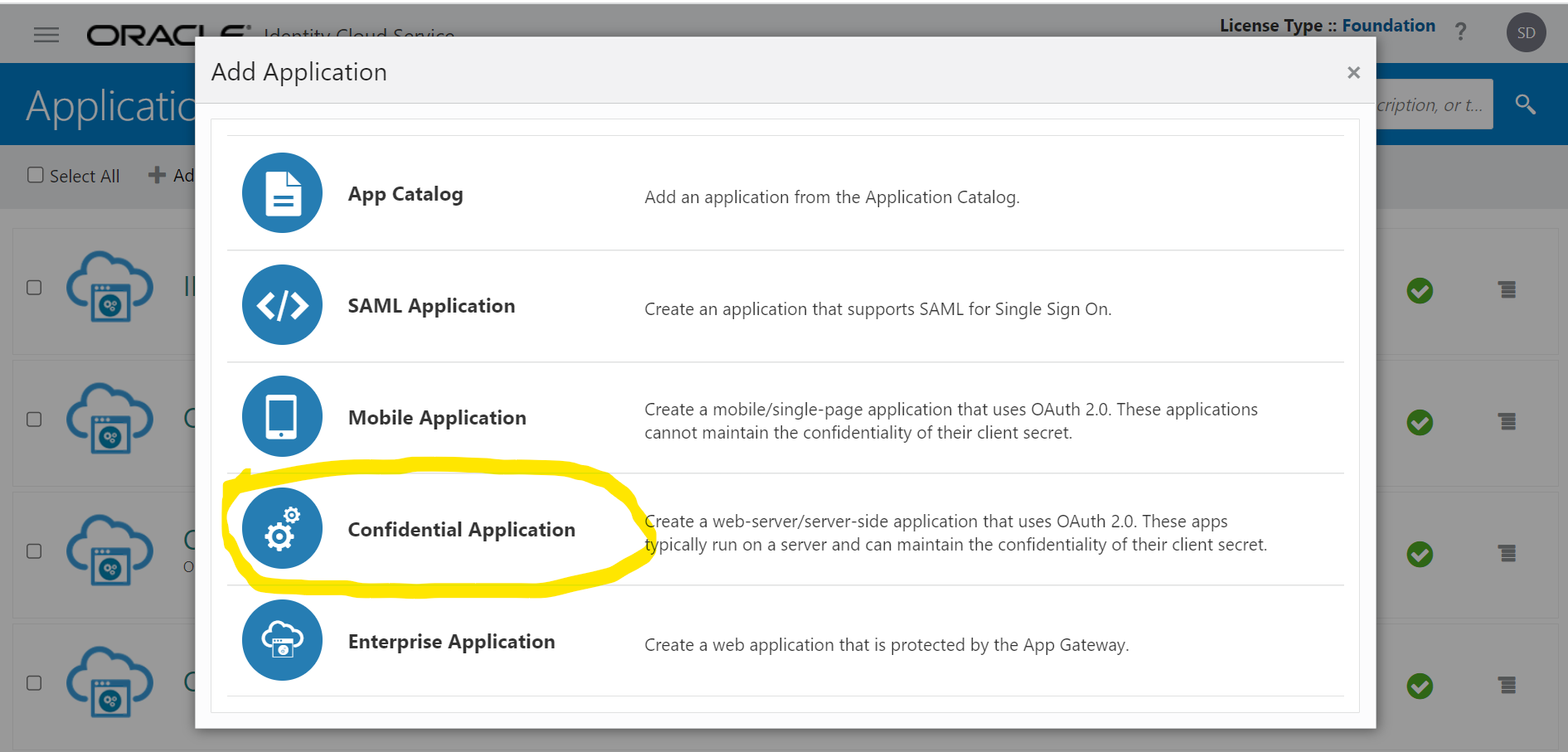
- In Add Confidential Application page provide below mentioned fields and
click on Next.
- Name
- Description
Figure 2-28 Add Confidential Application
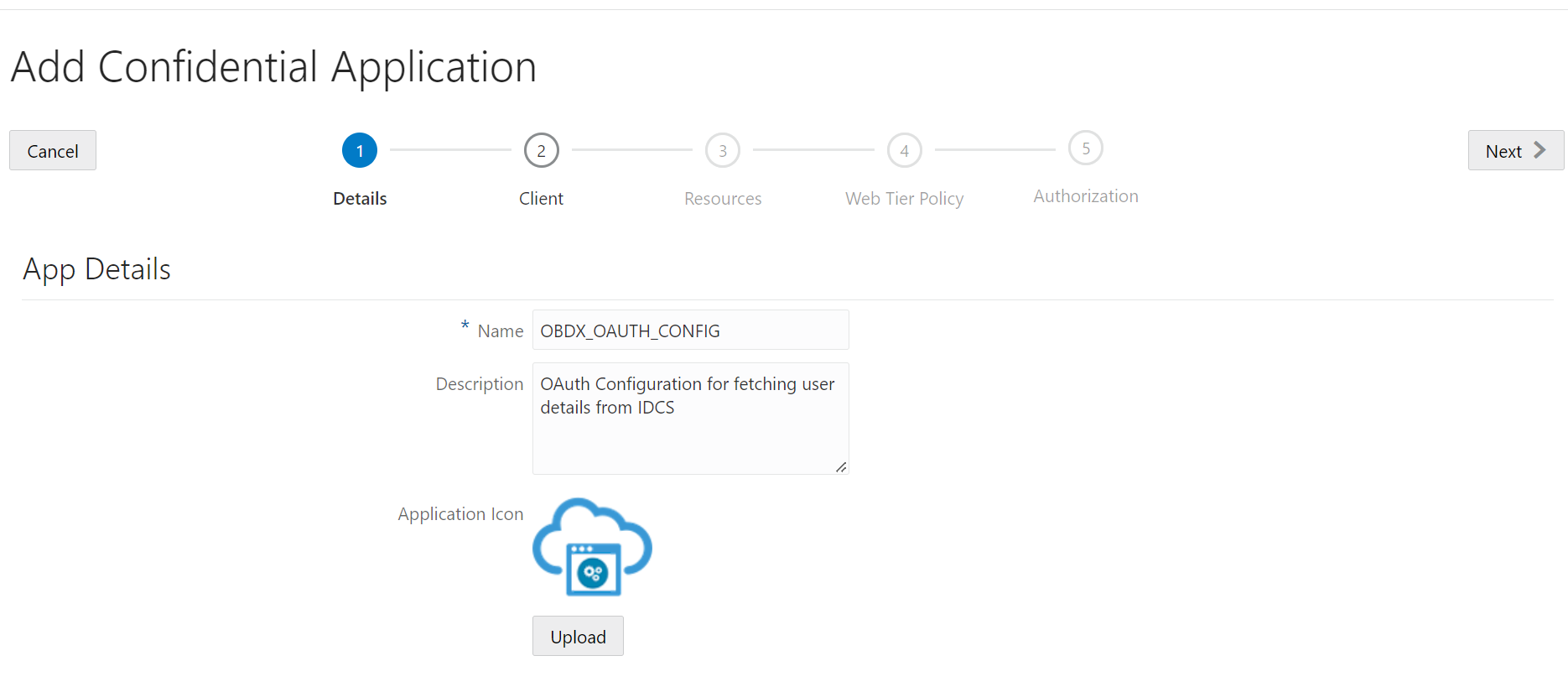
- Select Configure this application as a client now option in screen as shown in
below screenshot.
- Name
- Description
Figure 2-29 Add Confidential Application
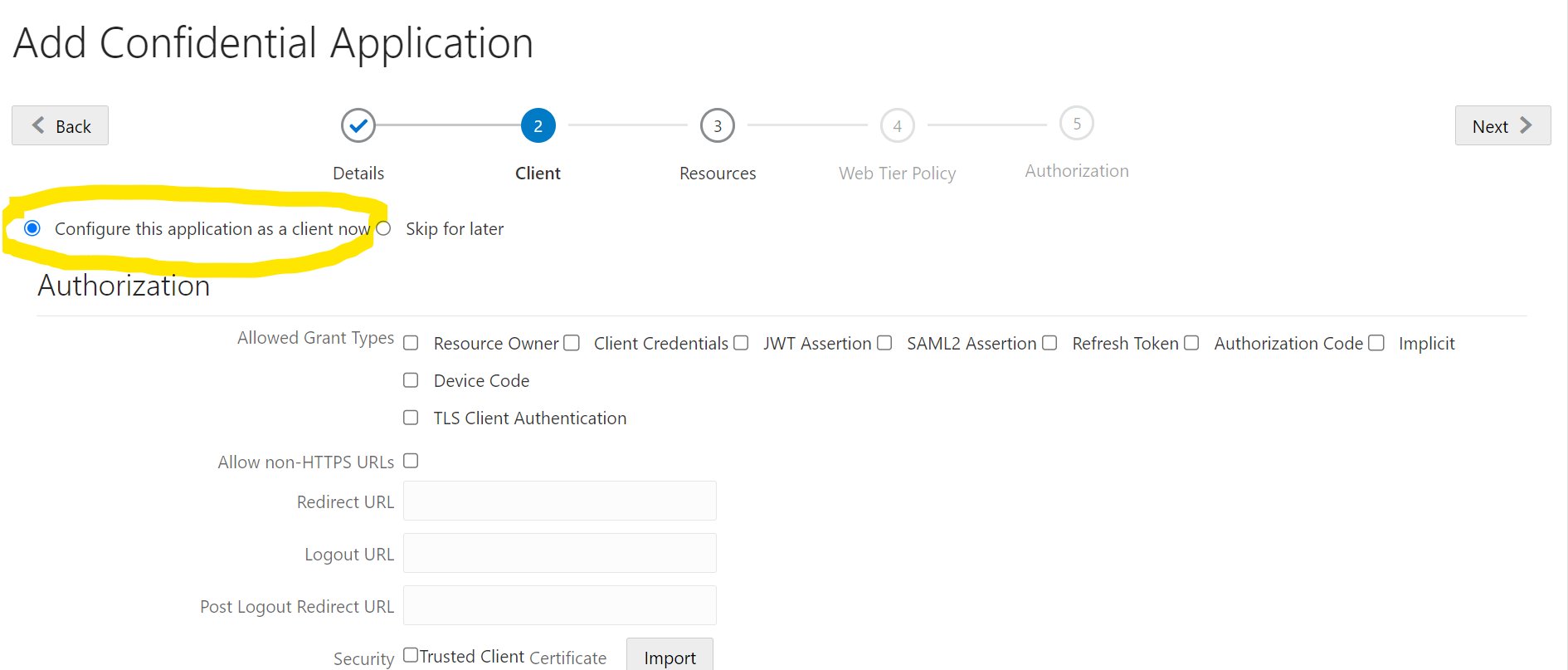
- Fill below mentioned fields as per section.
- Authorization
- Allowed Grant Types:- Select checkbox as “Client Credentials” and “JWT Assertion”
Figure 2-30 Add Confidential Application
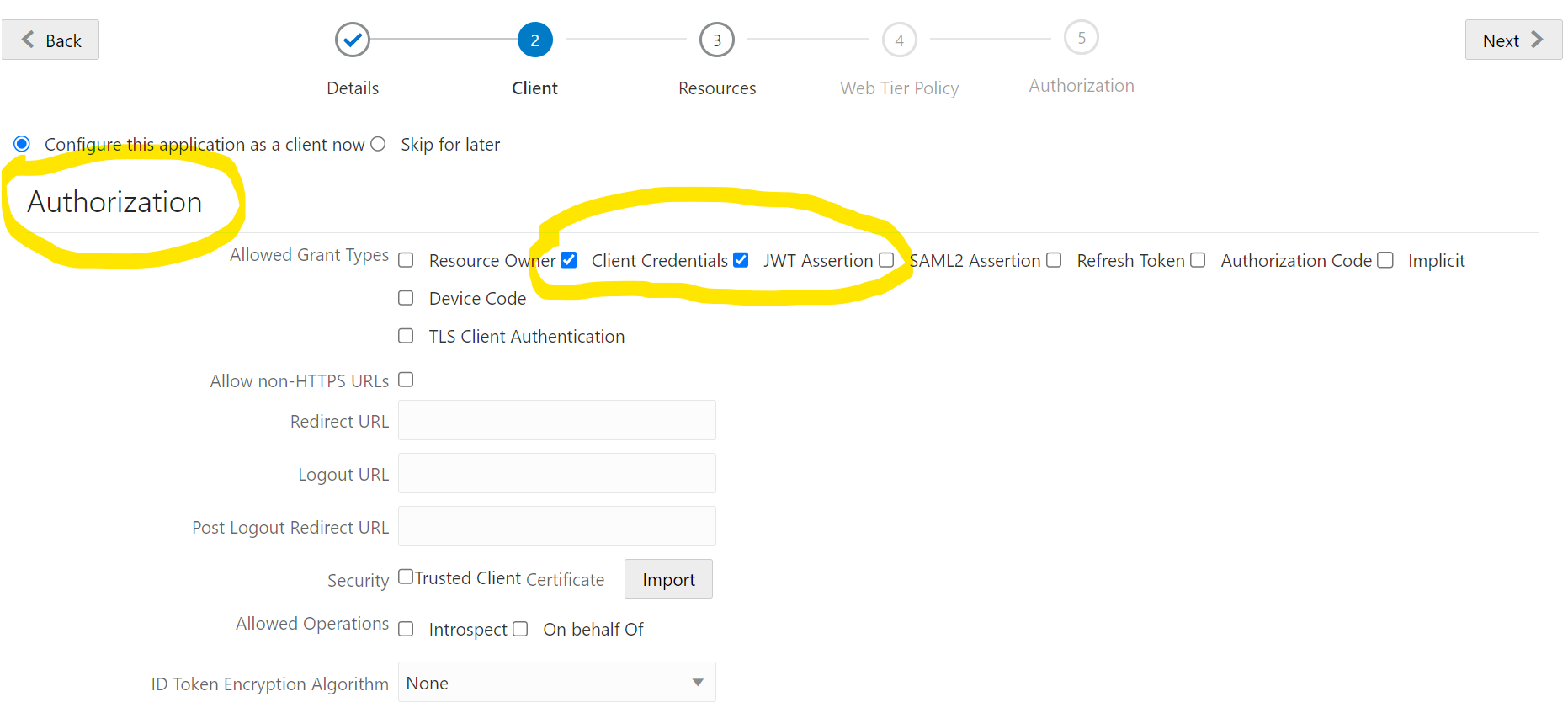
- Token Issuance Policy
- Authorized Resources :Select value as “Specific”
- Grant the client access to Identity Cloud Service Admin APIs:
Click on Add button
Figure 2-31 Add Confidential Application

- In popup window search for “Identity Domain
Administrator” and click on
Add.
Figure 2-32 Add App Role
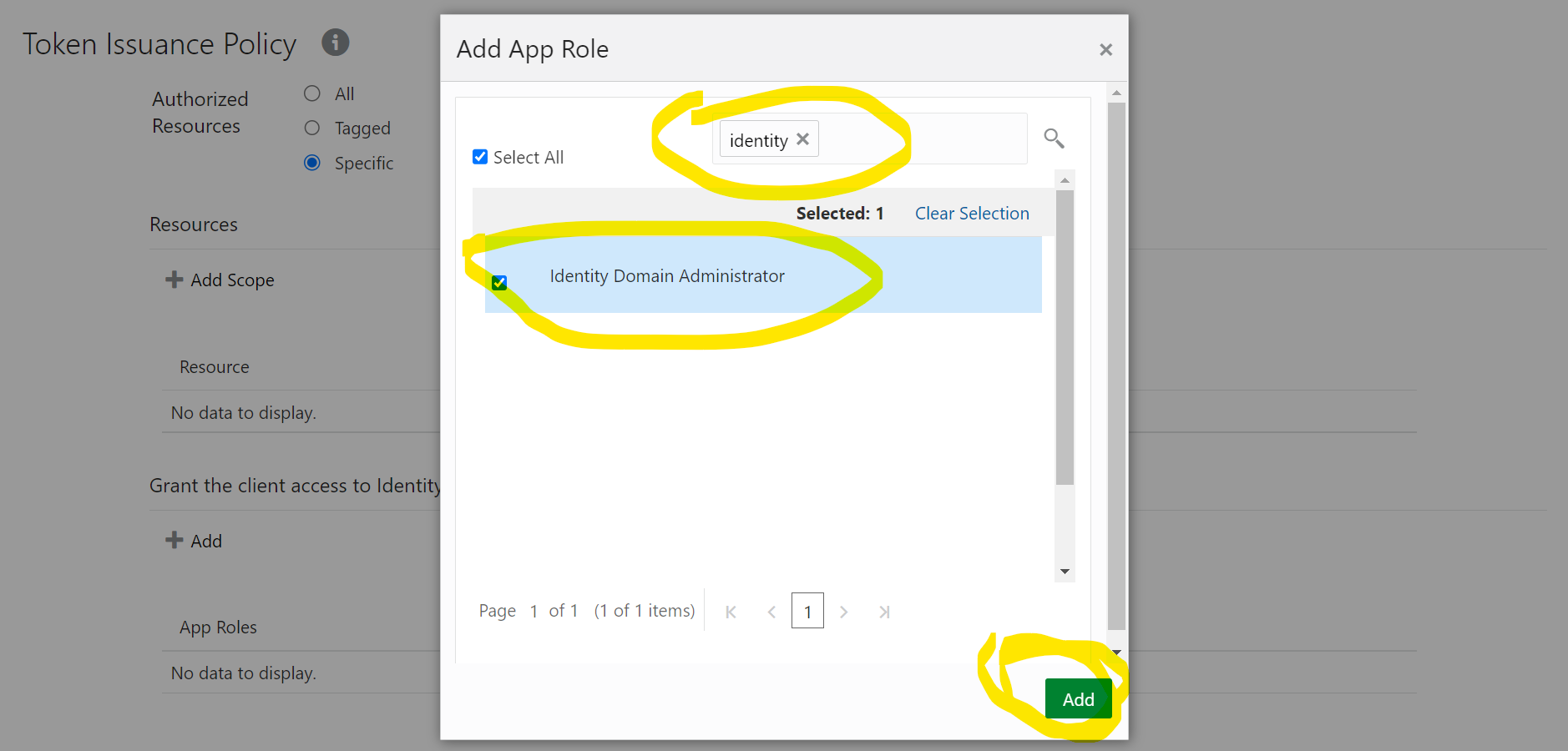
- Verify a row added in table for App Roles
as shown like below screenshot.
Figure 2-33 Add Confidential Application
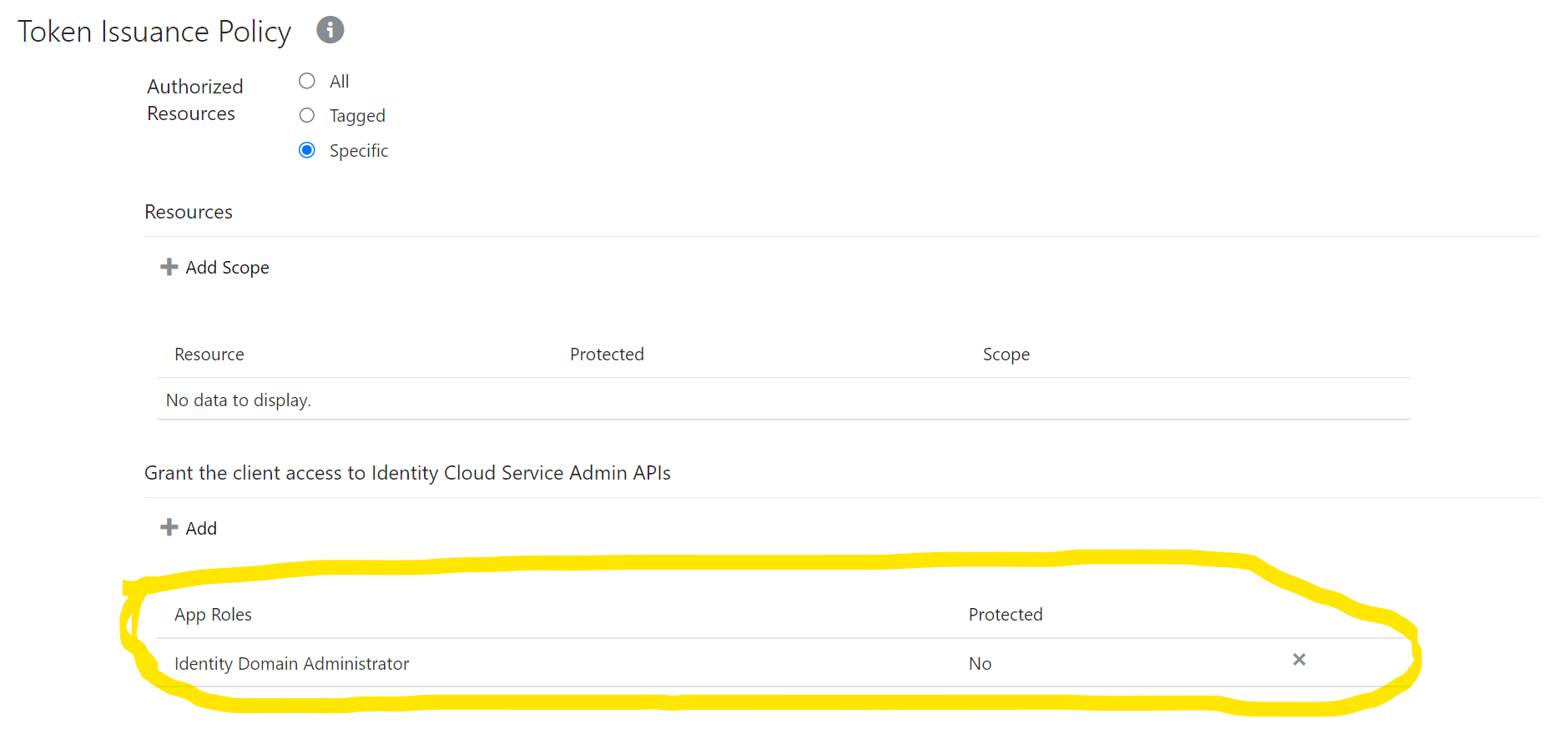
- Click on Next button on top.
- Expose APIs to Other Applications: Select “Skip for
later” and click on Next.
Figure 2-34 Add Confidential Application
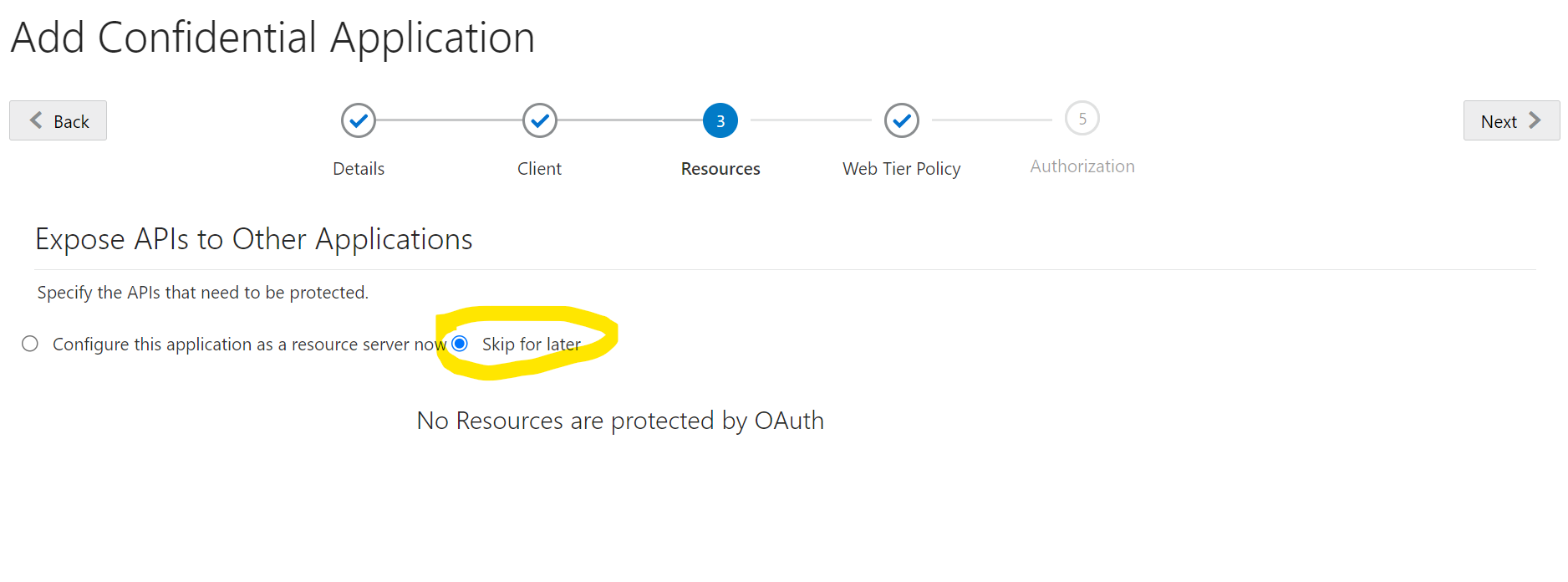
- Web Tier Policy: Select “Skip for later” and
click on Next button.
Figure 2-35 Add Confidential Application
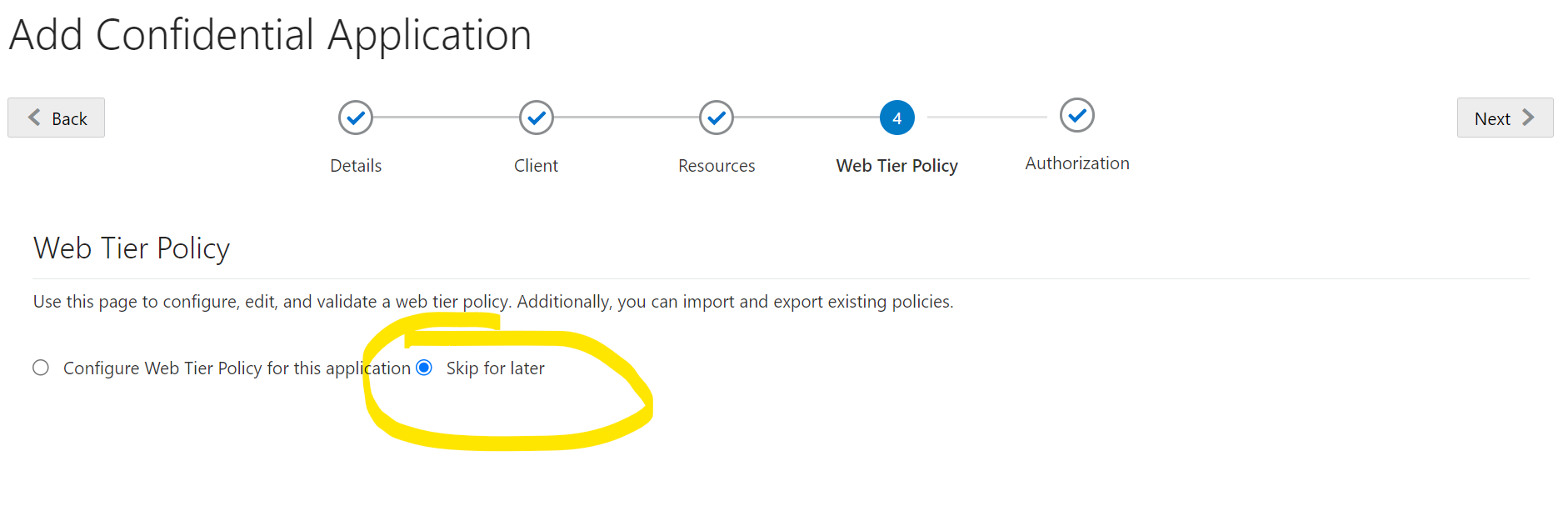
- Click on “Finish”.
Figure 2-36 Add Confidential Application
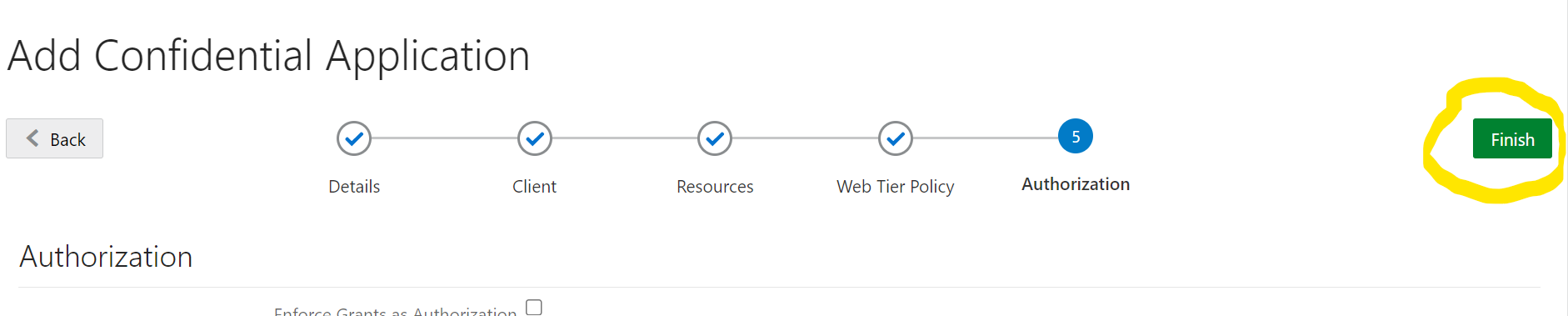
- Authorization
- After finish click a popup window will open with “Client ID” and “Client
Secret” as shown in below screenshot. Copy the Client Id and Client Secret to
text file to keep it handy as it will be required in further steps. Once copied
click on “Close”.
Figure 2-37 Add Confidential Application
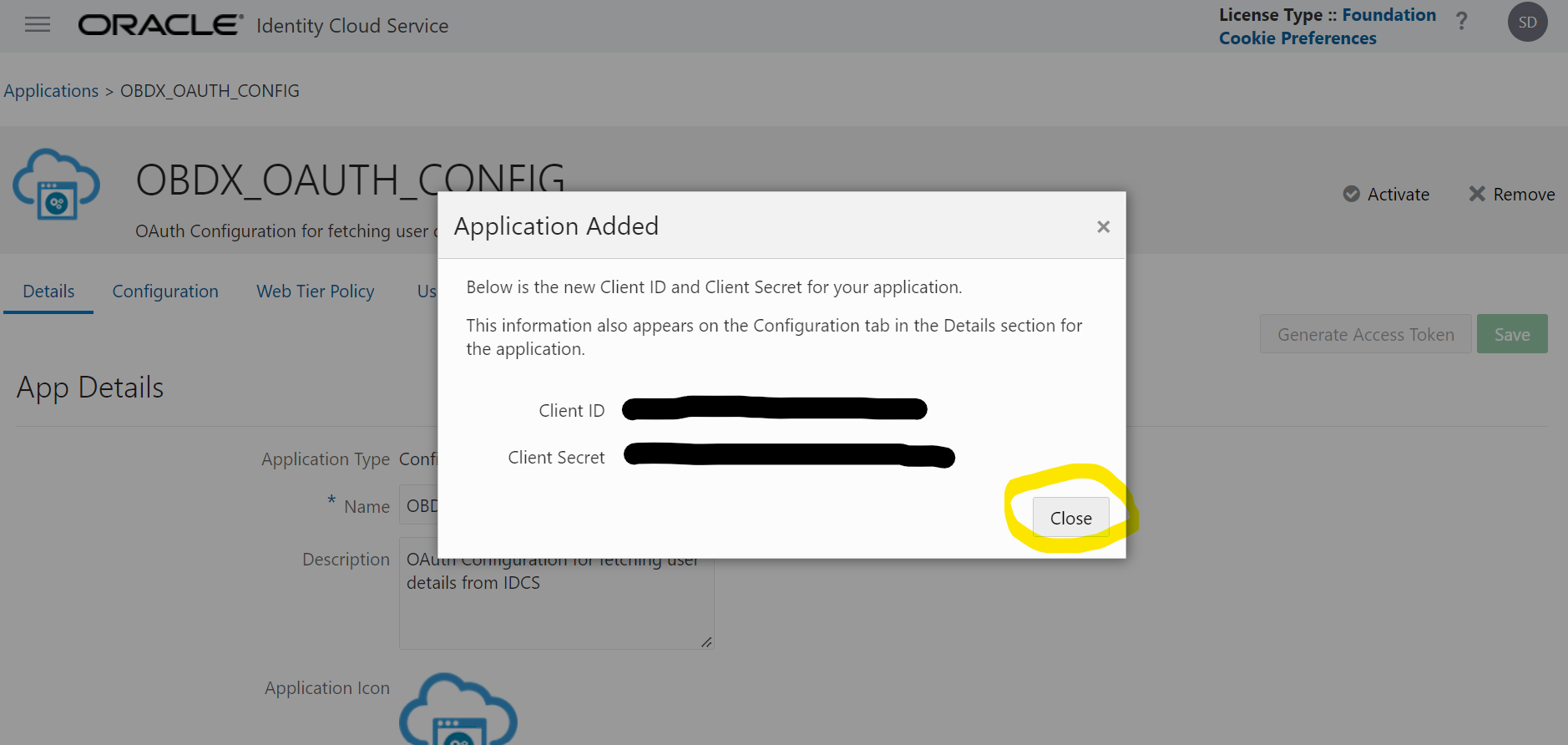
- Click on “Activate” button to activate the application.
Figure 2-38 Edit Application
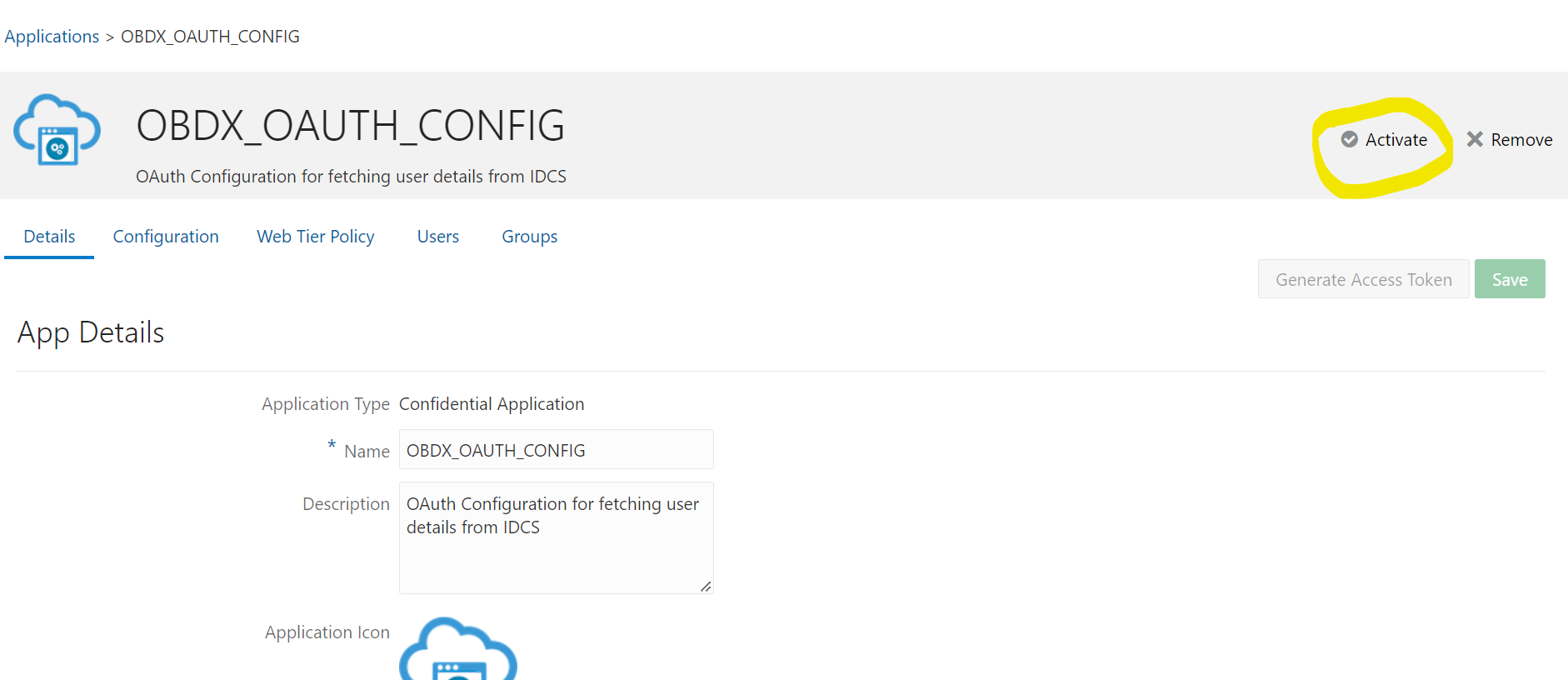
- Popup window asking confirmation to activate the application will open, click
on “OK” to activate the application.
Figure 2-39 Edit Application
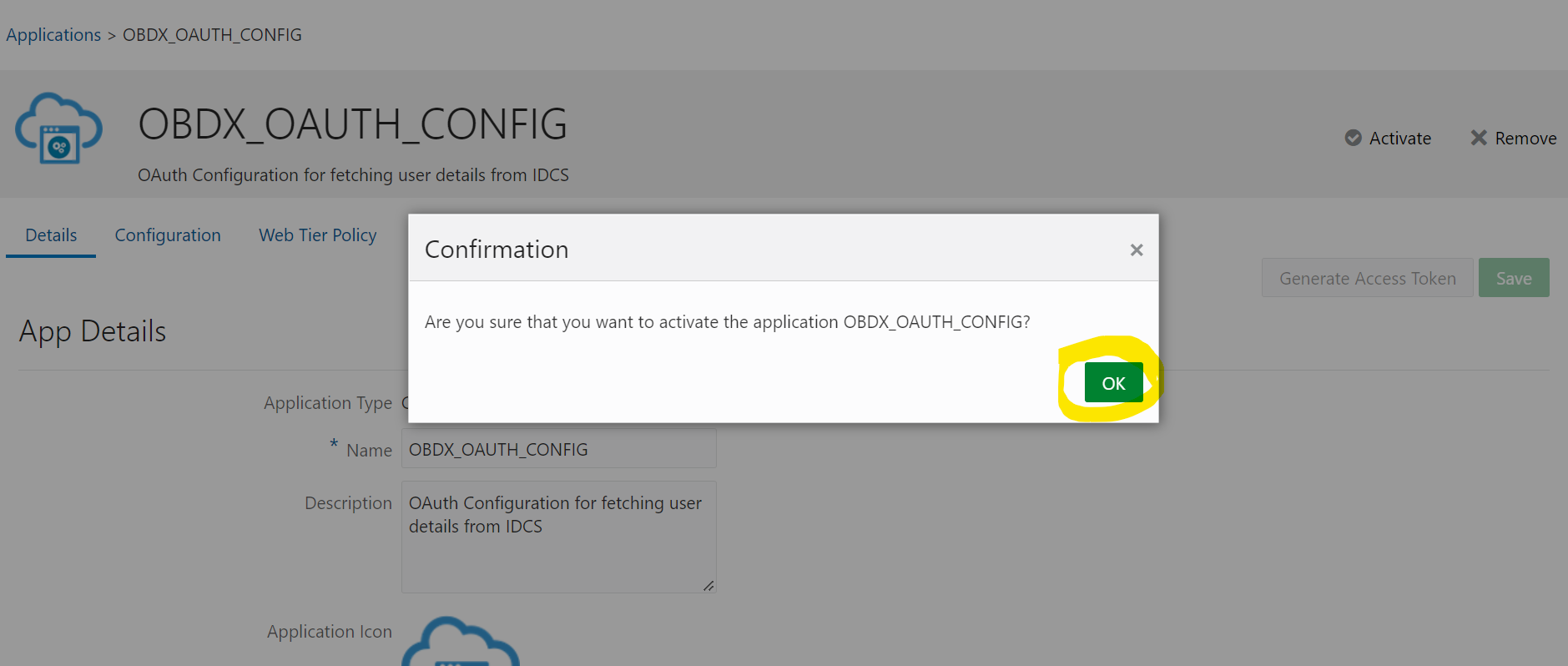
- Logout from IDCS console.
Parent topic: Configuration