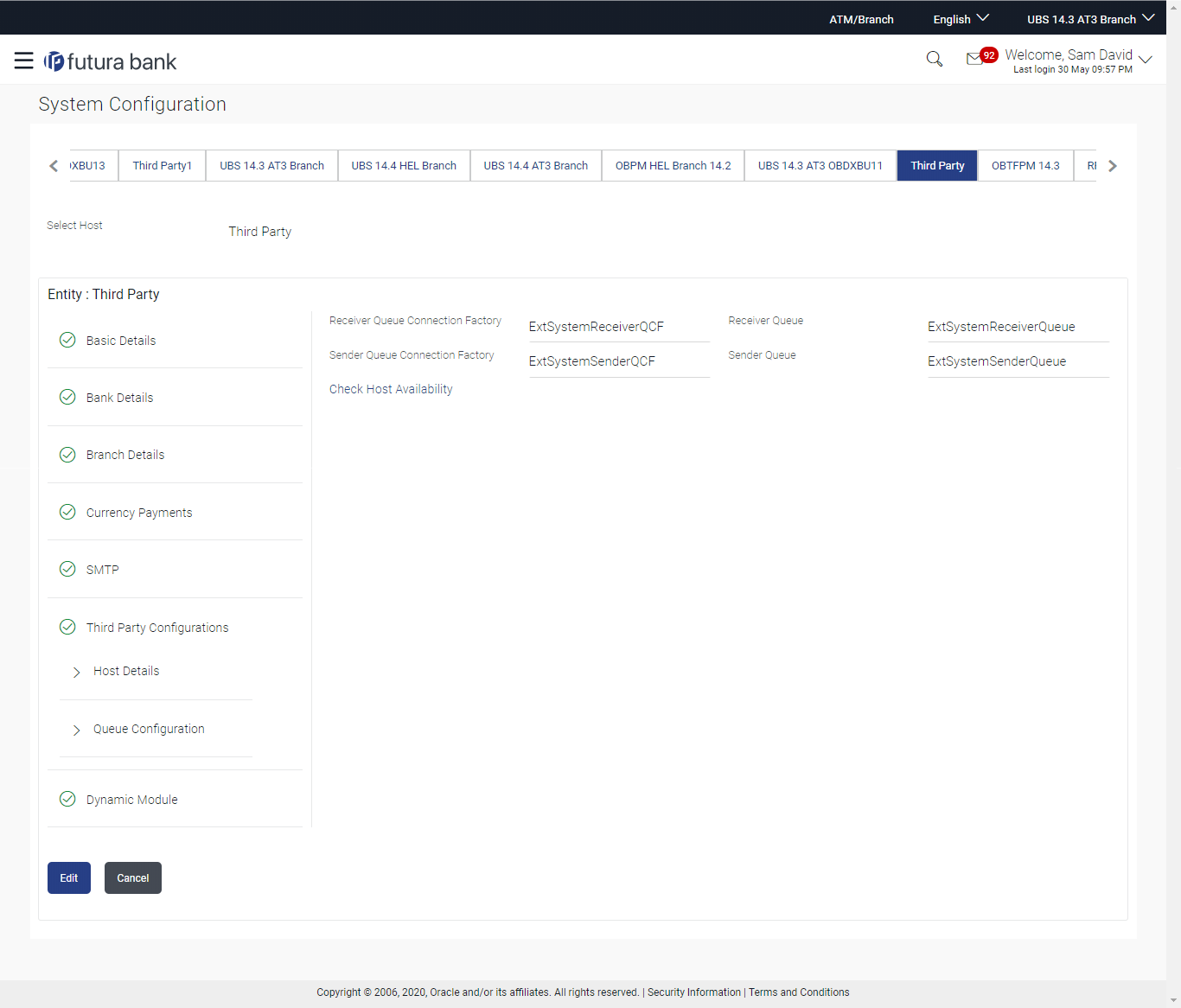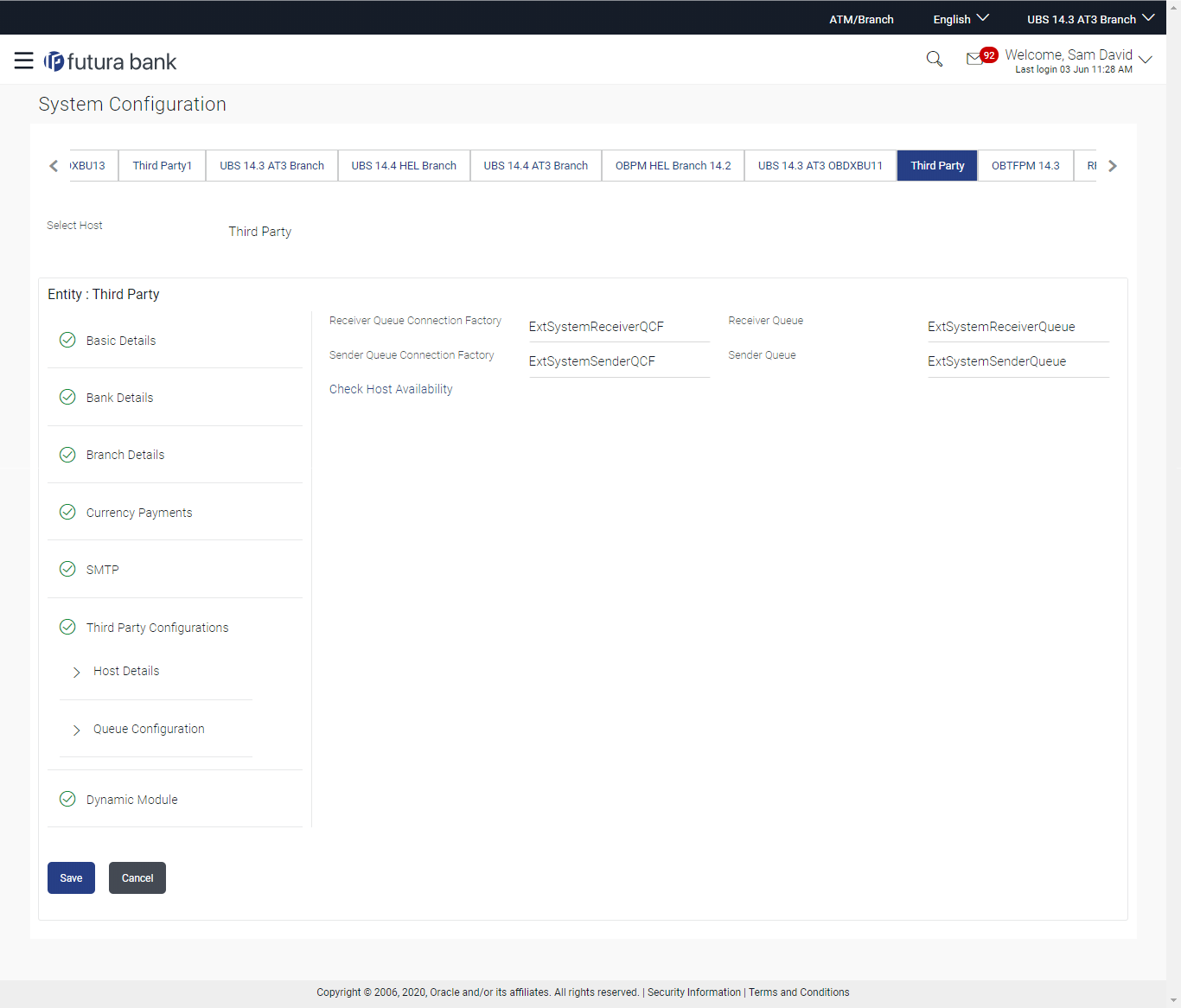6.1.5 System Configuration - Third Party Configurations – Queue Configuration – View and Edit
Using this option, system administrator can edit the third party
configurations - Queue Configurations details.
To view and edit the third party configurations - Queue Configuration details:
Parent topic: System Configuration – Third Party – View and Edit