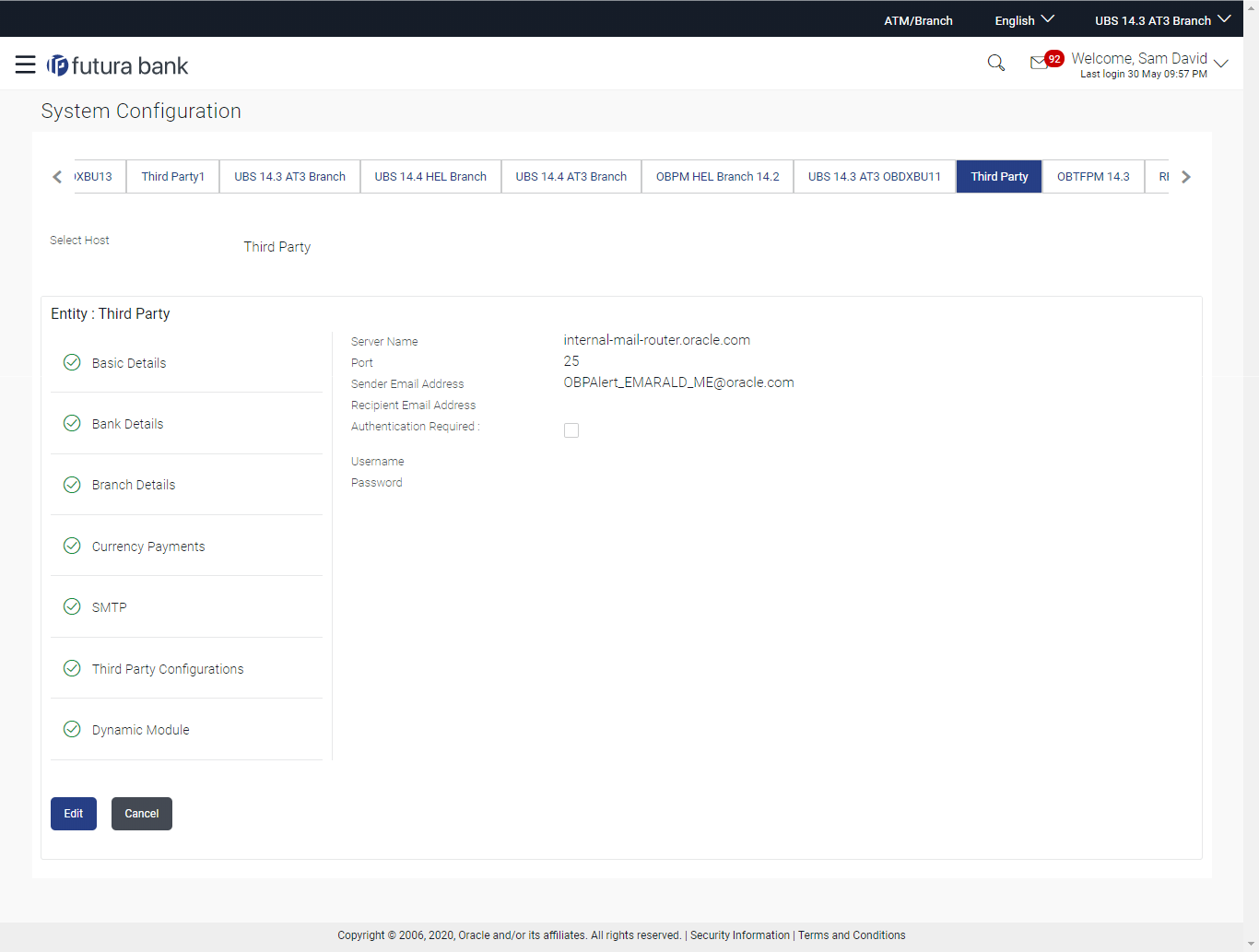6.1.3 System Configuration – SMTP – View and Edit
Using this option, the system administrator maintains the SMTP
configurations. These details once defined can be viewed and edited if
required.
To view and edit the SMTP details:
Parent topic: System Configuration – Third Party – View and Edit