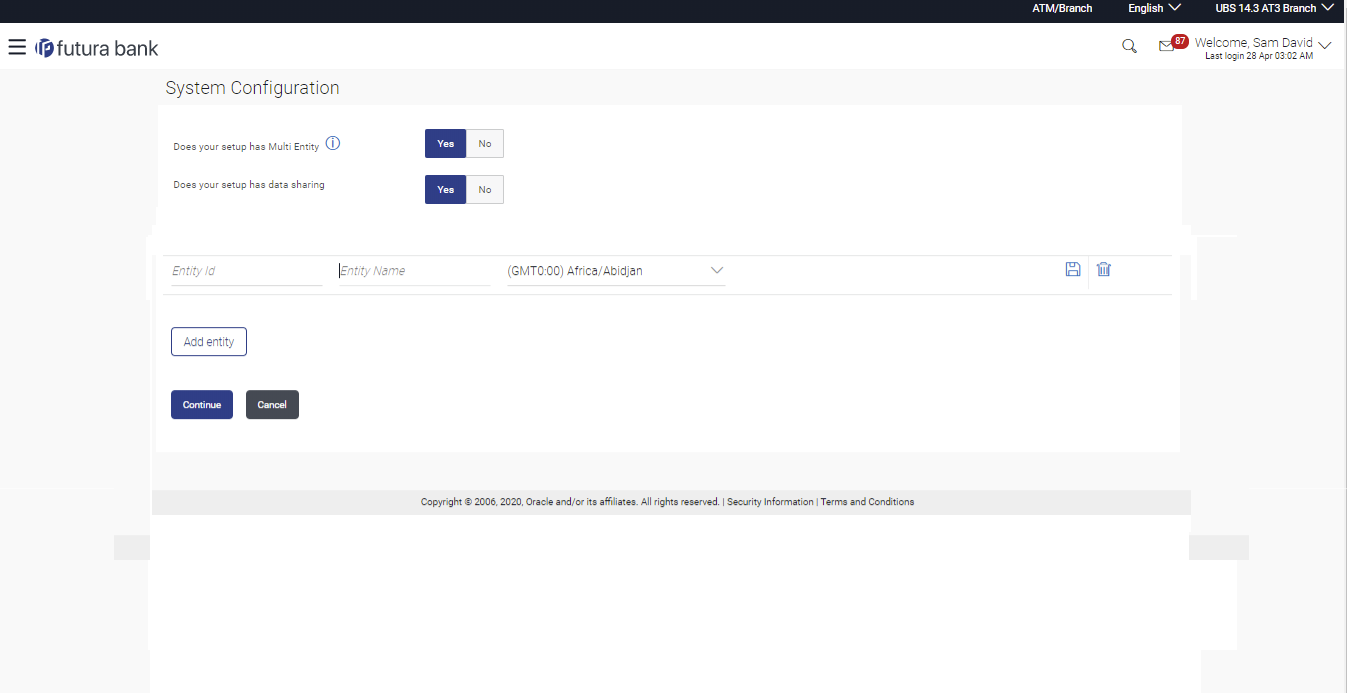- System Configuration User Manual
- System Configuration
- System Configuration – Entity Definition
2.1 System Configuration – Entity Definition
To set-up the system configuration:OBAPIS
- The Administrator logs into the application using valid login credentials. The System Configuration screen to configure multi entity set up appears.
Figure 2-1 System Configuration - Entity Setup
Table 2-1 Field Description
Field Name Description Does your set up has Multi Entity? Option to decide whether the setup has multi entity or not. Entity Id Current entity id defined as part of the setup. Entity Name Current entity name defined as part of the setup. - In the Does your set up has Multi Entity? field, Select Yes to configure if the bank has multi entity implementation applicable.OR
Select No if the bank does not have multi entity setup applicable.
- Click Continue. The System Configuration - Multi Entity
Setup details screen appear.
Table 2-2 Field Description
Field Name Description Does your set up has Multi Entity? Option to select whether the setup has multi entity enabled or not. Does your setup has data sharing Option to select whether the setup has data sharing enabled between entities. - In the Does your setup has data sharing field, select an appropriate option for data sharing between entities. Currently the system only supports an option of data sharing between entities as ‘Yes’
- Click
 icon to edit the details of the default entity if required.OR
icon to edit the details of the default entity if required.ORSelect an appropriate Time zone from the list for the default entity.
- Click Save to save the changes.OR
Click Cancel to cancel the transaction.
- Click Add Entity to create a new entity. An additional row/section to enter the new entity details i.e. Entity ID, Entity Name and Time zone appears.
Table 2-3 Field Description
Field Name Description Does your set up has Multi Entity? Option to select whether the setup has multi entity enabled or not. Does your setup has data sharing Option to select whether the setup has data sharing enabled between entities. Entity Id Enter the unique ID of the new entity being created. Entity Name Enter the name of the new entity being created. Time Zone Select the Time zone from the list for the new entity being created. - In the Entity Id field, enter the entity id for the new entity being created.
- In the Entity Name field, enter the entity name for the new entity being created.
- From the Time Zone list, select an appropriate time zone for the new entity being created.
- Click
 icon to save the entity details.
icon to save the entity details. - Click
 icon to edit the entity details of the newly created entity.OR
icon to edit the entity details of the newly created entity.ORClick
 icon to delete the entity details.
icon to delete the entity details.
- Click Continue. The System Configuration Setup details screen appear.
OR
Click Add Entity to add more entities.
Parent topic: System Configuration