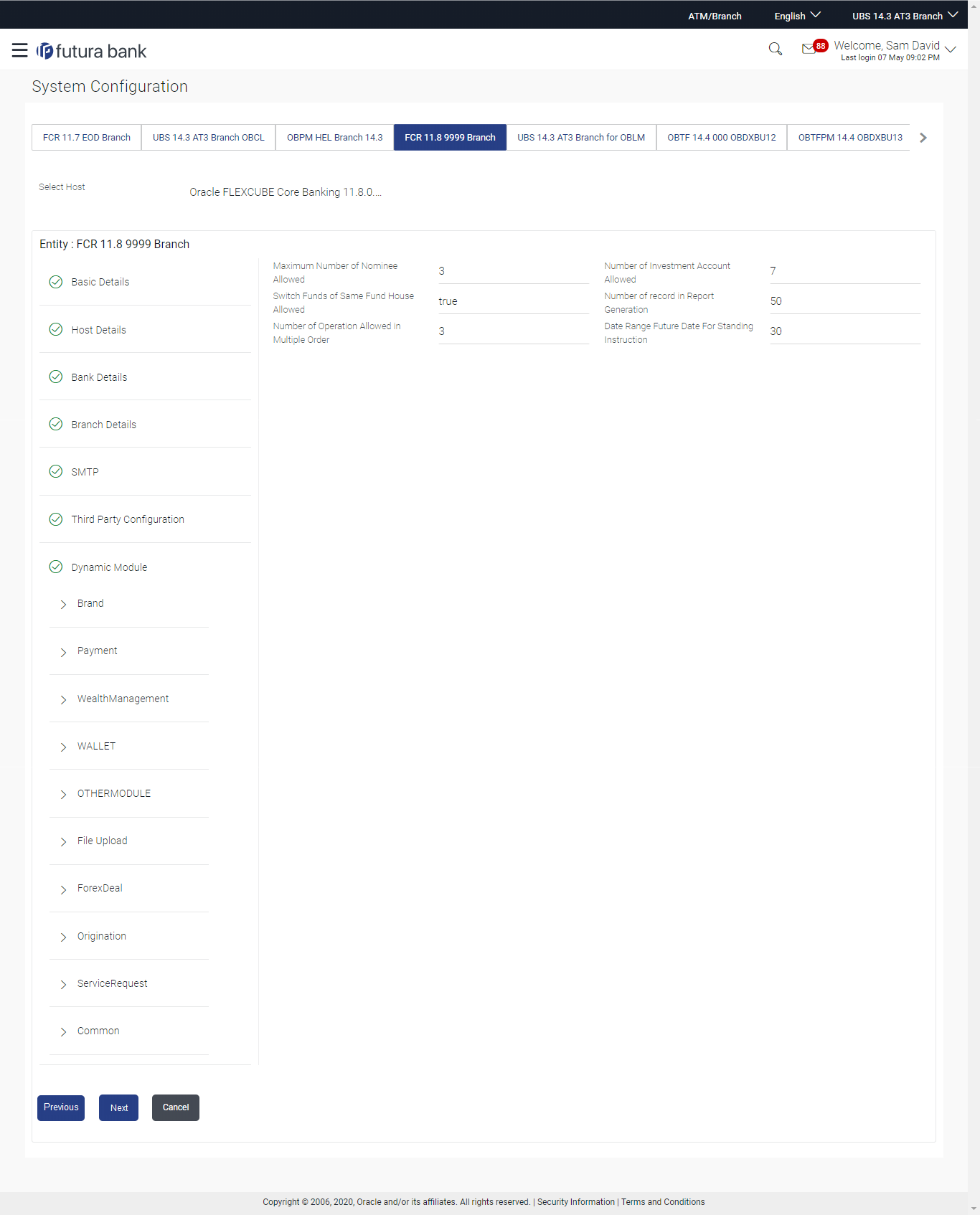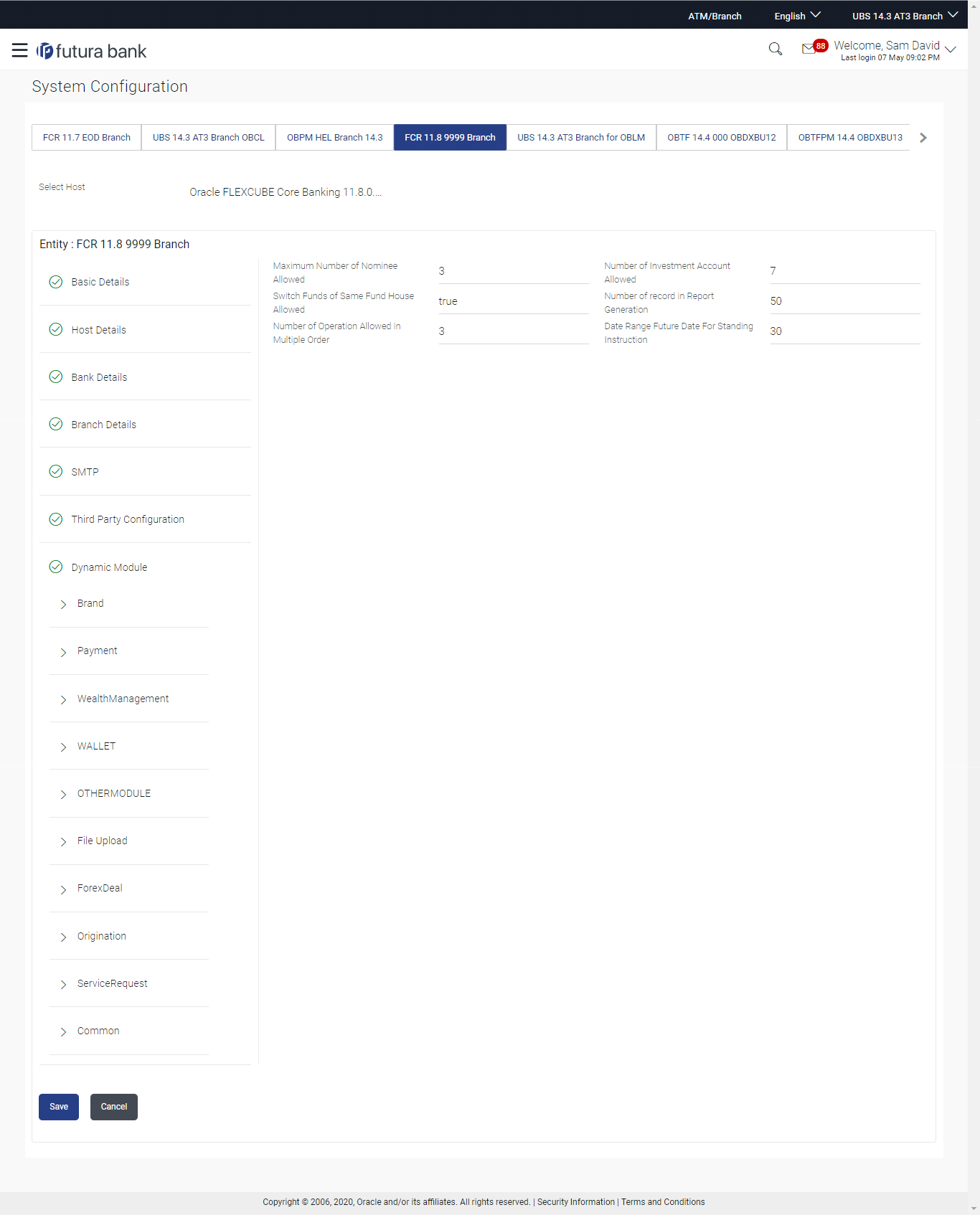- System Configuration User Manual
- System Configuration – HOST System as FCORE
- System Configuration – FCORE – View and Edit
- System Configuration – Dynamic Module – Wealth Management – View and Edit
4.1.9 System Configuration – Dynamic Module – Wealth Management – View and Edit
Using this option, system administrator can edit the wealth management
details.
To view and edit the Dynamic Module – Wealth Management details:
- Click on System Configuration option on the dashboard
and navigate to the dynamic module – Wealth Management tab. The default option
is ‘View’.
Figure 4-32 System Configuration – Dynamic Module – Wealth Management – View
- Click Edit to edit the Dynamic Module – Wealth
Management.The System Configuration - Dynamic Module – Wealth Management screen appears in editable form.
Figure 4-33 System Configuration – Dynamic Module – Wealth Management – Edit
Table 4-23 Field Description
Field Name Description Date range Future Date for Standing Instructions Displays the date range or future date for the standing instruction to be executed and available for edit. Number of Record in Report Generation Displays the value for maximum number of records allowed to be included in report generation and available for edit. Number of Operations Allowed in Multiple Order Displays the maximum number of operations allowed in multiple order and available for edit. Number of Investments Account Allowed Displays the value for maximum number of investment accounts allowed to be opened by a user and available for edit. Switch Funds of Same Fund House Allowed Displays whether the user is allowed to switch the funds between the same fund house and available for edit. Maximum Number of Nominees Allowed Displays the maximum number of nominees that can be added in an investment account. - In the Date range Future Date for Standing Instructions field, edit the value for date range/ future date, if required.
- In the Number of Record in Report Generation field, edit the value, if required.
- In the Number of Operations Allowed in Multiple Order field, edit the value, if required.
- In the Number of Operations Allowed in Multiple Order field, edit the value, if required.
- In the Number of Investments Account Allowed field, edit the value, if required.
- In the Switch Funds of Same Fund House Allowed field, edit the flag, if required.
- In the Maximum Number of Nominees Allowed field, edit the value for number of nominee, if required.
- Click Save to save the changes.OR
Click Cancel to cancel the transaction.
- The System Configuration - Dynamic Module – Wealth Management -
Review screen appears.Verify the details, and click Confirm.OR
Click Cancel to cancel the transaction.
OR
Click the Basic Details, Bank Details, Branch Details, SMTP or Dynamic Module tabs to view and edit the respective details if required.
- The screen with success message along with the reference number and status
appears.Click OK to complete the transaction.
Parent topic: System Configuration – FCORE – View and Edit