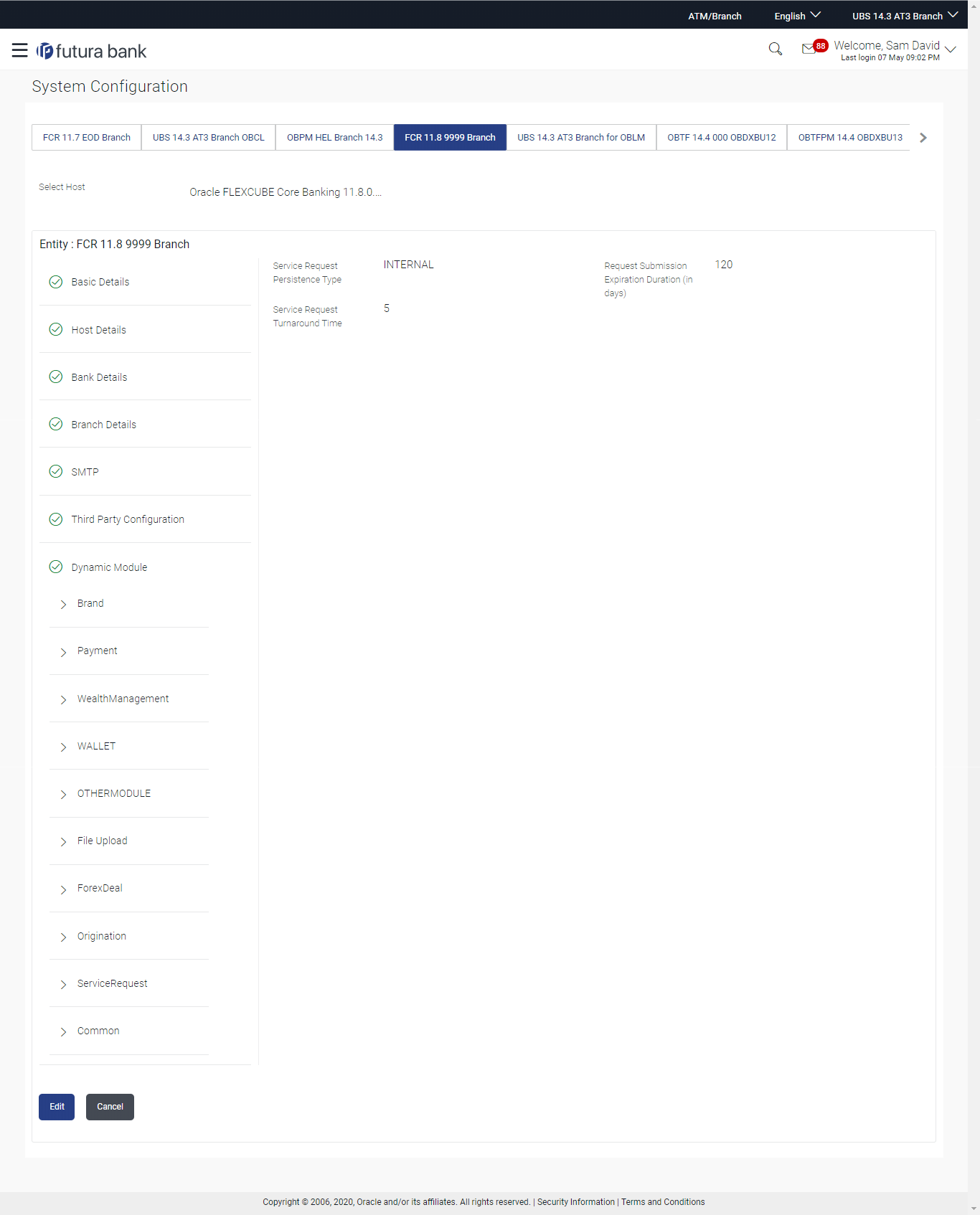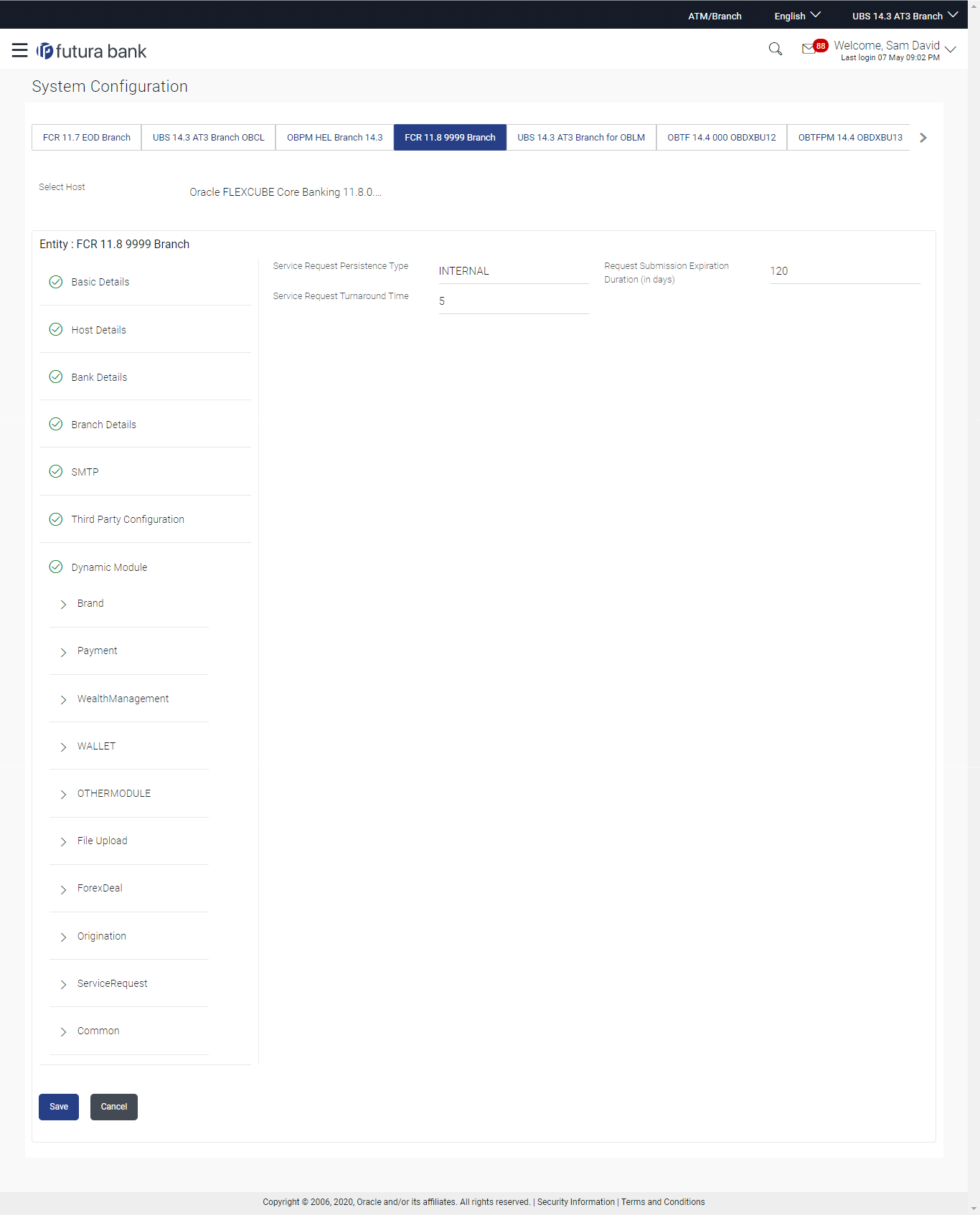- System Configuration User Manual
- System Configuration – HOST System as FCORE
- System Configuration – FCORE – View and Edit
- System Configuration – Dynamic Module - Service Request– View and Edit
4.1.15 System Configuration – Dynamic Module - Service Request– View and Edit
Using this option, the system administrator maintains the service
request module details. These configurations once defined can be viewed and
edited.
To view and edit the system configuration - dynamic module - Service Request details:
- Click on System Configuration option on the dashboard
and navigate to the Dynamic Module – Service Request tab.
The default option is ‘View’.
Figure 4-40 System Configuration - Dynamic Module – Service Request - View
- Click Edit to edit the Dynamic Module –
Service Request. The System Configuration - Dynamic Module – Service Request screen appears in editable form.
Figure 4-41 System Configuration - Dynamic Module – Service Request - Edit
Table 4-27 Field Description
Field Name Description Request Submission Expiration Duration (in Days) Specify the number of days post which the raised Service Request data will not be available for business user. For e.g. If this field is defined as 180 days, then the business user can view his raised service requests for last 180 days. Service Request Persistent Type This is to decide if the raised service request data has to be persisted locally in OBAPIS database or it has to be sent to a third party CRM system. The options available in this field are : - Internal – For persisting the data in OBAPIS
- External – For persisting the data in third party system.
Note:
There is no out of the box integration available for a third party system for persisting the raised service request data.Service Request Turnaround Time Specify predefined processing time within which the administrator should take action on a raised Service Request. If the service request processing time has passed this turnaround time, then an exclamation flag starts appearing against the raised Service Request in Request processing screen. This flag helps administrator in understanding that these service requests have already passed the turnaround time and should be actioned at the earliest. - In the Service Request Submission Expiration Duration in Days field, edit the values for expiration duration, if required.
- In the Service Request Persistent Type field, edit the persistent type for service request, if required.
- In the Service Request Turnaround Time field, edit the values if required.
- Click Save to save the changes.OR
Click Cancel to cancel the transaction.
- The System Configuration - Dynamic Module – Service Request -
Review screen appears.Verify the details, and click Confirm.OR
Click Cancel to cancel the transaction.
OR
Click the Basic Details, Host Details, Bank Details, Branch Details, SMTP or Dynamic Module tabs to view and edit the respective details if required.
- The screen with success message along with the reference number and status
appears.Click OK to complete the transaction.
Parent topic: System Configuration – FCORE – View and Edit