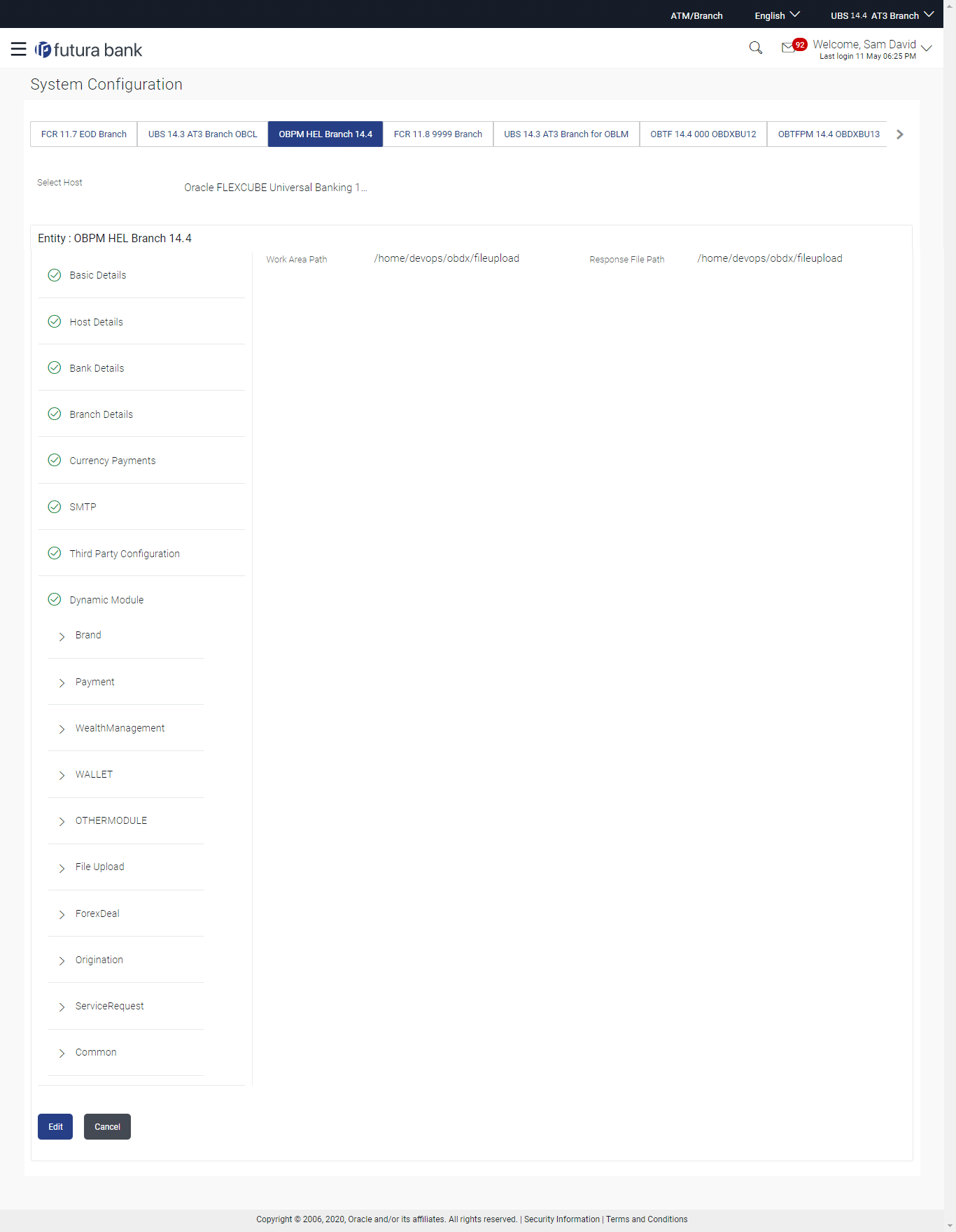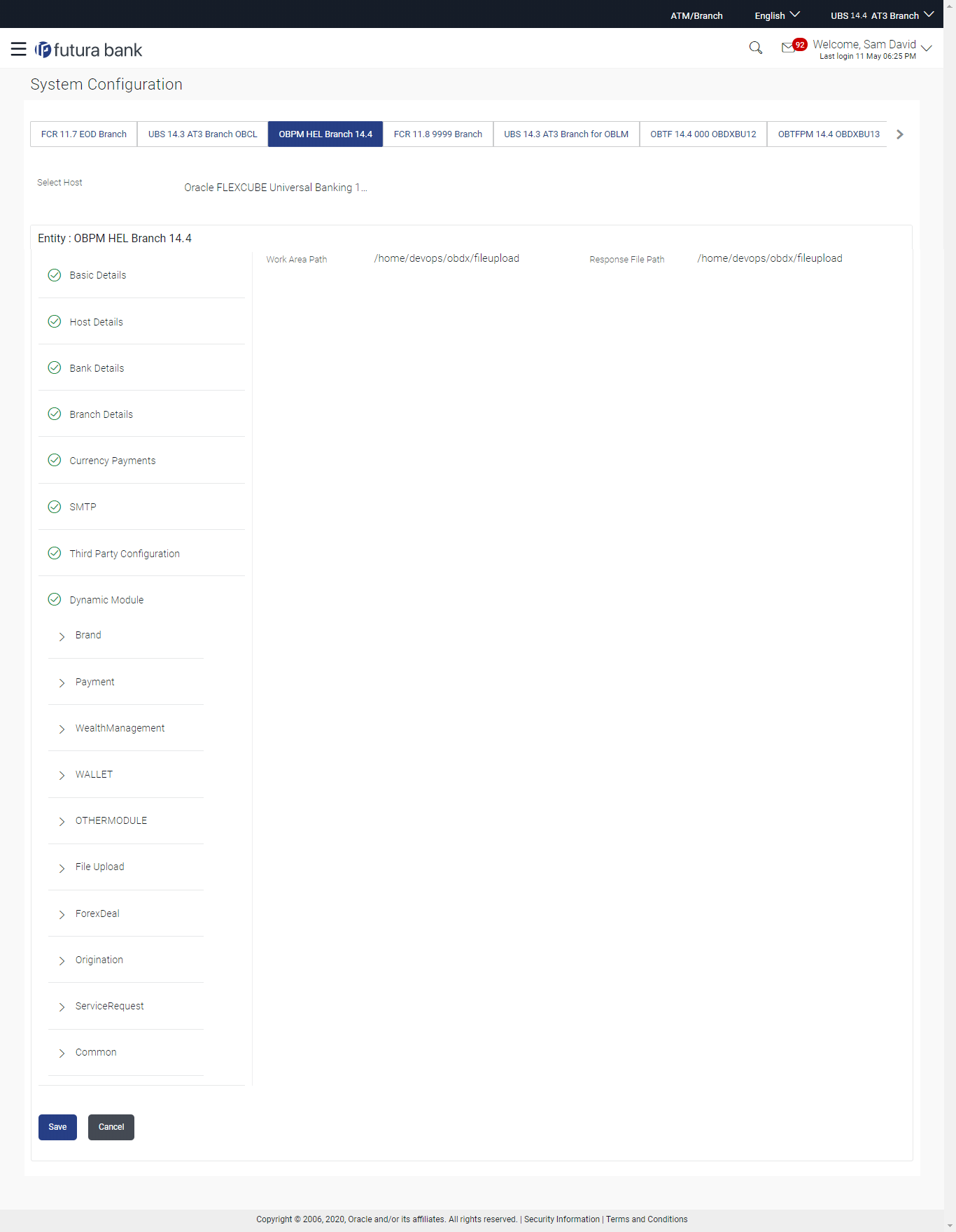5.1.10 System Configuration – Dynamic Module – File Upload – View and Edit
As part of bulk transactions option, the work area path and response
file path of bulk transactions are defined.
To view and edit the File Upload module details:
Parent topic: System Configuration – OBPM – View and Edit