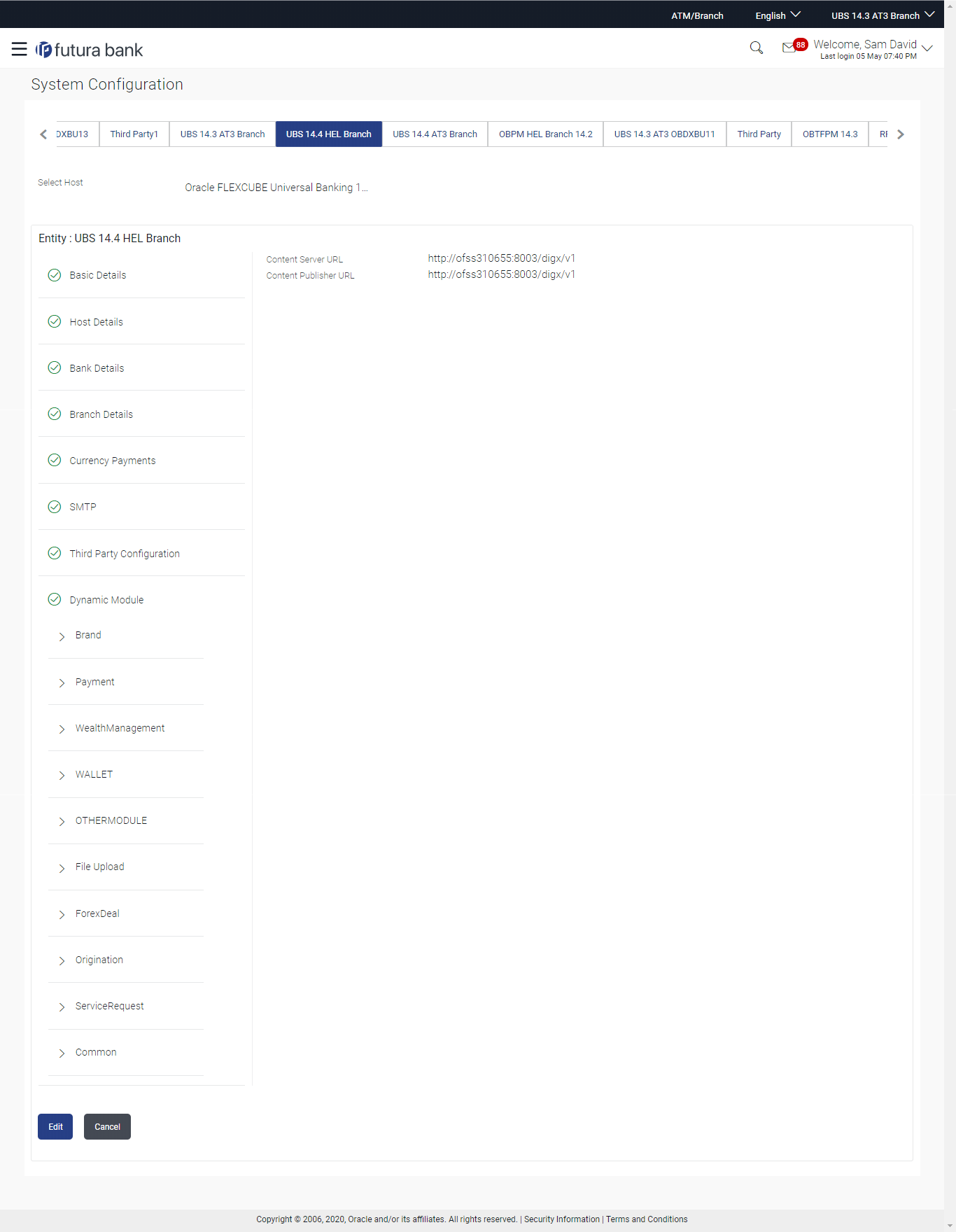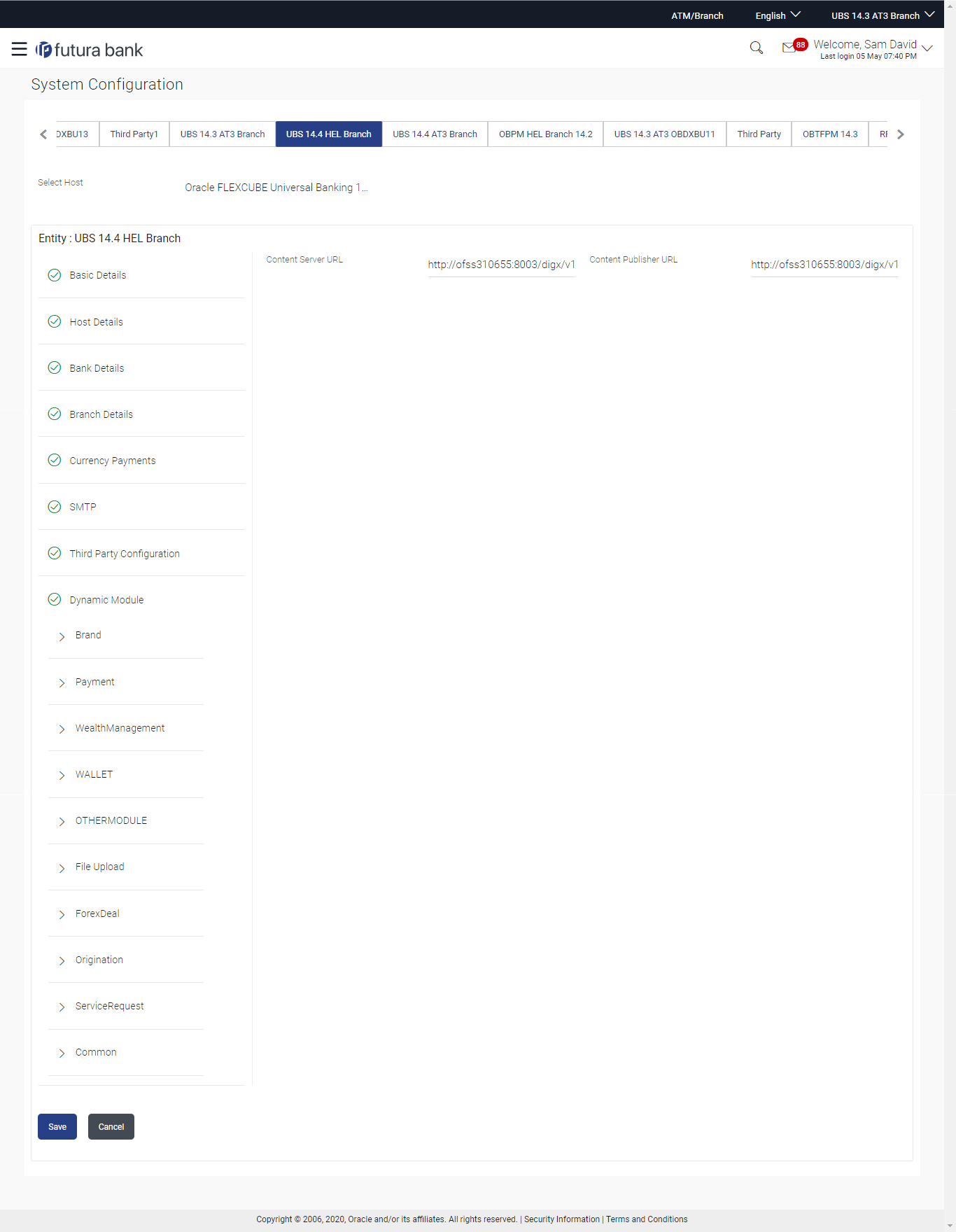3.1.8 System Configuration – Dynamic Module – Brand - View and Edit
Using this option, the system administrator maintains the Brand module
configurations. These configurations once defined can be viewed and edited.
To view and edit the Brand module details:
Parent topic: System Configuration – FCUBS – View and Edit