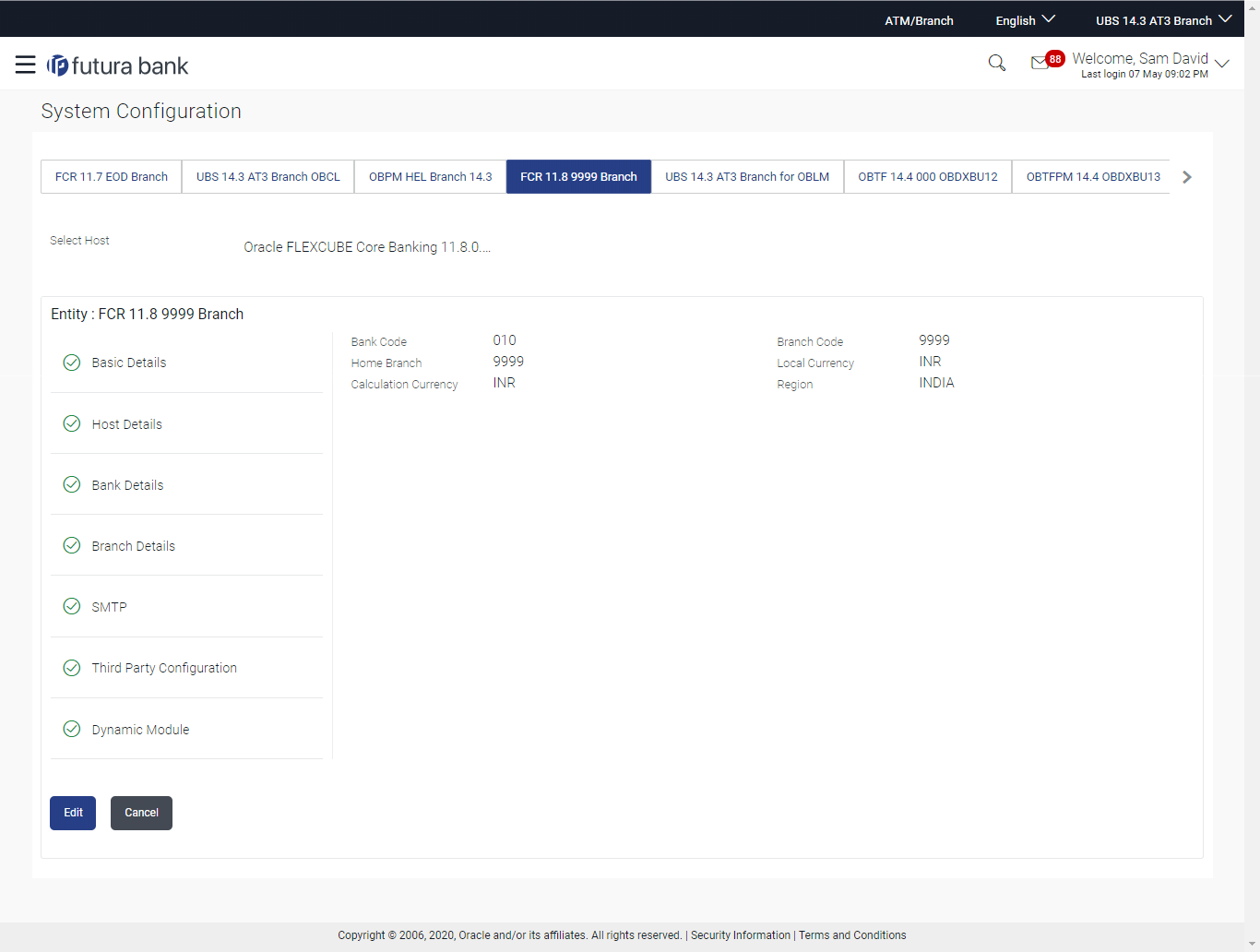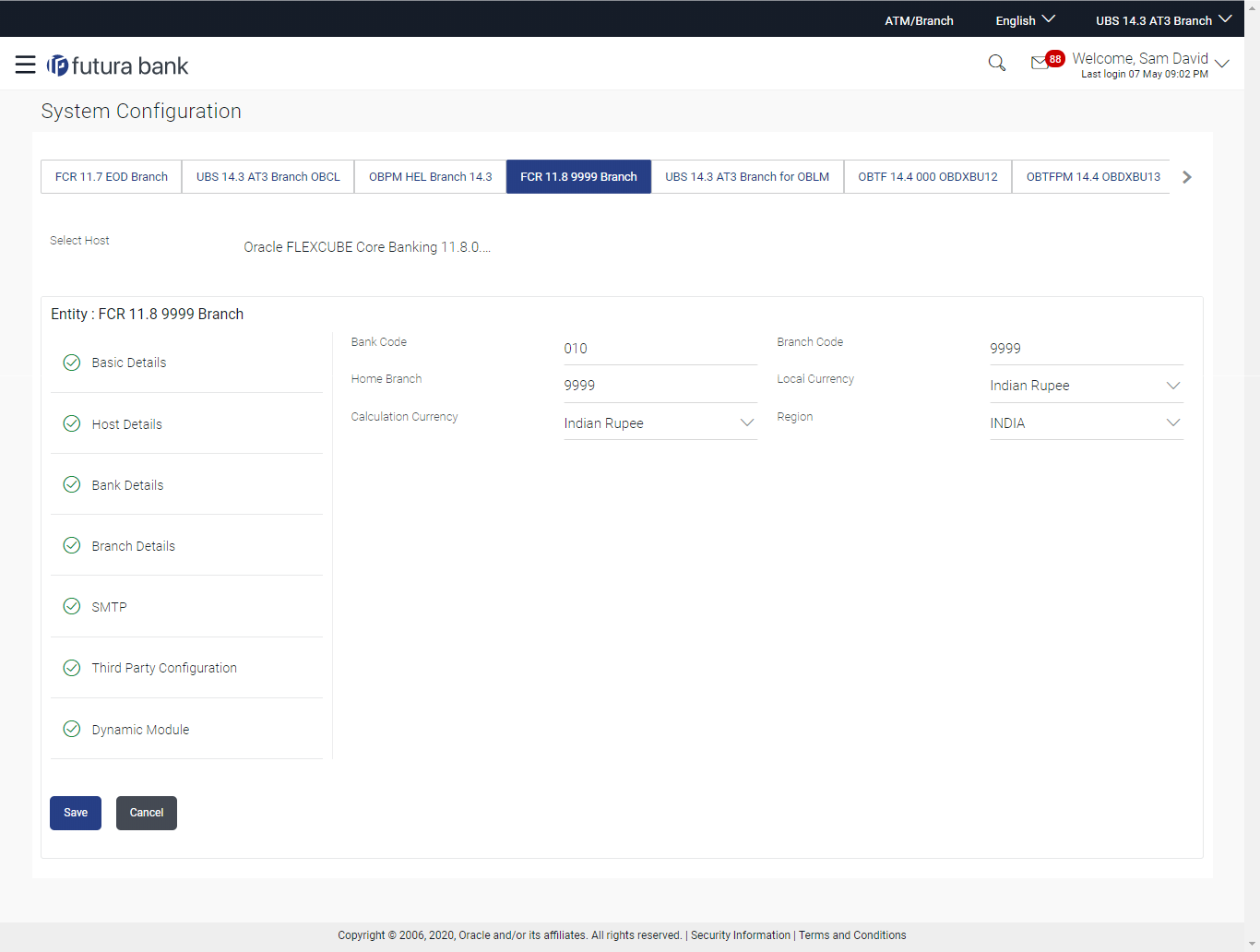4.1.3 System Configuration - Branch Details - View and Edit
Using this option System Administrator maintains the branch details.
These details once defined can be viewed and edited using this transaction.
To view and edit the branch details:
Parent topic: System Configuration – FCORE – View and Edit