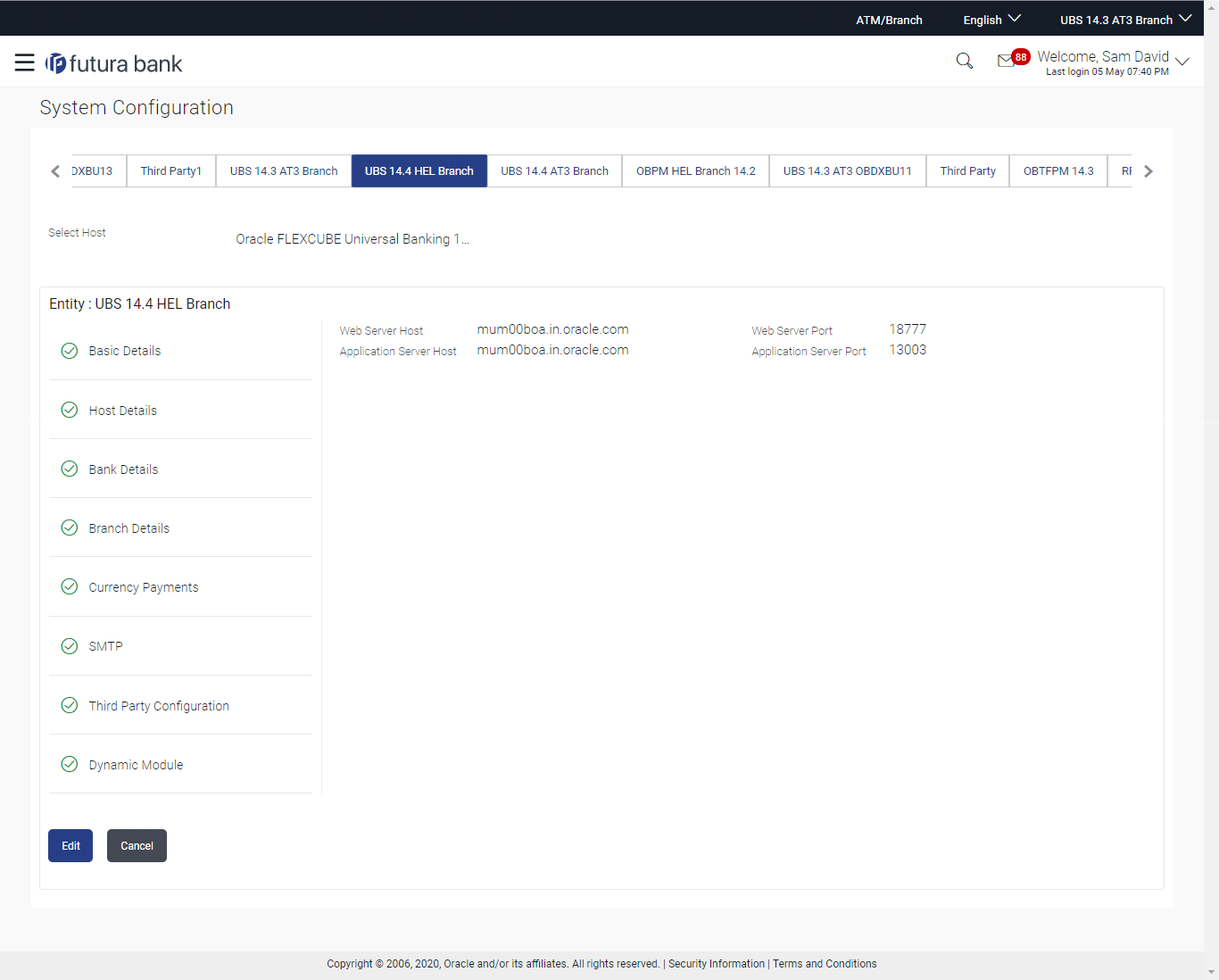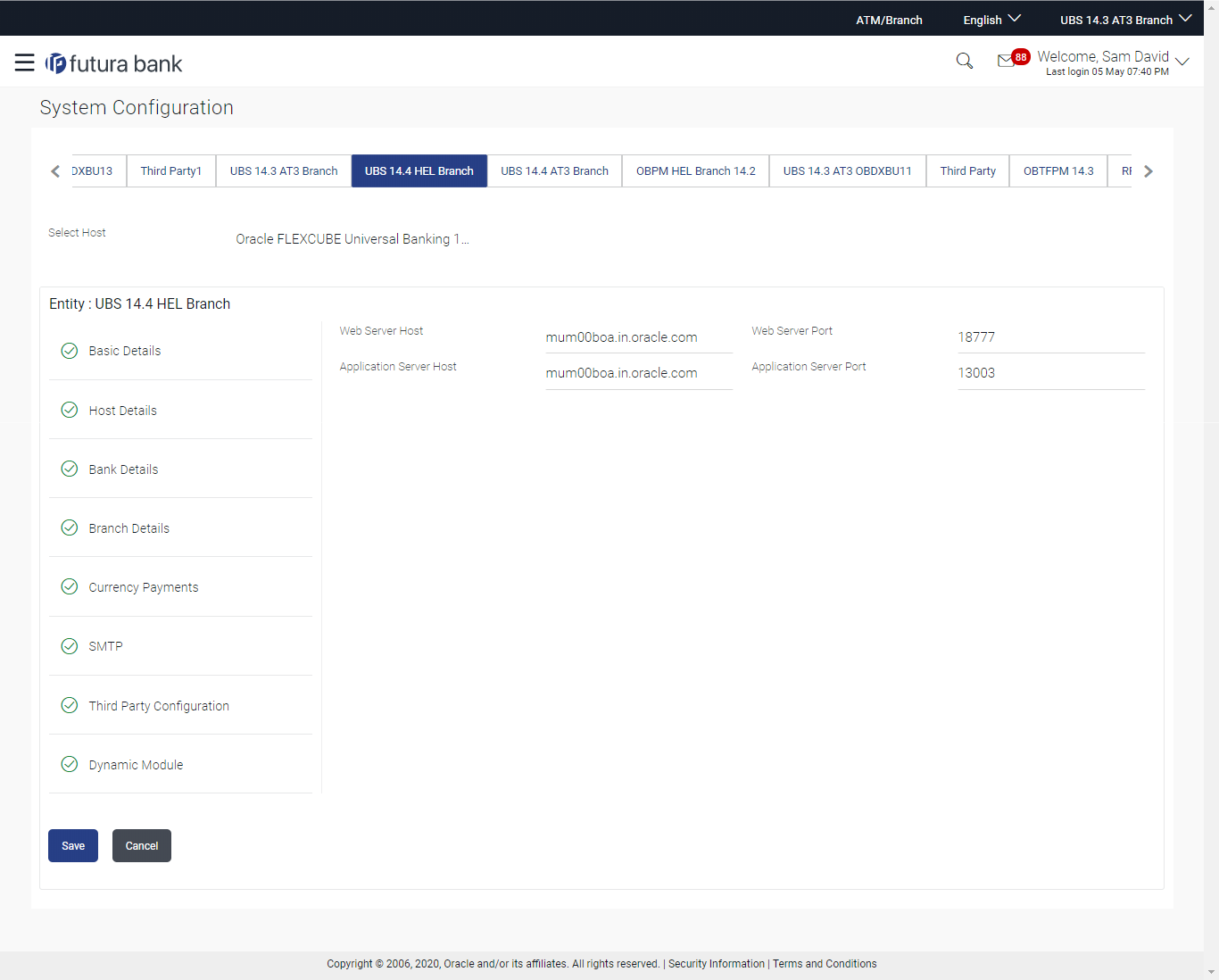3.1.1 System Configuration - Basic Details – View and Edit
Using this option System Administrator can view the maintained basic details and
also edit the required details.
To view and edit the basic details:
Figure 3-17 System Configuration - Basic Details – View
Parent topic: System Configuration – FCUBS – View and Edit