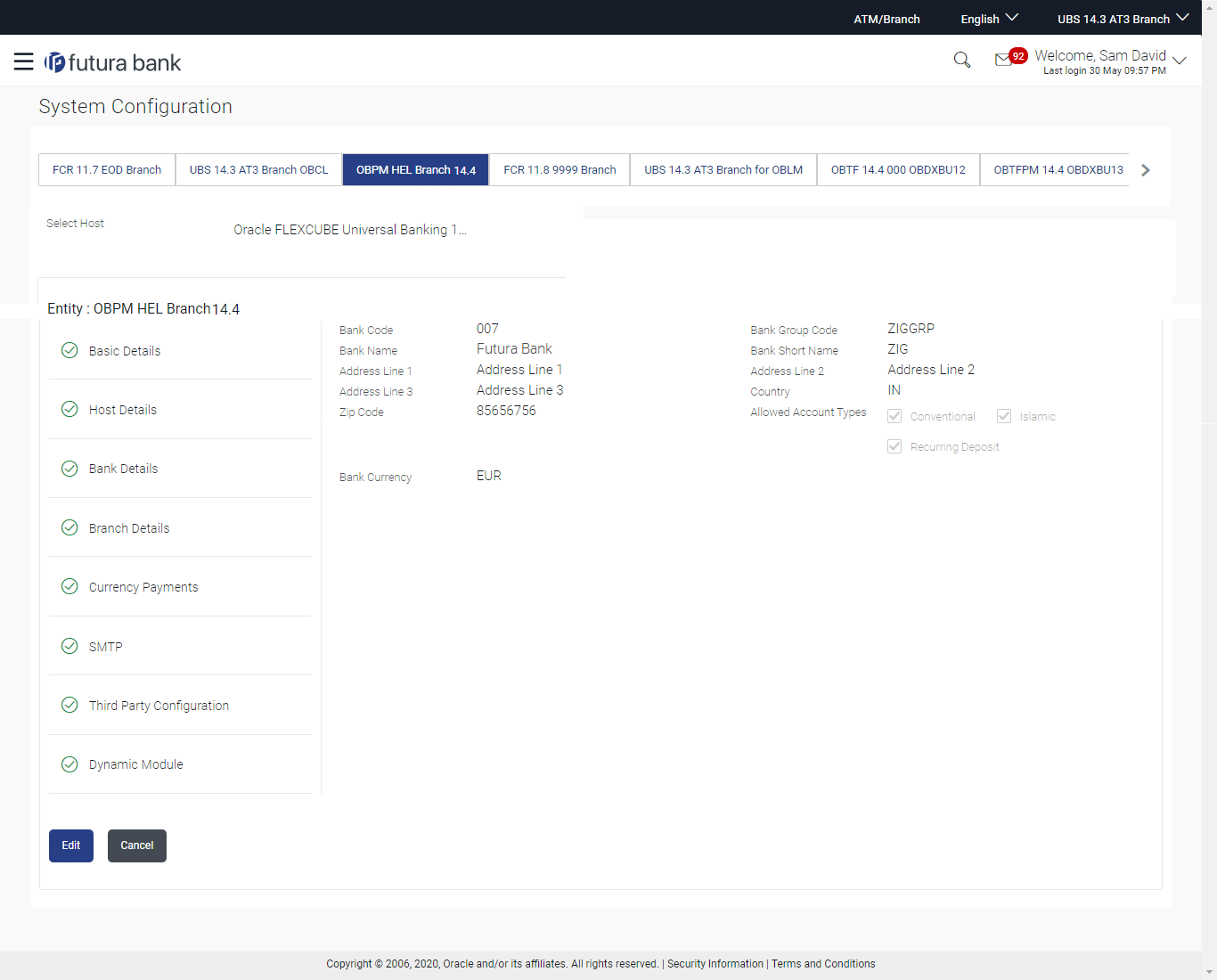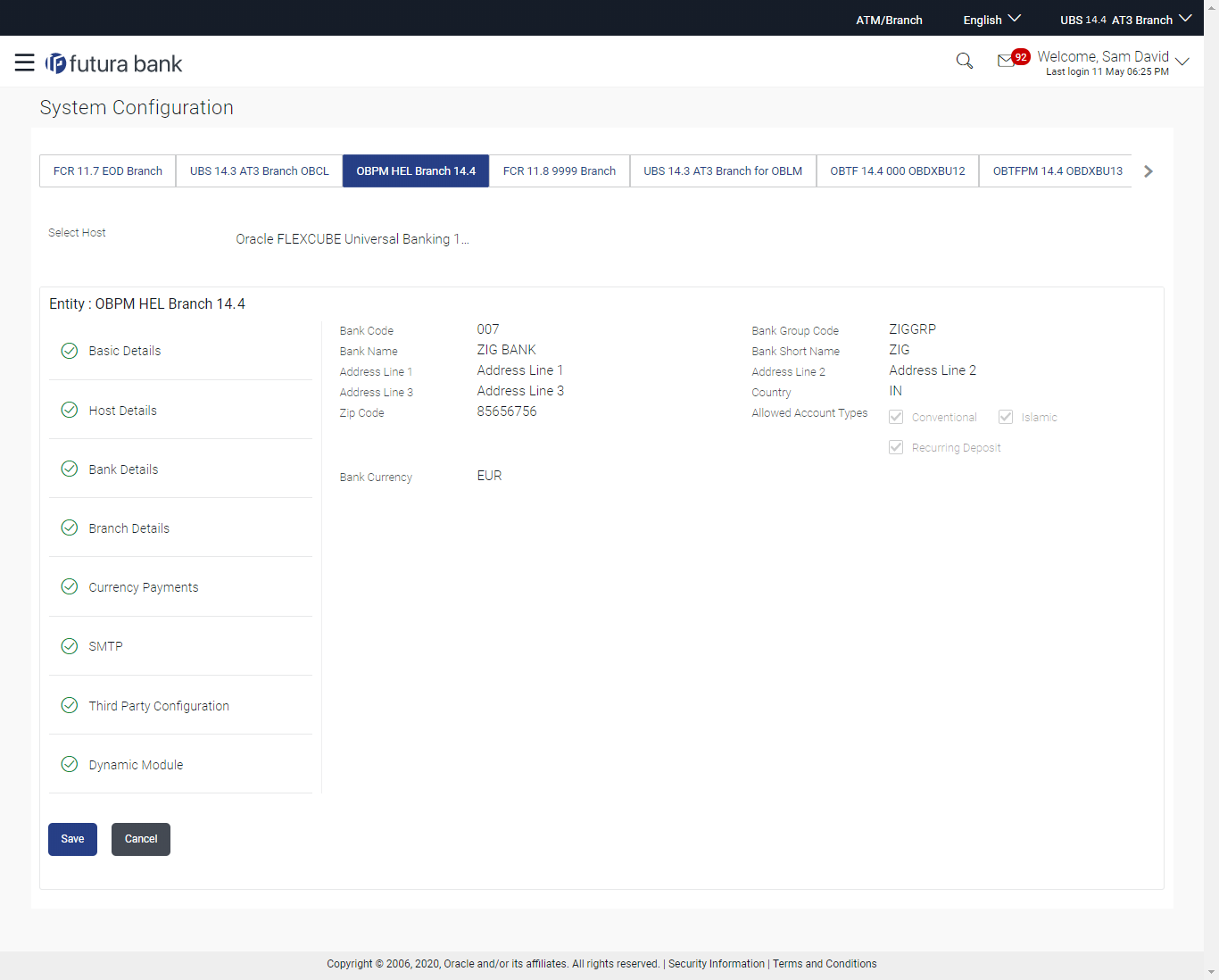5.1.2 System Configuration - Bank Details - View and Edit
Using this option System Administrator maintains the bank details.
These details once defined can be viewed and edited using this transaction.
To view and edit the bank details:
Parent topic: System Configuration – OBPM – View and Edit