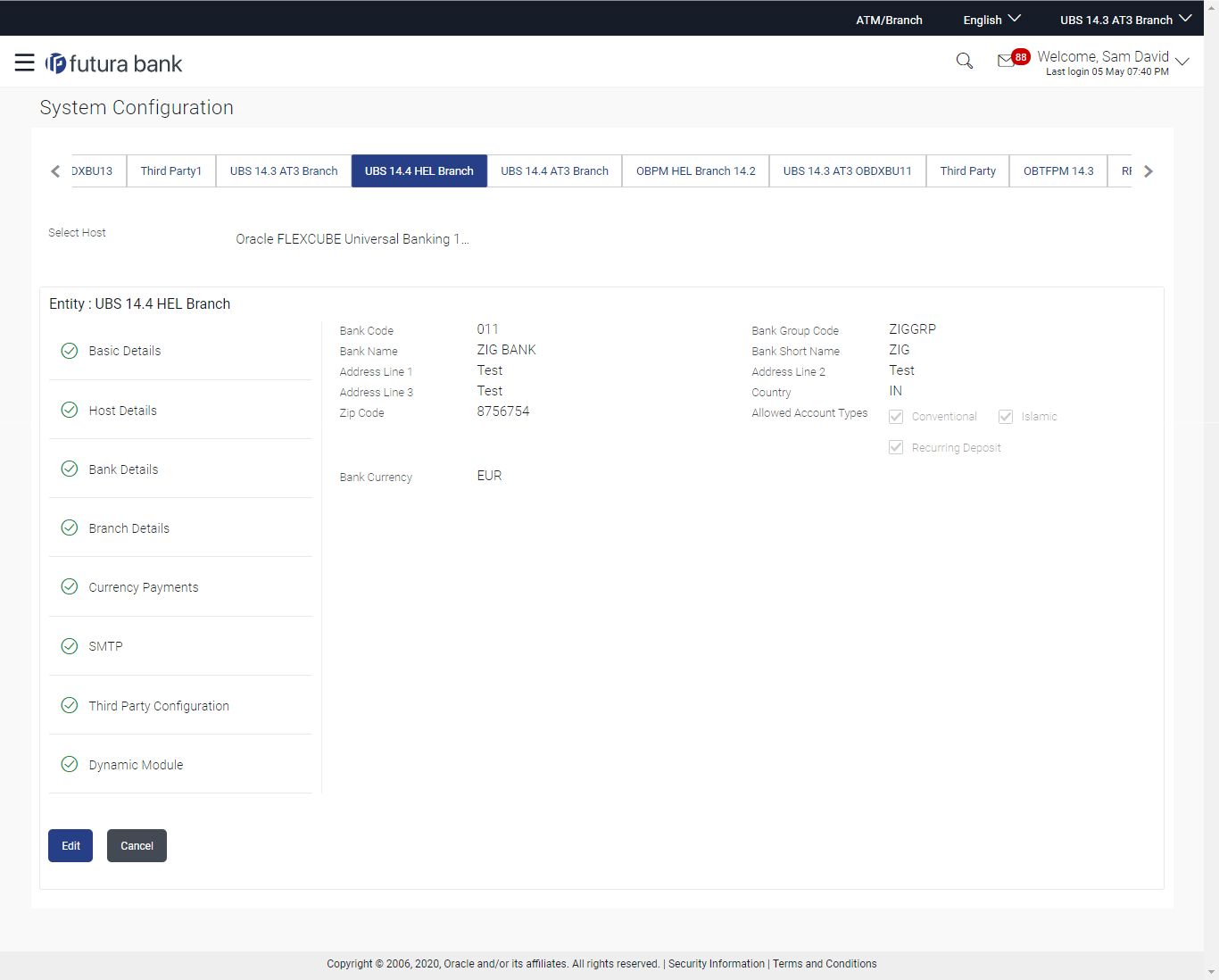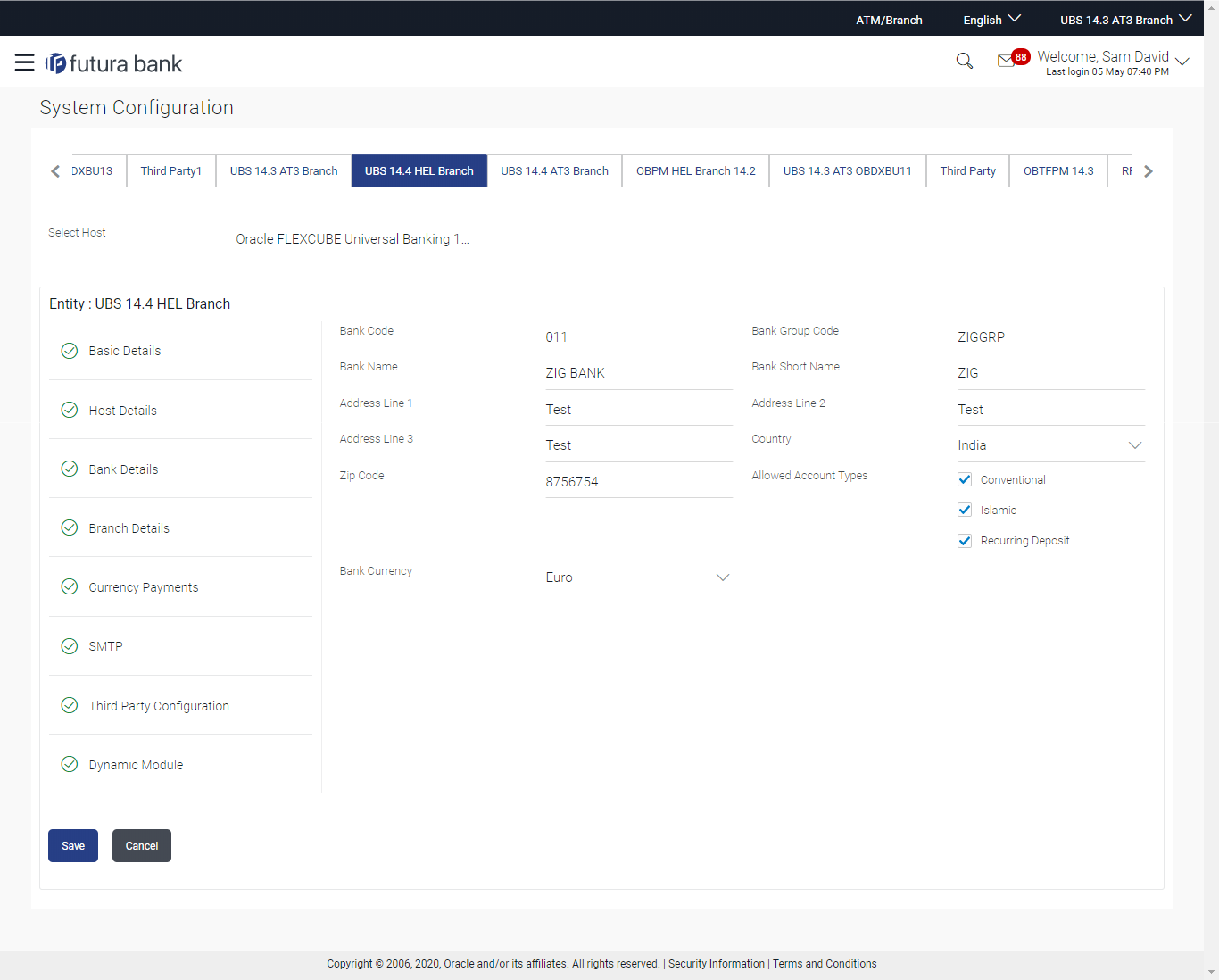- System Configuration User Manual
- System Configuration – HOST System as FCUBS
- System Configuration – FCUBS – View and Edit
- System Configuration - Bank Details - View and Edit
3.1.3 System Configuration - Bank Details - View and Edit
Using this option System Administrator maintains the bank details.
These details once defined can be viewed and edited using this transaction.
To view and edit the bank details:
- Click on System Configuration option on the dashboard
and navigate to the bank details tab. The default option is
‘View’.
- Click Edit to edit the Bank Details.The System Configuration - Bank Details screen appears in editable form.
Table 3-18 Field Description
Field Name Description Bank Code Displays the bank code as defined and available for edit. Bank Group Code Displays the bank group code as defined and available for edit. Bank Name Displays the name of the bank as defined and available for edit. Bank Short Name Displays the short name of the bank as defined and available for edit. Address - Line 1 - 3 Displays the address of the bank as defined and available for edit. Country Displays the country of the bank and available for edit. ZIP Code Displays the ZIP code of the bank. Allowed Account Types Displays the allowed account types as defined and available for edit. The options are:- Conventional
- Islamic
- Recurring Deposit
Note:
Recurring Deposit as an account type is not supported for FCUBS as the host system.Bank Currency Displays the applicable bank currency and available for edit. - In the Bank Code field, edit the code of the bank.
- In the Bank Group Code field, edit the group code of the bank.
- In the Bank Name field, edit the name of the bank.
- In the Bank Short Name field, edit the short name of the bank.
- In the Address Line 1 - 3 field, edit the address of the bank if required.
- From the Country list, edit the country of the bank if required.
- In the City and ZIP Code field, edit the city/ zip code of the bank if required.
- From the Bank Currency list, edit the currency of the bank if required.
- Select/ de-select the Allowed Account Types check box, to edit the selection, if required.
- Click Save to save the changes.OR
Click Cancel to cancel the transaction.
- The System Configuration - Bank Details - Review screen
appears.Verify the details, and click Confirm.OR
Click Cancel to cancel the transaction.
OR
Click the Basic Details, Host Details, Branch Details, SMTP, Third Party Configuration or Dynamic Module tabs to view and edit the respective details.
- The screen with success message along with the reference number and status
appears.Click OK to complete the transaction.
Parent topic: System Configuration – FCUBS – View and Edit