7 Third Party Consents
This option enables the user to manage the access provided to third party application(s).
The user can define the fine-grained entitlements i.e. account level access along with a set of transactions for the third party. The user can disable the access for a specific third party application whenever required.
Note:
Only those third party applications for which the user has registered and given rights to access his/her accounts for inquiries and transactions, will appear on this page.How to reach here:
OR
Dashboard → My Profile → Profile → Third Party ApplicationThird Party Apps
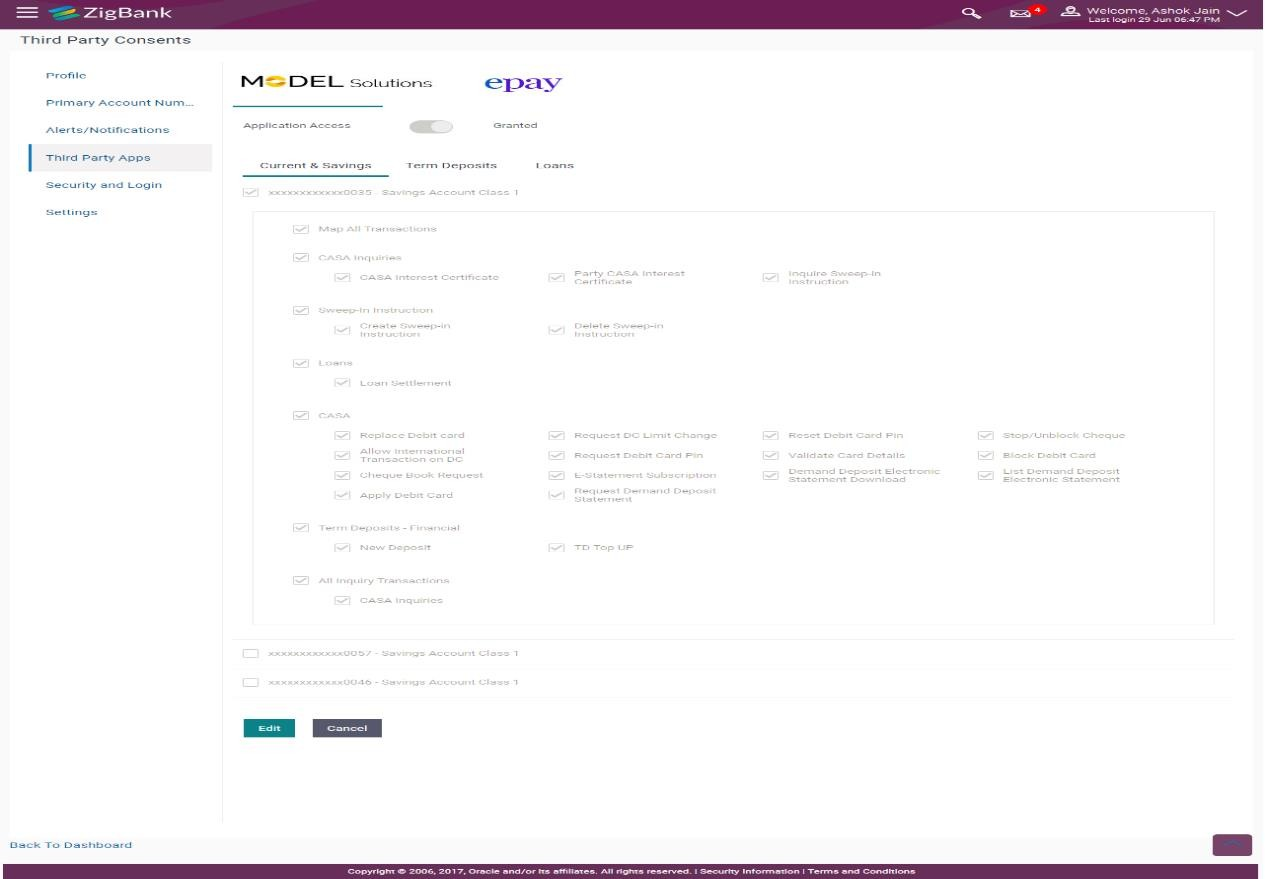
Description of the illustration dp20.png
Field Description
| Field Name | Description |
|---|---|
| Third Party Application Name | The names of the third party applications are displayed. Select a third party application to define access to the application. |
| Application Access | The option to define whether access for the application is to be provided or not. If access is granted, then the user can revoke access and if it was revoked, then the user can grant access whenever required. |
| Current and Savings/ Term Deposits/ Loans and Finances | Select a product to define account and transaction level access to the third party. |
- Select the third party application for which you wish to define fine gain access.
- The system will display the list of accounts under each of the account types along with the transactions
- Click Edit to modify account and transaction access. The Third Party Consents –Edit
- The screen with values in editable form appears.
OR
Click Cancel to cancel the operation and to navigate back to the Dashboard.
OR
Click Back to Dashboard to go to the Dashboard.
Third Party Apps - Edit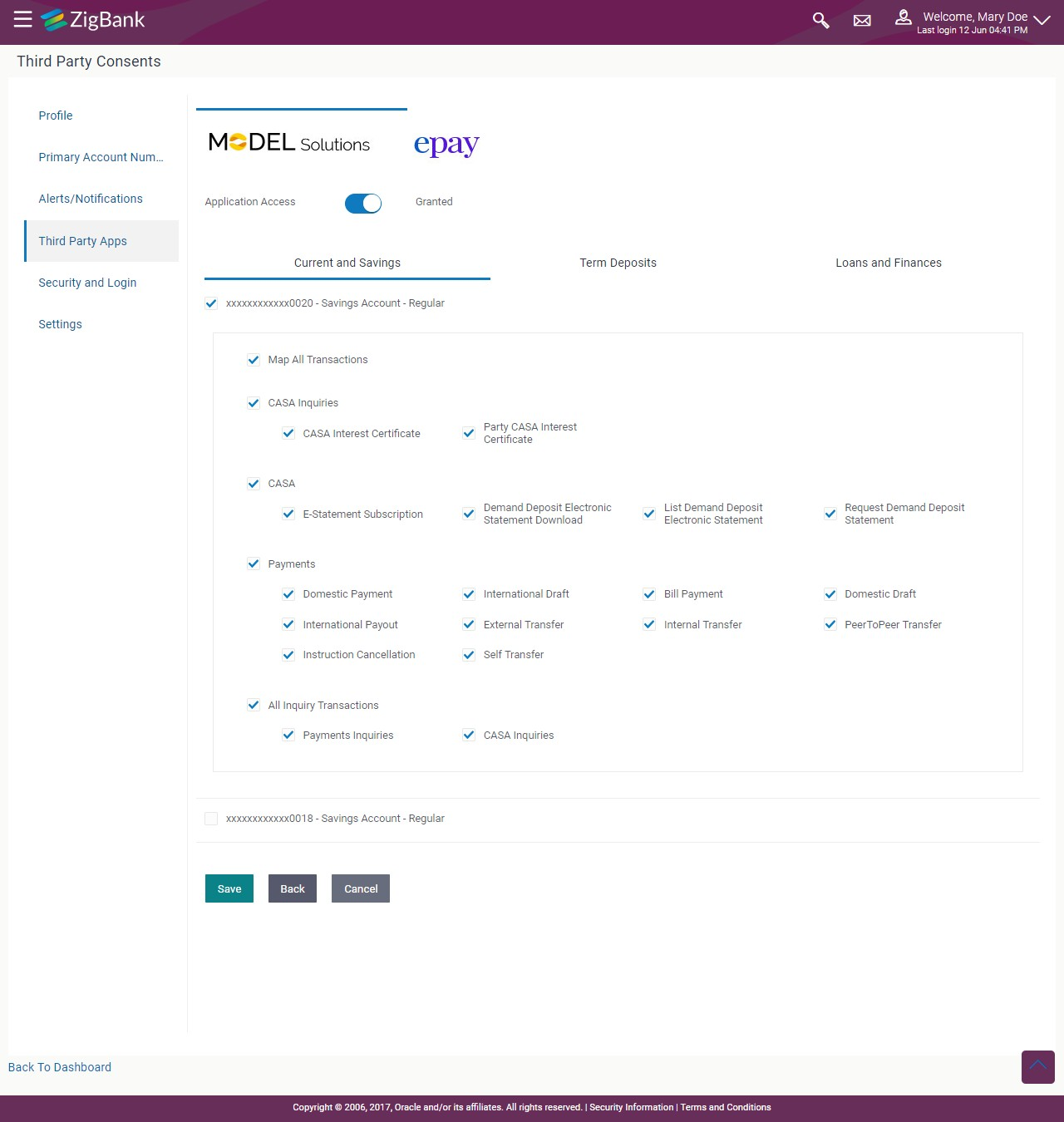
Description of the illustration dp21.png
Field Description
| Field Name | Description |
|---|---|
| Third Party Application Name | The names of the third party applications are displayed. Select a third party application to define access to accounts and transactions. |
| Application Access | The option to define whether access for the application is to be provided or not. |
| Current and Savings/ Term Deposits/ Loans and Finances | Select a product to define account level access to the third party. |
| Accounts | All the accounts of the user are displayed under the respective account type. |
| Transactions | Once you select an account, all the transactions through which the account can be accessed are displayed. Select any or all transactions to provide account access for the transactions to the third party application. |
- Click the Application Access button to enable / disable access for the third party application.
- If you selectEnable,
- Click an account type.
The account check boxes are enabled and you can select/deselect any check box to edit access
of these accounts to the third party application. - Select an account check box.
The transactions for which the selected account can be accessed
appear. - Select/Deselect all or any of the transaction checkboxes to define the transactions through which the selected account can be accessed.
- Click an account type.
- If you selectEnable,
- Click Save to save the changes.
OR
Click Back to go back to previous screen.
OR
Click Cancel cancel the operation and navigate back to ‘Dashboard'.
- The Third Party Consents – Review screen appears. Verify the details, and click Confirm.
OR
Click Back to go back to previous screen.
OR
Click Cancel cancel the operation and navigate back to Dashboard.
- The success message of third party consent setup appears along with the transaction reference number.
- Click OKto complete the transaction and to navigate back to the Dashboard.