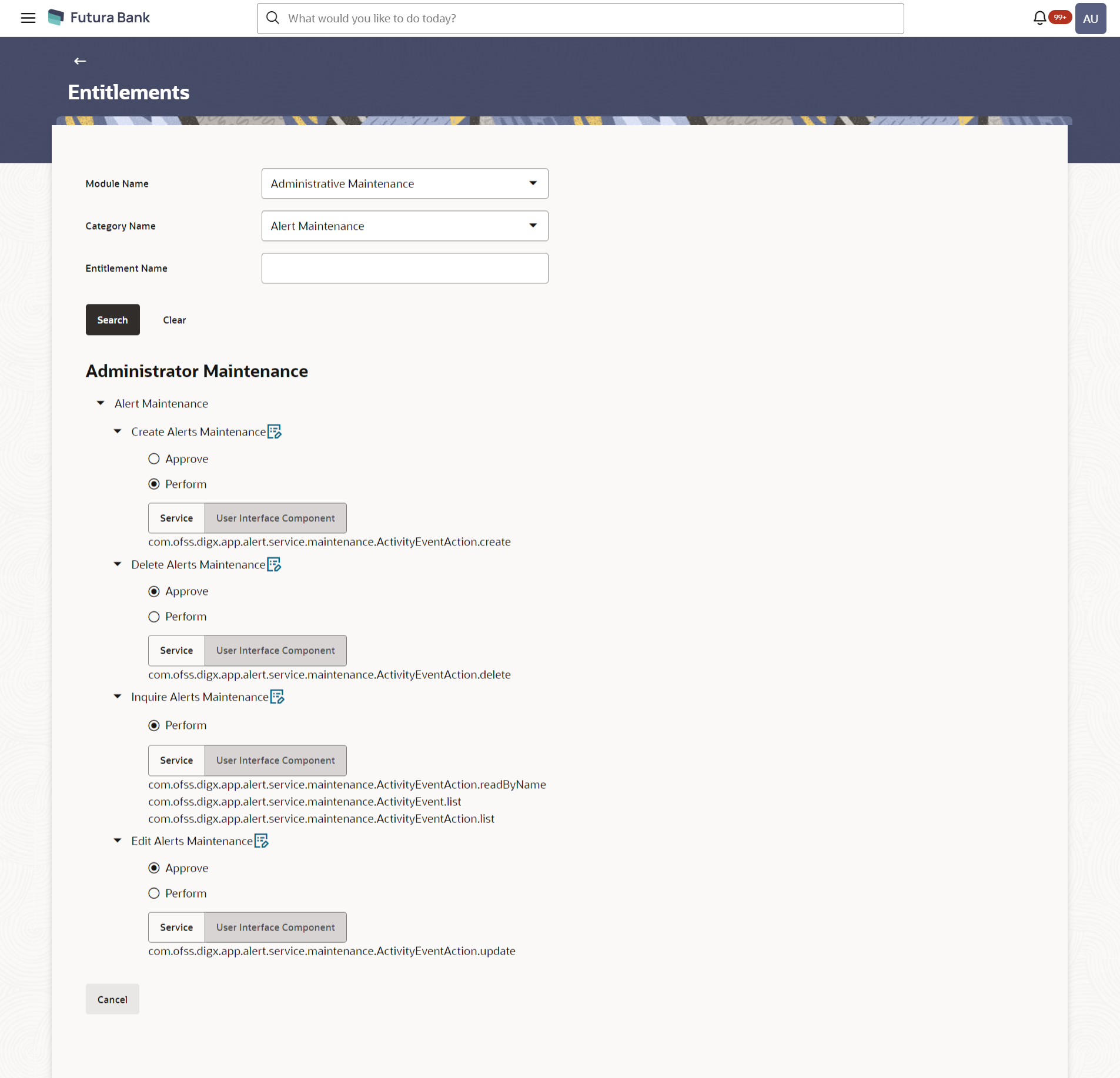- Core User Manual
- Entitlements
- Entitlements - View
33.1 Entitlements - View
Using this option, Administrator can search and view the existing
entitlements.
To search entitlement (s):
- Navigate to one of the above paths.The Entitlements screen appears.
- From the Module Name list, select the appropriate module for which the entitlements are to be viewed.
- From the Category Name list, select the appropriate category of the selected module.
- Enter the entitlement name.
- Click Search.The based on the search criteria the list of entitlements appears.
OR
Click Cancel to cancel the transaction.
OR
Click Clear to reset the entered details.
OR
Enter the value directly in the Entitlement Name field and Click Search.
Table 33-1 Field Description
Field Name Description Module Name Name of the module under which all transactions are maintained. This field lists all the module names for the entitlements maintained in the system.
Category Name Name of the category. Entitlement Name Name of entitlement/ transaction. Entitlement Details Module Name Name of the module under which all transactions/ entitlements are maintained. Category Name Name of the category under the module. Under each module entitlements are grouped under a category.
Transaction Name Name of entitlement/ transaction. Service Displays the list of service resources mapped to the entitlements. User Interface Component Displays the list of user interface components mapped to entitlements. Action Name Name of available actions for an entitlement. The options are:- Approve
- Perform
- View
Resource Name Name of the resources mapped to entitlement for each action- Approve/Perform/View under Services or User Interface Component. - Click
 icon against the particular category to view the entitlement under that
category.
icon against the particular category to view the entitlement under that
category. - Select the Service or User Interface Component tab to view respective details.
- Click
 icon to update entitlement details.OR
icon to update entitlement details.ORClick Cancel to cancel the transaction.
Parent topic: Entitlements