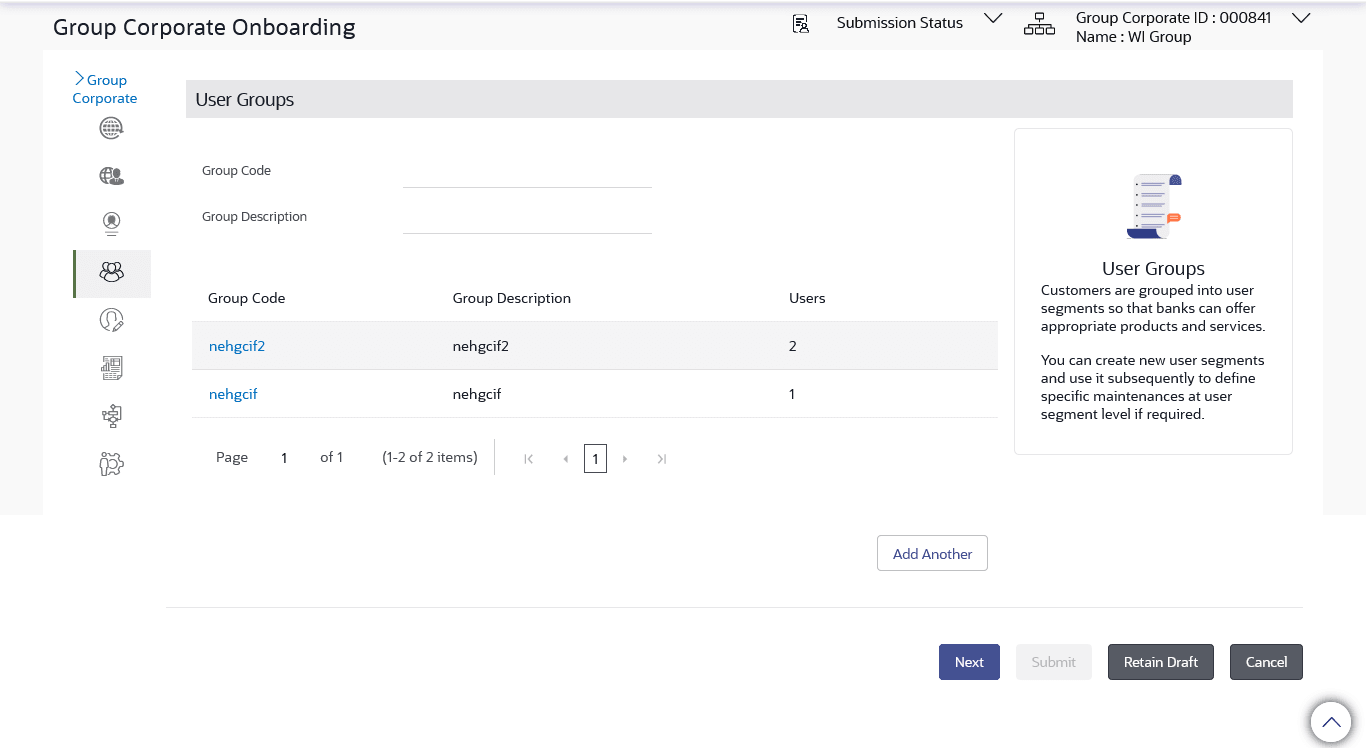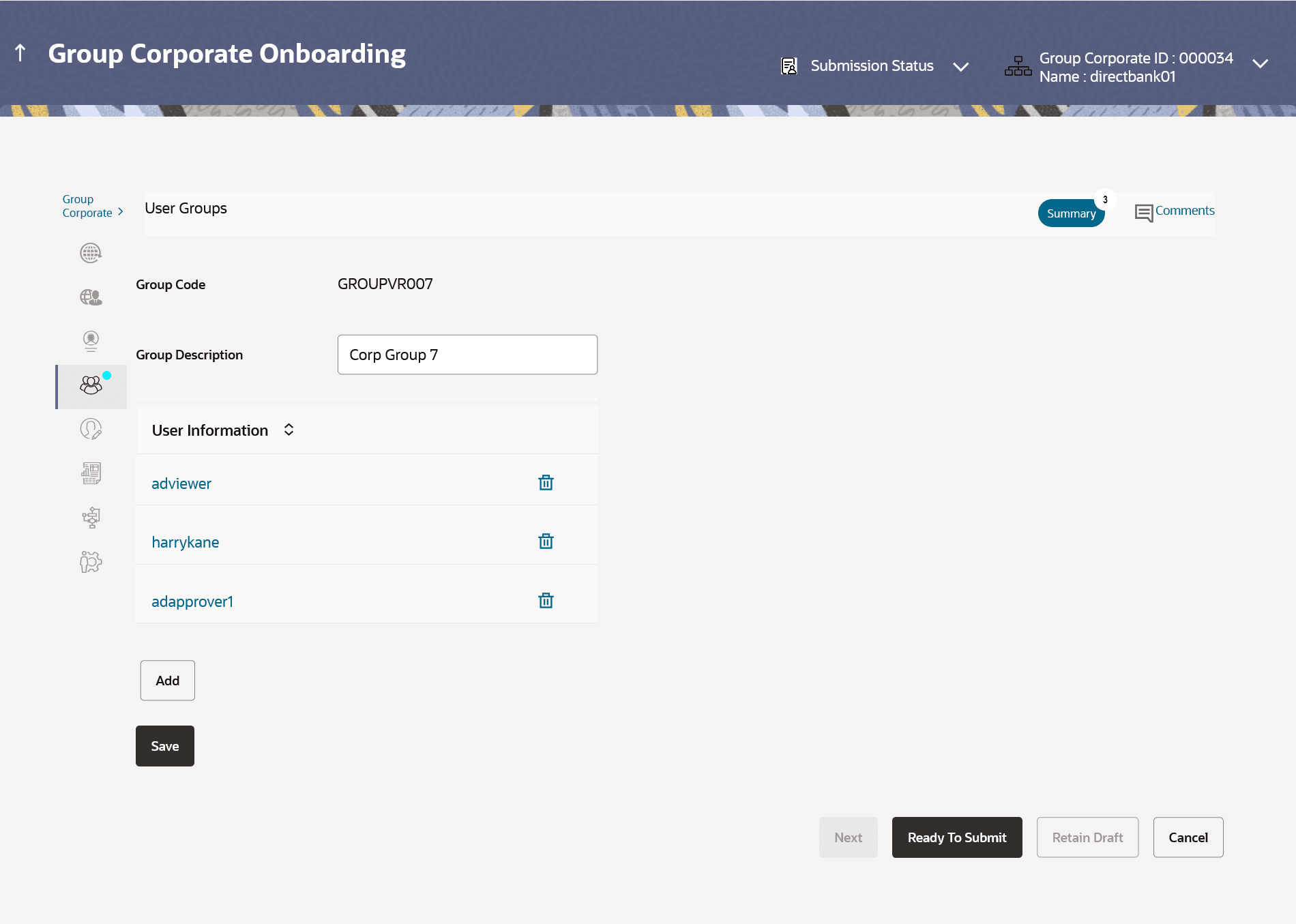14.5.3 User Groups – Edit
This topic describes the systematic instruction to User Groups – Edit feature. With this option user can edit the description of existing user groups.
A check is performed on minimum and maximum number of users allowed as a part of user group while adding or removing the users from the user group.
To edit or update a user group:
- Navigate to one of the above paths.The User Groups screen appears.
- In User Group Management screen, in the Group Code or in Group Description enter the Respective details.
- Click Search. User groups
maintained if any under the Group Code or
Group Description are displayed on the screen.
Note:
The fields which are marked as Required are mandatory.For more information on fields, refer to the field description table.
Table 14-18 Summary screen - Field Description
Field Name Description Search User Group Information specified in below fields are related to search user group. Group Code Enter User group code. Group Description Enter Description provided to the user group. Search Result Information specified in below fields are related to search result. Group Code Display user group code. Group Description Display description provided to the user group. User Count Display Number of users available in each user group. - Click on Group Code hyperlink to view details of list of users associated with entered user group.
- Click Edit to edit the user group.The User Groups - Edit screen displays the mapping of the user group.
- Click Cancel to cancel the transaction.
Note:
The fields which are marked as Required are mandatory.For more information on fields, refer to the field description table.
Table 14-19 User Group – Edit - Field Discription
Field Name Description Edit Information specified in below fields are related to edit. Group Code Display user group code Group Description Enter Description provided to the user group. User Information Information specified in below fields are related to user information. Username Username of the user who is part of the user group is displayed. Click on the link to view the user details.
- In the User Group section, Click
Add to add the selected user in the User Group. Once
added, the user name will be removed from the user drop-down to avoid
duplication of users.Click
 icon to remove a user from the User Group.
icon to remove a user from the User Group.
- Click Save to save the maintenance, and redirect to the
review page.
- Click Next to proceed to the next logical step.
- Click Submit to submit the steps performed so far for approval.
- Click Retain Draft to save the details entered as draft.
- Click Cancel to cancel the transaction.
- The Edit to modify the details entered.
- Click Add Another to add another maintenance of the same step.
- Click Cancel to cancel the transaction.
- Click Back to navigate back to previous screen.
The success message of user group creation appears along with the transaction reference number.