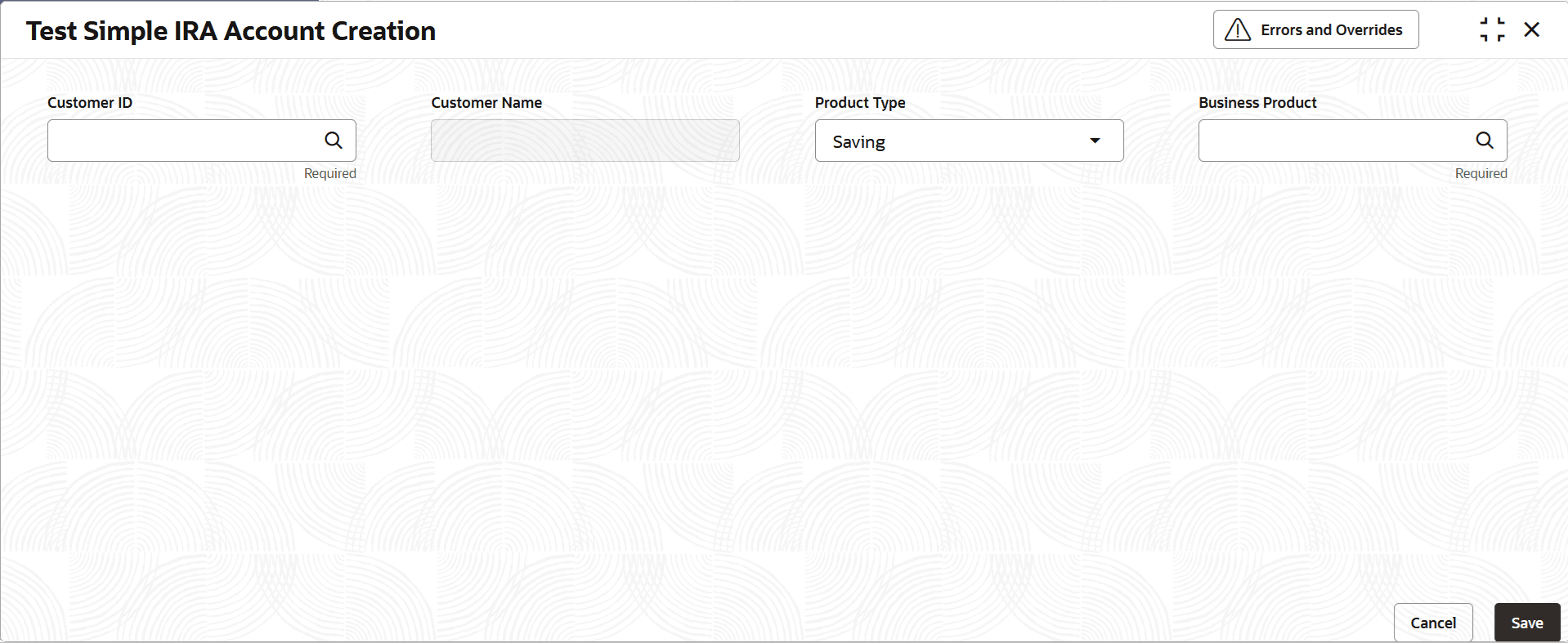1.2.1 Test Simple IRA Account Creation
This topic explains the systematic instructions to create simple IRA savings or current account.
- On Home screen, under Menu, click Retail Account Configurations. Under Retail Account Configurations, click Test Simple IRA Account Creation.
- Under Test Simple IRA Account Creation, click Test Simple IRA Account Creation.The Test Simple IRA Account Creation screen displays.
Figure 1-25 Test Simple IRA Account Creation
- Specify the fields on Test Simple IRA Account Creation screen.
For more information on fields, refer to the field description table below.
Table 1-20 Test Simple Account Creation - Field Description
Field Description Customer ID Click Search icon to view and select the required customer ID for whom an account to be opened. Customer Name based on the selection of the Customer ID, this field displays the name of the customer. Product Type Select the type of the product as IRA. Business Product Click Search icon to view and select the required Business Product under which an account to be opened. Note:
- This screen is only for creating Accounts in the Host (OBA) for Testing in the UAT phase by the Bank’s Testing SMEs.
- The Functional Activity Codes for this screen should not be assigned to the Bank’s front office business roles, as this screen is not intended to perform business functions from the branch.
- There will be no additional enhancements to this screen in terms of features.
- The only purpose of this screen is to open single holder accounts, specifically Single Accounts. Any other actions related to an account must be handled through Branch Servicing screens.
- Integrations with any third-party applications for conducting KYC checks or any functions performed in the Origination Process Flow are excluded from the scope of this screen.
- After specifying all the details, click Save to complete the steps. Or, click Cancel to exit without saving.
Parent topic: Test Simple IRA Account Creation