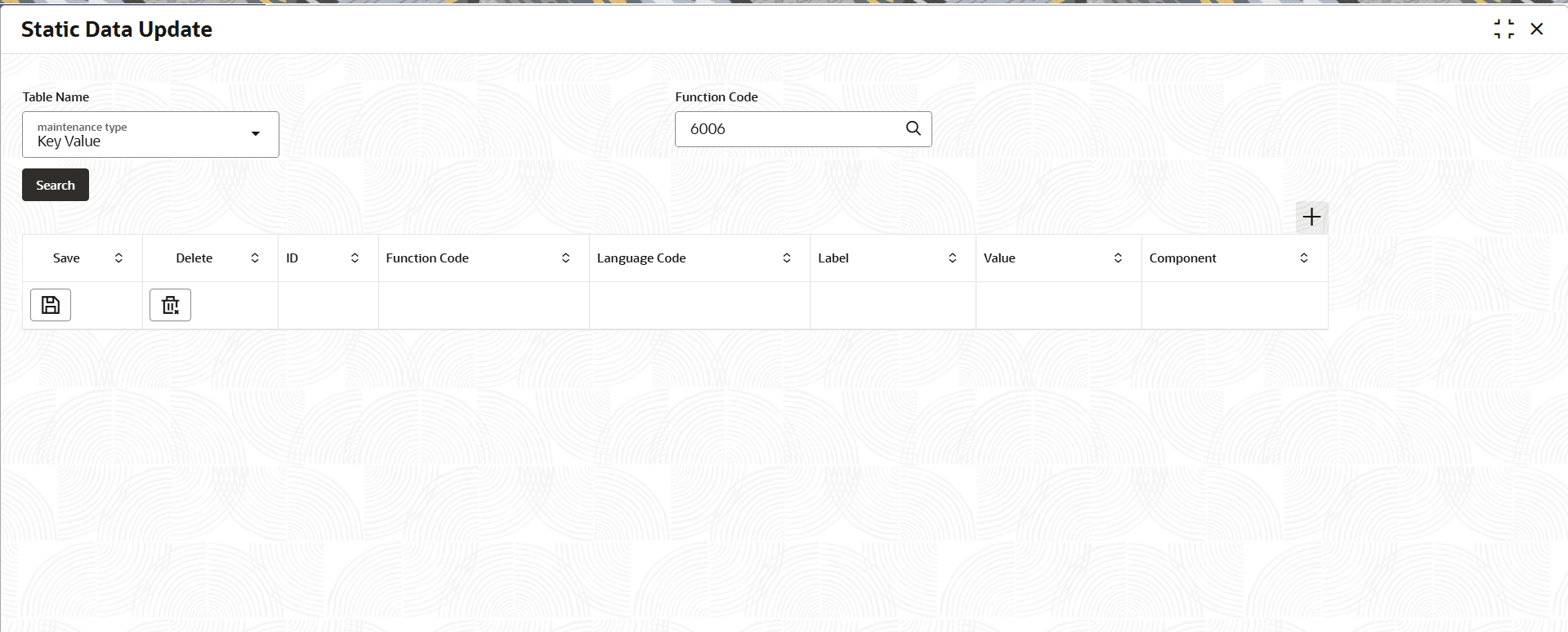10.30 Static Data Update
The Static Data Update screen help users to configure the Static Data.
- On the Home screen, from Teller mega menu, under Branch Maintenance, click Static Data Update or specify Static Data Update in the search icon bar and select the screen.The Static Data Update screen is displayed.
- On the Static Data Update screen, specify the fields.
Note:
The fields marked as Required are mandatory.Table 10-35 Static Data Update - Field Description
Field Description Table Name
Specify the Maintenance type. The available options are- Key Value
- External System Details
- Function Indicator
- Function Indicator Route Details
Functional Code
Click search icon, and specify the Functional Code.
ID Specify the ID Function Code Specify the function code. Language Code Specify the language code Label Specify the label Value Specify the Value Component Specify the component - Click Save to save the data specified on the table.
- Click Delete to delete the data specified on the table.
- Click Search button to fetch the list of Static Data in a table format.
- Click Add icon, to add new row to update data.
Parent topic: Branch Maintenance