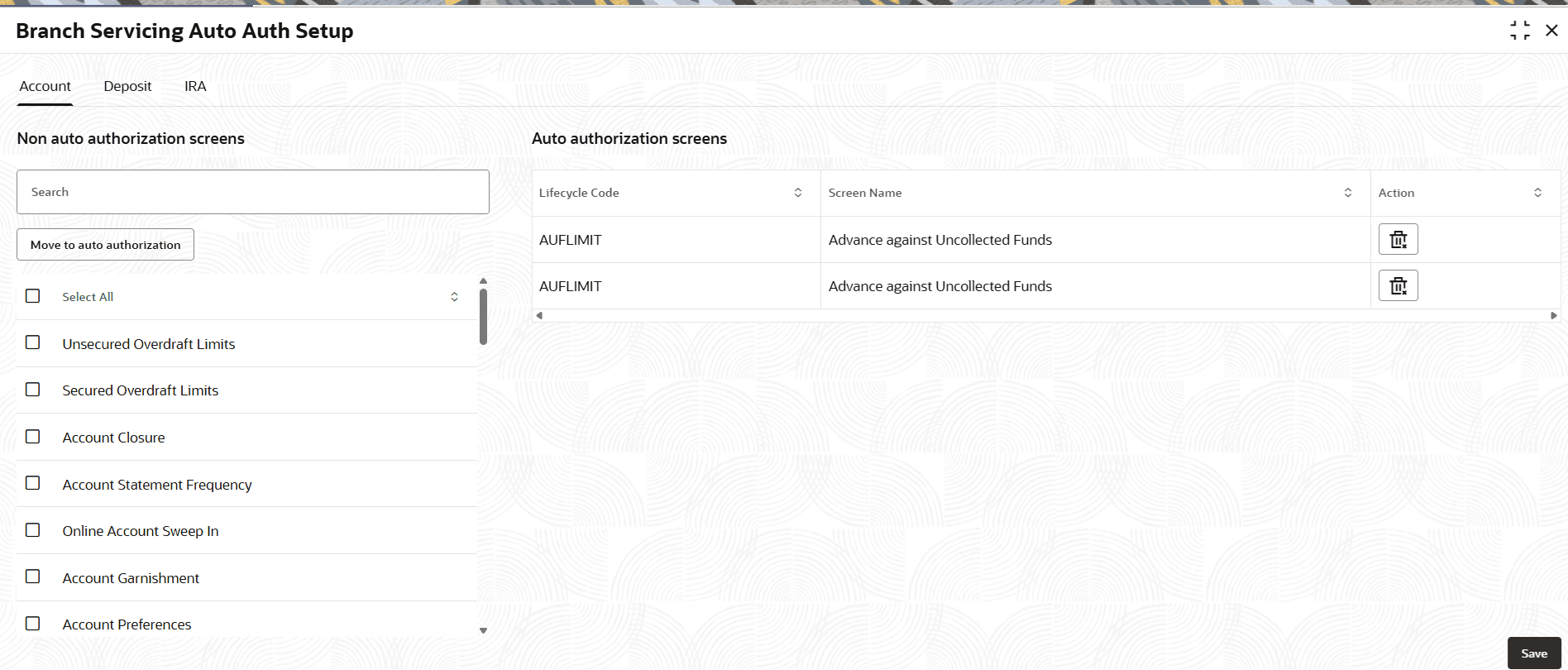2.6 Branch Servicing Auto Auth Setup
User can enable or deactivate the auto-authorization for servicing operations by using the Branch Servicing Auto Auth Setup screen.
The auto authorization can be set for Accounts, Deposits, and IRA modules of servicing.
Note:
The fields marked as Required are mandatory.To set up auto-authorization:
Parent topic: Servicing Configurations