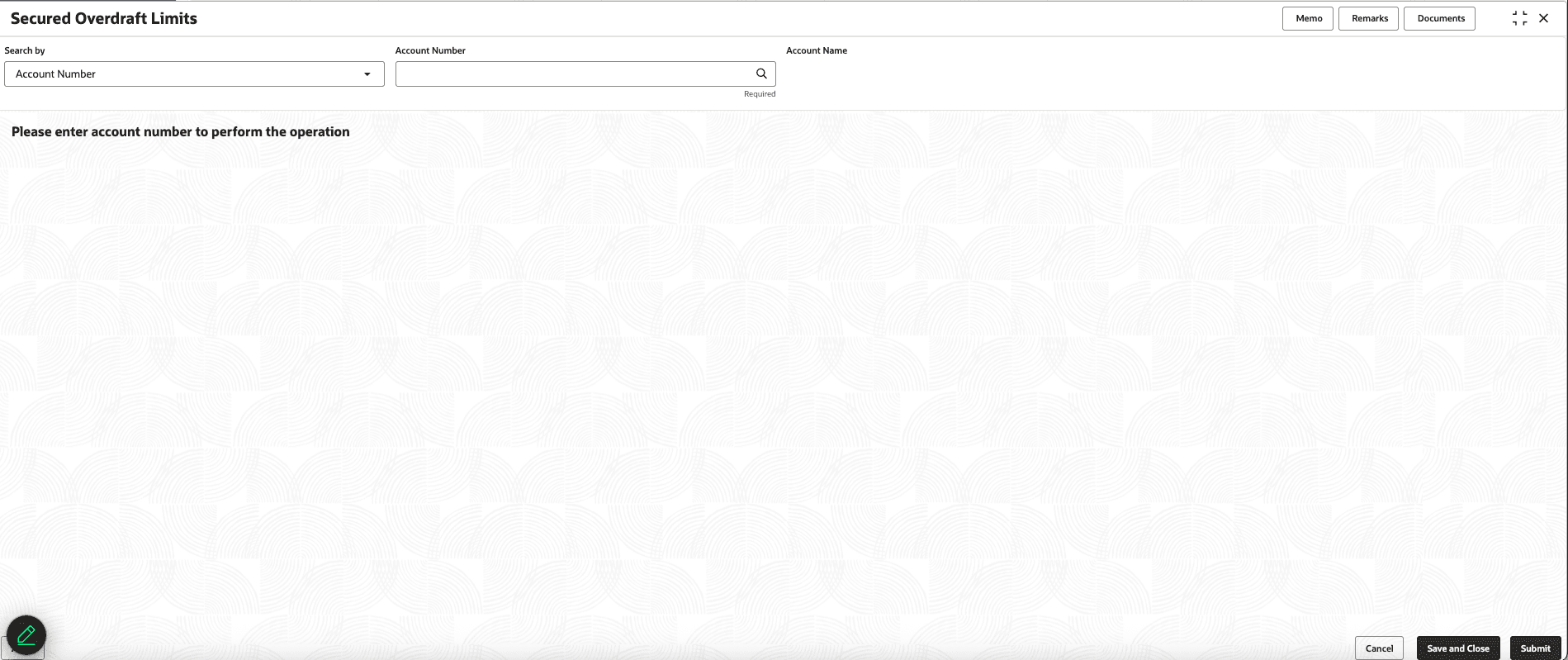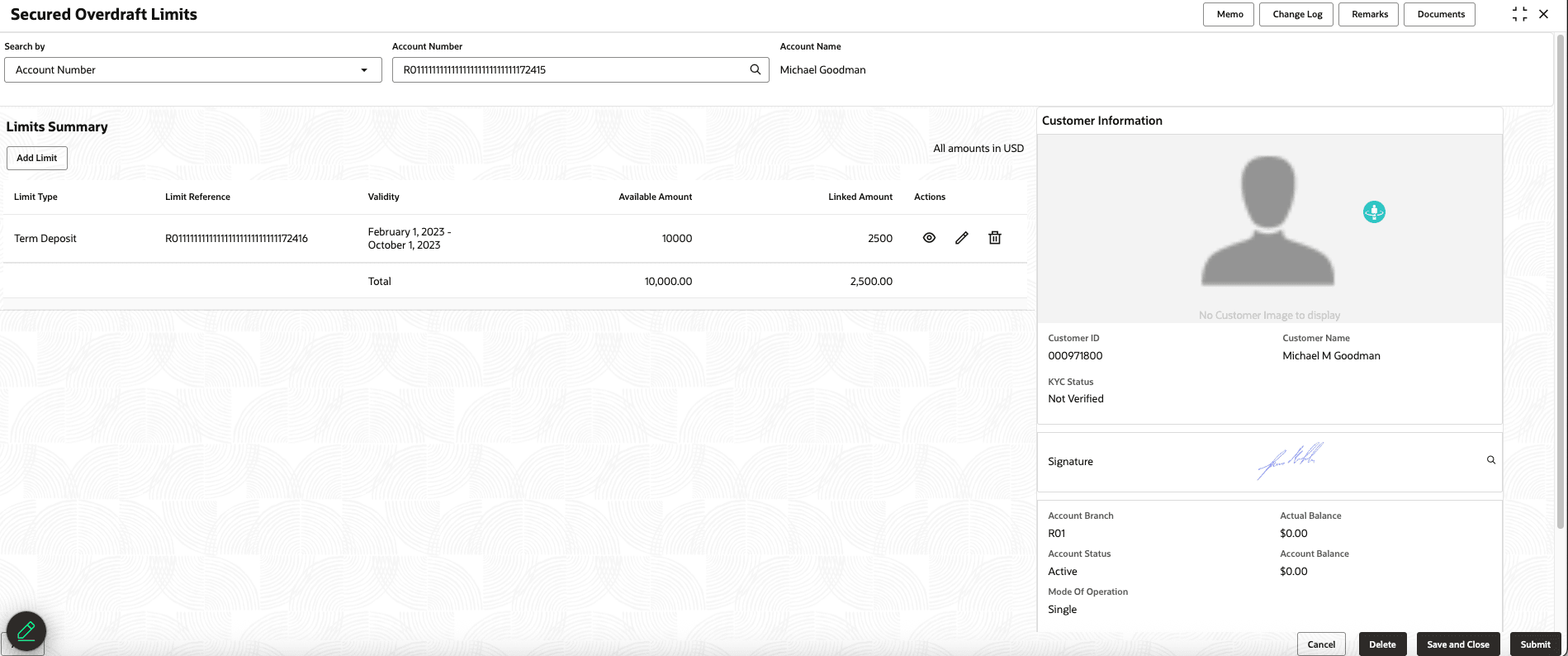3.6.6 Secured Overdraft Limits
This topic describes the systematic instructions to secured overdraft limits.
Note:
The fields marked as Required are mandatory.- On the Homepage, from the Retail Deposit Services mega menu, under Term Deposits and Transactions, click Account Opening, or specify Secured Overdraft Limits in the search icon bar and select the screen.The Secured Overdraft Limits screen is displayed.
- On the Secured Overdraft Limits screen, click the Search icon or specify the account number in the Account Number field, and press Enter or Tab.The details are displayed in the screen.
- User can view the limits details of the secured overdraft limits. For more information on fields, refer to the field description table.
Table 3-25 Secured Overdraft Limits
Fields/Column Name Description Search By Users can search for an account number by using any of the available search criteria. The account number is set as the default search option. Users can specify the account number directly in the adjacent field or search for an account number by clicking the Search icon. Users can also search for the specific account number by providing customer ID, account number, or account name.
Other search options available in the Search by field are Customer ID, SSN, Mobile Number, and Email.
A specific customer ID can be searched by providing the customer name or customer ID. If SSN, mobile, or email IDs are chosen to find an account number, the respective IDs have to be input entirely in the adjacent field for the system to display the account number. For a given search criteria, multiple account numbers may be linked.
For example, two or more account numbers can be linked to a single mobile number. In such cases, the system displays all the account number matches and the user can select the relevant account number on which to perform a servicing operation.
Note:- The label of the field adjacent to the Search by field changes dynamically. For example, if the Account number is chosen as the search criteria, the label of the adjacent field is displayed as the Account Number. If SSN is chosen as the search criteria, then the adjacent field would display the label as SSN.
Limit Type
Displays the limit type. Limit Reference
Displays the limit reference number. Validity Specify the validity period of the limits by specifying the start date and the end date. End date is optional. Available Amount Displays the available amount. Linked Amount Displays the linked amount. Action Displays the following icons to perform the action: - View: For information on this action, refer View Limit Details.
- Edit: For information on this action, refer Edit Limit Details.
- Delete: If you click this icon, then a confirmation message is displayed that the limit details will not be recovered. To proceed with deletion, you need to click Delete.
- Click Submit.The screen is successfully submitted for authorization.
Parent topic: Maintenance