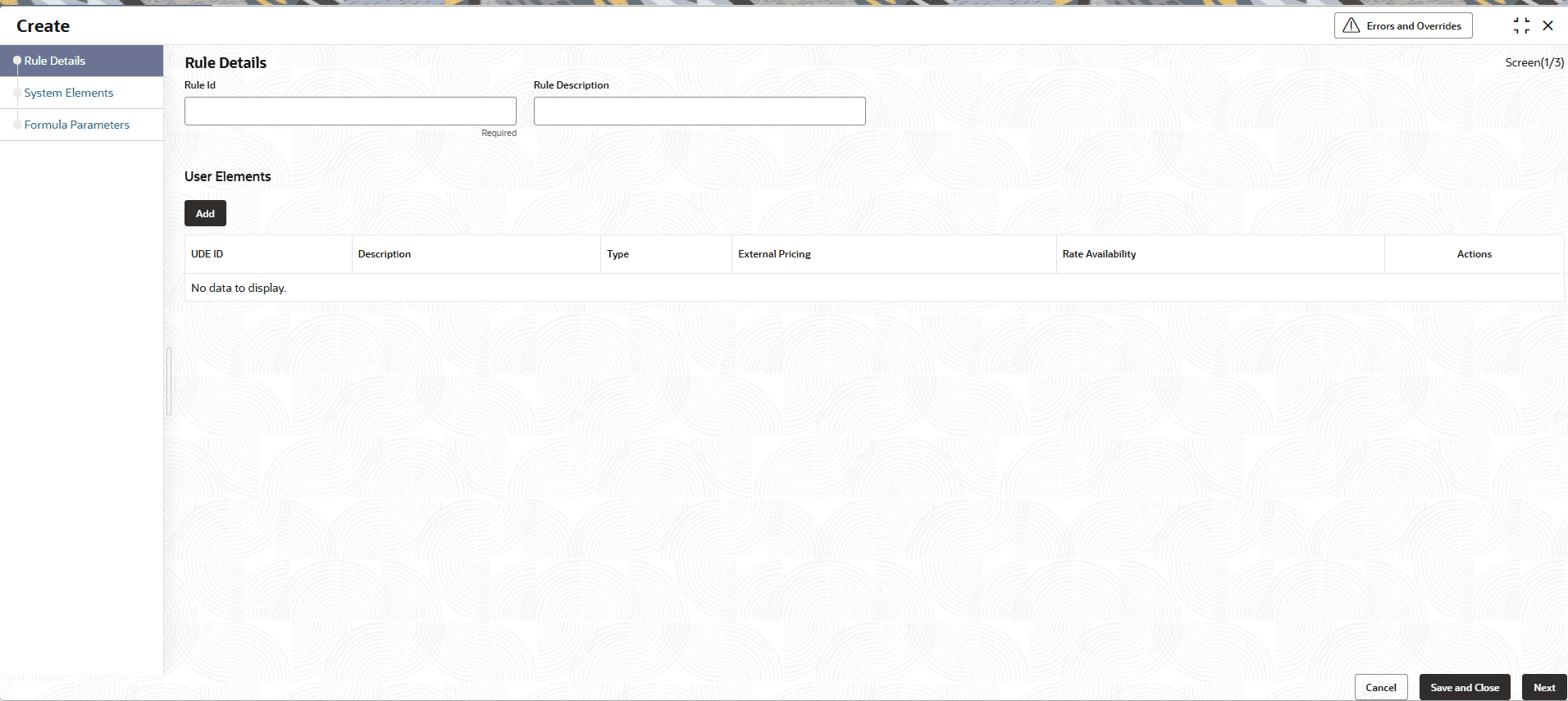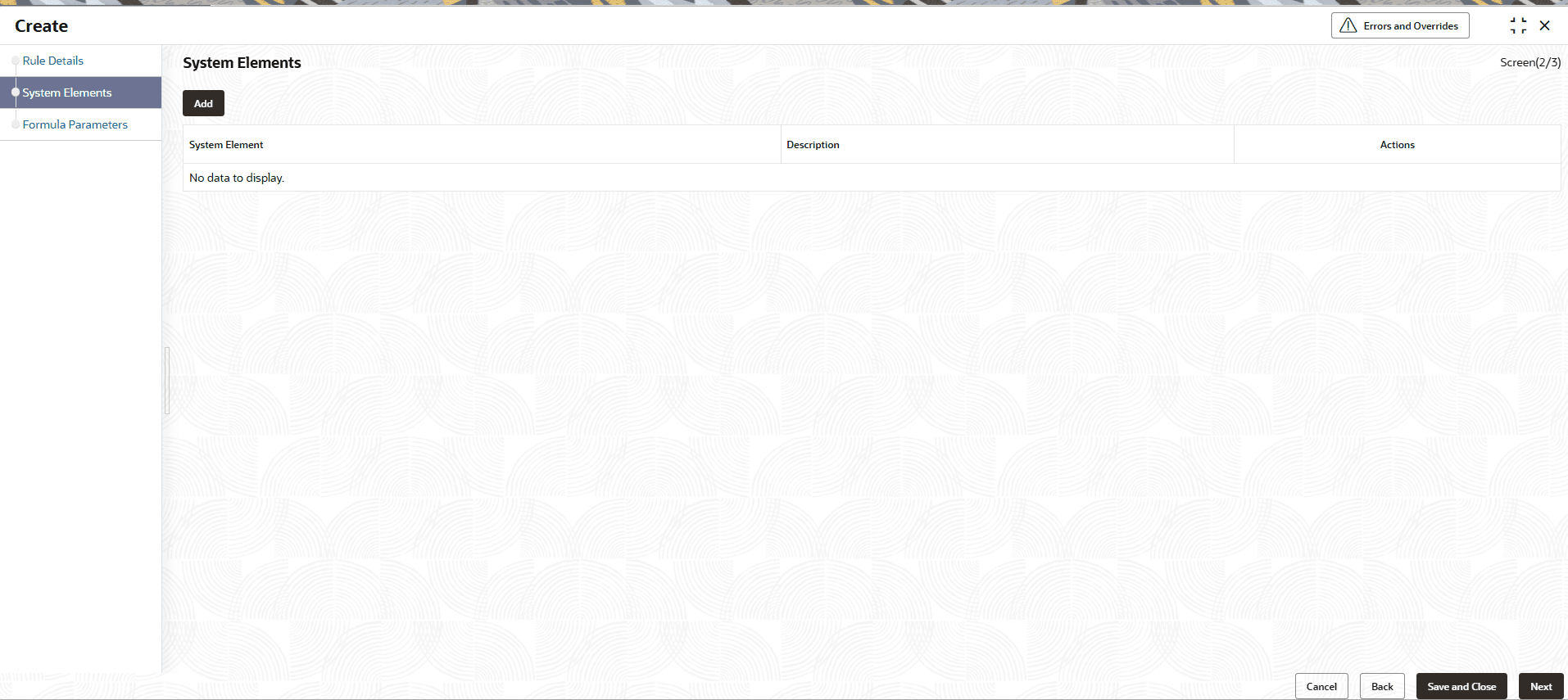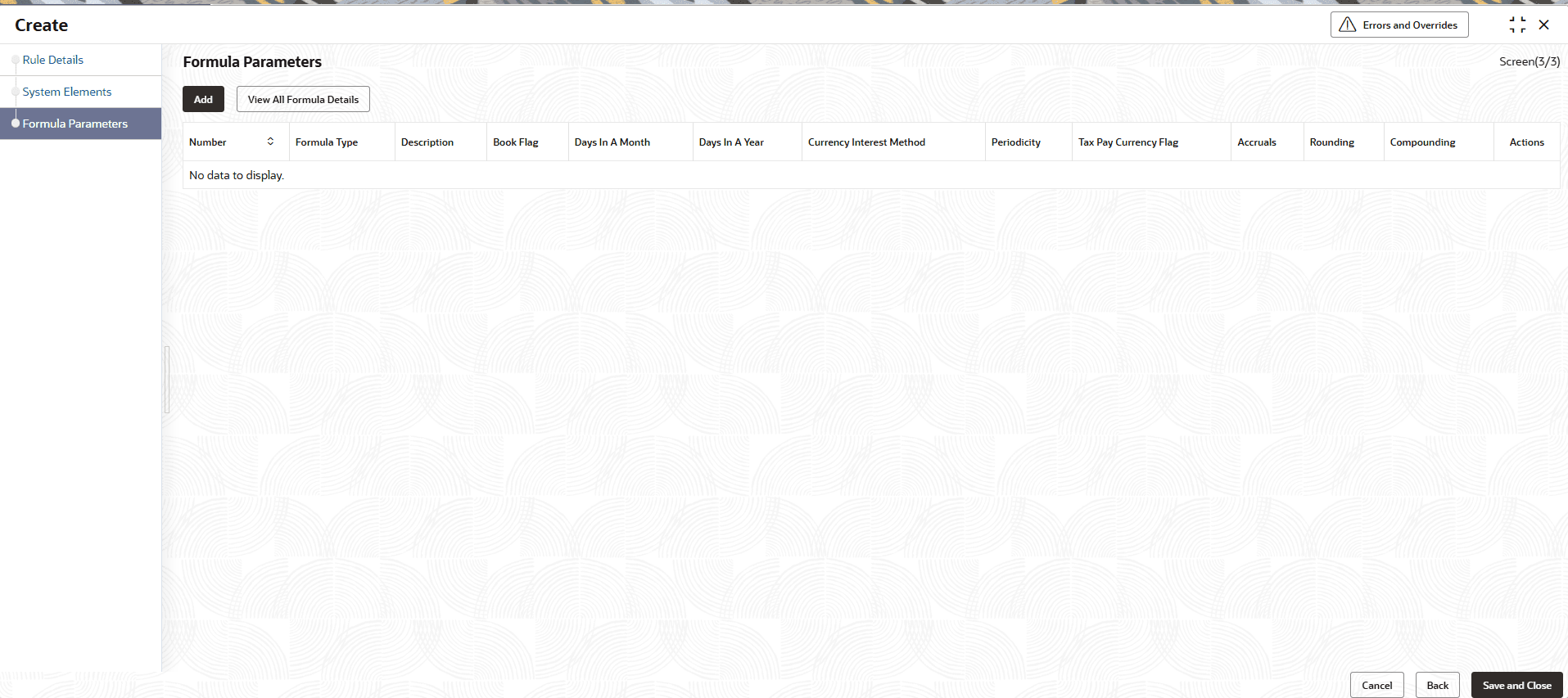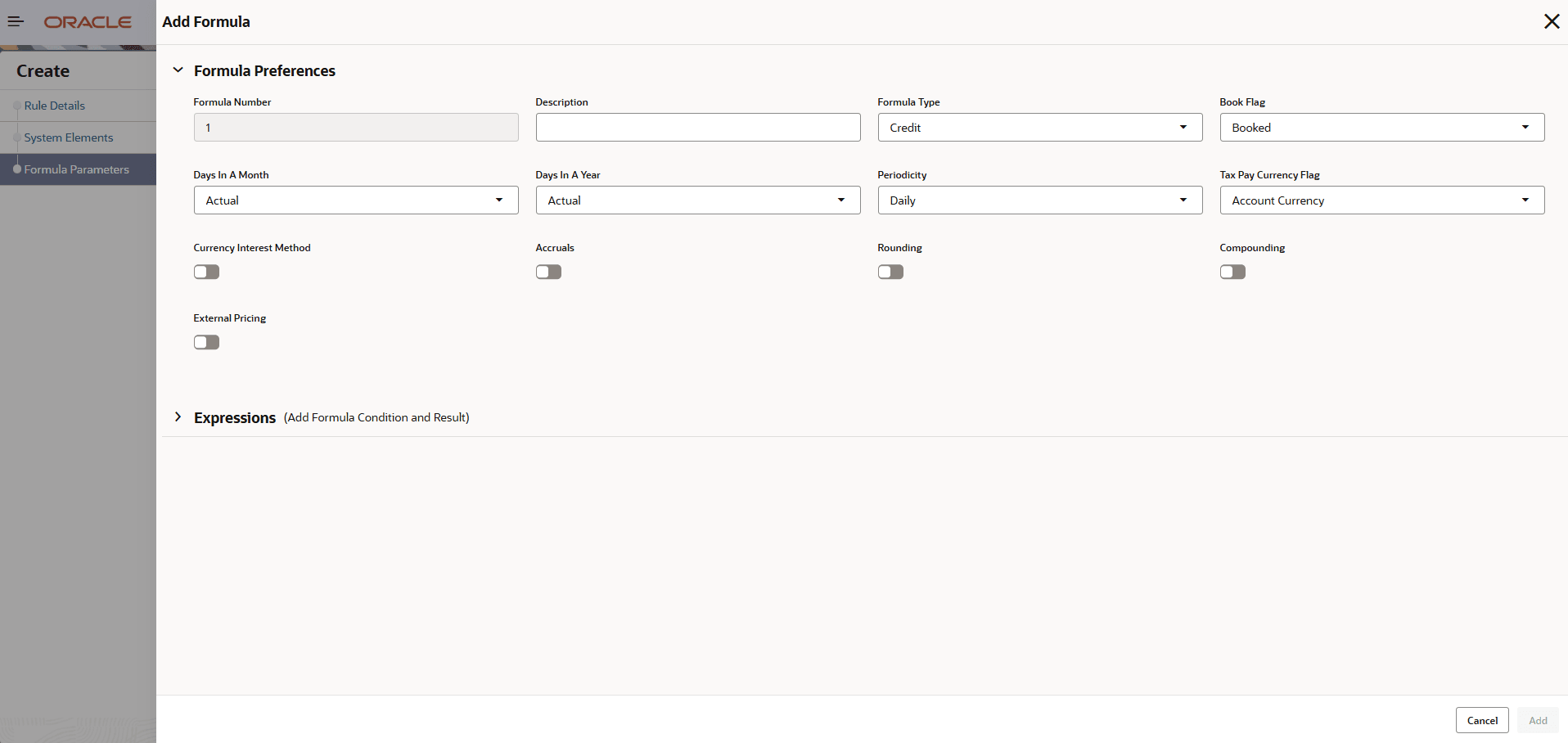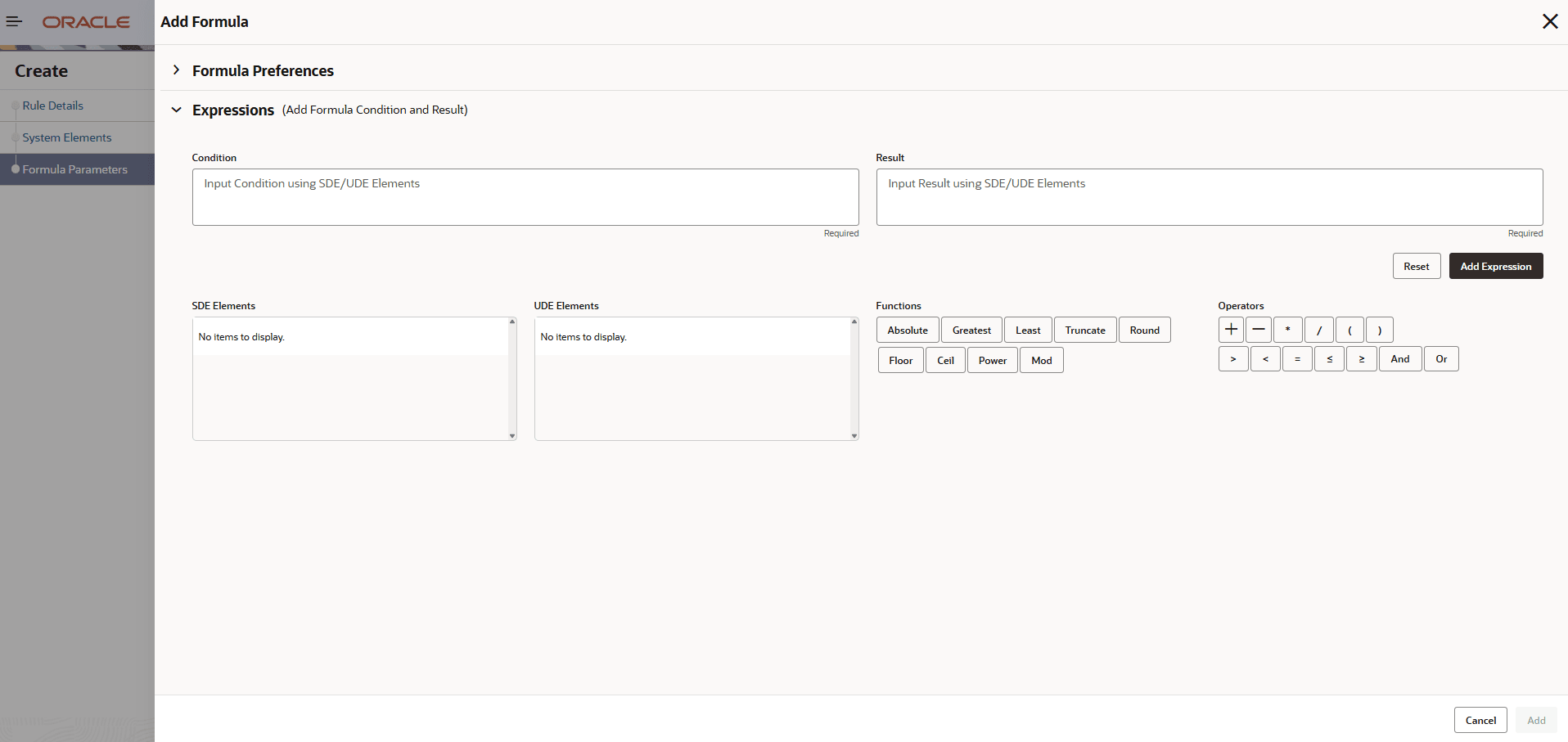2.1 Create Rule Details
This topic describes the systematic instructions to configure the rule details.
Note:
The fields marked as Required are mandatory.- On Home screen, click Retail Account Configurations. Under Retail Account Configurations, click Interest and Charges.
- Under Interest and Charges, click Rule Maintenance. Under Rule Maintenance, click Create.The Create screen displays.
- Specify the fields on Create screen.
For more information on fields, refer to the field description table.
System Elements:Table 2-1 Create Rule Details- Field Description
Field Description Rule ID Specify the unique code for each Rule ID to represent the type of interest. When the user wants to link a product to a rule, it is possible to identify the rule with the assigned code only.
Rule Description Specify the short description of the rule to indicate the type of interest. This is used by the system for display and printing purposes. Enter a minimum of three characters for the Rule description.
In the same way, the user picks up the SDEs applicable for the defined rule. The user should identify the UDEs which the user would be using in the rule. The types of UDEs are as follows:
- Rate
- Amount
- Number
The interest that you charge on a debit balance is an example of a debit rate. The interest that you pay on a credit balance is an example of a credit rate. A User Data Element(UDE) will be an amount under the following circumstances:
- In the case of a tier structure, the upper and lower limit of a tier or a tier amount.
- In the case of a charge, when it is indicated as a flat amount.
- Any amount that can be used in the definition of formula.
A UDE as a number is typically used for a Rule where interest is defined based on the number of transactions. A UDE under this category can also be used to store a numerical value that may be used in a formula. For example, in the formula you would like to multiply an intermediate result with a certain number before arriving at the final result. The ‘certain number’ in the formula can be a UDE.
The user can enter the actual values of the UDEs (like the interest rate, the upper limit for the tier, etc.) in the IC User Data Element Maintenance screen. This is because you can specify 3-6 different values for each data element. A rule can, therefore, be applied on different accounts since it just represents a method of interest calculation. The following example illustrates this.
- Click System Elements to update the system element details.The System Elements screen displays. For more information on fields, refer to the field description table.
Table 2-2 Create - System Element s - Field Description
Field Description System Element Name Click Search icon and select the system element name from the drop-down list. The user must specify the method for calculating interest in the form of formulae.
- Click Formula Parameters button to invoke the formula section.The Formula Parameters screen displays.
- Click Add button.The Create - Add Formula - Formula Preferences screen displays.
Figure 2-4 Create - Add Formula - Formula Preferences
Formula Parameters:Table 2-3 Create Interest Rule Maintenance - Add Formula - Formula Preferences - Field Description
Field Description Formula Number Displays the formula number. Description Specify the description of the formula. Formula Type Select the formula type from the drop-down list. You have to specify the method for calculating interest in the form of formulae.
The result of a formula will be an amount that has to be either debited from the customer account or credited to it. For example, the debit interest that the user charge on an overdraft would be debited from the customer account; while the credit interest that the user pay would be credited to the customer account. In this screen, you indicate this. Often, when calculating interest for an account, the user would want to debit interest under certain conditions and, under certain other conditions, credit interest. In such a case, the user can build formulae to suit both conditions. The formula that is used to calculate interest for the account would depend on the condition that is fulfilled.
Book Flag The Booking Flag of a formula denotes whether the result of a formula should be: - Booked (that is, if the resulting amount should be posted to the customer account).
- Non-booked (that is, the result of the formula is to be used in another formula and not to be posted to the customer account).
- Tax (that is, the formula is used to calculate tax. The tax can be borne either by the customer or the bank).
Days In A Month The method in which the N of the formula for interest calculation, PNR/100, has to be picked up is specified for a formula. This is done through two fields: - Days in a month
- Days in a year
The number of interest days for an account can be arrived at in three ways.
One, by considering:- one by considering the actual number of days in a month
- two, the US method of considering 360 days in a year 3-8
- three, the Euro method of considering 360 days in a year
Days In A Year The interest rate is always taken to be quoted per annum. You must therefore indicate the denominator value (the total number of days in the year) based on which interest has to be applied. You can specify the days in a year as - Actual number of days (leap year will be 366, non-leap year will be 365)
- 360 days
- 365 days (leap and non-leap will be 365)
Periodicity The Periodicity of a rule application denotes whether the formula you are defining has to be: - applied for each change during the interest period (or daily).
- only for the last day of interest period (periodic).
Tax Pay Currency Flag Select the currency in which tax is paid. It can be Account currency or Local currency. Currency Interest Method Currency method is defaulted from currency definition screen. Accruals Select the toggle to enable the interest accruals. Rounding Select the toggle to enable the interest rounding. Compounding Select the toggle to enable the compounding. External Pricing Select the toggle to enable the External Pricing. Using the SDEs and the UDEs specified for a Rule, the user can calculate interest. The user must specify the method for calculating interest in the form of formulae. Using the SDEs and the UDEs, the user can create any number of formulae for a rule.
- Click Expressions button to invoke Add Expressions table grid.The Expressions fields displays. For more information on fields, refer to the field description table.
Table 2-4 Expressions - Field Description
Field Description Expression Specify the expression. Condition Specify the condition. Result Specify the result. SDE Elements This column displays SDE elements give in the system elements. UDE Elements This column displays UDE elements give in the user elements. - Click Save to save the details.
- Supported System Defined Elements (SDE)
As part of the Interest and Charges module maintenance, the user must maintain details that will enable the system to pick up different elements that are used in the calculation of interest.
Parent topic: Rule Maintenance