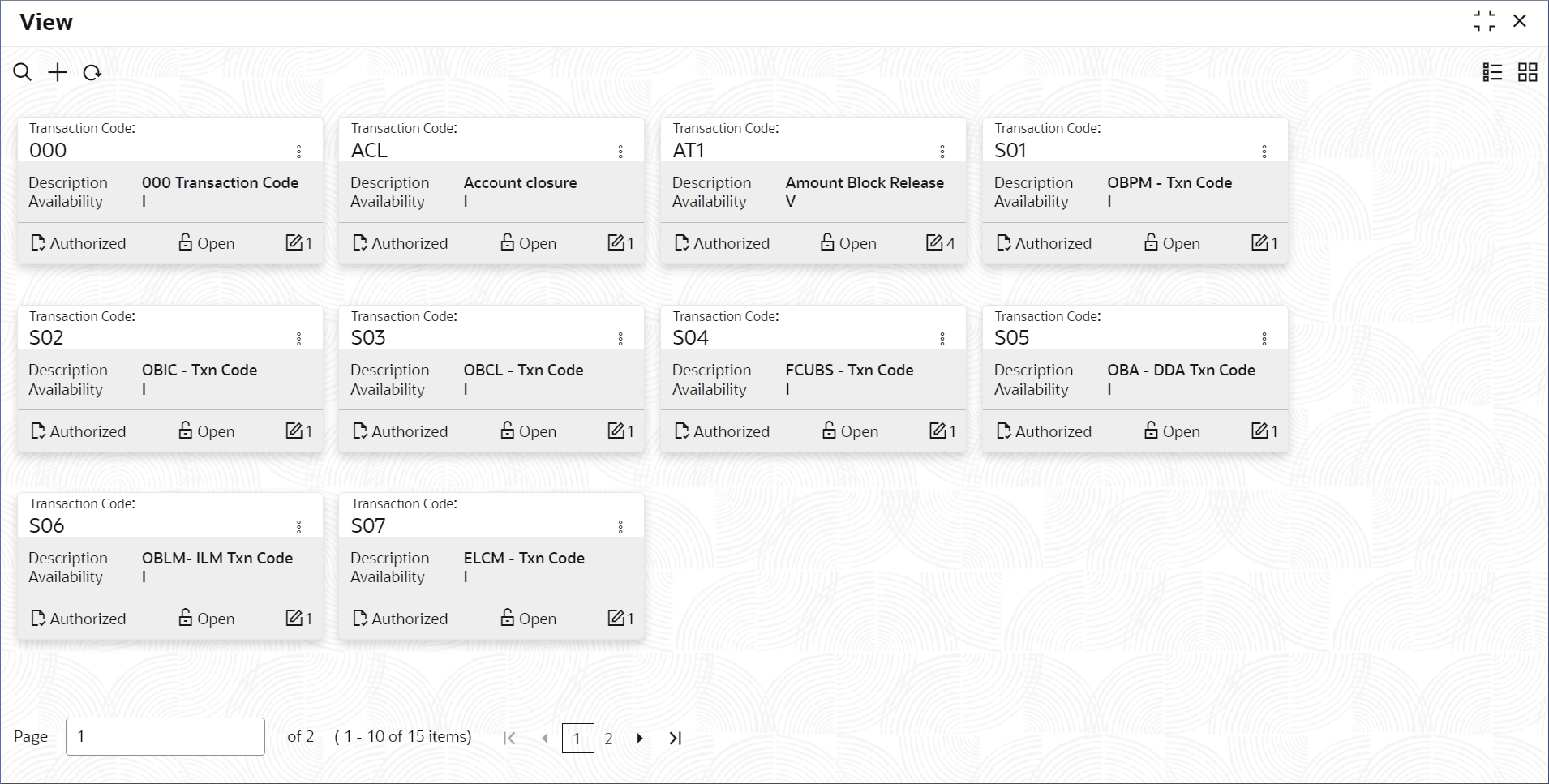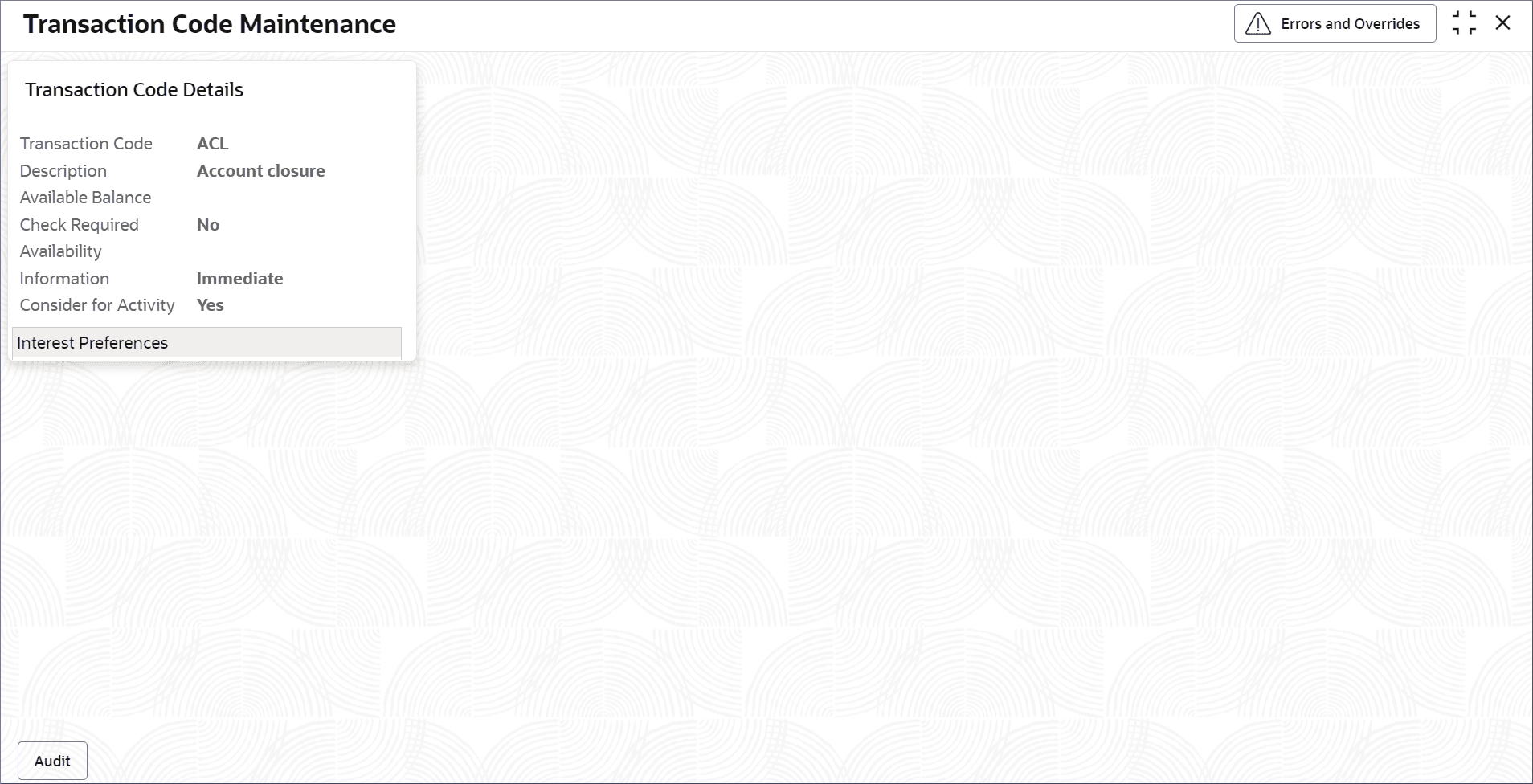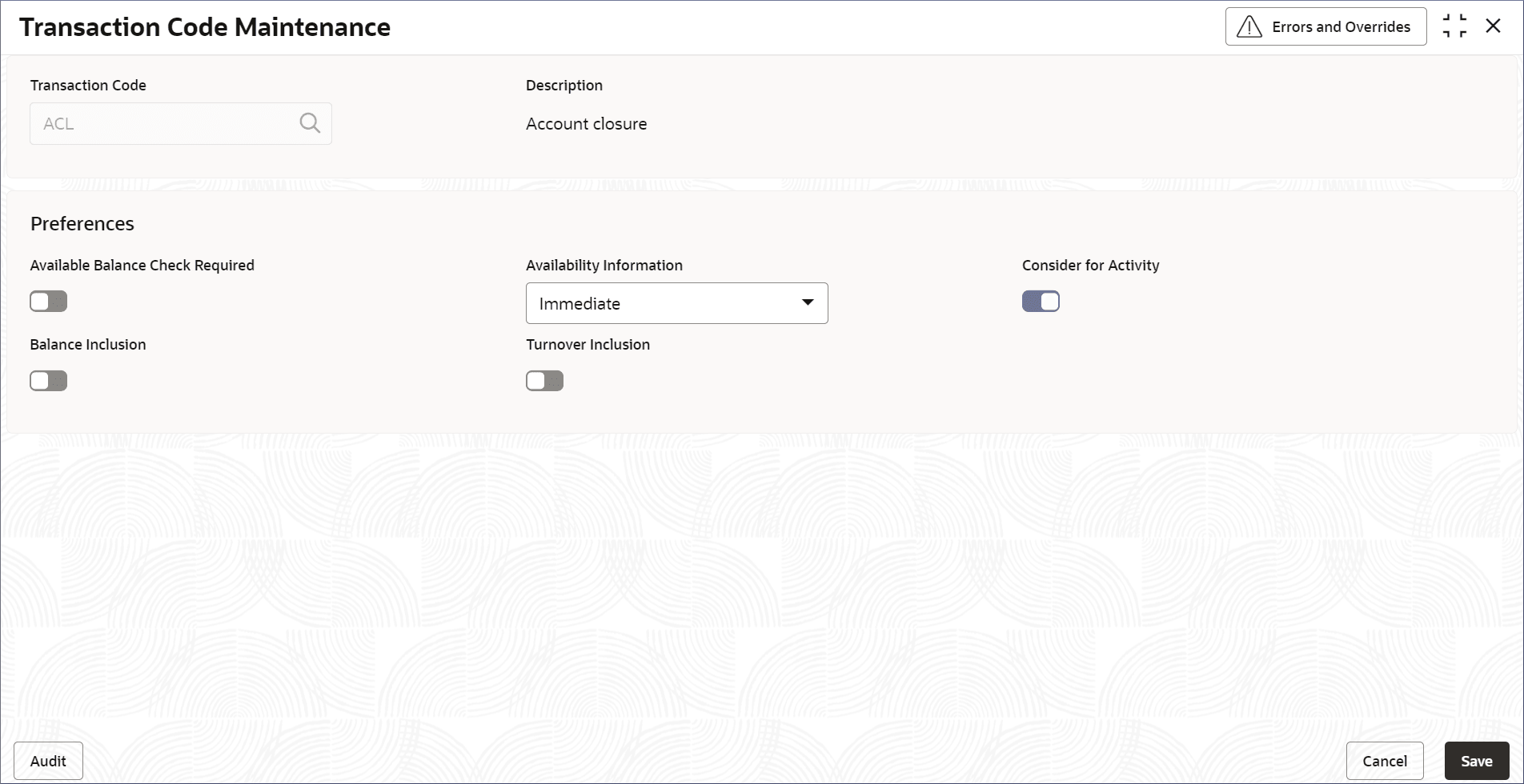12.2 Process to View Transaction Code Parameters
Transaction Code Parameters are associated with accounting entries for transactions and provide additional details to handle a transaction identified by a transaction code. This topic describes the systematic instructions to view the list of configured Transaction code parameters.
- Click Account Configurations, and under Account Configurations, click Transaction Code Parameters.
- Under Transaction Code Parameters, click View.The View page displays.
Figure 12-2 View Transaction Code Parameters
Note:
Table 12-2 Transaction Code Parameters Tile - Field Description
Field Description Transaction Code Displays the Transaction Code. Description Displays the description of the transaction code. Availability Displays the value A, V or I. Where A represents After 'N' day, V represents Value date, and I represents Immediate. Table 12-3 Action Items Description
Action Item Description Unlock Unlock a record and make amendments. Close Close a record to prevent it from being unlocked and amended. Copy Copy a record and launch the Transaction Code Maintenance screen in edit mode. View View the details of a record. Delete Delete a record. Note: Once deleted, the component can no longer be used to define an entity. But entities already defined using the component can continue to use it.
Reopen Reopen a closed record. Authorize Authorize a record to make it active and available to define entities. Note: Creator of a record cannot authorize the component. Another user with authorize permissions can.
Audit Select to view the Maker, Checker, Status, and Modification Number of a record. Errors and Overrides Select to view all existing errors or warnings on the page. Note:
- View the details of a Transaction Code Parameters tile.
- Click
 and select View.The Transaction Code Maintenance page displays.
and select View.The Transaction Code Maintenance page displays.Figure 12-3 Transaction Code Maintenance Page
- Click Audit.A dialog displays the Maker, Checker, Status, and Modification Number.
- Click
- Unlock and update Transaction Code Parameters.
- Click
 and select Unlock.The Transaction Code Parameters page displays.
and select Unlock.The Transaction Code Parameters page displays.Figure 12-4 Transaction Code Parameters - Unlock
Note:
The fields that are grayed cannot be updated. - Edit the required fields.
Note:
To know more about editing the Transaction Code Parameters, Refer: Process to Configure Transaction Code Parameters. - Click Save.
- Click
- Authorize or Reject the Transaction Code Parameters.
Parent topic: About Transaction Code Parameters