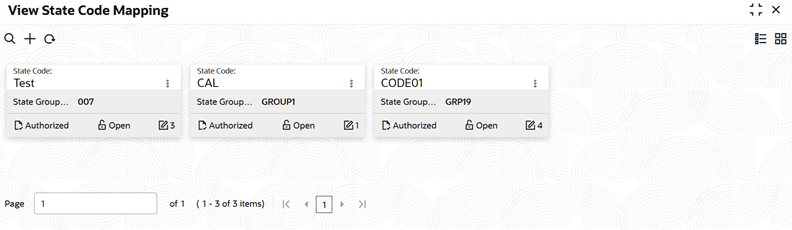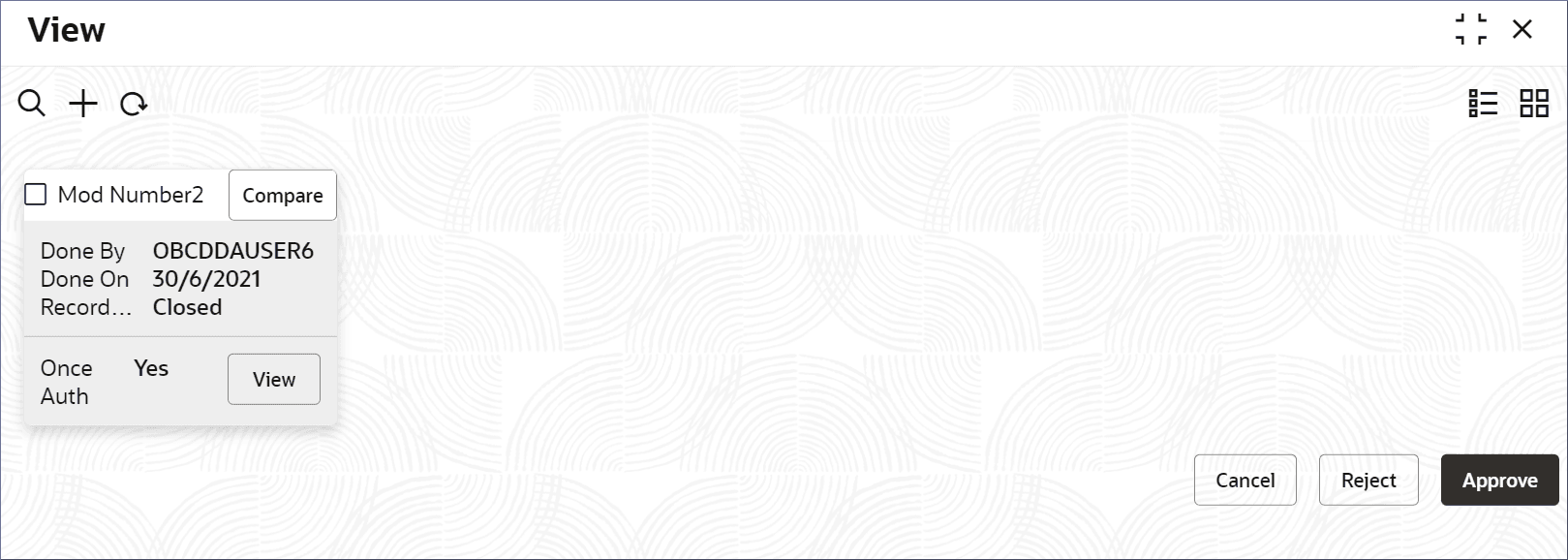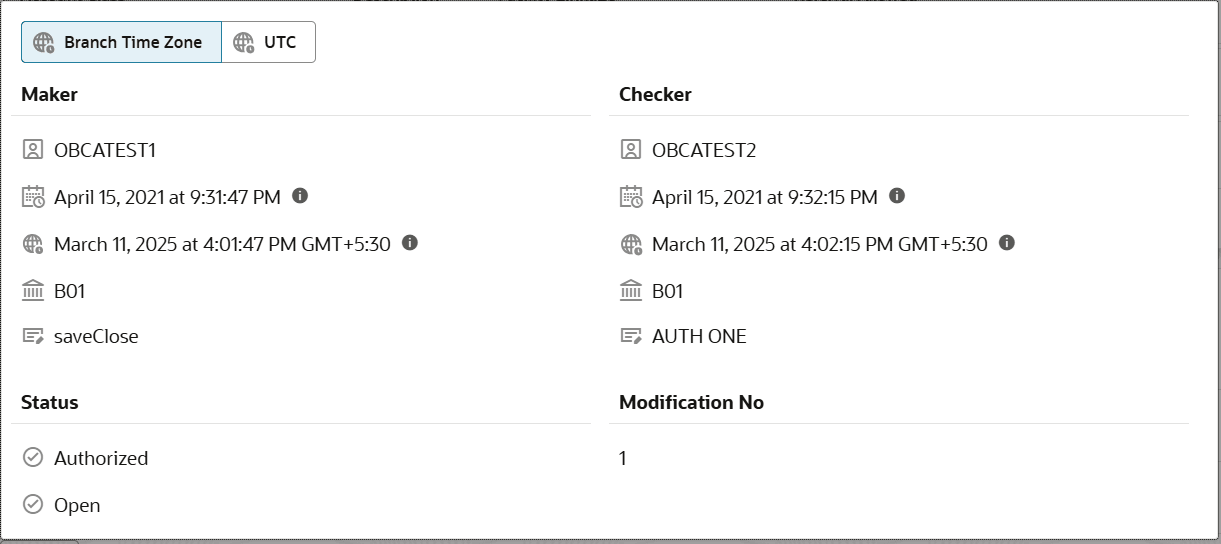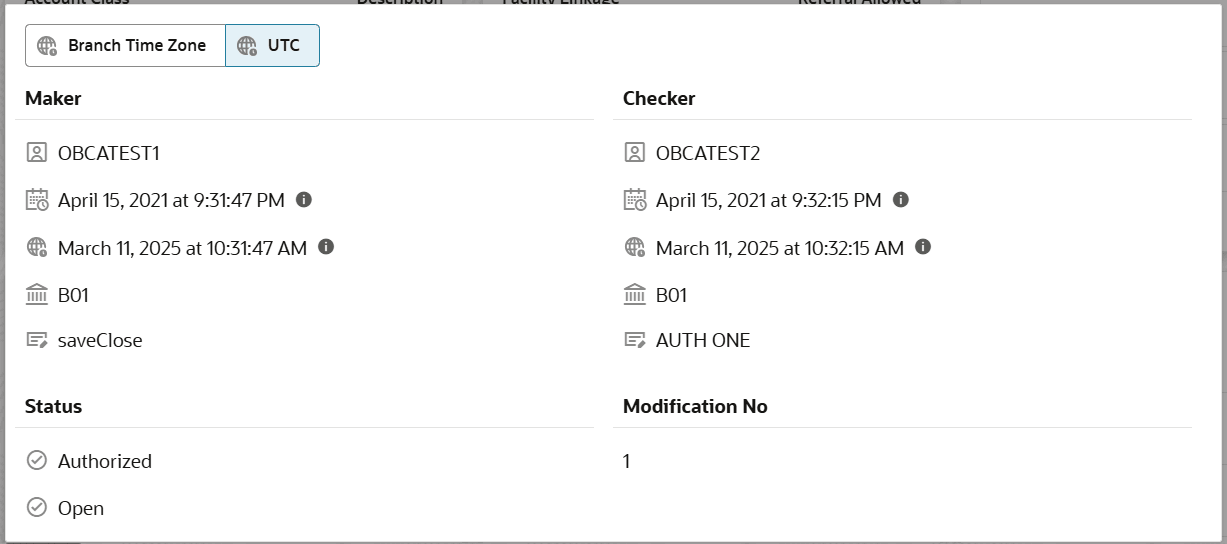9.2 View State Code Mapping
This topic describes the systematic instructions to view the list of configured state code mappings.
- Click Account Configurations, and under Account Configurations, click State Code Mapping.
- Under State Code Mapping, click View State Code Mapping.The View State Code Mapping page displays.
Note:
Table 9-2 State Code Mapping Tile - Field Description
Field Description State Code Displays the state code. State Group Code Displays the state group code. Note:
- View the details of a State Code Mapping tile.
- Click
 and select View.The State Code Mapping page displays.
and select View.The State Code Mapping page displays. - Click Audit.A dialog displays the Maker, Checker, Status, and Modification Number.
- Click
- Unlock and update a State Code Mapping.
- Click
 and select View.The State Code Mapping page displays.
and select View.The State Code Mapping page displays. - Edit the required fields.
Note:
For more information on editing the State Code Mapping, see Create State Code Mapping. - Click Save.
- Click
- Approve or Reject the State Code Mapping.
- From the Search Filter, search for the required record that is in an Unauthorized and Open state.
- Click
 and select Authorize.The View page displays.
and select Authorize.The View page displays.Table 9-3 Authorize View
Field Name Description Mod Number<N> Indicates the number of times the record was modified where N represents the number of modifications. Note: For a newly created record, the modification number is
1.Done By Name of the user who performed the latest modification. Done On Date on which the record was modified. Record Status The status of the record. Note: To authorize a record, its status should be Open.
Once Auth Specifies if the record was authorized at least once. Note: For a newly created record, the value is No.
Compare (Button) Click to compare the modified record with the previous version of the record. View (Button) Click to display the record details. - Click the check box besides Mod Number<N> to select the modified record.
- Click Approve or Reject.The Confirm dialog displays.
- Enter any remarks and click Confirm.A toast message confirms the successful approval or rejection of the record.
- On the View screen, click Audit.The following screen is displays. This screen displays Date and Time details of the Branch.
- Click UTC tab.The following screen is displays. This screen displays Universal Date and Time.
Parent topic: State Code Mapping