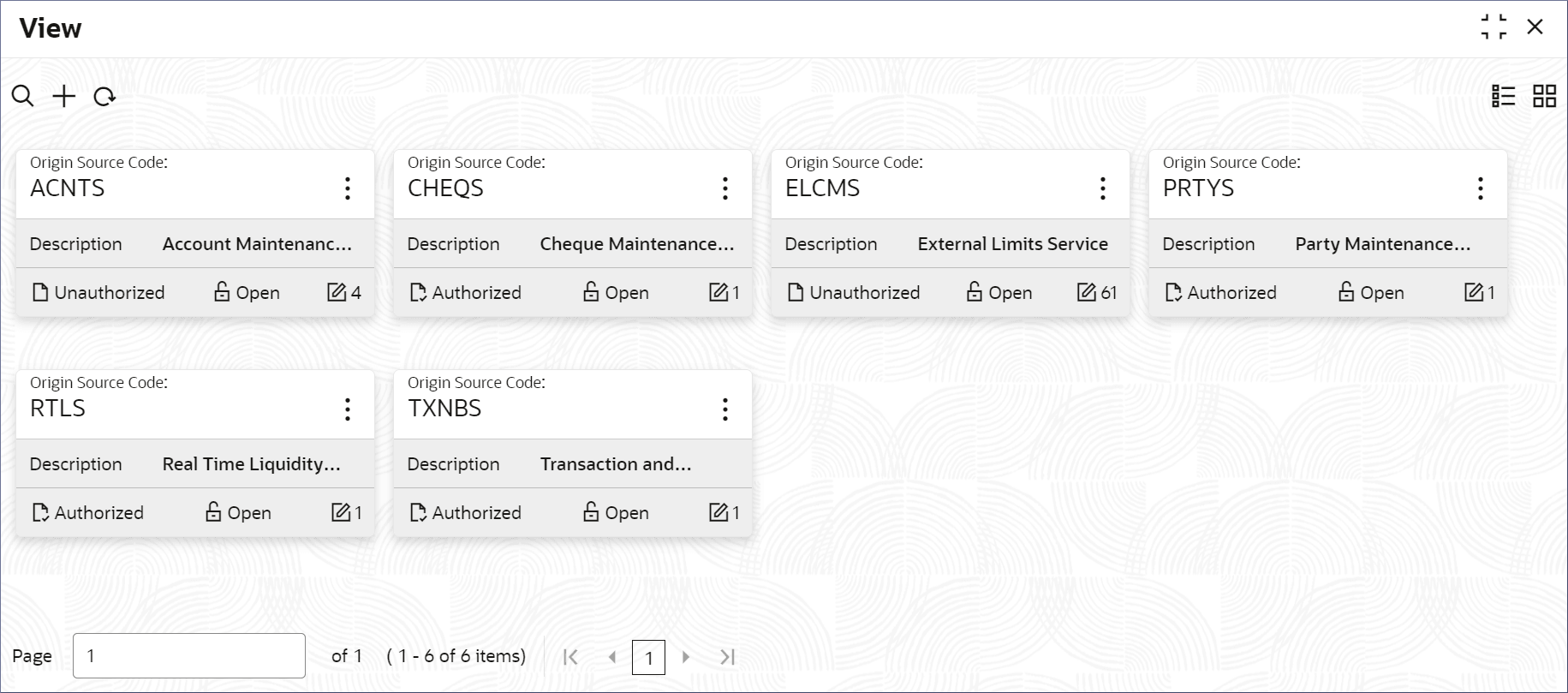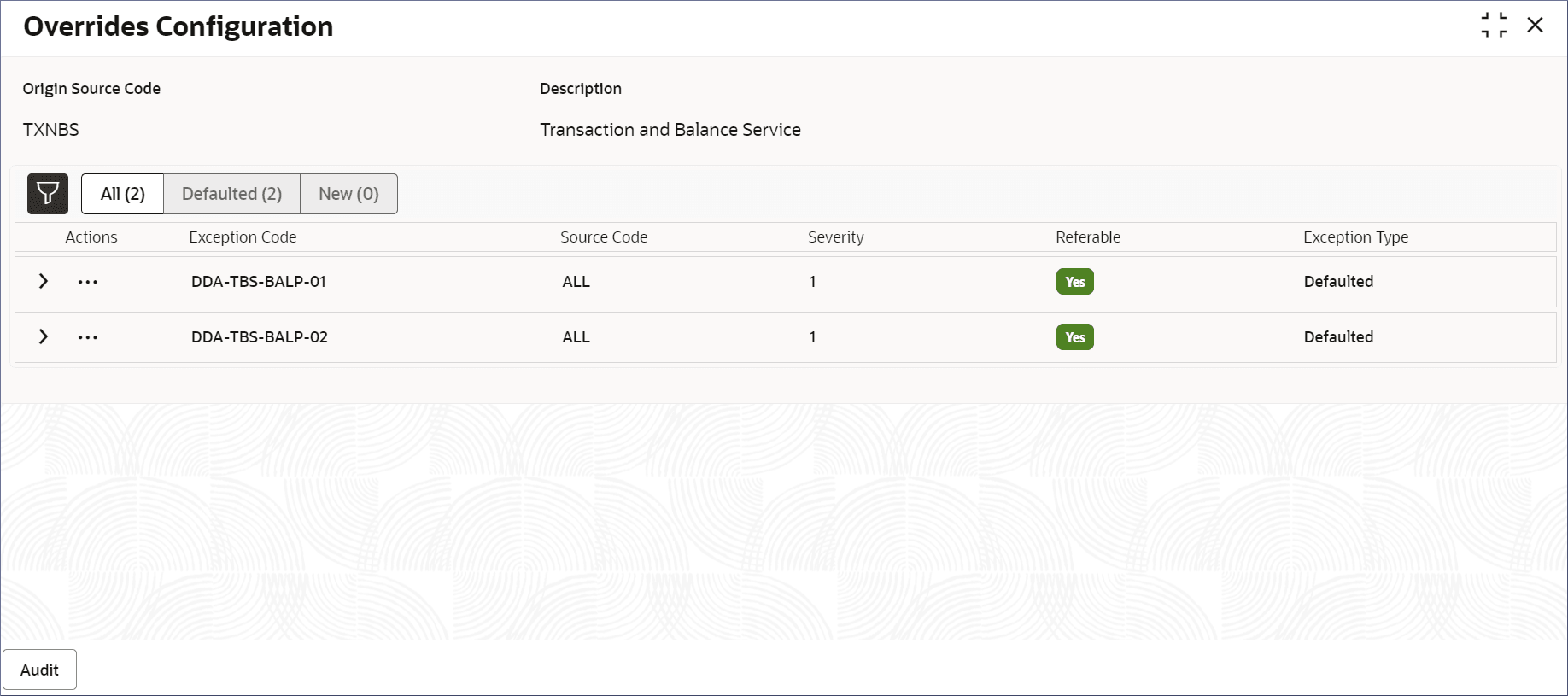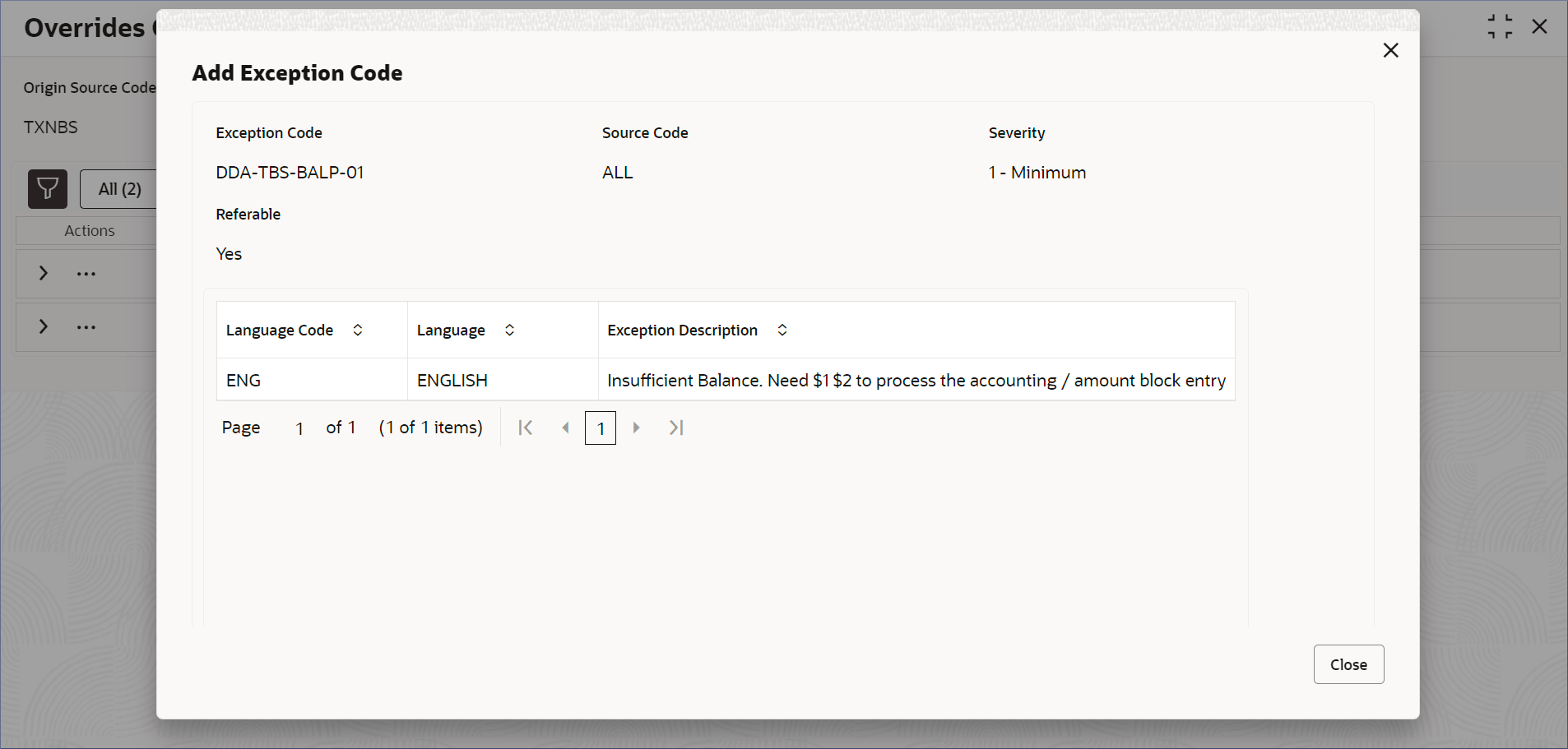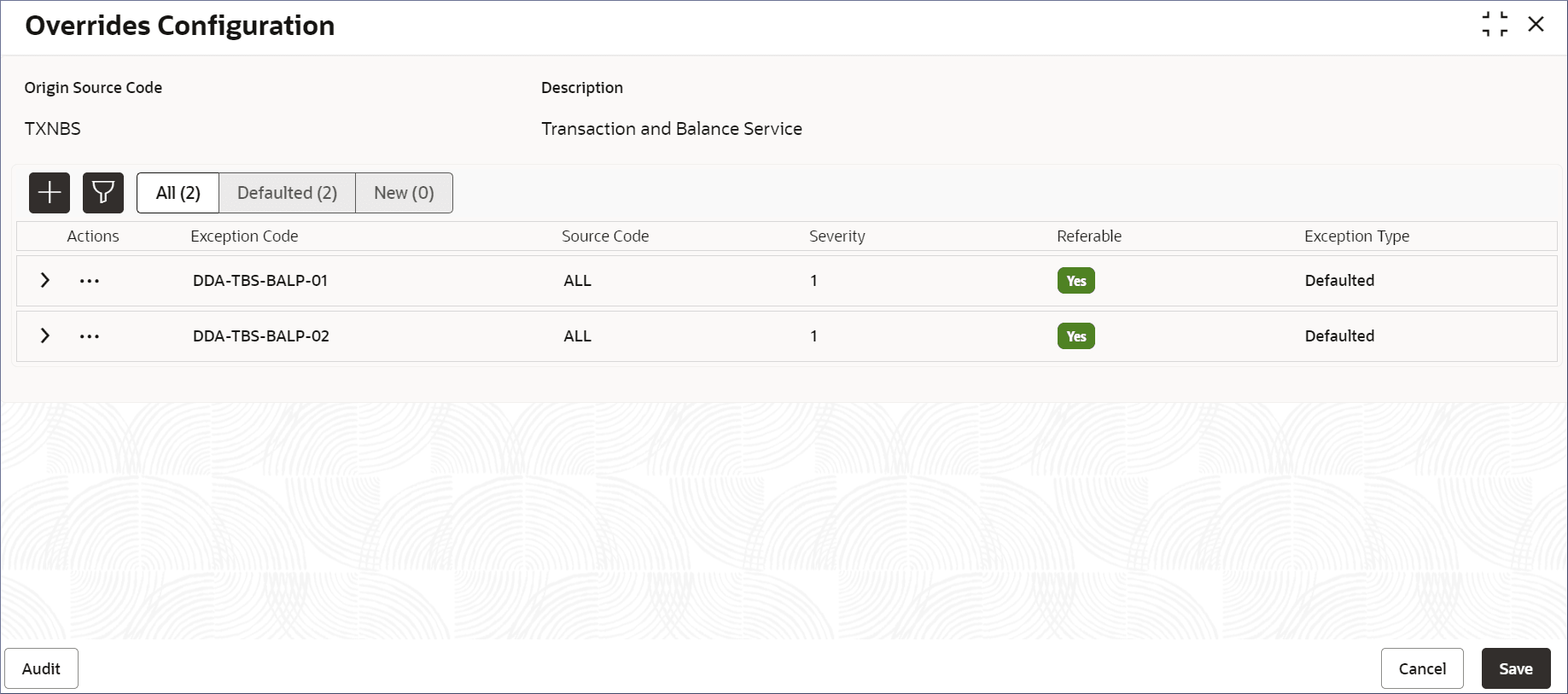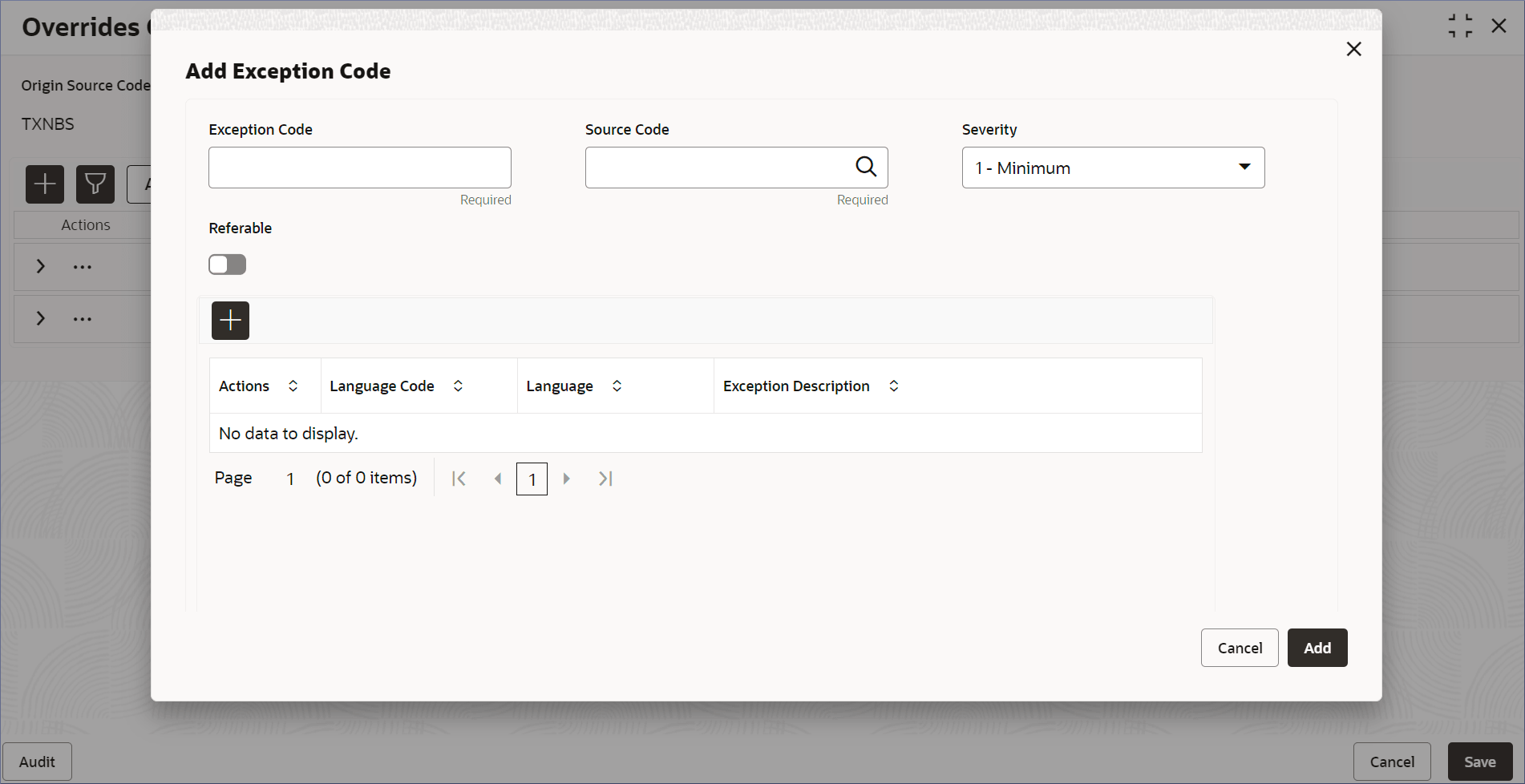6.1 Process to View Overrides Configuration
This topic describes the systematic instructions to view the list of Overrides configurations.
- Click Account Configurations, and under Account Configurations, click Overrides Configuration.
- Under Overrides Configuration, click
View.The View page displays.
Note:
Table 6-1 Overrides Configuration Tile - Field Description
Field Description Origins Source Code Displays the Code for the Overrides configuration. Description Displays the description of the Overrides configuration. Note:
- View details of an Overrides Configuration.
- Click
 and select View.The Overrides Configuration page displays.
and select View.The Overrides Configuration page displays.Table 6-2 Fields and Column Descriptions
Column Name Description Origin Source Code Specifies the origin source of the exception codes. Description Description of the origin source. Exception Code This column lists the exception code added to the origin source. Source Code This column lists the source code to which the exception code applies. Severity This column lists the severity level of the exception. Referable This column lists if the exception is marked for referral. Exception Type This column lists the type of the exception. - Click All, Defaulted, or New buttons to list the corresponding exception codes.
- Click
 in the Actions column and select View.The Add Exception Code dialog displays.
in the Actions column and select View.The Add Exception Code dialog displays. - Click Close.
- Click
- Unlock and update an Overrides Configuration.
- Click
 and select Unlock.The Overrides Configuration page displays.
and select Unlock.The Overrides Configuration page displays.Figure 6-4 Overrides Configuration - Unlock
- To add a new Exception Code, click
 .
.- click
 .
The Add Exception Code dialog displays.
.
The Add Exception Code dialog displays.Note:
Exception codes provide a structured way to handle and communicate errors and exceptional events. - Specify the required fields.
Note:
All the fields are mandatory.Table 6-3 Exception Code - Column Description
Field Description Exception Code Specify an alphanumeric code to identify an exception in a source code. For example, CAPP-ACS-VAL-H0. Source Code Specify the Source Code for which the Exception Code is specified, from the list of values. To know more about Source Code, see Source Code. Severity Specify the Severity of the exception from a list of values. You can specify a value from one to ten, where one represents the minimum severity and ten represents the maximum severity. Referable Enable this option to refer this exception. By default this option is disabled. - To add a new language Code for the Exception code,
click
 .
.
A new blank row is added to the Language Code table.
- Double click the Language Code column to activate the row.
- Specify the required fields described in the following table.
Table 6-4 Language Code - Column Description
Field Description Action Displays the trash icon to delete the Language code. Language Code Specify the Language Code to set the preferred language from the list of values. Language Displays the name of the selected Language Code. Exception Description Provide additional details that describes the exception code. - Click Add.
The Overrides Configuration page displays the new Exception Code in a new row.
- click
- Edit an Exception code.
- Click
 in the Actions column and select Edit.
in the Actions column and select Edit.
The Add Exception Code dialog displays.
- Perform the required edits.
- Click Save.
- Click
- Delete an Exception code.
- Click
 in the Actions column and select Delete.
The exception code is deleted.
in the Actions column and select Delete.
The exception code is deleted.Note:
You can only delete exception codes that you added in the same session.
- Click
- Click
- Approve or Reject Overrides.
Parent topic: Overrides Configuration