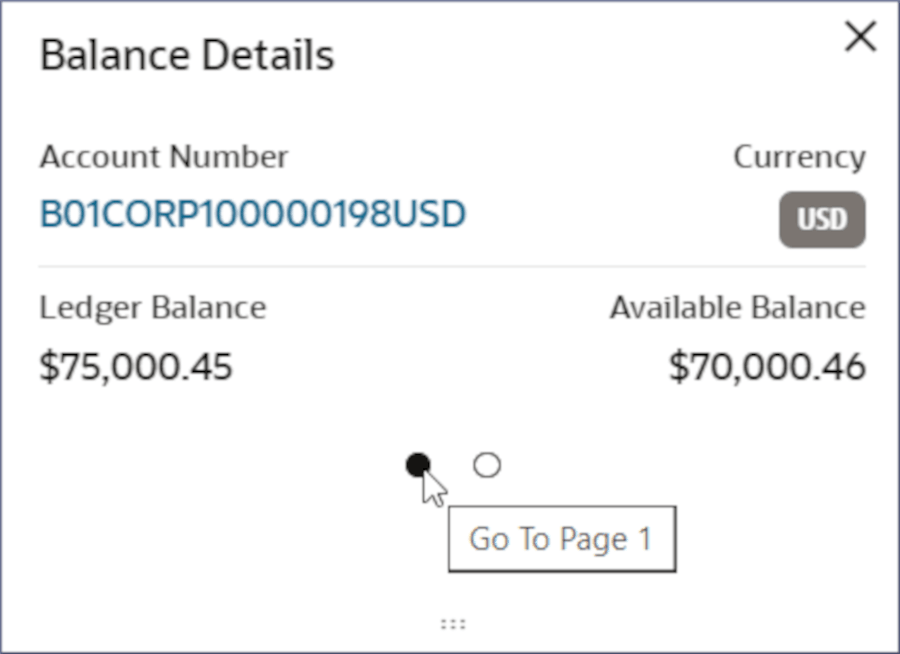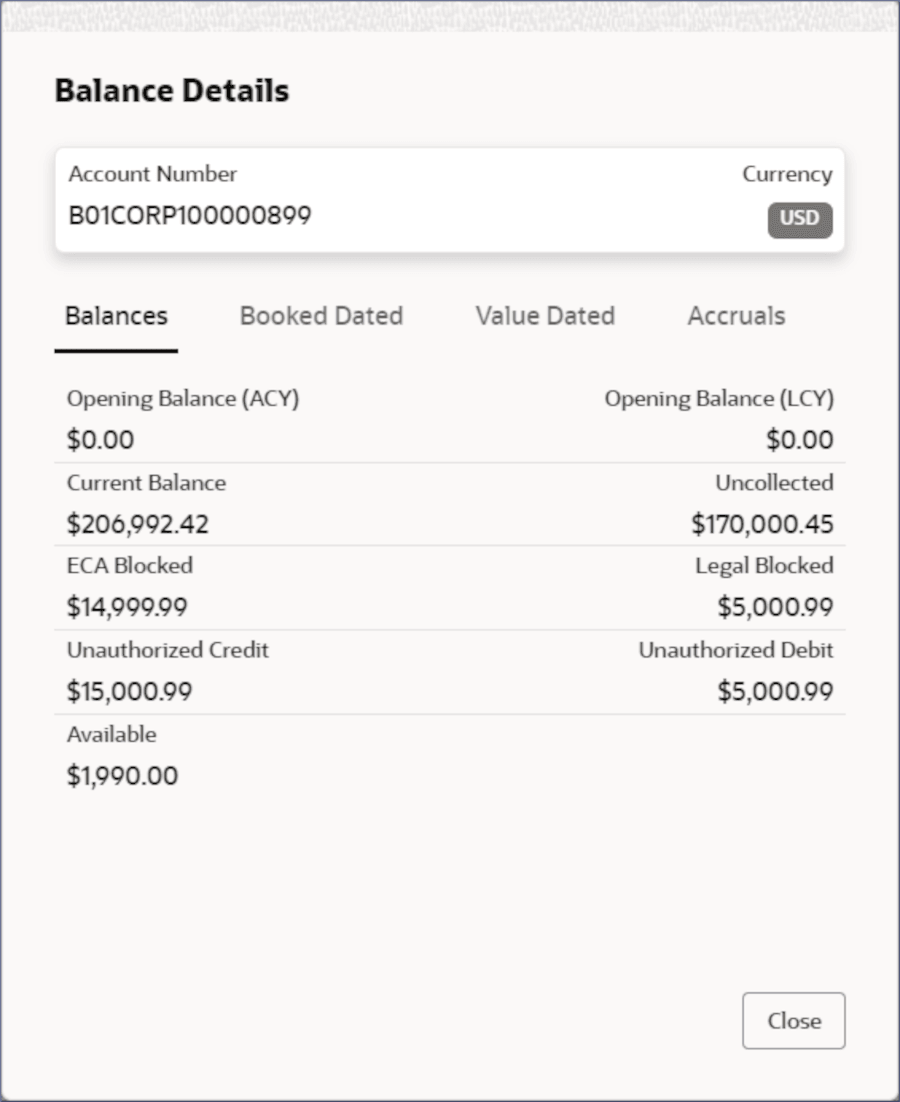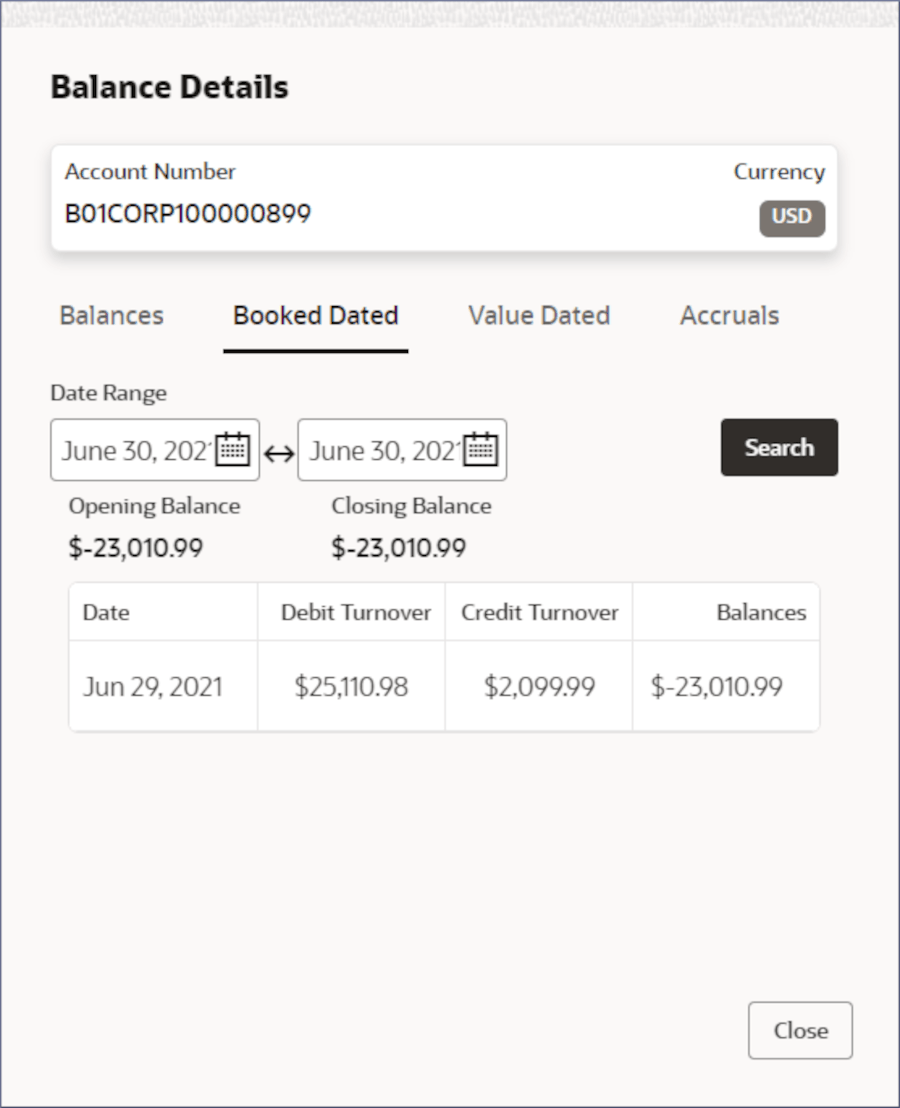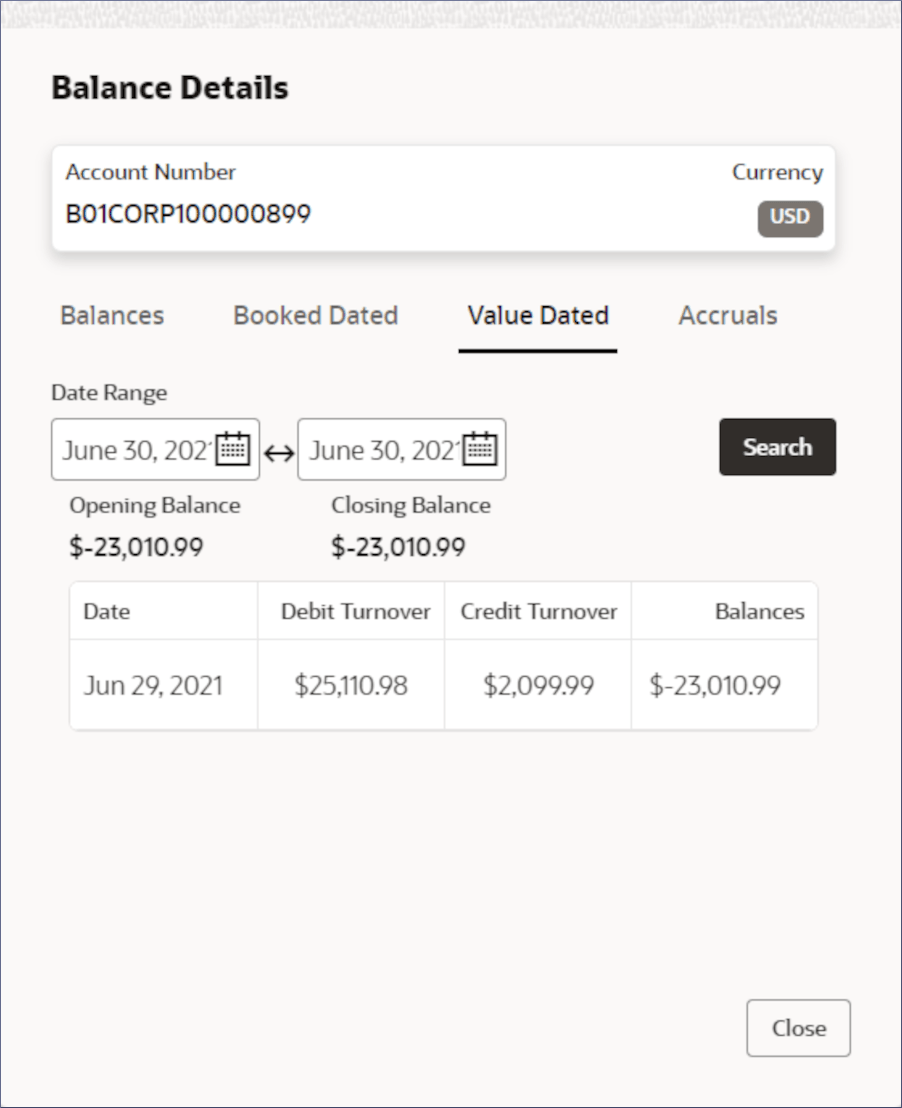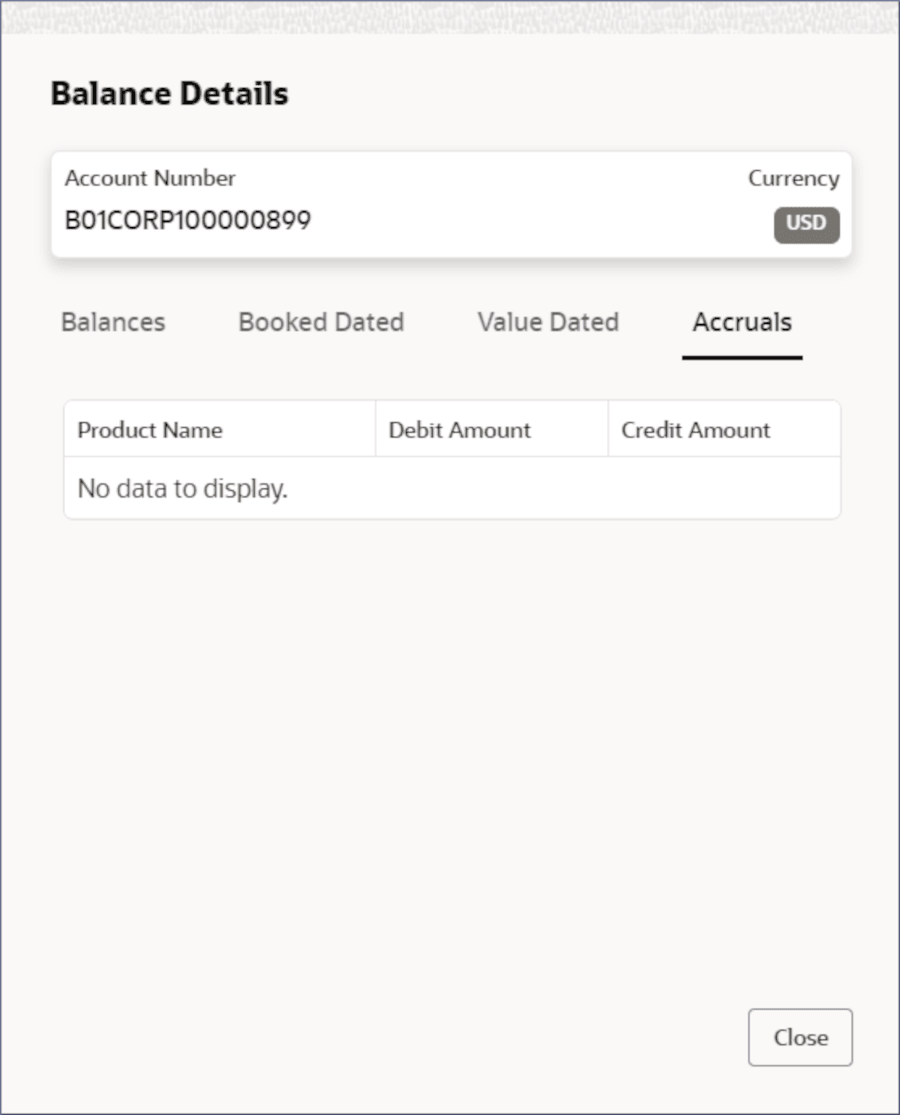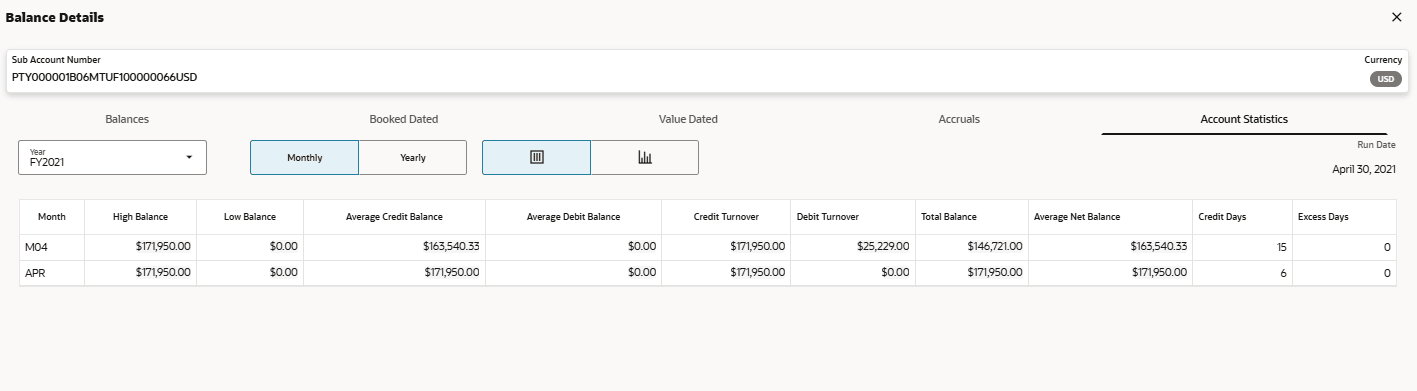4.1.1 Balance Details
View the account balance details by following the instructions provided in this topic.
Search for the required account and open the 360 view of the account. To find and view the account, see Account Search.
The Balance Details tile displays the balance information of the
account. For a multi-currency account, it displays the balance details of the
sub-accounts. You can scroll the different sub-accounts by clicking the page view dot
icons on the tile as shown in the image below.
- View the account Balances.
- Click the Account Number field value in the Balance Details tile.The Balance Details dialog displays the Balances tab.
Figure 4-6 Balance Details- Balances tab
Table 4-4 Balance Details- Balances tab
Field/Column Name Description Opening Balance (ACY) Opening balance in the primary account currency value. Opening Balance (LCY) Opening balance in the local currency. Current Balance(Account Currency) Current balance in the account currency. Current Balance(Local Currency) Current balance in the local currency. Uncollected Uncollected funds that are applicable to the account. For example, a check deposit that is awaiting clearance. ECA Blocked Amount blocked in the account due to External Credit Approval (ECA) sought by external applications such as Liquidity Management applications. Legal Blocked Amount blocked in the account for legal obligations and requirements. For example, a minimum balance is to be maintained as per legal requirements. Unauthorized Credit Total amount of Credits that await authorization. Unauthorized Debit Total amount of Debits that are await authorization. Available Balance Available Balance represents the maximum amount of money that can be withdrawn. This excludes pending transactions, holds, and any other restrictions or blocks on the account. - Click Close .The Balance Details dialog closes.
- Click the Account Number field value in the Balance Details tile.
- View the Booked Dated balance details:
- Click Book Dated tab.
- Specify the date range to view the book dated transactions logged in the date range.
- Click Search.
The Booked Dated tab displays the total book dated credit and debit turnover on a transaction date in the specified date range.
Figure 4-7 Balance Details- Booked Dated Tab
Table 4-5 Booked Dated Balance Details
Field/Column Name Description Date Range Specify the Start and End dates to determine the booked dated transactions. Opening Balance The account balance on the start date. Closing Balance The account balance on the end date. Date The date on which a book dated transaction occurred. Debit Turnover The total booked dated debit turnover on the specified date. Credit Turnover The total booked dated credit turnover on the specified date.
- View the Value Dated balance details.
- Click Value Dated tab.
- Specify the date range to view the value dated transactions logged in the date range.
- Click Search.
The Value Dated tab displays the value dated credit and debit turnover on transaction dates in the specified date range.
Table 4-6 Value Dated Balance Details
Field/Column Name Description Date Range Specify the Start and End dates to determine the Value Dated transactions. Opening Balance The value dated account balance on the start date. Closing Balance The value dated account balance on the end date. Date The date on which Value Dated transaction occurred. Debit Turnover The total value dated debit turnover on the specified date. Credit Turnover The total value dated credit turnover on the specified date.
- To view the accruals of the account, click the Accruals tab.The Accruals tab displays the credit and debit accruals for each product associated with the account.
Table 4-7 Accrual Details
Column Name Description Product Name Name of the product associated with the account. Debit Amount Displays the accrued debit amount for the specific product. For example, load interest amount accrued till date. Credit Amount Displays the accrued credit amount for the specific product. For example, interest on corporate deposit accrued till date - To view the account statistics of the account, click the Account Statistics tab.The Account Statistics tab displays.
Figure 4-10 Balance Details - Account Statistics
Table 4-8 Account Statistics
Column Name Description Year User can select the Fiscal Year. Month Displays the Month. High Balance It will display the highest balance of the account for the selected period and Financial cycle. Low Balance Displays the Lowest Balance of the account for the selected period and Financial cycle. Average Credit Balance Displays the Average Credit Balance. Average Debit Balance Displays the Average Debit Balance. Credit Turnover Displays the Credit Turnover for the period. Debit Turnover Displays the Debit Turnover for the period. Total Balance Displays the Final Balance of the account. Average Net Balance Displays the Average Net Balance. Credit Days The number of days the account was in Credit balance in the period. Excess Days The number of days the account was in Debit balance in the period.
Parent topic: Account Search