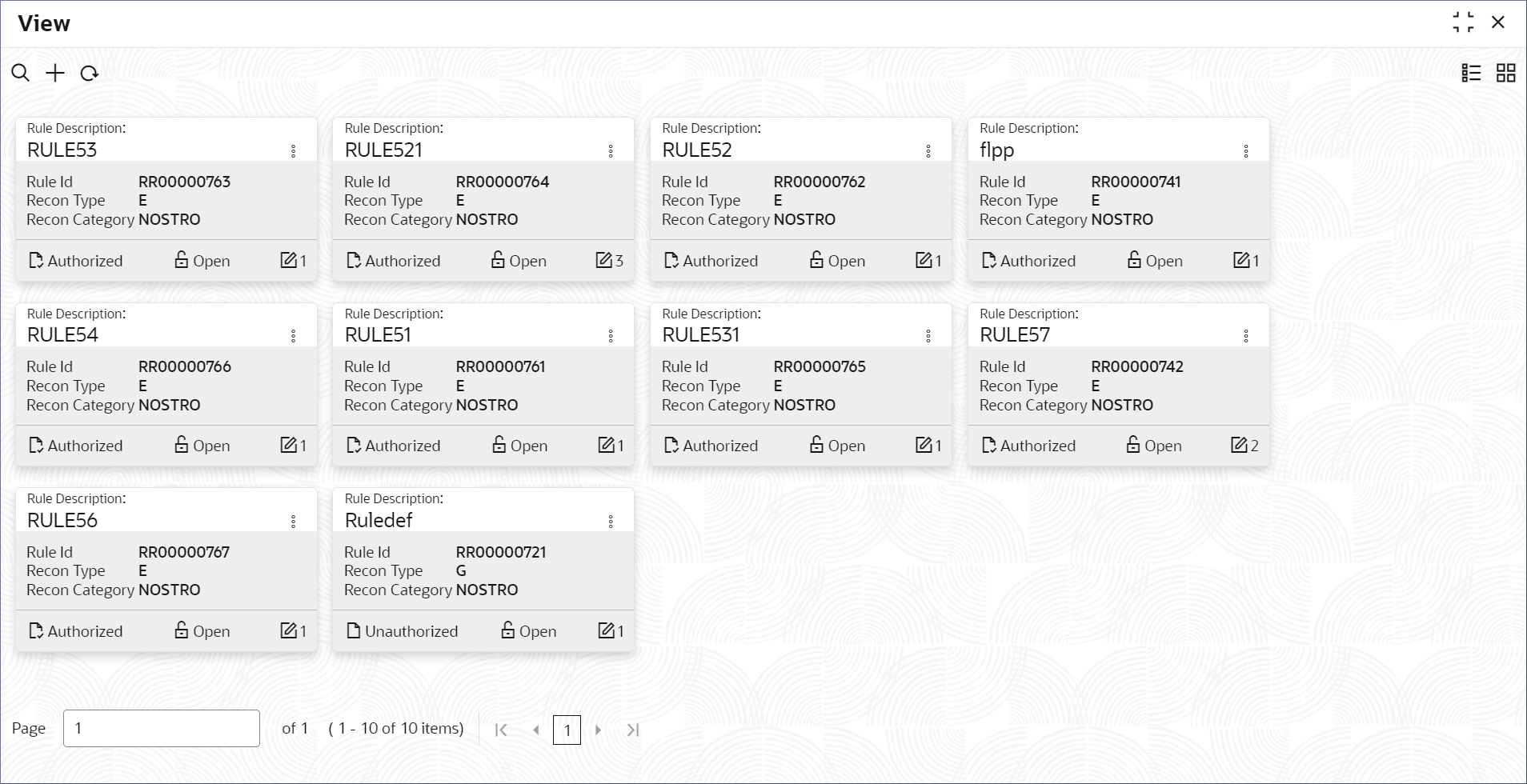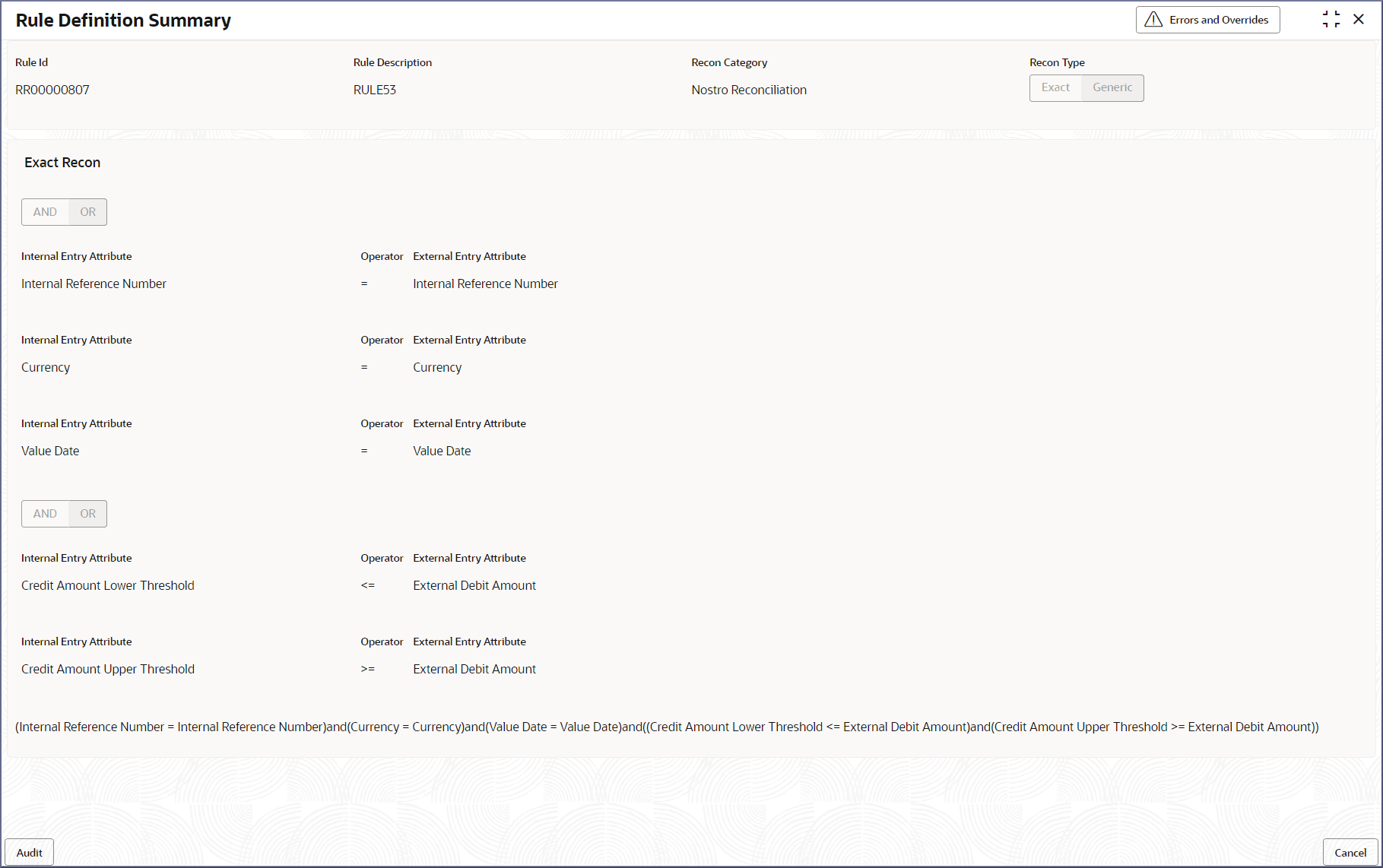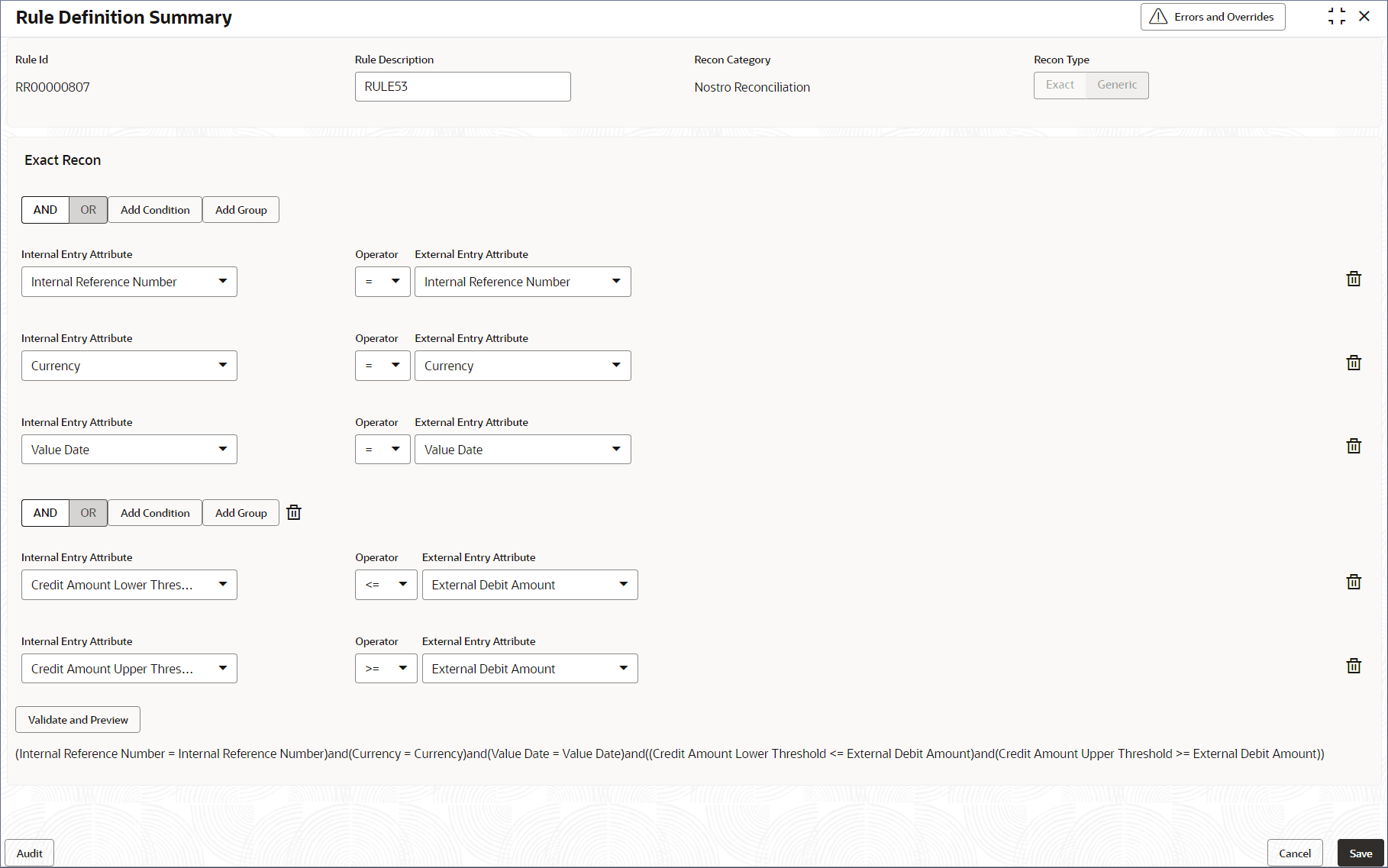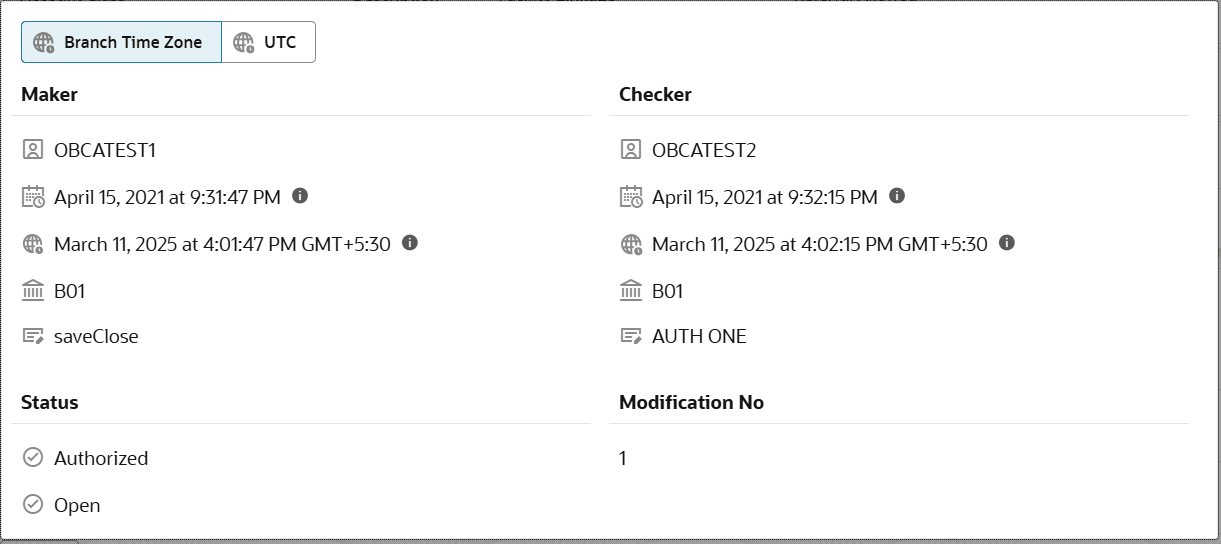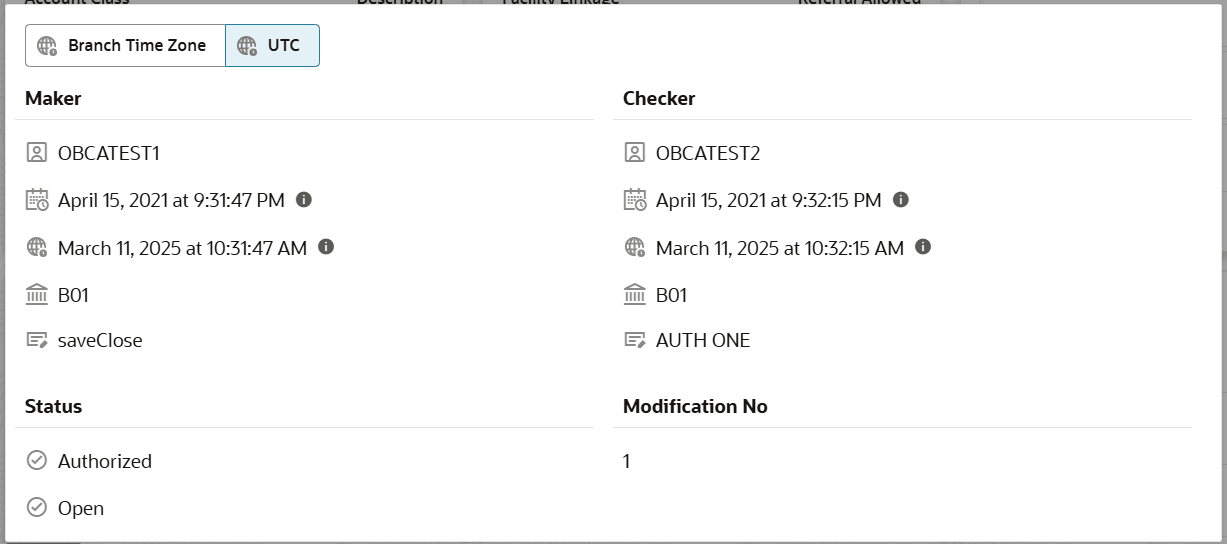2.4.2 View Rule Definitions
View the Rule Definitions by following the instructions in this topic.
- From Nostro Account Configuration click Reconciliation Rule Definition and then View.The View page displays the Reconciliation Rule Definitions in the tile view.
Figure 2-34 Reconciliation Rule Definitions - Tile View
Tip:
Click or
or  to switch between the Tile view and the List view.
to switch between the Tile view and the List view.
For more information on fields, refer to the field description table:
Table 2-17 Reconciliation Rule Definitions Tile - Field Description
Field Description Rule Description Displays the descriptive name for the rule definition. Rule Id Displays the ID of the rule definition. Recon Type Displays the Reconciliation Type as Exact (E). Recon Category Displays the Reconciliation Category as Nostro. Status Displays the status details of the record. The following table describes the action items in the More Options (
 ) menu and the action items on the page.
) menu and the action items on the page.
Note:
The actions the user can perform depend on role and the record status. - View the details of a Rule Definition.
- Click
 and select View.The rule definition page displays the configured rules.
and select View.The rule definition page displays the configured rules.
- Click
- Unlock and update a Rule Definition.
- Click
 and select Unlock.A page displays the rules defined in the Rule Definition.
and select Unlock.A page displays the rules defined in the Rule Definition. - To delete a rule, click the Delete icon.
- Modify the rules as required.To know more about modifying rule definitions, see Create Rule Definition.
- Click Save to save the changes.
- Click
- Approve or Reject an Unauthorized Rule Definition.
- From the Search Filter, search for Rule Definitions that are Unauthorized and are in Open status.
- Click
 and select Authorize.The View page displays.
and select Authorize.The View page displays.For more information on fields, refer to the field description table:
Table 2-18 Authorize View
Field Name Description Mod Number<N> Indicates the number of times the record was modified. Where N represents the number of modifications. Note: For a newly created record the modification number is
1.Done By Name of the user who performed the latest modification. Done On Date on which the record was modified. Record Status The status of the record. Note: To authorize a record, its status should be Open.
Once Auth Specifies if the record was authorized at least once. Note: For a newly created record, the value is No.
Compare (Button) Click to compare the modified record with the previous version of the record. View (Button) Click to display the record details. - Click the check box besides Mod Number<N> to select the modified record.
- Click Approve or Reject.The Confirm dialog displays.
- Specify any remarks and click Confirm.A toast message confirms the successful approval or rejection of the record.
- On the View screen, click Audit.The following screen displays. This screen displays Date and Time details of the Branch.
- Click the UTC tab.The following screen displays. This screen displays Universal Date and Time.
Parent topic: Nostro Rule Definitions