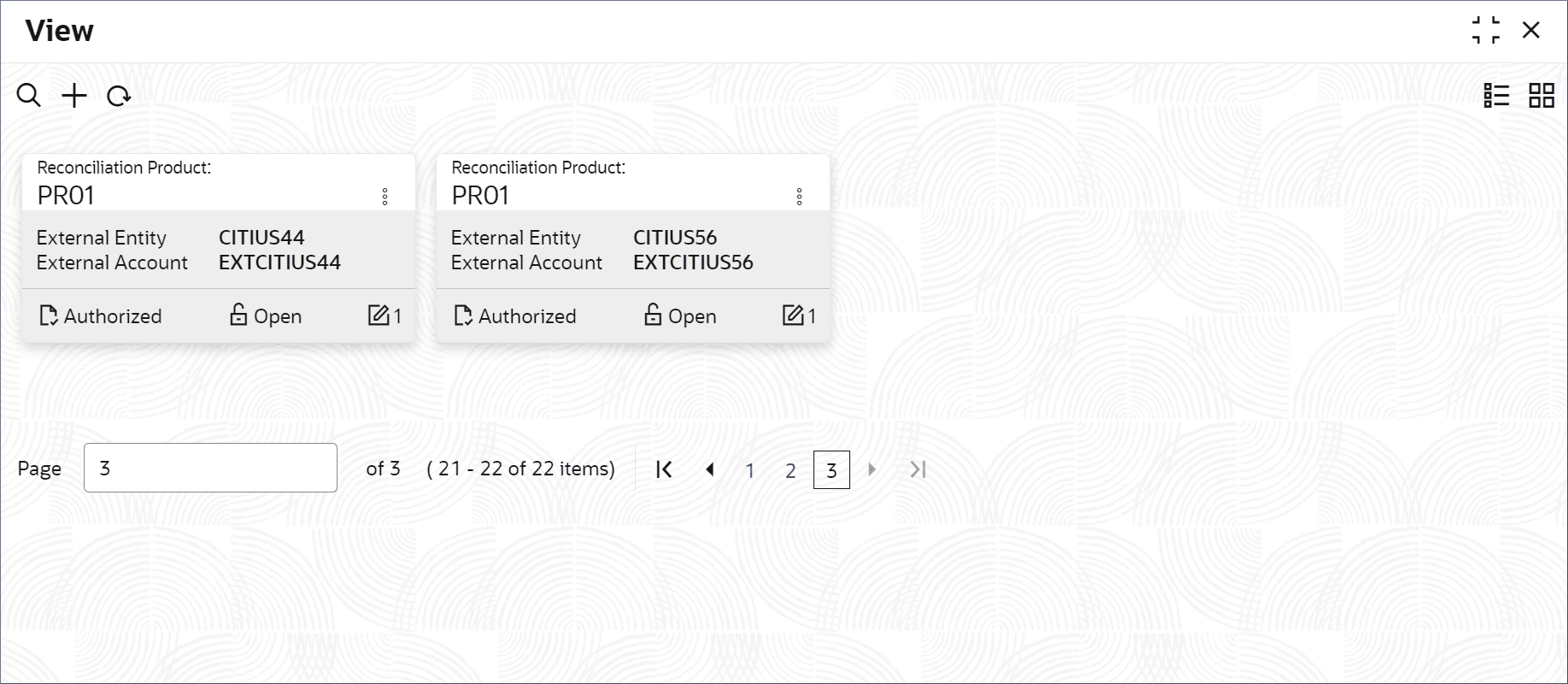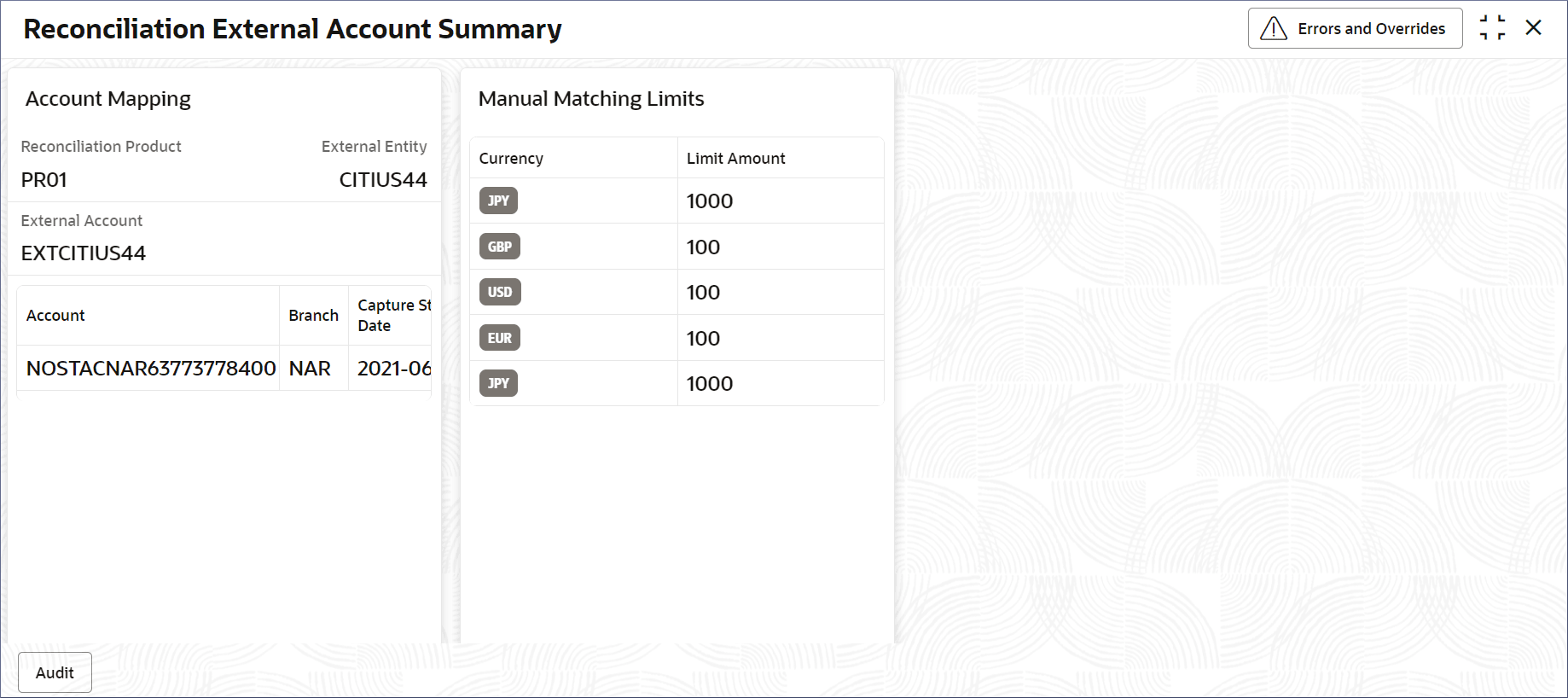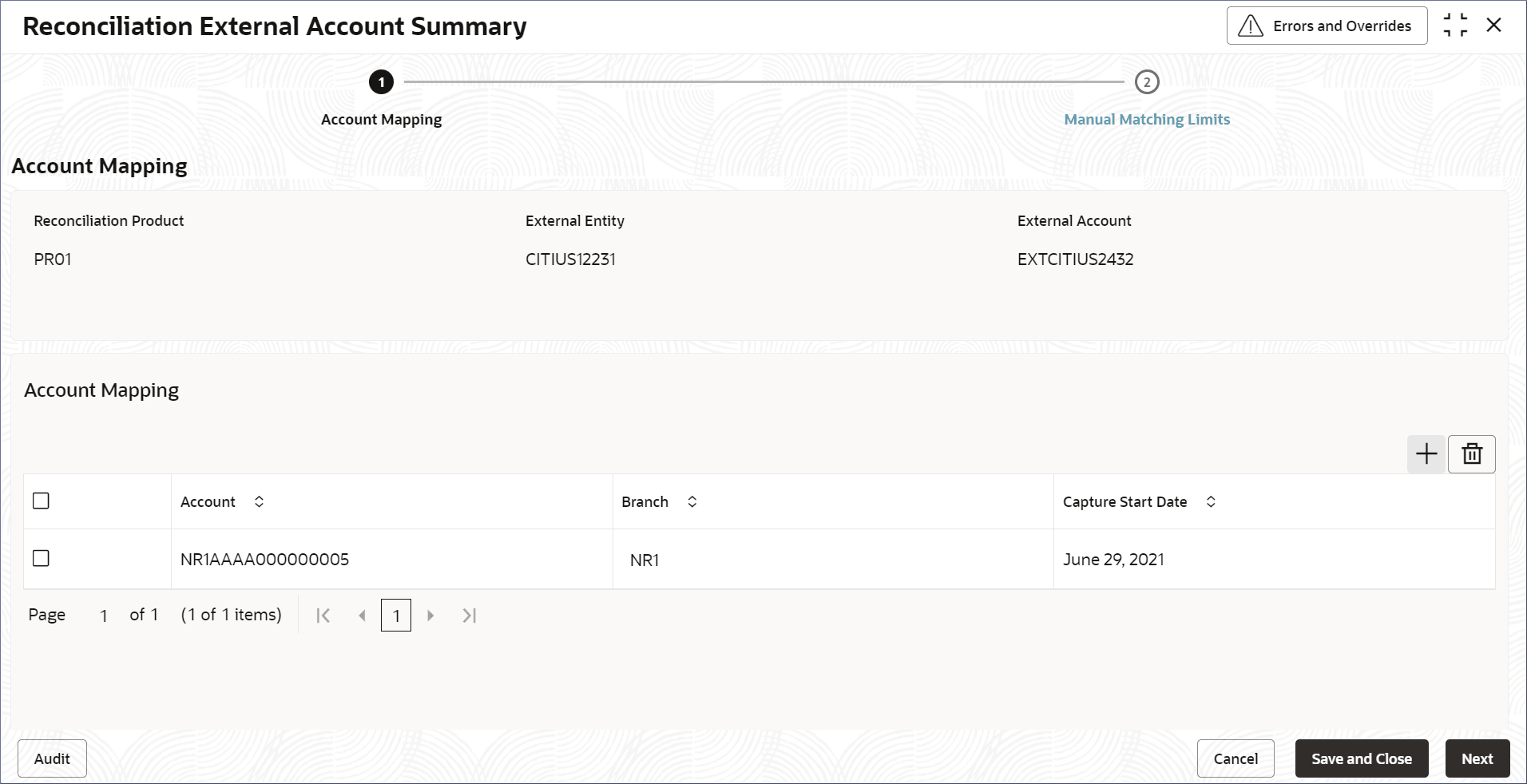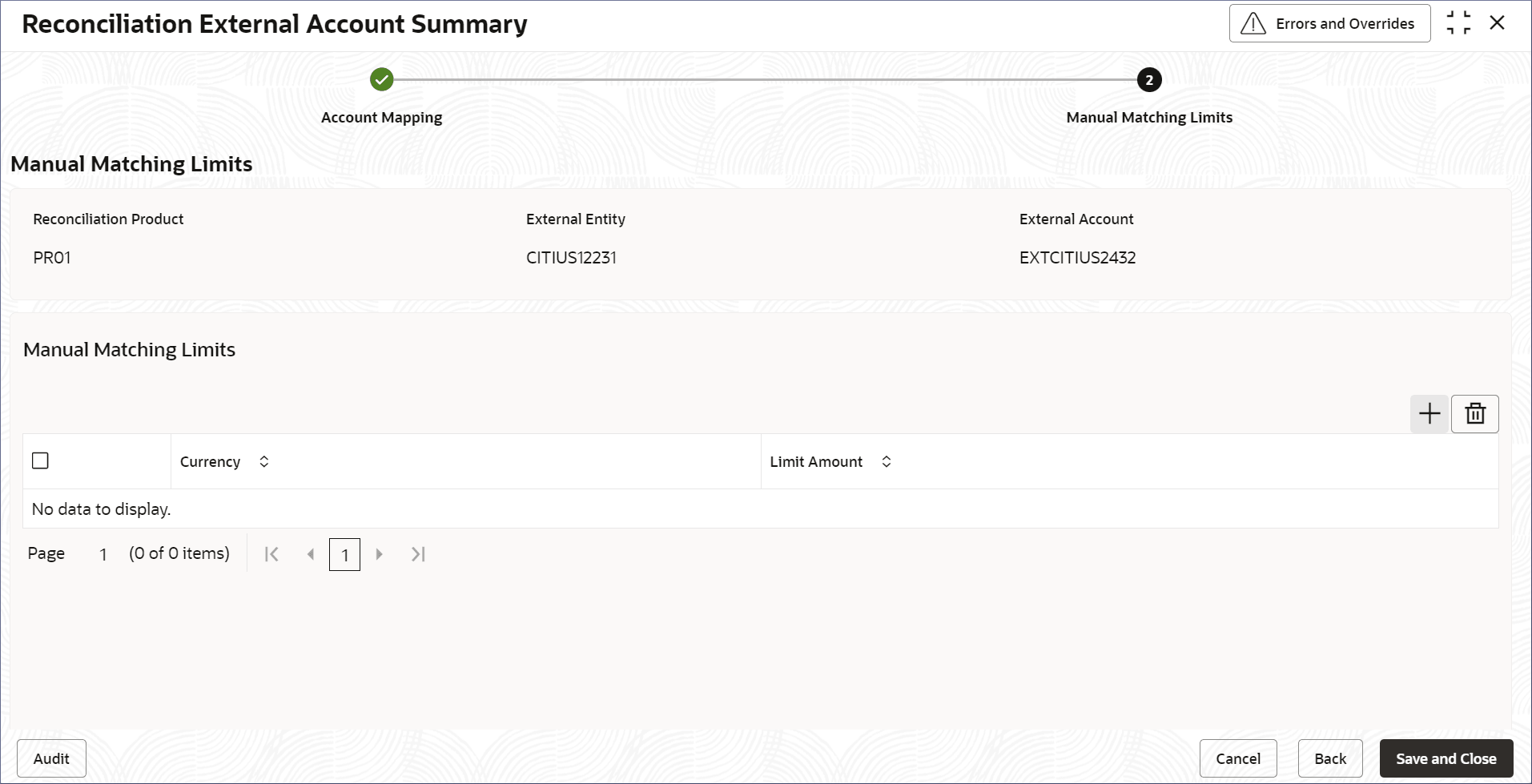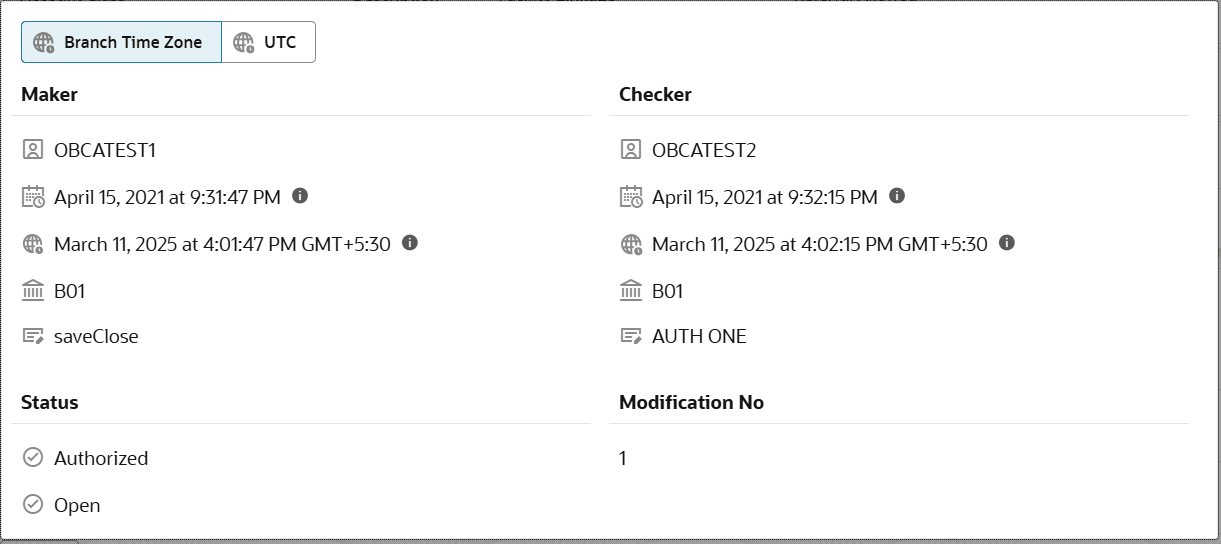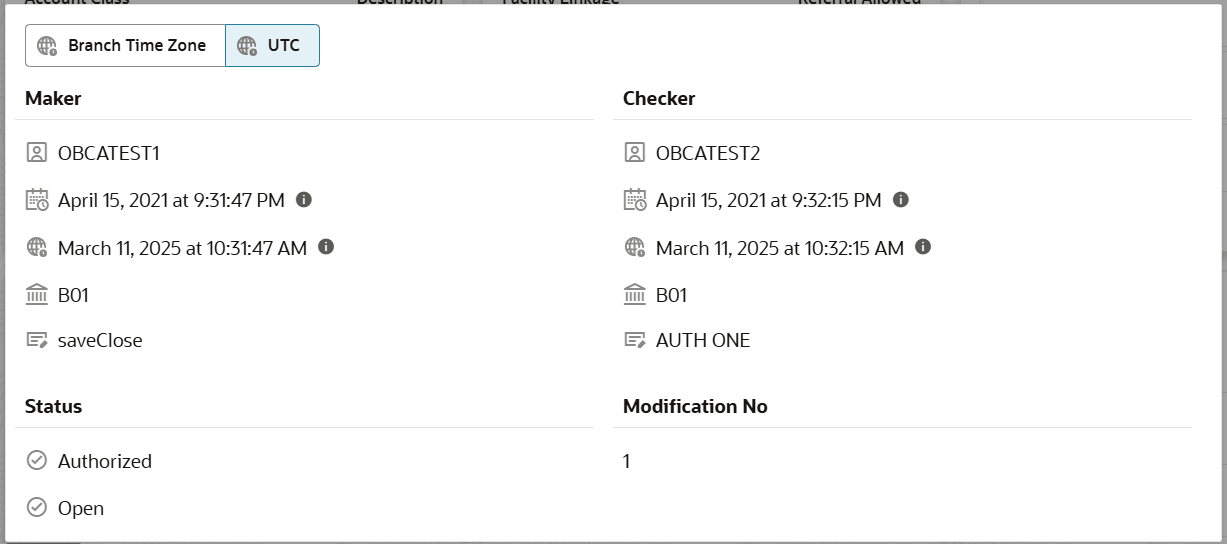2.3.1 View External Accounts
View the External Accounts by following the instructions in this topic.
- From Nostro Account Configuration click External Accounts, then View.The View page displays the External Accounts in the tile view.
Tip:
Click or
or  to switch between the Tile view and the List view.
to switch between the Tile view and the List view.
For more information on fields, refer to the field description table:
Table 2-14 External Accounts Tile - Field Descriptions
Field Description Reconciliation Product Displays the Reconciliation product used with the external account. External Entity Displays the BIC (Bank Identifier Code) of the external banking entity. External Account Displays the account number of the external entity. Status Displays the status details of the record. The following table describes the action items in the More Options (
 ) menu and the action items on the page.
) menu and the action items on the page.
Note:
The actions the user can perform depend on role and the record status. - View an External Account.
- Click
 and select View.The Reconciliation External Accounts Summary page displays the account mapping details and the manual matching limits for different currencies.
and select View.The Reconciliation External Accounts Summary page displays the account mapping details and the manual matching limits for different currencies.Figure 2-27 External Accounts Summary View
- Click
- Unlock and update an External Account.
- Click
 and select Unlock.The Account Mapping screen displays on the Reconciliation External Accounts Summary page .
and select Unlock.The Account Mapping screen displays on the Reconciliation External Accounts Summary page .Figure 2-28 Unlock External Account - Set Account Mapping details
- Update the Account and Capture Start Date fields of an existing external account mapping details.
- Add new Account Mapping details.To know more about updating the account mapping details, see Create Nostro Account.
- Click Next.The Manual Matching Limits screen displays.
Figure 2-29 Unlock External Account - Set Matching Limits
- Add new currencies with matching limits and delete existing ones as
required.To know more about updating the manual matching limit details, see Create Nostro Account.
- Click Save and Close.
- Click
- Approve or Reject an Unauthorized External Account.
- From the Search Filter, search for External Accounts that are Unauthorized and are in Open status.
- Click
 and select Authorize.The View page displays.
and select Authorize.The View page displays.For more information on fields, refer to the field description table:
Table 2-15 Authorize View
Field Name Description Mod Number<N> Indicates the number of times the record was modified. Where N represents the number of modifications. Note: For a newly created record the modification number is
1.Done By Name of the user who performed the latest modification. Done On Date on which the record was modified. Record Status The status of the record. Note: To authorize a record, its status should be Open.
Once Auth Specifies if the record was authorized at least once. Note: For a newly created record, the value is No.
Compare (Button) Click to compare the modified record with the previous version of the record. View (Button) Click to display the record details. - Click the check box besides Mod Number<N> to select the modified record.
- Click Approve or Reject.The Confirm dialog displays.
- Specify any remarks and click Confirm.A toast message confirms the successful approval or rejection of the record.
- On the View screen, click Audit.The following screen displays. This screen displays Date and Time details of the Branch.
- Click the UTC tab.The following screen displays. This screen displays Universal Date and Time.
Parent topic: External Accounts