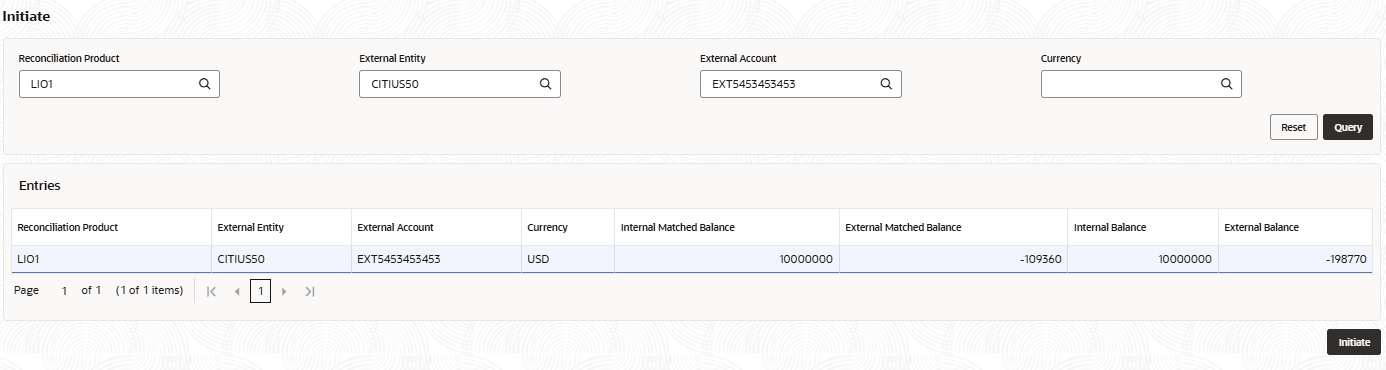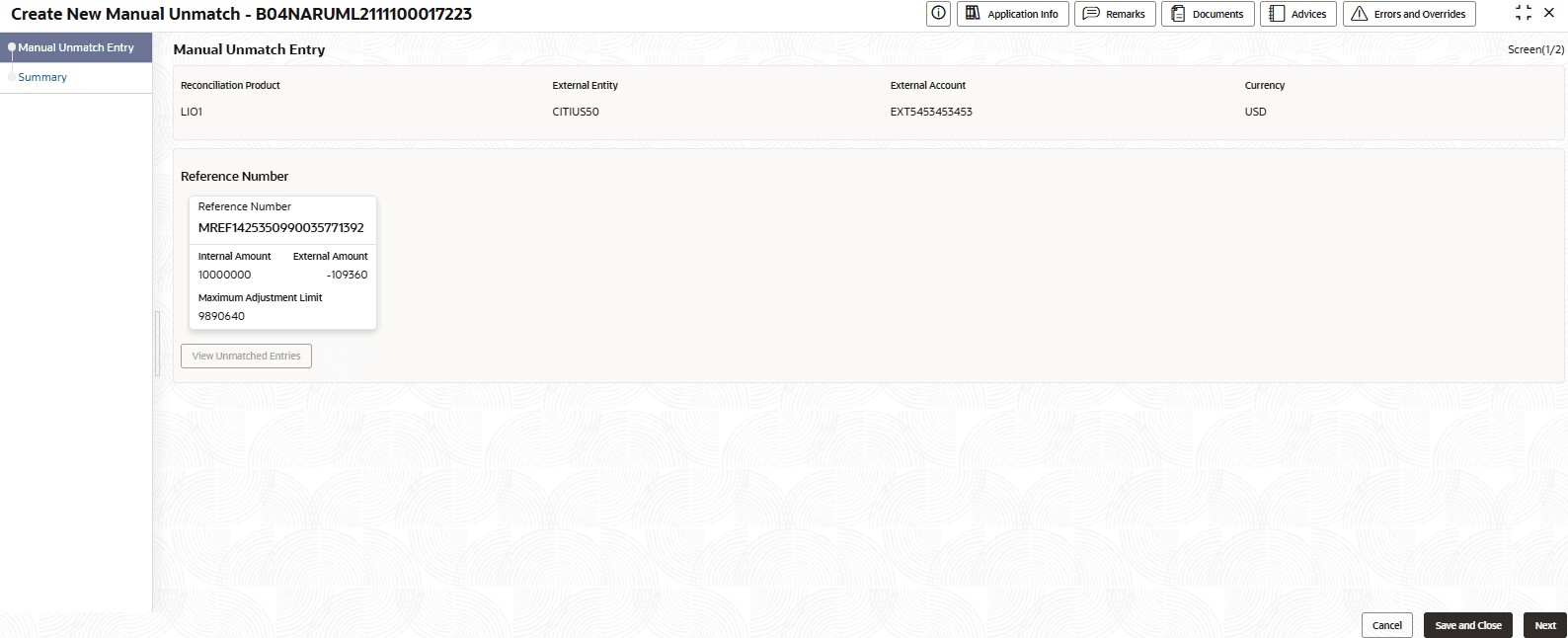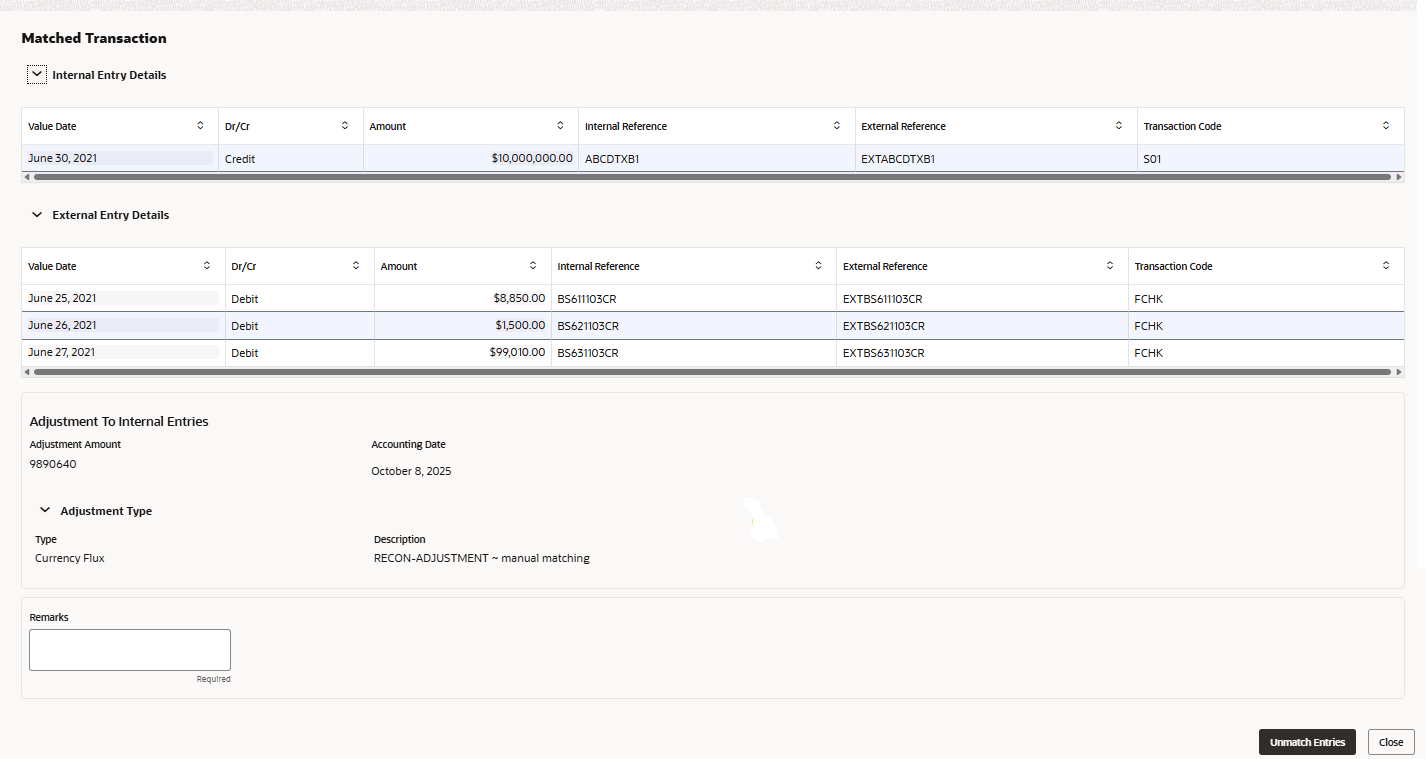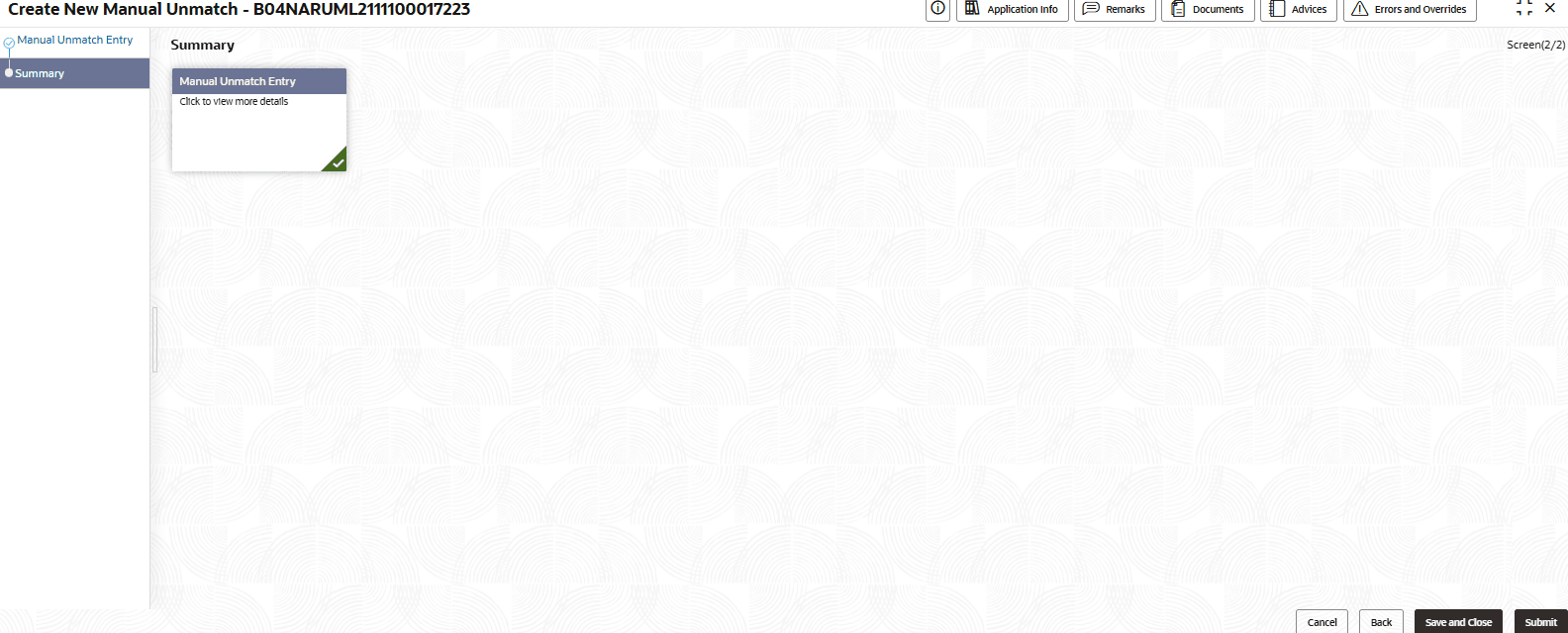4.5 Manual Unmatching
This feature allows users to manually unmatch records that were previously matched incorrectly through the manual matching process. It provides a controlled workflow for selecting, submitting, and approving unmatched entries, ensuring data integrity and proper authorization.
- Click Nostro Account Transactions. Under Nostro Account Transactions, click Manual Unmatching, then click Initiate.The Initiate page displays.
- Specify the details as described in the following table and Query for the required messages.
Table 4-14 Initiate - Field Description
Field Description Reconciliation Product Specify the Reconciliation Product used to reconcile the transaction entries during automatic reconciliation. External Entity Specify the name of the entity sending the external entries. External Account Specify the account code of the external Nostro account maintained by the external entity. Currency Specify the operating currency of the external account. - Click Query.The statement message row(s) matching the specified fields display in the Entries section. By default, the matched balance entries display.
Table 4-15 Column Description
Column Name Description Reconciliation Product Displays the Reconciliation Product used to reconcile the transaction entries during automatic reconciliation. External Entity Displays the name of the external entity sending the external entries. External Account Display the account code of the external Nostro account maintained by the external entity. Currency Displays Specify the operating currency of the external account. Internal Matched Balance Displays the aggregate value of transactions within the bank's internal records for which corresponding external entries have been identified and successfully matched or reconciled. External Matched Balance Displays the aggregate value of external transactions for which corresponding internal entries have been identified and successfully matched or reconciled. Internal Balance Displays the total value or amount of transactions that have been matched or reconciled internally. The balance includes both debit and credit transactions that have been successfully matched, resulting in a net balance. External Balance Displays the total value or amount of transactions that have been matched or reconciled externally. The balance includes both debit and credit transactions that have been successfully matched, resulting in a net balance. - To clear the selected fields and query again with new search details, click Reset.
- Select the required statement and click Initiate.The Create New Manual Unmatch <Application Number> page displays the Manual Unmatch Entry screen.
Tip:
Make a note of the Application Number. It is required to identify the task at the entry and approval stages in the matching process, in the Free Tasks page.Table 4-16 Fields and Description table
Fields Description Reference Number The reference number for a transaction specified in the internal entry. Internal Amount Displays the internal amount. External Amount Displays the external amount. Maximum Adjustment Limit Displays the maximum adjustment limit.
- Click Query.
- Click Reference Number tab.The Matched transaction page displays.
Table 4-17 Matched Transaction - Field and Description
Field Description Value date Displays the value date of the internal or external transaction entry. For internal entries, it is the date on which the transaction is posted to the internal accounting ledger. For external entries, it is the date on which the funds are credited or debited to the Nostro account held at the correspondent bank or financial institution. Dr/Cr Displays if the transaction entry is for a debit or credit transaction. Amount Displays the credit or debit transaction amount. Internal Reference Displays the internal reference number provided to the transaction by a bank's internal system to track and manage transactions by a Nostro account. External Reference Displays the external reference number for the transaction provided by an external entity, such as a correspondent bank or counter party, to uniquely identify the transaction from their perspective. Transaction Code Displays the transaction code. Remarks Provide details on the remarks that should be included when matching the transaction. - The user is permitted to select only one record at a time for unmatching. Once a record is selected for unmatching, selection of other records is disabled.
- Click Unmatch Entries.
- To unmatch a different record in the process flow, the user must first delete the current selection before proceeding.
- Click View Unmatched Entries and click Next.The Summary tab displays.
Note:
Click the summary tab to see the manual unmatch entry details. - Click Submit.The Stage Movement Submission dialog displays for the new manual match entry.
- Confirm the Overrides listed on this screen. Click Proceed Next.
The Stage Movement Submission dialog displays the Checklist items.
- Confirm the checklist items and click Proceed Next.
The Stage Movement Submission dialog displays the Outcomes.
- Select one of the outcomes from the drop-down:
- Proceed: To proceed with the submission.
- Reject: To reject the submission.
- Click Submit.The account should be ready for entry if all the changes are verified successfully.
- Click Task . Under Task click Free Tasks .
- Search the listed tasks for the application number of the new unmatching entry. This is the number noted down in Step 2.c. The Process Name must be Nostro Manual Unmatch and the Stage must be Manual Unmatch Application Approval.
- Click Acquire and Edit.The Nostro Manual Unmatching Approval - <Application Number> page displays the Summary tab.
- Click Submit from the Summary screen.The Stage Movement Submission dialog displays.
- Confirm the Overrides and Checklist items.The Stage Movement Submission dialog displays the Outcomes.
- Select one of the outcomes from the drop-down:
- Proceed: To proceed with the submission.
- Cancel: To cancel the submission.
- Click Submit.The manual unmatch is approved.
Parent topic: Nostro Account Transactions