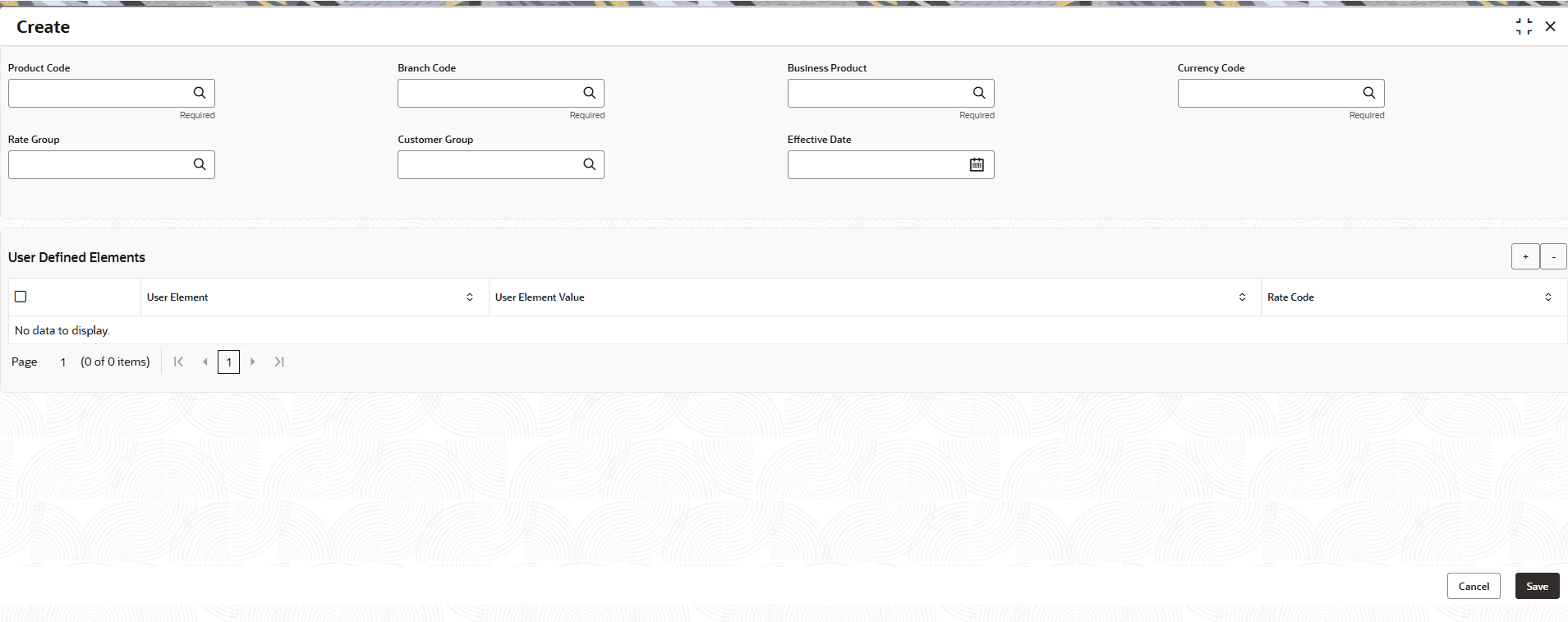10.1 Create UDE Value Input
This topic describes the systematic instructions to configure the UDE Value Input details.
Note:
The fields marked as Required are mandatory.- On Home screen, click Corporate Account Configurations. Under Corporate Account Configurations, click Interest and Charges.
- Under Interest and Charges, click UDE Value Input. Under UDE Value Input, click Create.The Create screen displays.
- Specify the fields on Create UDE Value Input screen.
For more information on fields, refer to the field description table.
Table 10-1 Create UDE Value Input - Field Description
Field Description Product code Click Search icon and select the product code.
Every product is linked to a rule. When the rule is built, the user identifies the UDEs needed to calculate interest or charges. The user must not give the UDE value. Because the rule can be linked to many products and apply a product to many account classes (for which interest or charge is calculated using the same method but which have different UDE values).
For each condition defined for a product, specify the values of the UDEs (which is identified for the rule that is linked to the product) in the User Data Elements screen. The UDE values maintained for a condition, the same will be picked up when the interest is calculated for the account class.
Branch Code Click Search icon and select the branch code for which the UDE Values being maintained are applicable as a general condition.
Values being maintained are applicable as a general condition. Branch Codes are displayed including the ‘ALL’ option. If the user try to maintain a UDE value for a specific branch, the system will check if the UDE value has been first maintained with Branch Code ‘ALL’. If it has not been maintained, an error message will be displayed forcing the user to maintain the UDE value for the Branch Code ‘ALL’.Effective Date Select the date from when a record takes effect.
The user can maintain the different values for a UDE and the different effective dates for a condition. When the interest is calculated on a particular day for the account class, the value of the UDE corresponding to the date will be picked up.
The UDE values of a condition can be different for different dates. Typically, the user would want to open records with different Effective Dates, if the values of UDEs vary within the same liquidation period.
Business Product Click Search icon and select the business product. Currency Code Click Search icon and select the currency code. Rate Group Click Search icon and select the Rate group created in UDE Group Code screen. Customer Group Click Search icon and select the Customer group created in UDE Group Code screen. User Element Click Search icon and select the User element. Displays UDE maintained in Interest Rule screen. User Element Value Specify the user element value. Rate Code Specify the rate code. User Defined Elements:Note:
Rate Group and Customer Group will be defaulted to ALL when no value is selected from LOV.For each account class, the user must specify the values of all the UDEs to identify while building the rule. The specified UDE value will be picked up while calculating interest for the account class. All the UDEs that the user has identified for the rule (to which the product is linked) will be displayed here. The various types of UDE values are as follows:
- Credit Rate
- Debit Rate
- Amount
- Number
The interest on a debit balance is an example of a debit rate. The interest on a credit balance is an example of a credit rate.
A User Data Element will be an amount under the following circumstances:
- In the case of a tier structure, the upper and lower limit of a tier or a tier amount;
- In the case of a charge, when it is indicated as a flat amount
- Any amount that can be used in the definition of formula
While building a rule, the user will indicate the UDE to be a number if the interest is defined based on the number of transactions or the number of account statements. A UDE under this category can also be used to store a numerical value that may be used in a formula.
For each UDEs, the user must specify the values. If the UDE type for the rule is a Rate element, the user can either specify a Rate Code or enter a value for the Rate element. If the user specifies a Rate Code for the UDE, the value maintained for the rate code is picked up while calculating interest. However, if the user selects to enter a spread for the Rate Code, the appropriate value is computed. (A Spread is a positive or negative value that the user adds or deducts to the value specified for the Rate Code). If you do not specify a spread, the rate maintained for the Rate Code will be picked up.
If the type of UDE is an amount, the value that you enter will be in the currency that you specified in the UDE amounts currency field (in the Interest Preferences screen). If you specify the UDE amounts currency as the local currency and the account class in a foreign currency, all UDE values will be converted to the local currency. Currency conversions will be on the basis of the exchange rates maintained for the day.
- Click Save to save the details.
Parent topic: UDE Value Input