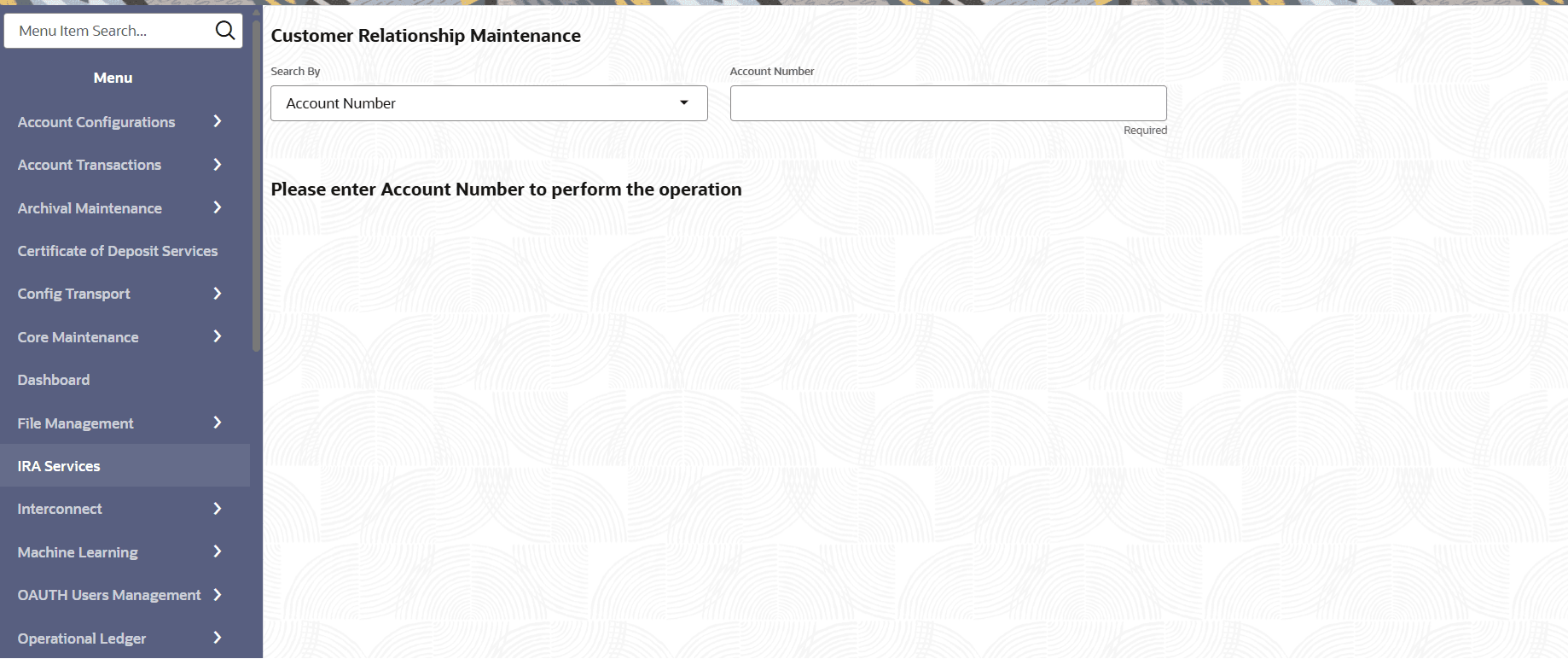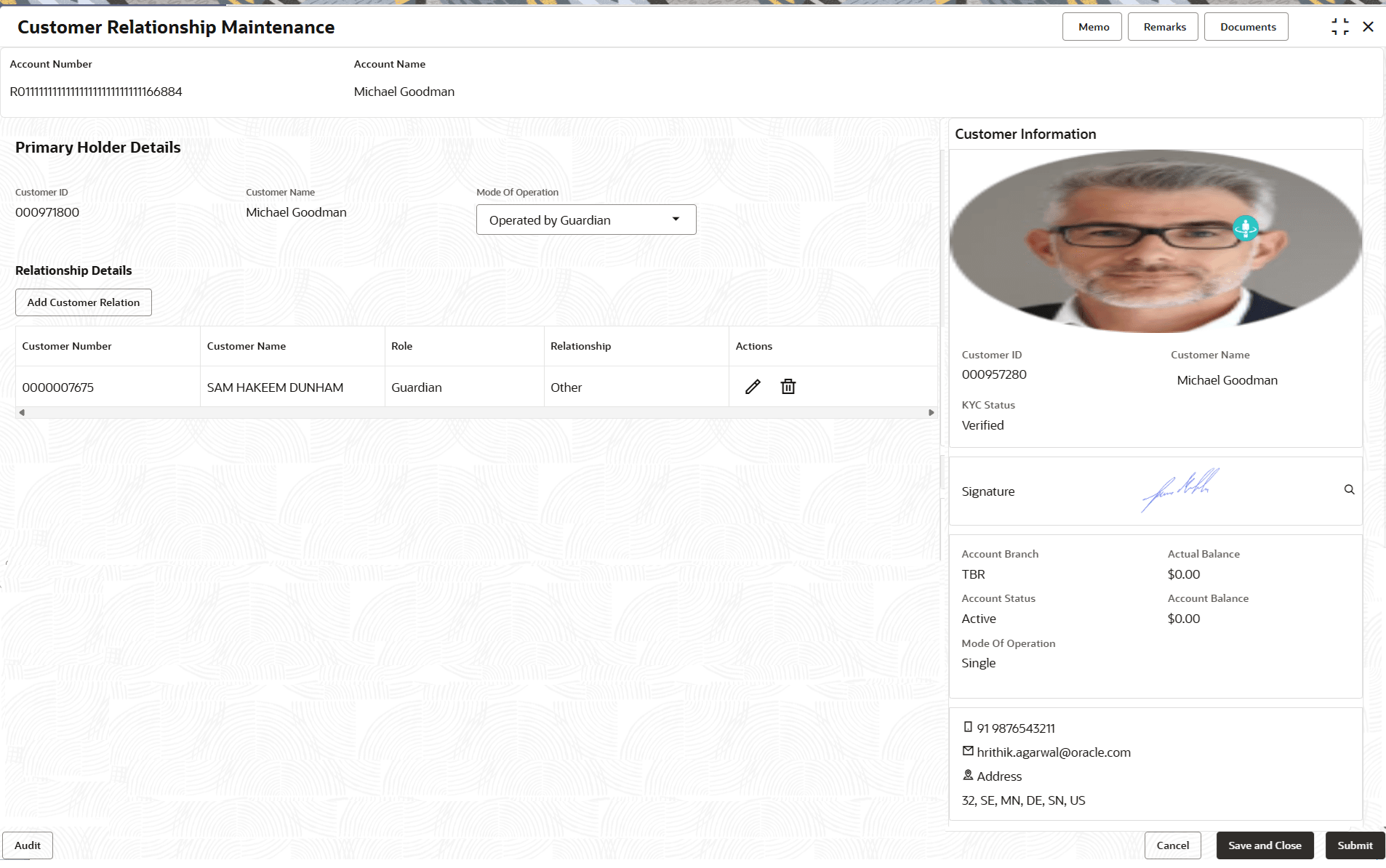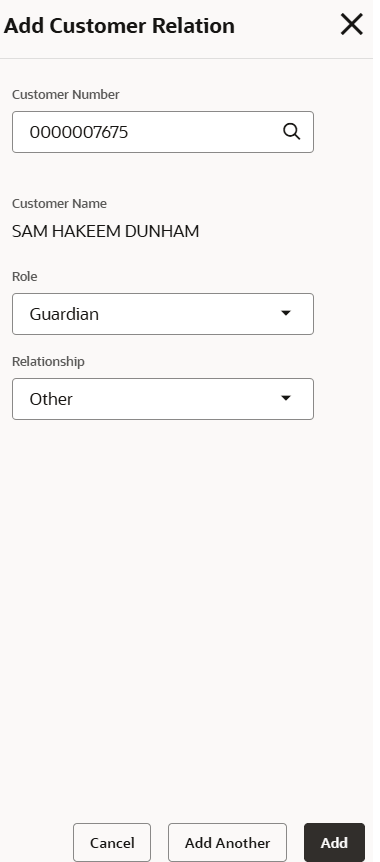4.6 Customer Relationship Maintenance
User can maintain the customer relationship of the account holder using the Customer Relationship Maintenance screen.
Note:
This screen is applicable for IRA Accounts and IRA Deposits.- On the Home screen, from IRA Services, under Maintenance click Customer Relationship Maintenance, or specify the Customer Relationship Maintenance in the Search icon bar.The Customer Relationship Maintenance virtual screen is displayed.
Figure 4-20 Customer Relationship Maintenance
- Select the appropriate option from the Search by field.
- Perform the required action, based on the option selected from the Search by field.
- On the Customer Relationship Maintenance screen, specify the details.The following screen to maintain primary holder details are displayed.For more information on fields, refer to field description table below:
Table 4-12 Customer Relationship Maintenance – Field Description
Field Description Search By Users can search for an account number by using any of the available search criteria. The account number is set as the default search option. Users can specify the account number directly in the adjacent field or search for an account number by clicking the Search icon. Users can also search for the specific account number by providing customer ID, account number, or account name.
Other search options available in the Search by field are Customer ID, SSN, Mobile Number, and Email.
A specific customer ID can be searched by providing the customer name or customer ID. If SSN, mobile, or email IDs are chosen to find an account number, the respective IDs have to be input entirely in the adjacent field for the system to display the account number. For a given search criteria, multiple account numbers may be linked.
For example, two or more account numbers can be linked to a single mobile number. In such cases, the system displays all the account number matches and the user can select the relevant account number on which to perform a servicing operation.
Note: The label of the field adjacent to the Search by field changes dynamically. For example, if the Account number is chosen as the search criteria, the label of the adjacent field is displayed as the Account Number. If SSN is chosen as the search criteria, then the adjacent field would display the label as SSN.
Primary Holder Details
Displays the details of the primary holder. Customer ID Displays the unique customer ID. Customer Name Displays the name of the customer. Mode of Operation Displays the mode of operation. The options are: - Single
- Operated by Guardian
- Operated by Custodian
Relationship Details This section displays the relationship details of the primary holder. Customer Number Displays the customer number. Customer Name Displays the customer name. Role Displays the role in relationship. Relationship Displays the relationship with the customer. Actions Displays the following icons: - Edit: Click this icon to edit the details. The Edit Customer Relation section is displayed. For more information on the field, refer Add Customer Relation section below.
- Delete: Click this icon to delete the entry.
To add new customer relation:- From the Relationship Details section, click Add Customer Relation.
The Add Customer Relation section is displayed.
- In the Add Customer Relation section, specify the fields. For more information on fields, refer to field description table below:
Table 4-13 Add Customer Relation – Field Description
Field Description Customer Number Select the customer number for adding the relation. A Customer Number section is displayed as the user clicks the Search icon from this field. User can perform search and click Fetch to get the required customer.
Role Select the role for the relation. The options are: - Custodian
- Guardian
- Service Member
Relationship Select the relationship with account holder. - Click Add.
- Click Submit.The screen is successfully submitted for authorization.
Parent topic: Maintenance