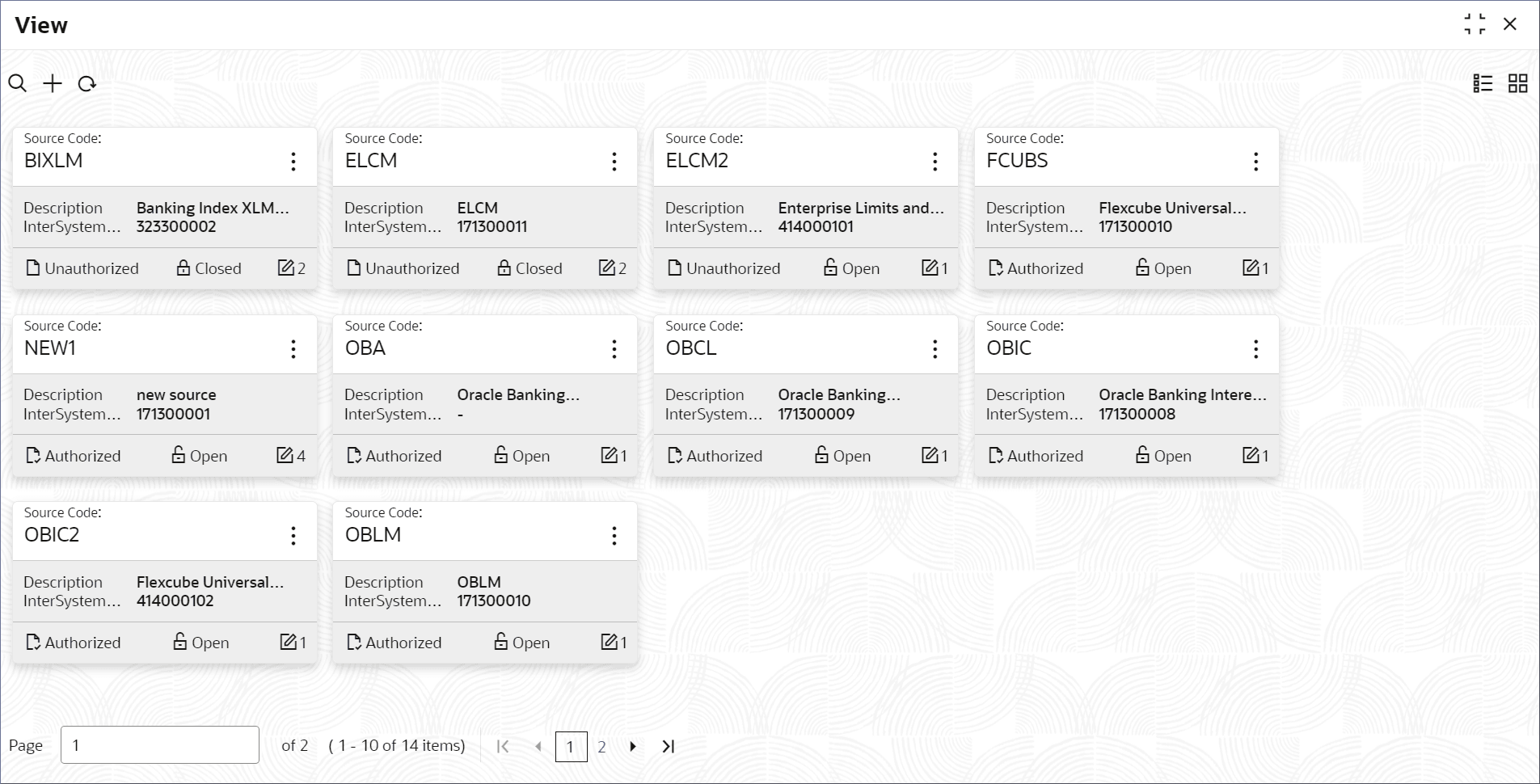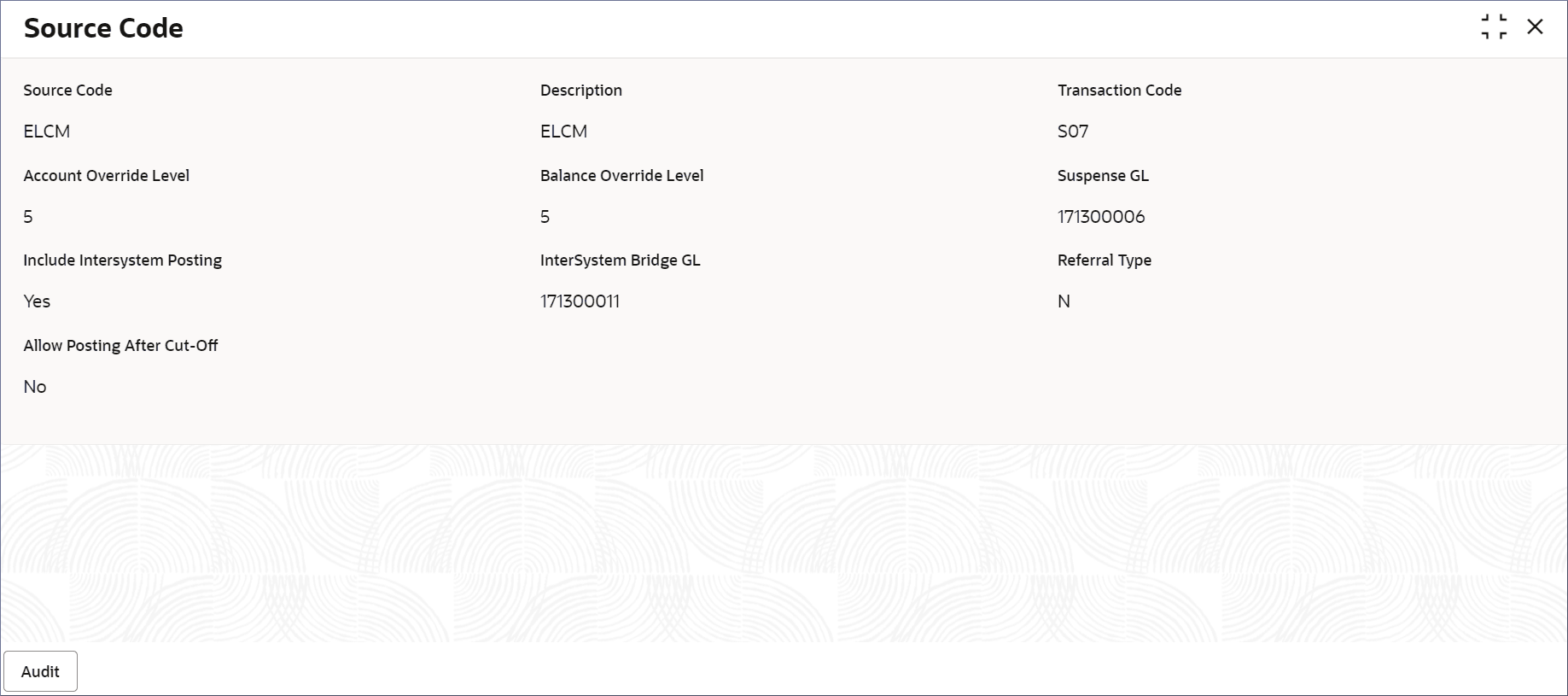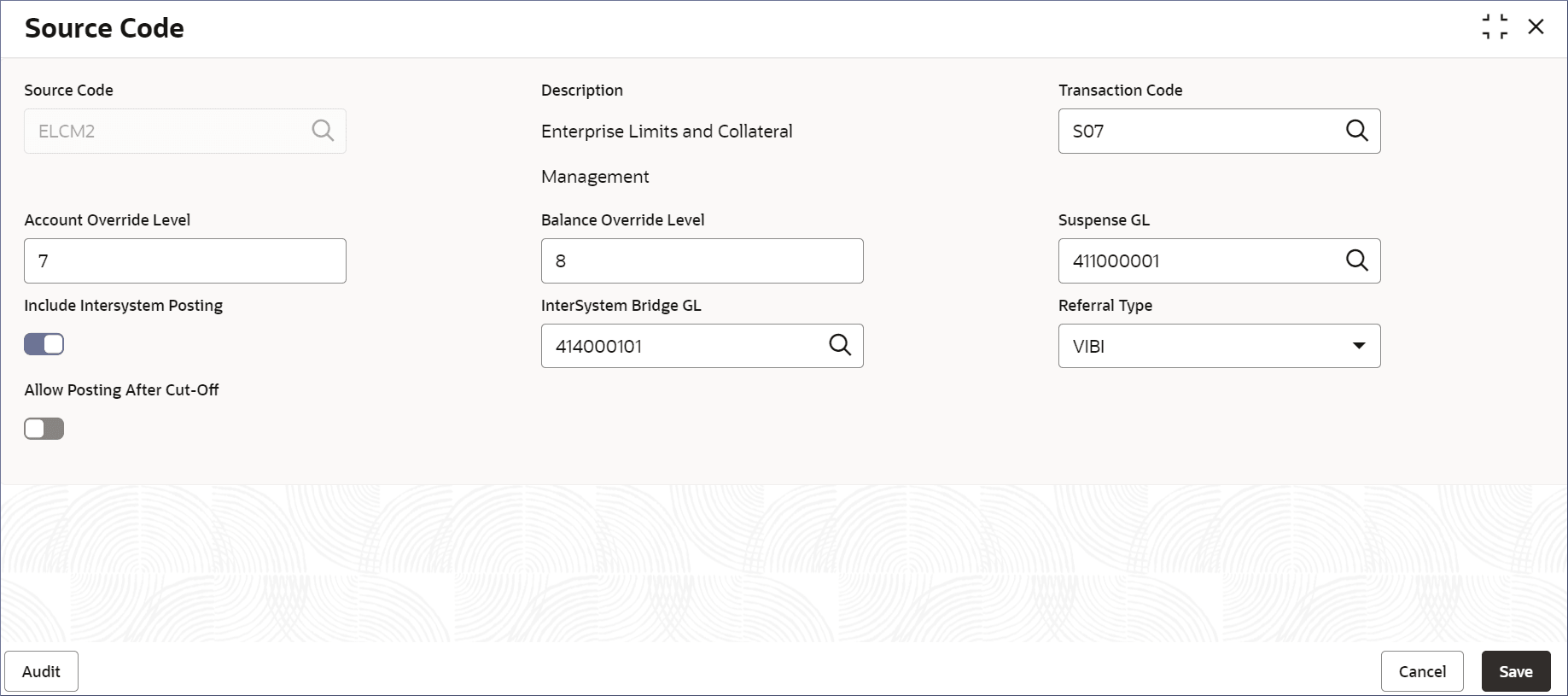4.2 View Source Code
This topic describes the systematic instructions to view the list of configured Source codes.
- Click Account Configurations, and under Account Configurations, click Source Code.
- Under Source Code, click View.The View page displays.
Note:
Table 4-2 Source Code Tile - Field Description
Field Description Source Code Displays the Source Code. Description Displays the description of the source code. InterSystem Bridge GL Displays the Internal GL as an inter-system bridge GL for the source code. Note:
- View the details of a Source Code tile.
- Click
 and select View.The Source Code page displays.
and select View.The Source Code page displays. - Click Audit.A dialog displays the Maker, Checker, Status, and Modification Number.
- Click
- Unlock and update a Source Code.
- Click
 and select Unlock.The Source Code page displays.
and select Unlock.The Source Code page displays.Note:
The fields that are grayed out cannot be updated. - Edit the required fields.
Note:
For more information on editing the Source Code, see Process to Configure Source Code. - Click Save.
- Click
- Approve or Reject an unauthorized Source Code.
Parent topic: About Source Code