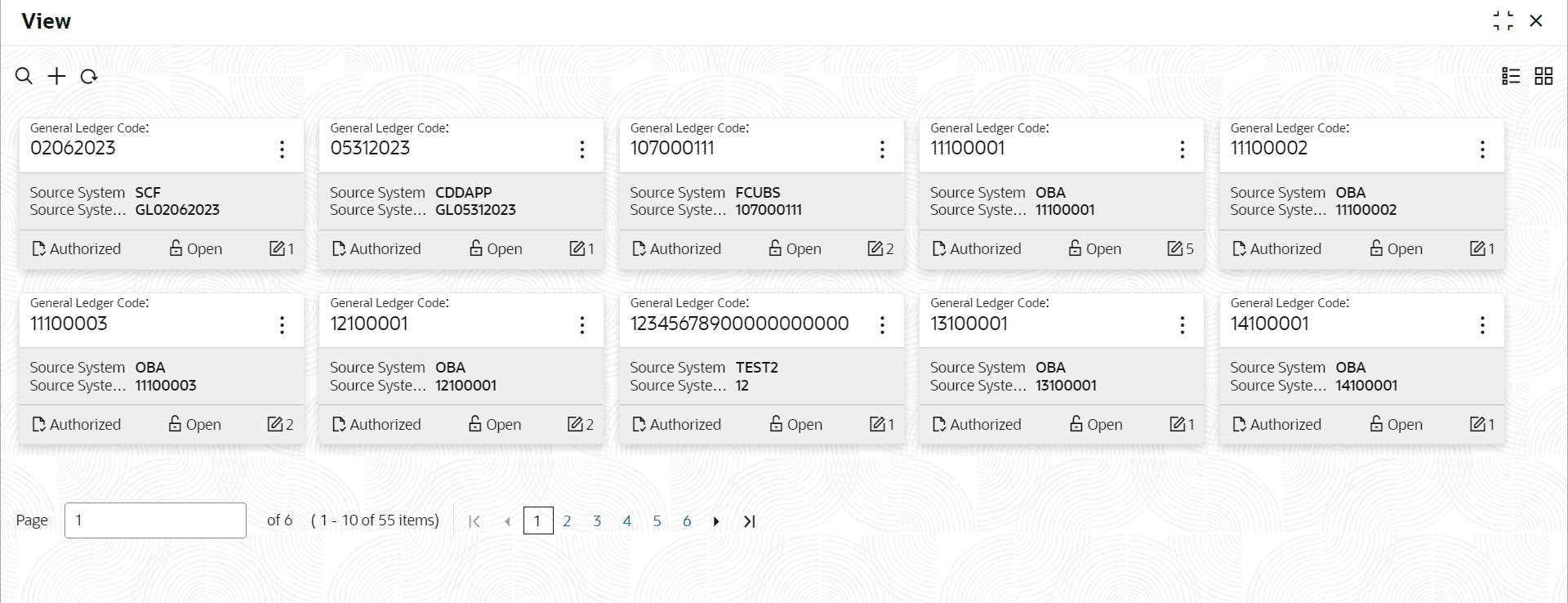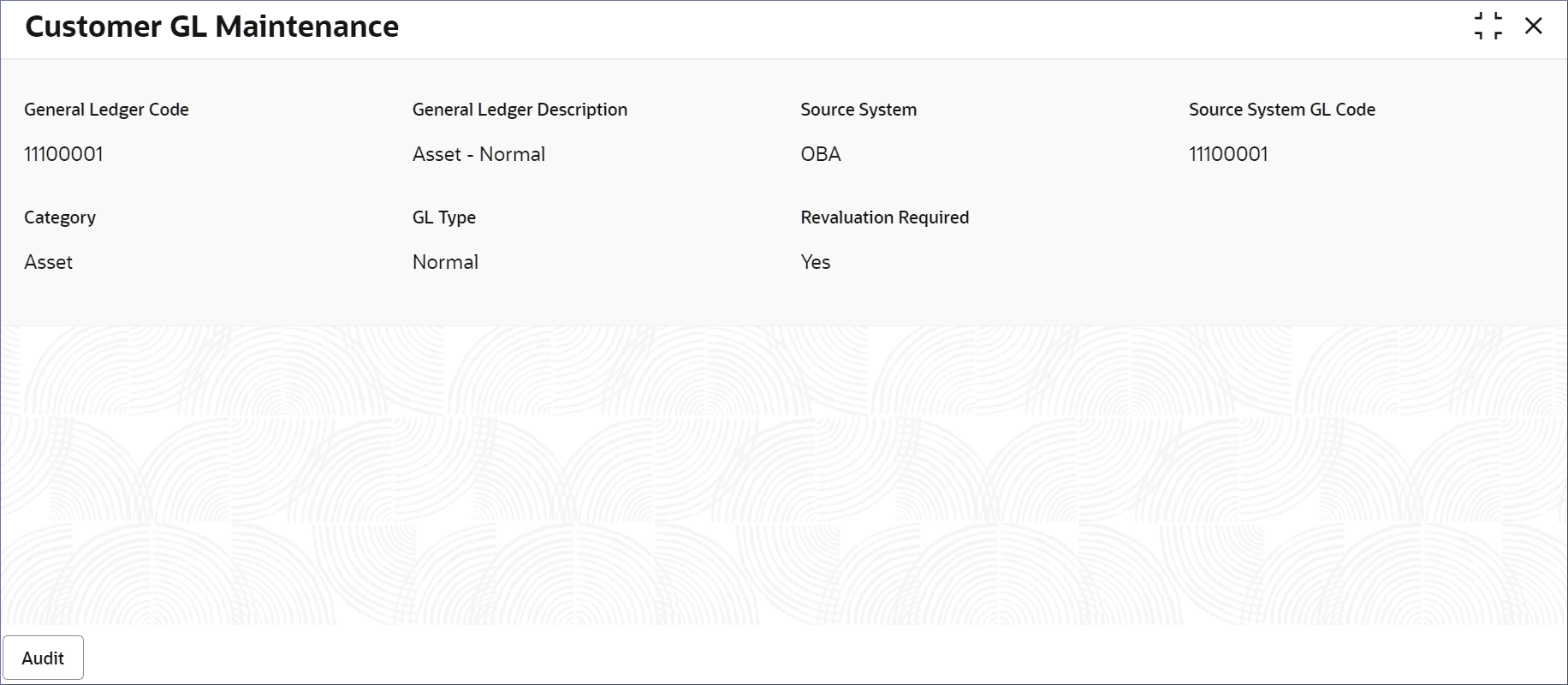3.2 View Customer GL
This topic describes the systematic instructions to view the list of configured customer GLs.
- Click Account Configurations, and under Account Configurations, click Customer GL.
- Under Customer GL, click View.The View page displays.
Note:
Table 3-2 Customer GL Tile - Field Description
Field Description General Ledger Code Displays the GL Code. Category Displays the Category of GL Code. Revaluation Required Displays Yes for the Revaluation Required. Authorization Displays the authorization status of the record. - Authorized
- Rejected
- Unauthorized
Status Displays the status of the record.. - Open
- Closed
Note:
- View the details of a Customer GL tile.
- Click
 and select View.The Customer GL Maintenance page displays the customer general ledger details.
and select View.The Customer GL Maintenance page displays the customer general ledger details.
- Click
- Unlock and update a Customer GL.
- Click
 and select Unlock.The Customer GL Maintenance page displays the customer general ledger details.
and select Unlock.The Customer GL Maintenance page displays the customer general ledger details. - Update the Customer GL fields.
Note:
To know more about editing Customer GL details, see Process to Create Customer GL.
- Click
- Approve or Reject the Customer GL.
Parent topic: Customer GL