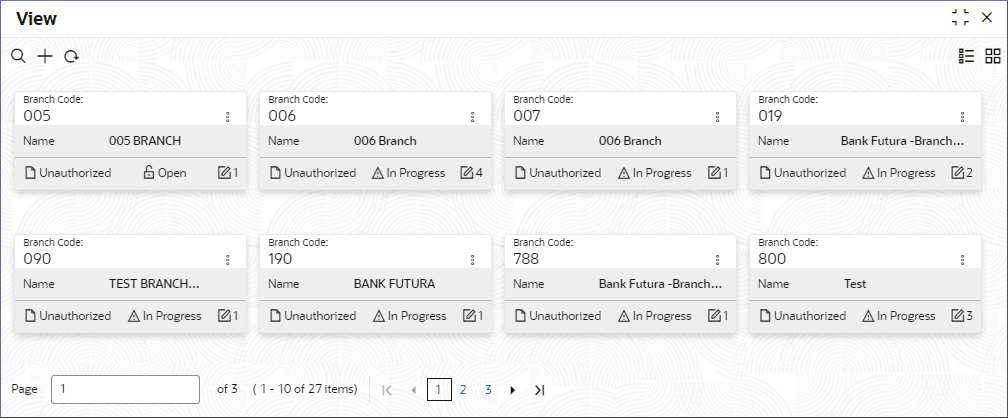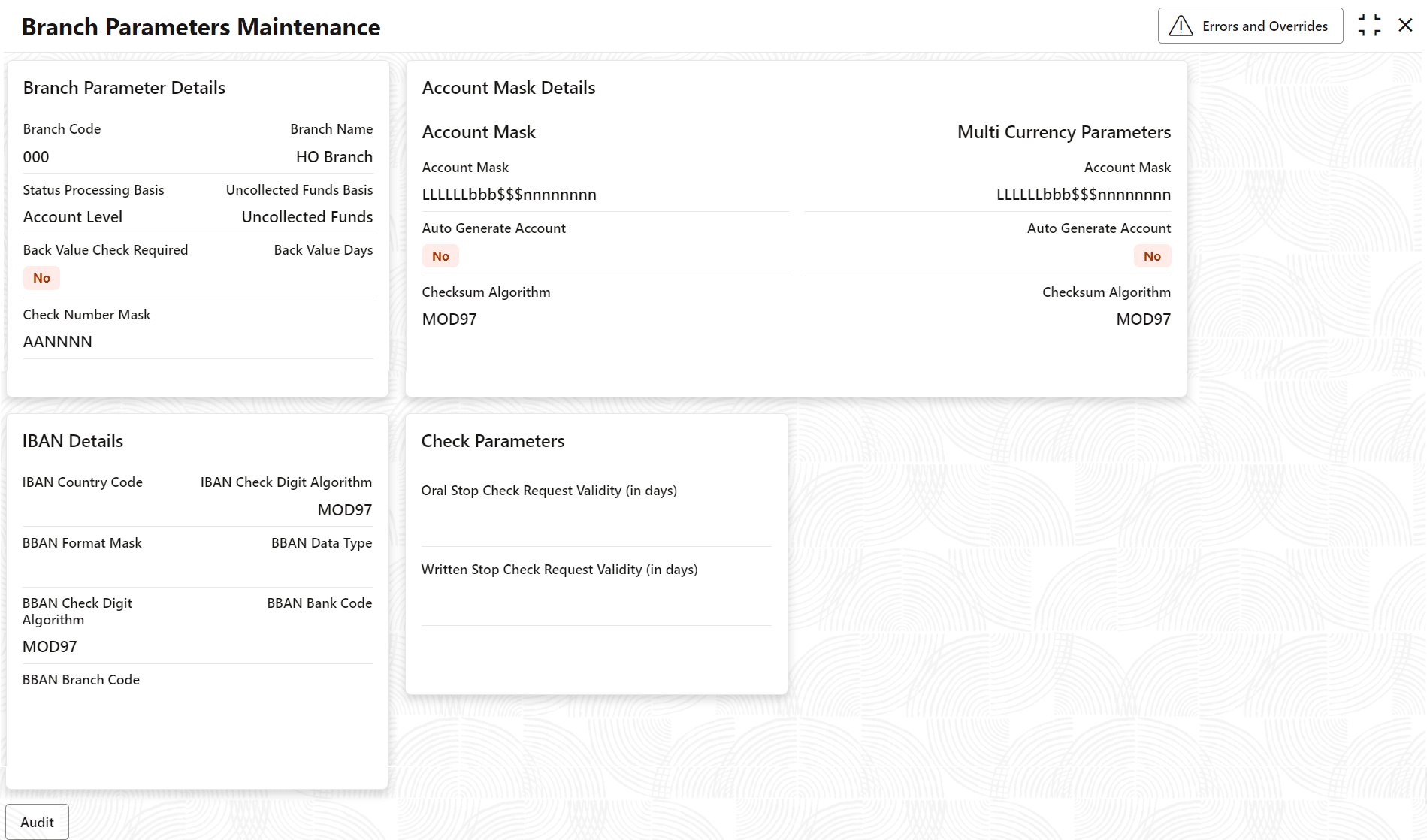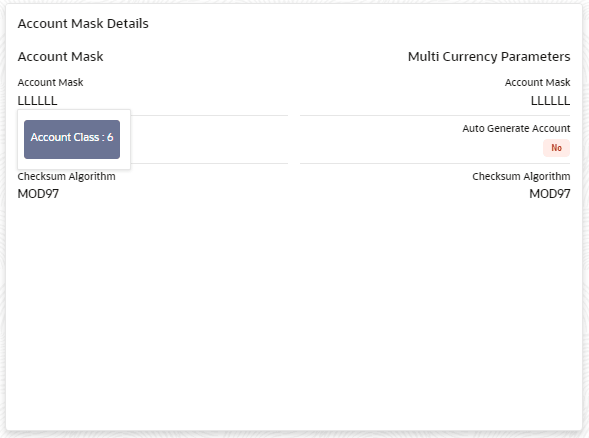2.2 View Branch Parameters
This topic describes the systematic instructions to view the list of configured branch parameters.
- Click Account Configurations, and under Account Configurations, click Branch Parameters.
- Under Branch Parameters, click View.The View screen displays.
Tip:
Click or
or  to switch between the Tile view and the List view.
to switch between the Tile view and the List view.
Table 2-3 Branch Parameters Tile - Field Description
Field Description Branch Code Displays the branch code. Name Displays the name of the branch. Authorization Displays the authorization status of the record. The available Options are: - Authorized
- Rejected
- Unauthorized
Status Displays the status of the record. The available options are - Open
- Closed
Note:
- View the details of a Branch Parameters tile.
- Click
 and select View.The Branch Parameters Maintenance page displays the Branch Parameters in different tiles.
and select View.The Branch Parameters Maintenance page displays the Branch Parameters in different tiles.Figure 2-4 Branch Parameters Maintenance view
Note:
To know more about the fields, see Configure Branch Parameters. - Hover over an Account Mask in the Account Mask
Details tile.The composition of the account mask displays.
Figure 2-5 Account Mask Details
The pop-up shows that the Account Mask is composed of 6 characters from the Account Class.
- Click
- Unlock and update Branch Parameters.
- Click
 and select Unlock.The Branch Parameter Maintenance page displays.
and select Unlock.The Branch Parameter Maintenance page displays. - Update the Branch Parameter details as necessary.
Note:
To know more about updating Branch Parameter details, see Configure Branch Parameters. - Click
- Approve or Reject unauthorized Branch Parameters.
Parent topic: About Branch Parameters