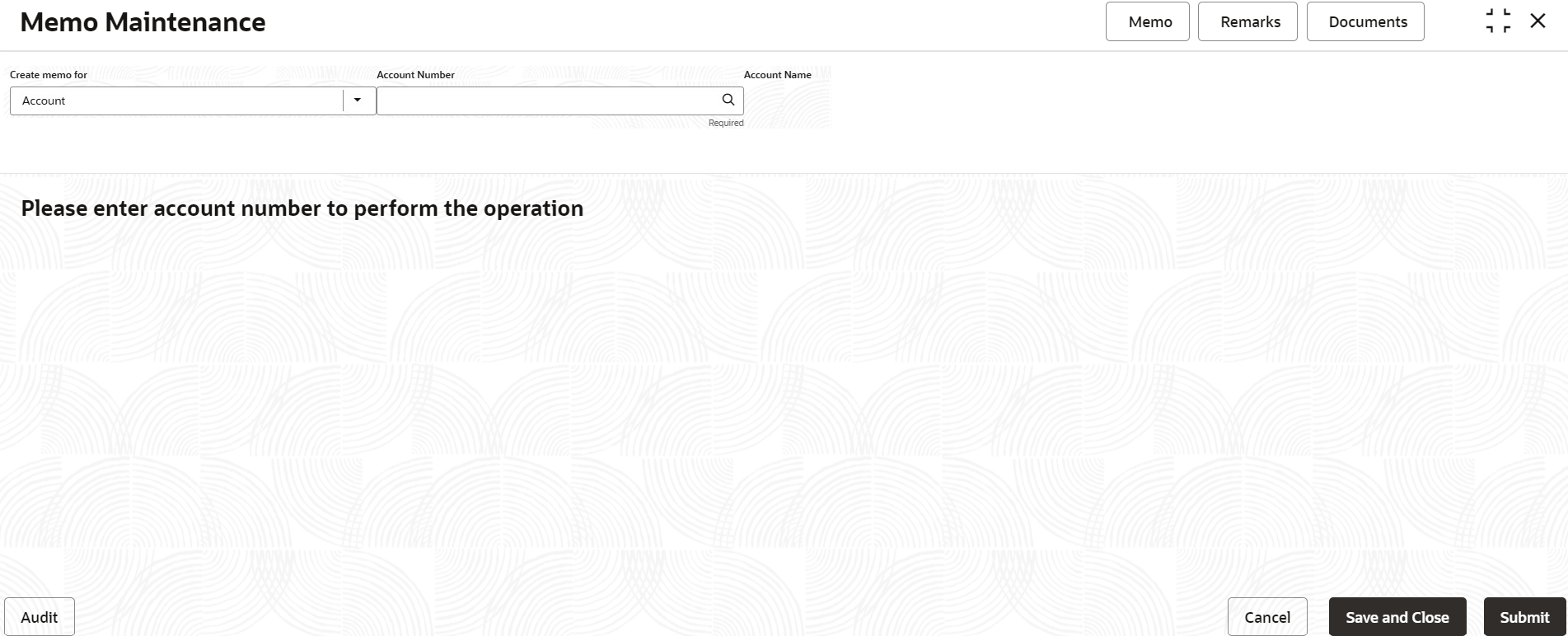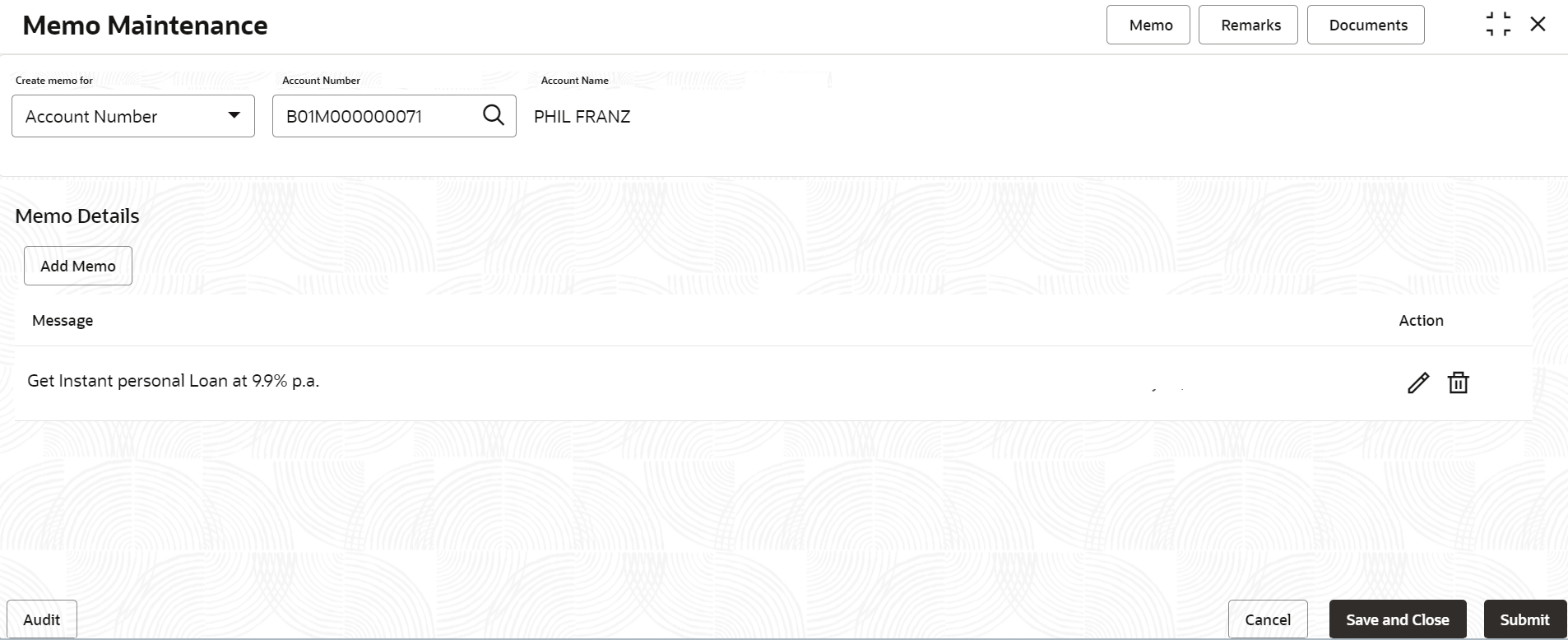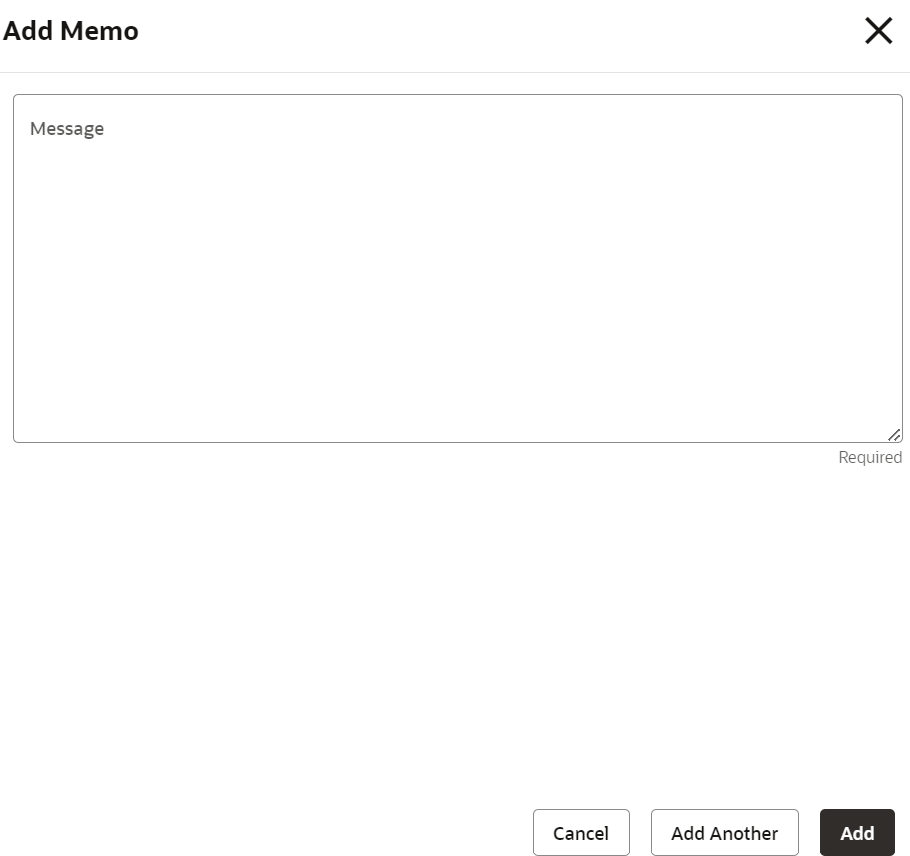2.5 Memo Maintenance
This topic describes the systematic instruction about Memo Maintenance. You can add, edit, or delete a memo using this screen.
- On the Home screen, from Interaction
Services, under Maintenance, click
Memo Maintenance, or specify the Memo
Maintenance in the Search icon bar.The Memo Maintenance screen is displayed.
- On Memo Maintenance screen, perform the required
action.The memo maintenance details are displayed in the screen.
- On the Memo Maintenance screen, specify the
fields.For more information on fields, refer to the field description table.
Table 2-15 Memo Maintenance - Field Description
Field Description Create memo for Select the option for creating memo. The options are: - Account: If user selects this option, then the Account Number and Account Name are displayed.
- Deposit: If user selects this option, then the Deposit Account Number and Account Name are displayed.
Message Provide the text of the memo message. Action Click the Edit icon to edit the message, or the Delete icon to delete the added memo. - Click Add Memo in the Memo
Maintenance screen.The Add Memo screen is displayed to specify the memo message.
- Click Cancel to cancel the memo message.
- Click Add or Add Another to add the message in the main screen.
- Click Submit.The screen is successfully submitted for authorization.
Parent topic: Servicing Configurations