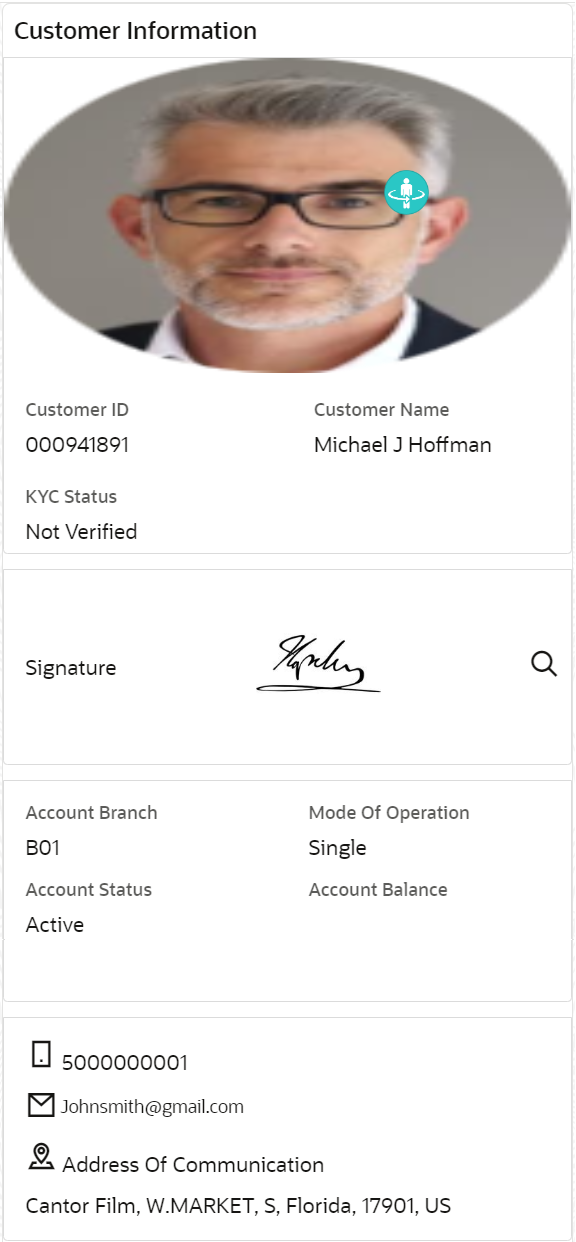3.1 Customer Information
When an account number is selected on the screen, the Customer Information appears in a widget on the right side.
To view the customer information:
- Select or specify the account number in the screen.For more information on fields, refer to the field description table.
Table 3-1 Customer Information - Field Description
Field Description <Image> Displays the image of the customer. Customer ID Displays the unique customer ID for the account number specified. Customer Name Displays the customer name for the account number specified. KYC Status Displays the current KYC status of the account. Signature Displays the customer's signature. Account Name Displays the account holder's name. Account Branch Displays the account holder's branch. Mode of Operation Displays the account's mode of operation. Account Status Displays the current status of the account. Note:
The possible account status are Active, Closed, and Overdue.
Account Balance Displays the total account available. <Phone Number> Displays the customer's phone number. <Email ID> Displays the customer's email ID. Address of Communication Displays the complete address of the customer. - In this section, you can view the customer's basic information.
- To launch the Customer 360 screen, click
 .
.
Parent topic: Operations