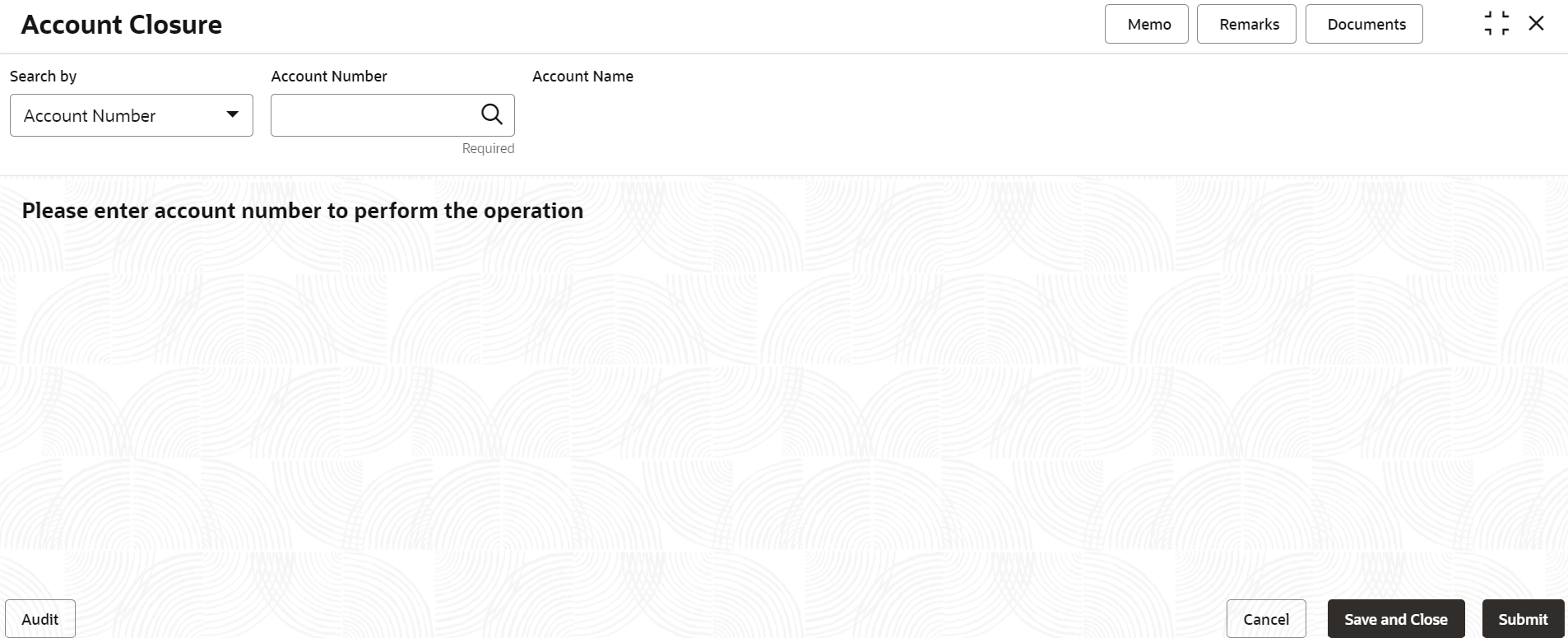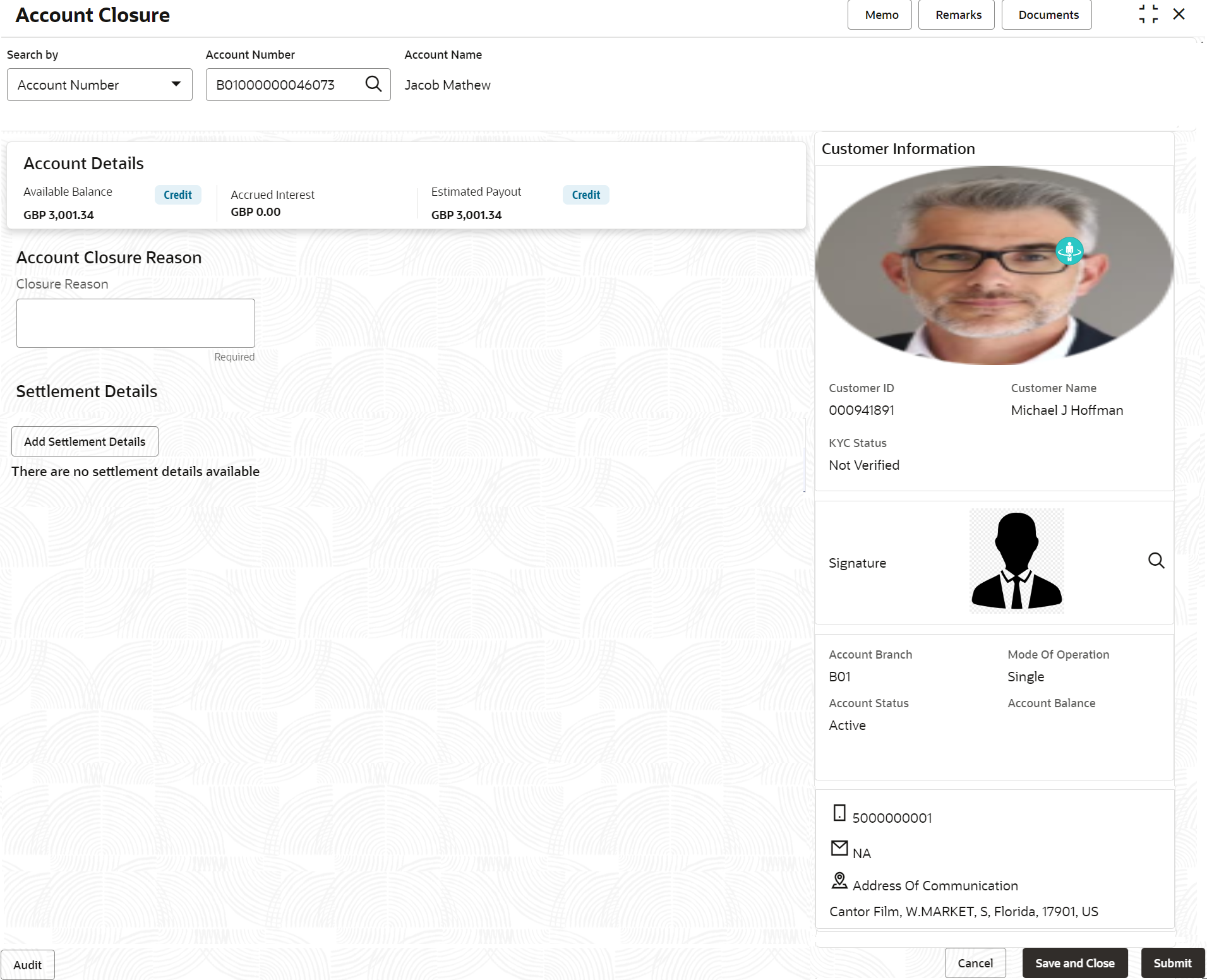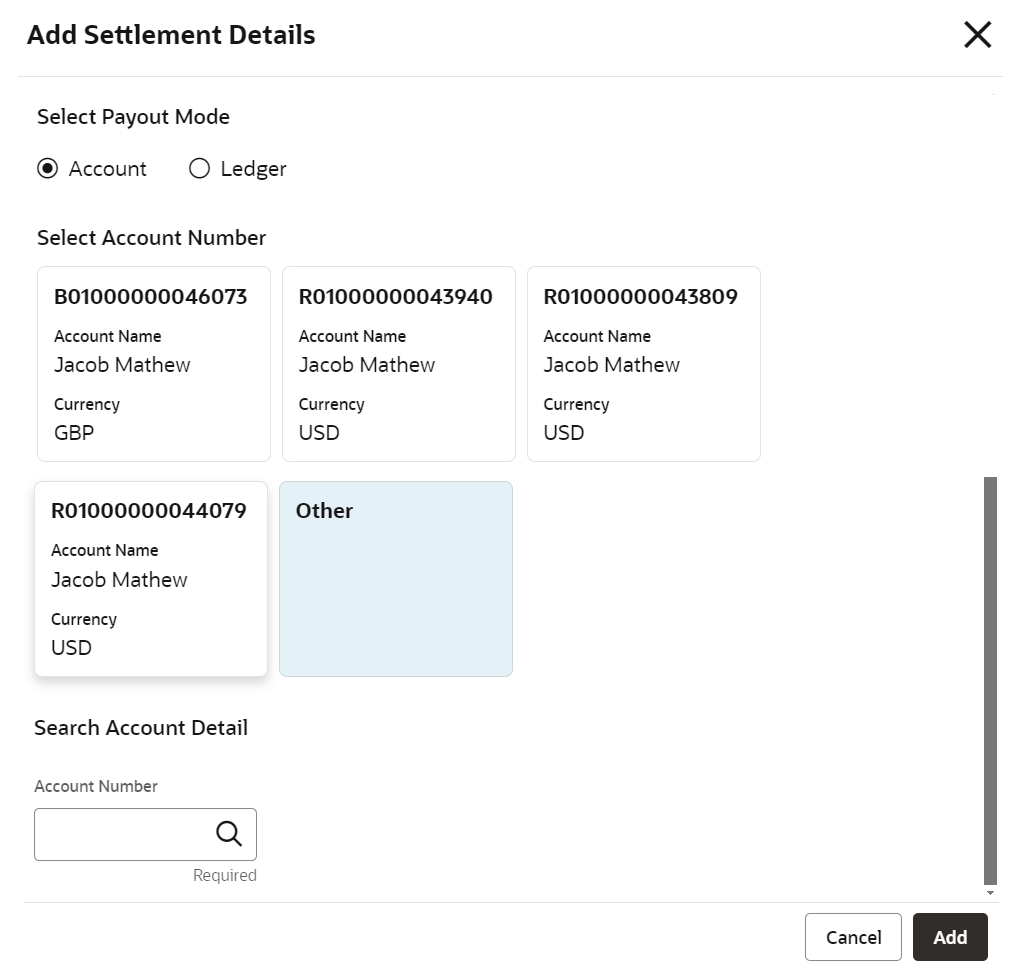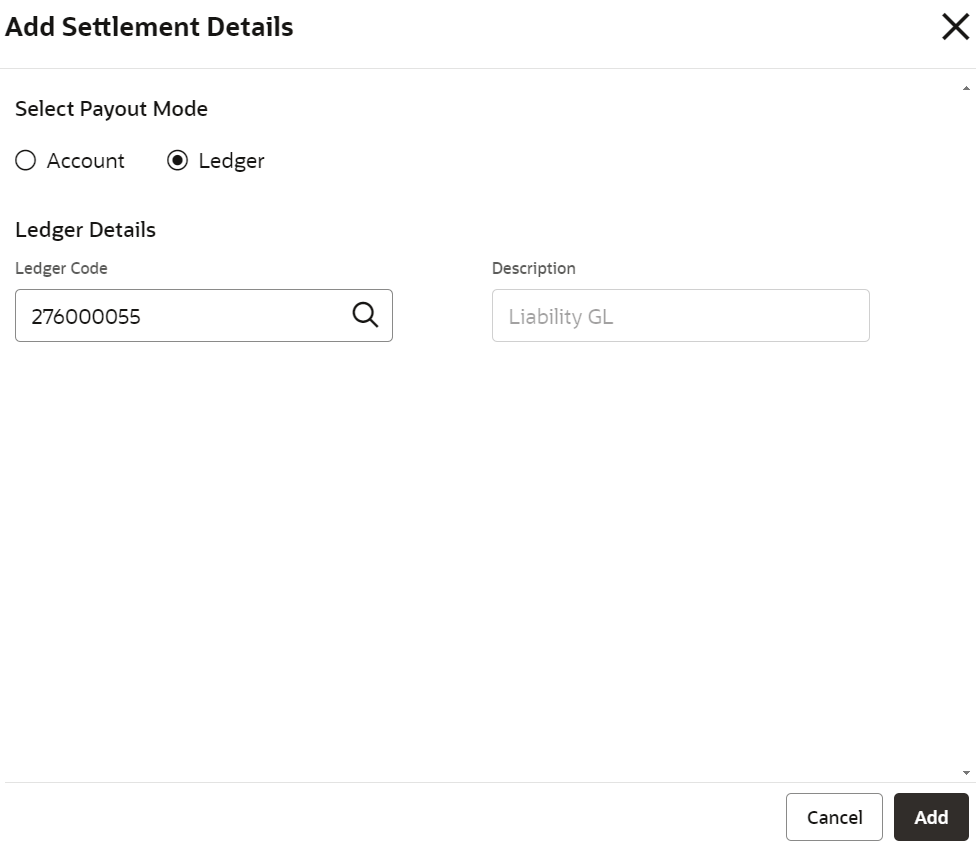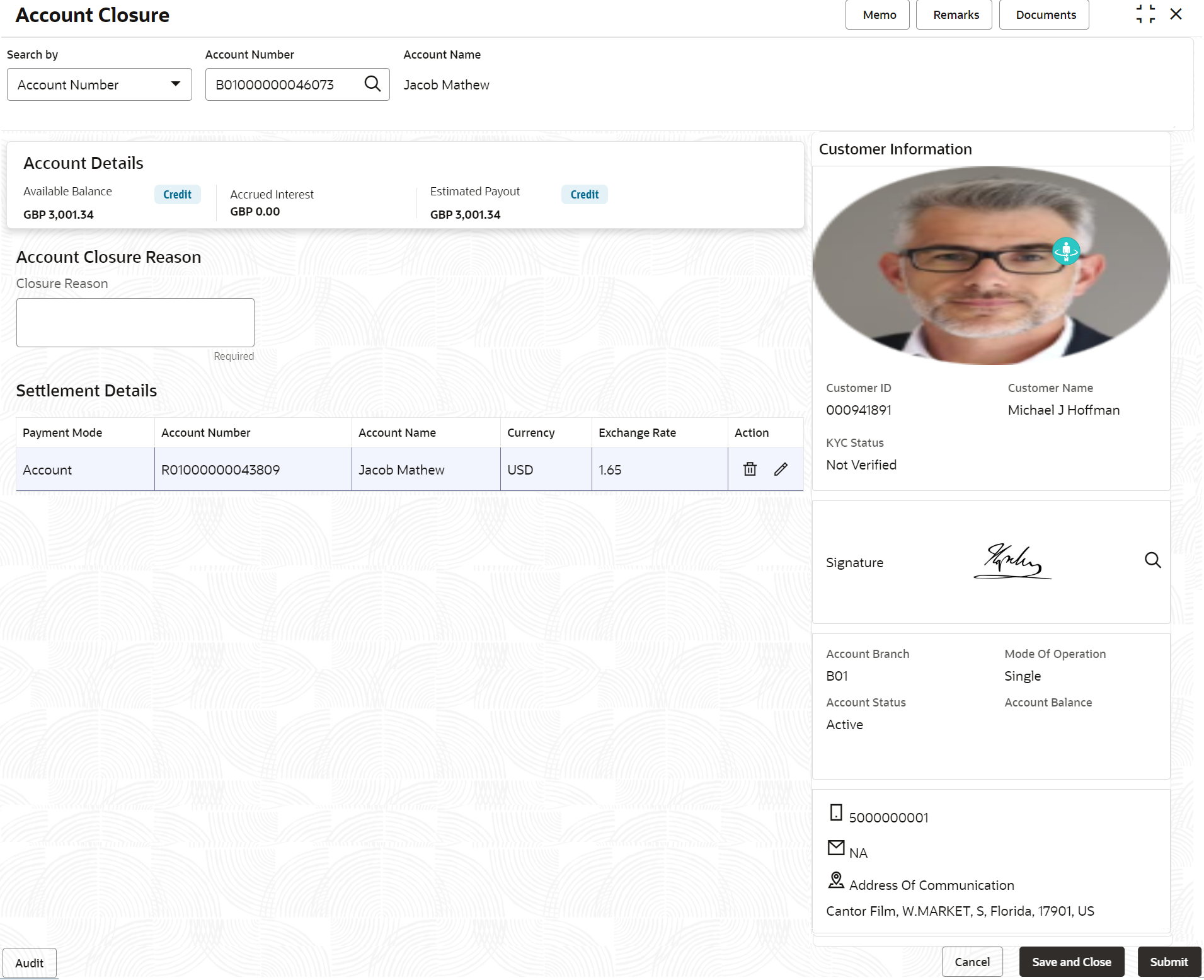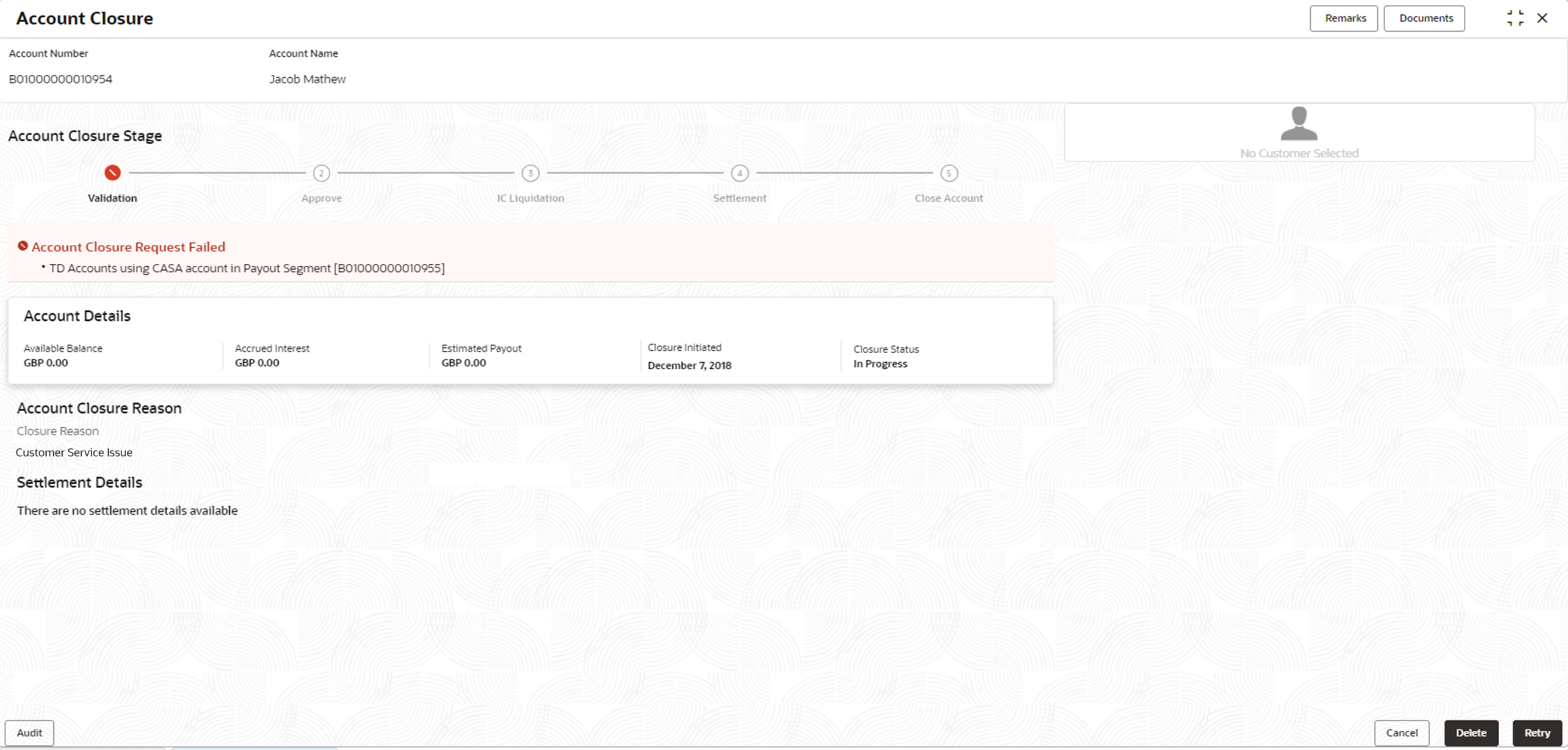- Retail Accounts User Guide (US Regionalization)
- Operations
- Maintenance
- Account Closure
2.6.5 Account Closure
This helps to capture and process the account closure request.
The account holder may request for closing the account with different reasons. Before closing, the account must not have any active instructions, contracts, overdrafts, or sweep transactions.
Note:
The fields marked as Required are mandatory.- On Home screen, from Retail Account
Services, under Maintenance, click
Account Closure, or specify the Account
Closure in the Search icon bar.The Account Closure screen is displayed.
- Click the Search icon or specify the account number in
the Account Number field, and press
Enter or Tab.The details are displayed in the screen.
- On Account Closure screen, specify the fields.For more information on fields, refer to the field description table.
Table 2-21 Account Closure - Field Description
Field Description Search By Users can search for an account number by using any of the available search criteria. The account number is set as the default search option. Users can specify the account number directly in the adjacent field or search for an account number by clicking the Search icon. Users can also search for the specific account number by providing customer ID, account number, or account name.
Other search options available in the Search by field are Customer ID, SSN, Mobile Number, and Email.
A specific customer ID can be searched by providing the customer name or customer ID.If SSN, mobile, or email IDs are chosen to find an account number, the respective IDs have to be input entirely in the adjacent field for the system to display the account number. For a given search criteria, multiple account numbers may be linked.
For example, two or more account numbers can be linked to a single mobile number. In such cases, the system displays all the account number matches and the user can select the relevant account number on which to perform a servicing operation.Note:
The label of the field adjacent to the Search by field changes dynamically. For example, if the Account number is chosen as the search criteria, the label of the adjacent field is displayed as the Account Number. If SSN is chosen as the search criteria, then the adjacent field would display the label as SSN.Account Details Displays the account details with Available Balance, Accrued Interest, and Estimated Payout. Available Balance Displays the available balance in account currency. - If the account balance is greater than zero, credit indicator is displayed.
- if the account balance is less than zero, debit indicator is displayed.
Accrued Interest Displays the net accrued interest in account currency. - For credit interest, credit indicator is displayed.
- For debit interest, debit indicator is displayed.
- If multiple accrued interests are available for the account, the system displays the net accrued interest.
Estimated Payout Displays the estimated payout amount in account currency. The estimated payout amount is the sum of available balance and accrued interest.
- If the estimated payout amount is greater than zero, credit indicator is displayed.
- if the estimated payout amount is less than zero, debit indicator is displayed.
Account Closure Reason Specify the reason for closure. - Click Add Settlement Details button in the
Settlement Details section.The Add Settlement Details screen is displayed.
Note:
The Add Settlement Details button will not be enabled if the account balance is zero.Figure 2-43 Add Settlement Details - Account
Figure 2-44 Add Settlement Details - Ledger
- Select the payout mode as an account to settle the account balance
transferring to a Current and Savings Account. For more information on fields, refer to the field description
table.
Table 2-22 Add Payout Details as an Account
Field Description Select Payout Mode The Account mode is selected with the default. Select Account Number The own accounts are displayed as widgets with the Account Number, Account Name, and Currency. You can select the account for payout. You can select Others from the widget to select any other accounts for payout.
Search Account Detail This will display, if you select Others from the widgets. click the Search icon to select from the list or specify the account number in the Account Number field and the Account Name is displayed adjacent to the account number.
- Select the payout mode as ledger to settle the account balance
transferring to a ledger. For more information on fields, refer to the field description
table.
Table 2-23 Add Payout Details as Ledger
Field Description Select Payout Mode Select the Ledger option to perform the account closure settlement to a ledger account. Ledger Code click the Search icon to select or specify the ledger code required for the payout. Ledger Description Displays the ledger description for the payout.
- Click Add button.The Settlement Details are added in the Account Closure screen.
Figure 2-45 Account Closure - Settlement Details Added
For more information on fields, refer to the field description table.Table 2-24 Account Closure - Settlement Details
Field Description Settlement Details If the Payout Mode is Account, the below values are displayed.- Payment Mode
- Account Number
- Account Name
- Currency
- Exchange Rate
If the Payout Mode is Ledger, the below values are displayed.- Payment Mode
- Ledger Code
- Description
Click the Edit icon to modify the settlement details.
Click the Delete icon to delete the settlement details.
Note:
An exchange rate is derived based on an exchange rate parameter maintained for an account closure at service preference screen.
- Select the payout mode as an account to settle the account balance
transferring to a Current and Savings Account. For more information on fields, refer to the field description
table.
- Click Submit.
Figure 2-46 Account Closure - Validation Retry
The system validates the account closure request with other product processors to check for any active contracts or instructions available for the account.
If the account closure validations are successful, then the system will update the account status to Closure Initiated and request will be moved to the approval stage and available in free task for authorization.
Transactions are restricted to the account once the account marked for closure is initiated.
If any active contracts, instructions, or other relations are found, the account closure validation is failed, and the account closure request is moved to the validation retry stage and assigned back to the maker. It should be available in the maker's pending task, then the maker can pick up the account closure validation failure and resubmit the request after manually closing or delinking the related contracts, or delete the account closure request based on the account holder request.
In the case of deletion, the system reverts the account status Closure initiated to open.
Note:
- If an account has debit balance, then the debit balance to be settled before closing an account.
- The system processes the account closure validations with external product processors. The required external product processors are configured at the workflow level.
- Approve or Reject the account closure request.On successful approval, the system initiate the below processes.
- Process the Interest Liquidation
- Account settlement (Transfer to Account/GL)
- Close the Account.
In case of Interest liquidation, or Account Settlement, or close the account process failure, the transaction moved to handoff retry stage and assigned back to the checker, then the checker can acquire the request and Retry or Reject the account closure request.
On Retry, the system process the failed stage again.
On Reject, the transaction send back to the initiation stage and assign back to the maker.
Note:
- If the maker resubmit the account closure request, the system trigger the account closure validation across all the product processors again.
- If the maker delete the account closure request after authorizer rejects, the system revert the account status closure initiated to open.
Parent topic: Maintenance