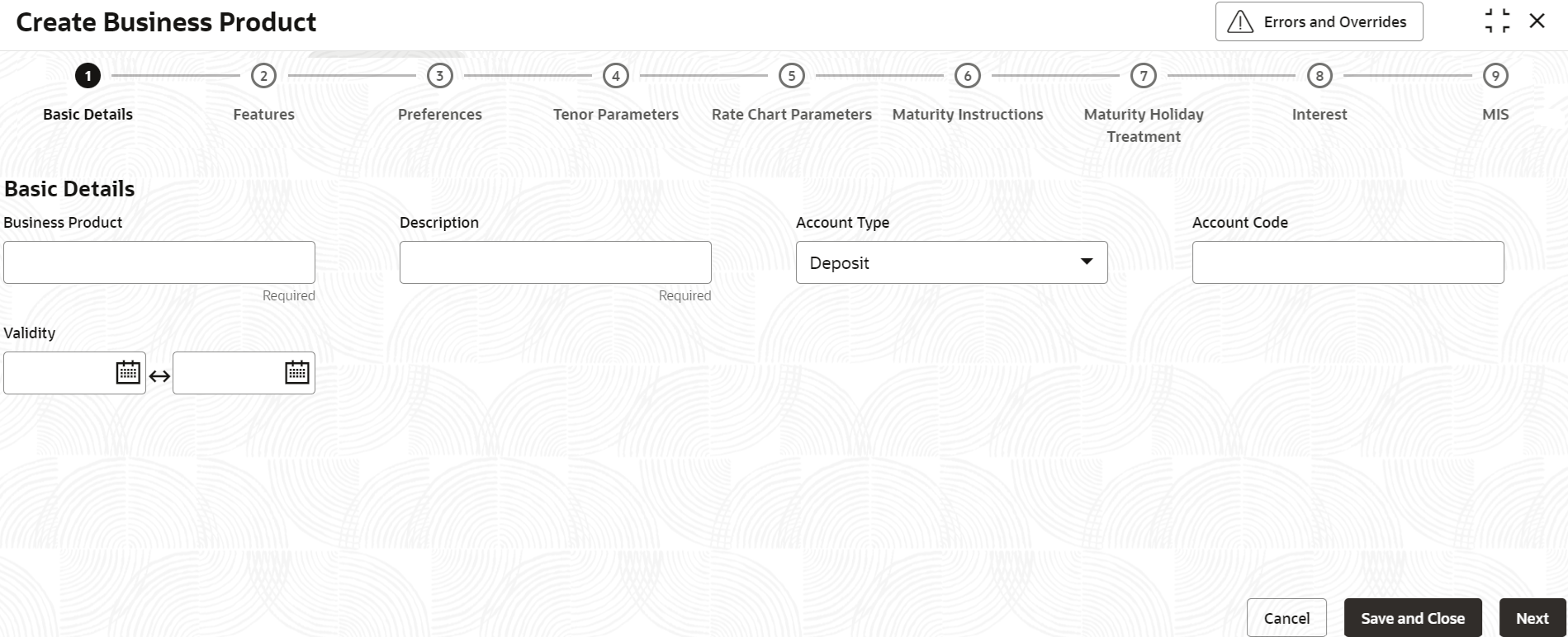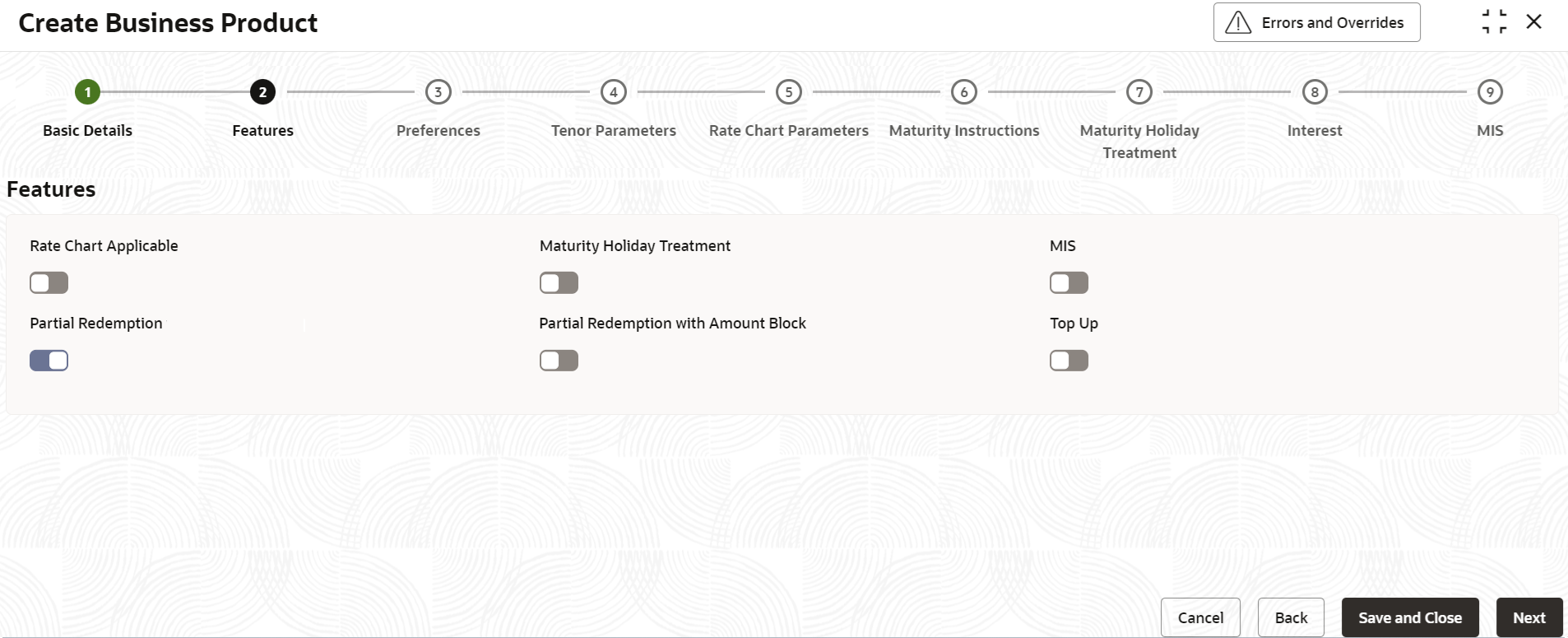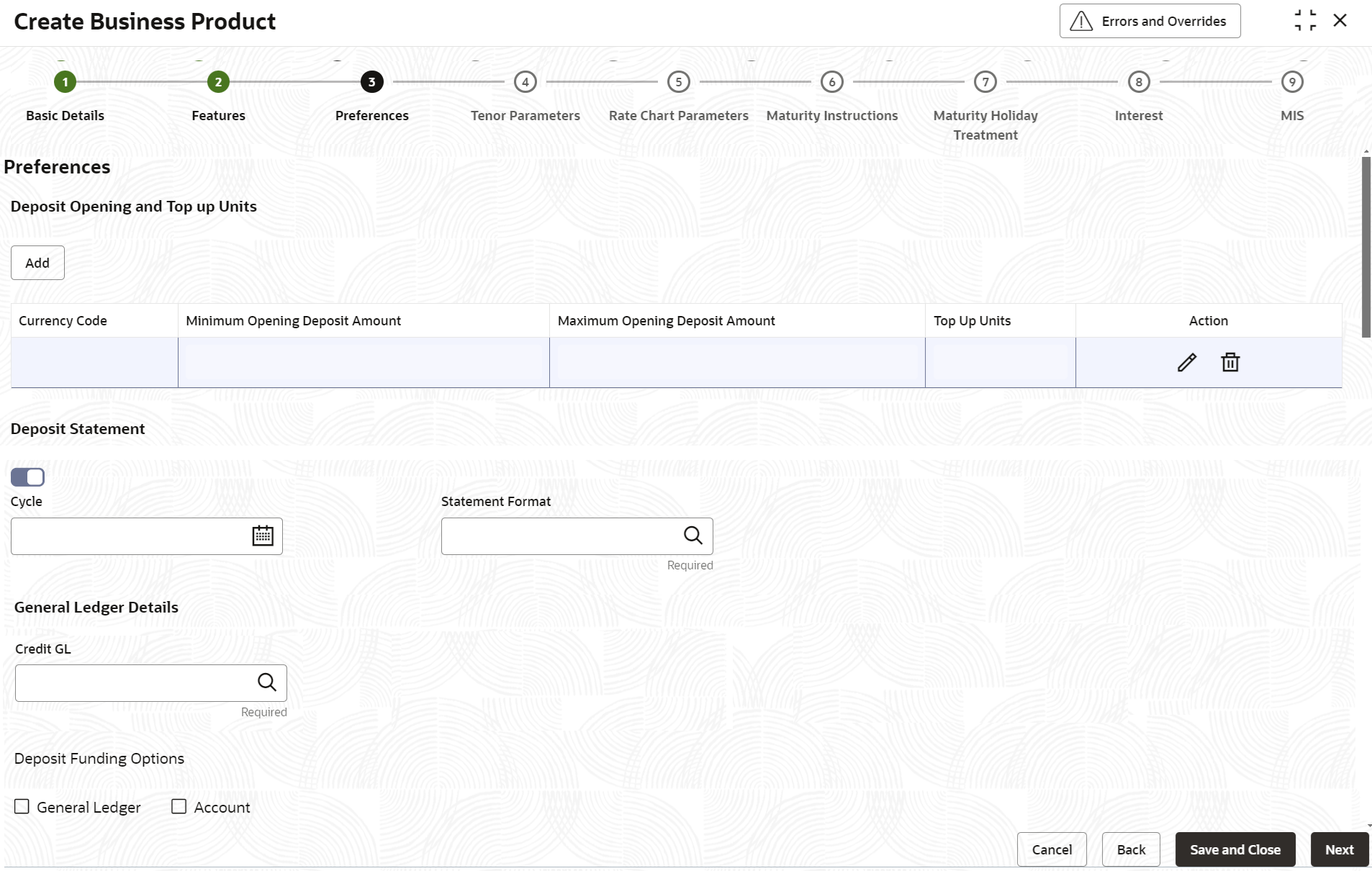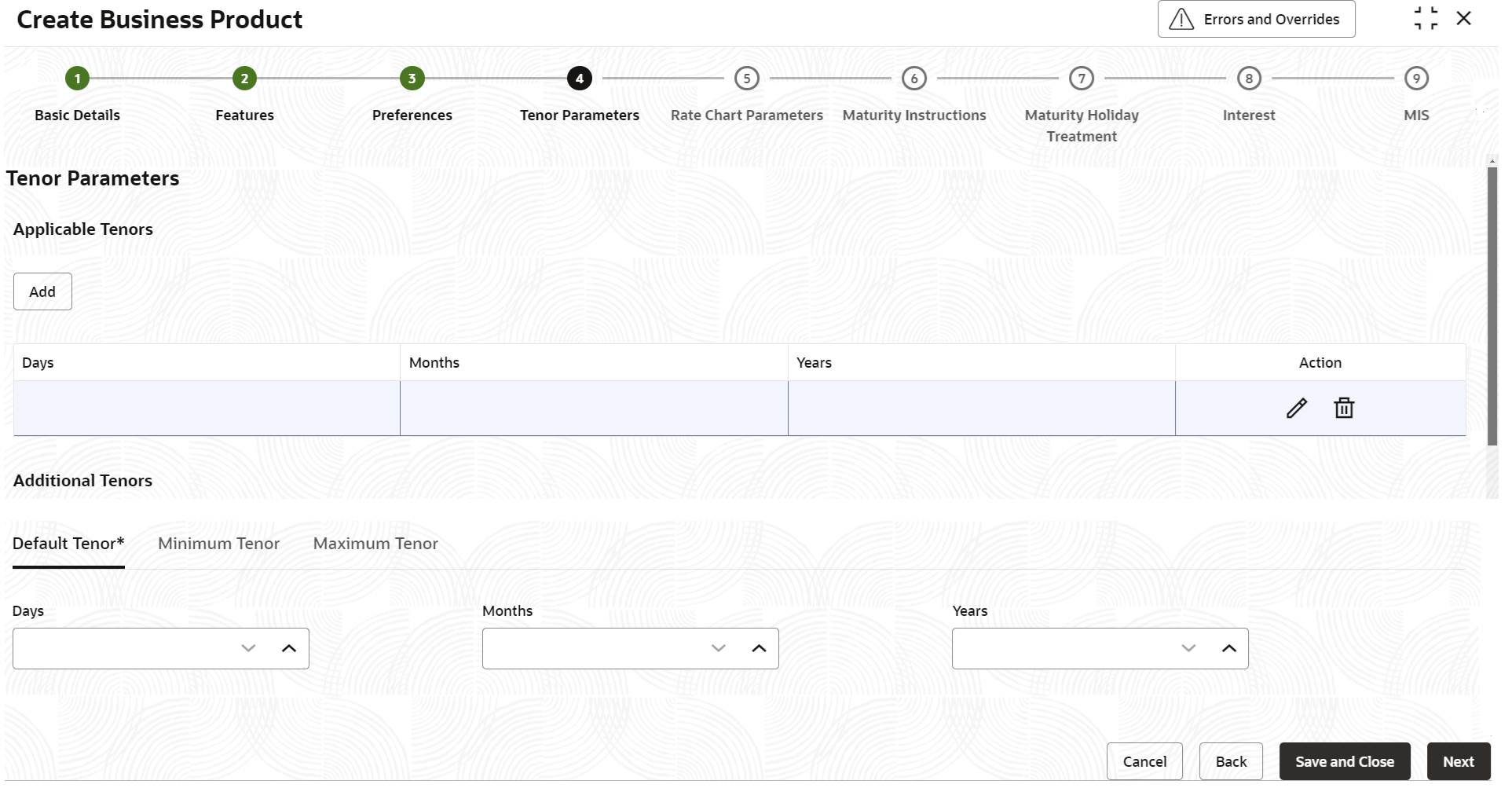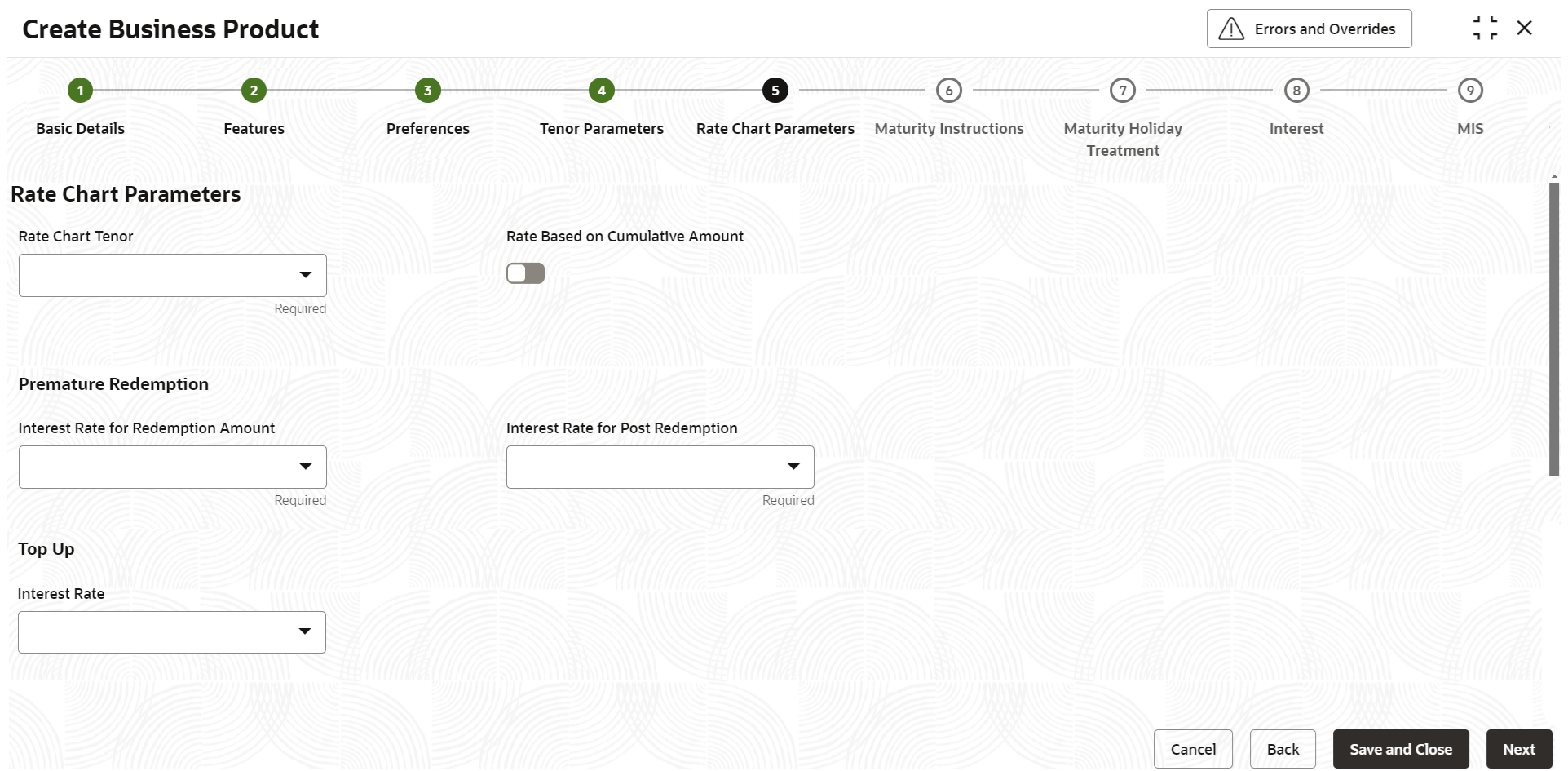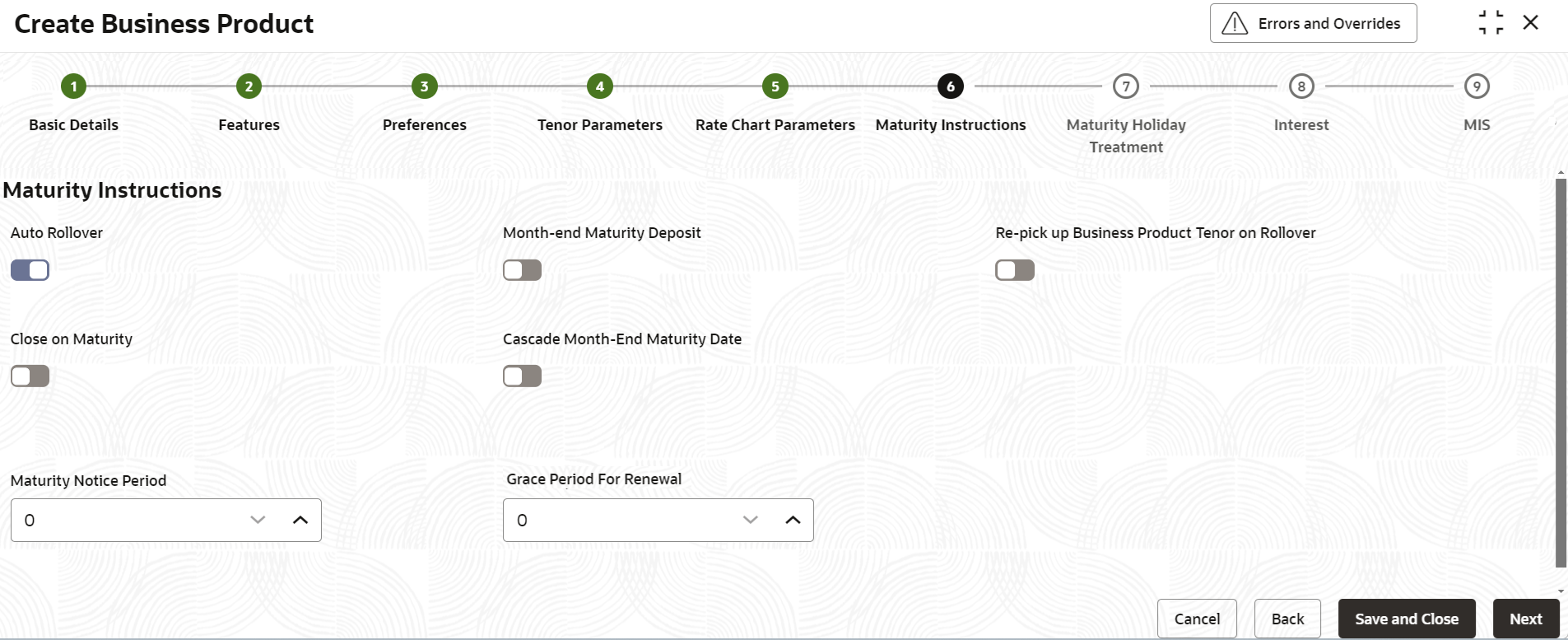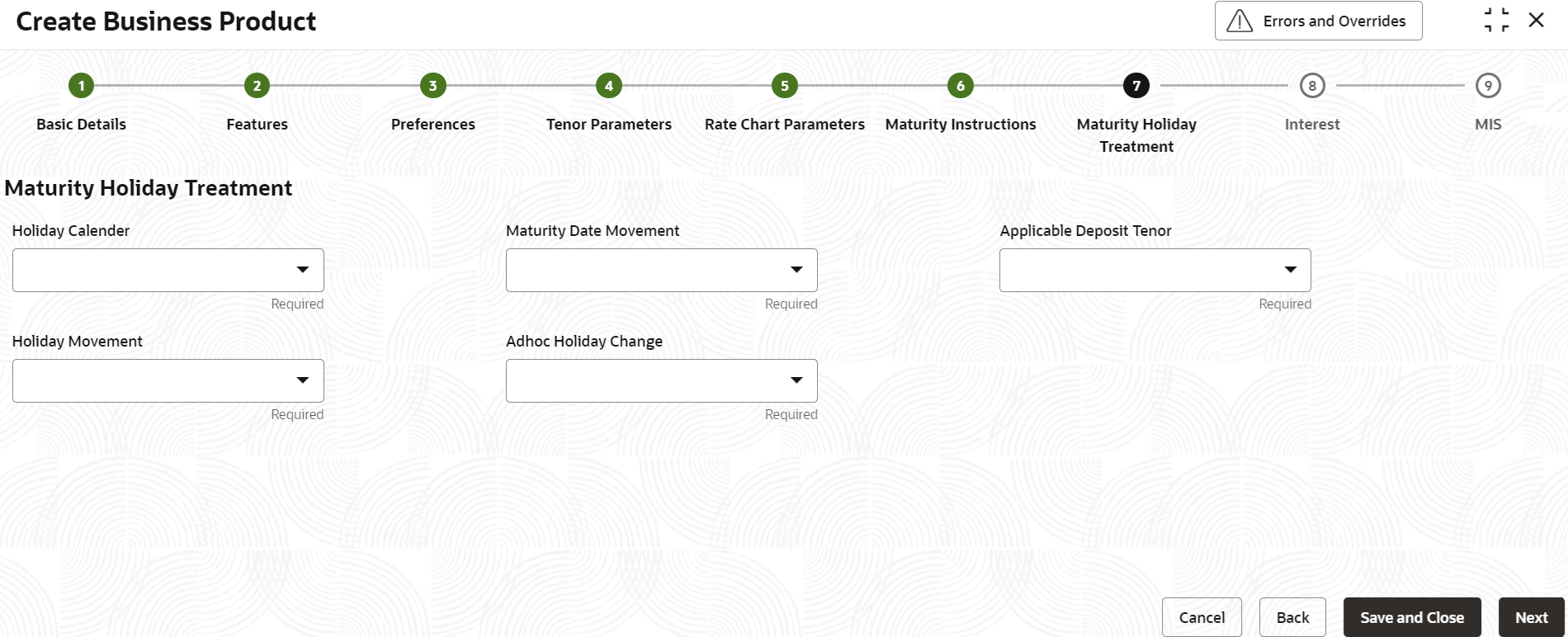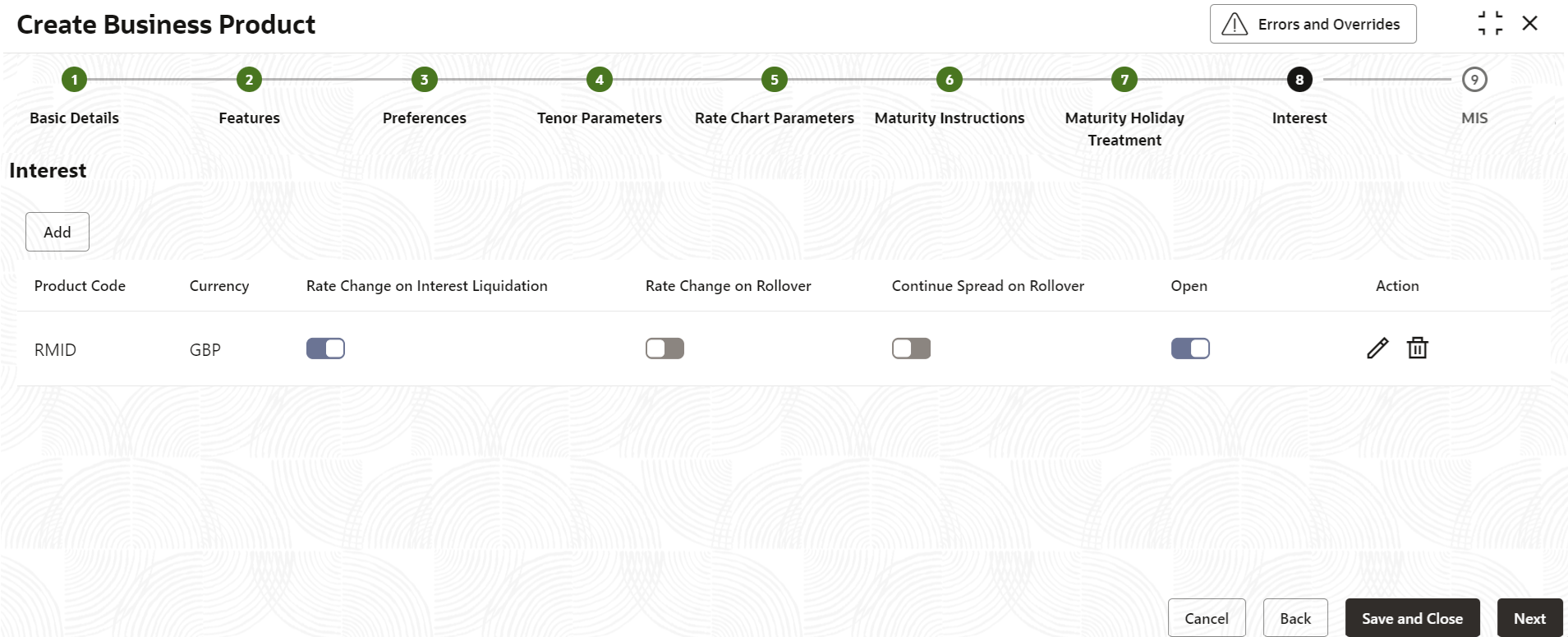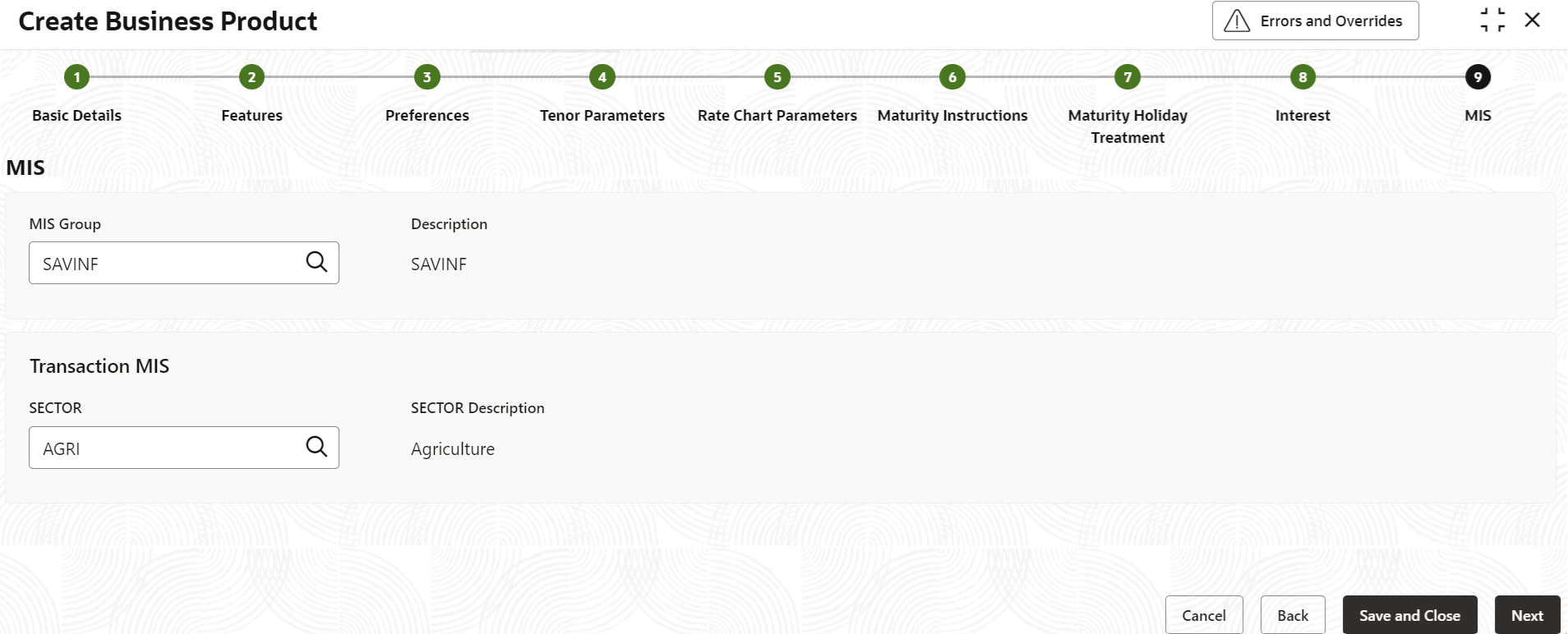- Retail Deposits User Guide
- Configurations
- Retail Deposits Business Product
- Create Business Product
1.1.1 Create Business Product
This topic describes the systematic instructions to create business product. The maintenance screen allows the user to configure business product parameters.
Note:
The fields marked as Required are mandatory.- On Home screen, under Menu, click Retail Deposits. Under Retail Deposits, click Configurations.
- Under Configurations, click Retail Deposits
Business Product. Under Retail Deposits Business
Product, click Create Business
Product.The Create Business Product screen displays.
Figure 1-1 Create Business Product - Basic Details
- Specify the fields on the Basic Details screen.
For more information on fields, refer to the field description table below.
Table 1-1 Basic Details - Field Description
Field Description Business Product Specify the business product code to be maintained. This indicates the class code or template code. This code is referenced during the deposit creation. Description Specify the description for the business product. Account Type Specify the account as Deposit. This is the default value. Account Code As per your bank’s requirement, you can choose to classify business products into different account codes. The bank can decide the way the business products are to be assigned to different account codes. An account code can consist of a maximum of four characters.
An account code can be part of the customer account mask.
If the customer account mask consists of an account code, the value in this field is used as part of deposit account number generation.Validity Specify the validity period of the business product by specifying the start date and the end date. End date is optional.
- After specifying the fields in the Basic Details screen,
click Next.The Features screen displays.
Figure 1-2 Create Business Product - Features
- Specify the fields on Features screen.
For more information on fields, refer to the field description table below.
Table 1-2 Features - Field Description
Field Description Rate Chart Applicable Switch this toggle ON, if balance and tenor based rates are applicable. If this option is enabled, the Rate Chart Parameters data segment will be displayed in the screen.
Maturity Holiday Treatment Switch this toggle ON, if maturity holiday treatment is applicable. It determines the treatment applicable for deposit account, if the maturity date falls on a holiday. If this option is enabled, the Maturity Holiday Treatment data segment will be displayed in the screen.
MIS Switch this toggle ON, to capture the MIS details for the product. If this option is enabled, the MIS data segment will be displayed in the screen.
Partial Redemption Switch this toggle ON, to indicate that partial redemption is allowed. If this option is not enabled, then partial redemption will not be allowed on deposits under this business product. The default value is OFF.
Partial Redemption with Amount Block Switch this toggle ON, to indicate that partial redemption is allowed for the deposits with amount blocks. If the deposit is linked partially then partial redemption of the deposit will be allowed only if you enable this option. The default value is OFF.
Top Up User can top-up an existing deposit by adding funds to the deposit account. - After specifying the fields in the Features screen,
click Next.The Preferences screen displays.
Figure 1-3 Create Business Product - Preferences
- Specify the fields on Preferences in
Deposits screen.Click Add button in the Preferences screen to specify the currency code, minimum opening deposit amount, maximum opening deposit amount, and top up units.
For more information on fields, refer to the field description table below.
Table 1-3 Preferences - Field Description
Field Description Currency Code Specify the currency code or click Search icon to select the applicable currency from the list for which the minimum and maximum opening deposit amount is to be maintained. Minimum Opening Deposit Amount Specify the minimum opening deposit amount for the deposit product. If the deposit funding amount is less than minimum opening deposit amount, then the system will reject the deposit creation.
Maximum Opening Deposit Amount Specify the maximum opening deposit amount for the deposit product. If the deposit funding amount is greater than the maximum opening deposit amount, then system will reject the deposit creation.
Top up Units Specify the top-up units for the deposit product. The top-ups done on the deposit product should be basis the units if configured. Eg: If top-up unit is USD 500, then top-up can be done for UDS 500, USD 1000, USD 1500 etc. Action Click the Edit icon to edit the values specified, or click Delete icon to delete the added row. Deposit Statement Switch this toggle ON, to specify the cycle, and statement format to get the deposit statement for the transactions. Cycle Specify the frquency on which the periodic statement needs to be generated. The values are as follow: - Daily
- Weekly
- Fortnightly
- Monthly
- Quarterly
- Semi Annual
- Annual
This field is available only when the Deposit Statement is enabled.
Statement Format Specify the format in which the account statement should be generated. Click Search icon to view and select the required statement format. This field is available only when the Deposit Statement is enabled.
Credit GL Specify the GL to which an account balance should belong. Click Search icon and select the credit GL from the list of values. Deposit Funding Options Specify the option(s) through which the deposit can be funded. When the deposit is opened, a validation ensures that the deposit is funded only through the selected option(s). The available options are General Ledger, and Account.
- After specifying the fields in the Preferences screen,
click Next.The Tenor Parameters screen displays.
Figure 1-4 Create Business Product - Tenor Parameters
- Specify the fields on Tenor Parameters screen.Click Add button in the Tenor Parameters data segment to add the applicable tenors.
For more information on fields, refer to the field description table below.
Table 1-4 Tenor Parameters - Field Description
Field Description Tenor Parameters This section determines the list of applicable tenors for a business product and also the minimum, maximum and default tenor for a business product. Applicable Tenors Click on Add to specify multiple tenors that are applicable for the business product. If Applicable Tenors are defined for a business product then the deposit can be created only with one of the tenors mentioned in the configured list. The deposit creation will fail in case the deposit is booked with any other tenor not part of the maintained list.
Days Specify the tenor value in Days. Months Specify the tenor value in Months. Years Specify the tenor value in Years. Minimum Tenor Specify the minimum tenor for which deposits should be created under this business product. If the deposit is booked for a tenor that is less than the minimum tenor then the deposit creation fails with an appropriate error message. If applicable tenor is configured, then it needs to be made sure that the minimum tenor is less than the least value of the configured applicable tenors.
Days Specify the minimum tenor in terms of days. Months Specify the minimum tenor in terms of months. Years Specify the minimum tenor in terms of years. Default Tenor User can define a tenor for the deposits that are opened under the business product. Deposits opened under the business product will automatically acquire this tenor. However, user can change the tenor to suit the requirements of a specific deposit. The default tenor should be within the minimum and maximum range specified. The default tenor is mandatory for a business product.
If applicable tenors are also configured, then one of the applicable tenors needs to be captured as a default tenor.
Days Specify the default tenor in terms of days. Months Specify the default tenor in terms of months. Years Specify the default tenor in terms of years. Maximum Tenor Specify the maximum tenor for which deposits can be created under this business product. If the deposit is booked beyond the maximum tenor then the deposit creation fails with an appropriate error message. If applicable tenor is configured, then it needs to be made sure that the maximum tenor is more than the max value of the configured applicable tenors.
Days Specify the maximum tenor in terms of days. Months Specify the maximum tenor in terms of months. Years Specify the maximum tenor in terms of years. - After specifying the fields in the Tenor Parameters
screen, click Next.The Rate Chart Parameters screen displays.
Figure 1-5 Create Business Product - Rate Chart Parameters
- Specify the fields on Rate Chart Parameters
screen.
For more information on fields, refer to the field description table below.
Table 1-5 Rate Chart Parameters - Field Description
Field Description Rate Chart Parameters This determines if rate chart is applicable for the business product and the premature redemption details for the deposits if rate chart is allowed. Rate Chart Tenor Specify the value by which the tenor maintained should be considered. User can select one of the following values: - Days - If user select this, the rate chart tenor will be considered as days for all deposit under this business product.
- Months - If user select this, the rate chart tenor will be considered as months for all deposit under this business product.
The default value is Days.
Rate Based On Cumulative Amount Switch this toggle ON to indicate that the system should arrive at the interest rate of a new deposit using the cumulative amount of other active deposits, under the same business product, customer, and currency. The default value is OFF.
Interest Rate for Redemption Amount Select the interest rate to be applied for the redemption amount, from the drop-down list. The list of values are as follow: - Continue Existing
- As on Opening Date
- As on Redemption Date
- Special Rate Code
- As on Rate Revision Events
The default value is Continue Existing.
Interest Rate for Post Redemption Select the interest rate to be applied after redemption of deposit, from the drop-down list. The list of values are as follows: - Continue Existing
- As on Opening Date
- As on Redemption Date
- As on Rate Revision Events
The default value is Continue Existing.
Interest Rate Select the interest to be applied on the top-up deposit, from the drop-down list. The list of values as follow: - Current - Select this option to apply the current interest rate of the deposit on the top-up amount.
- As on Opening Date - Select this option to apply the interest rate based on the slab as on the value date of deposit opening. If top-up is made to a deposit after rollover, the rate as on rollover date will be considered for rate pick up.
- As on Top Up Value Date - Select this option to apply the interest rate based on the slab as on the value date of the top-up.
- After specifying the fields in the Rate Chart Parameters
screen, click Next.The Maturity Instructions screen displays.
Figure 1-6 Create Business Product - Maturity Instructions
- Specify the fields on Maturity Instructions
screen.
For more information on fields, refer to the field description table below.
Table 1-6 Maturity Instructions - Field Description
Field Description Maturity Instructions This determines the default maturity instructions for accounts opened under the business product. Auto Rollover Switch this toggle ON to automatically rollover the deposits on maturity date. The default value is OFF.
Month-End Maturity Deposit Switch this toggle ON to indicate that the deposit is a month-end maturing deposit (i.e., the deposit matures on the last working day of the month). The default value is OFF.
Re-pick up Business Product Tenor on Rollover Switch this toggle ON to enable re-pick up of the business product tenor on rollover. During rollover, the system will pick up the default tenor of the business product. The default value is OFF.
Close on Maturity Switch this toggle ON to close the deposit account on maturity date and transfer the amount as per the pay-out details maintained for the deposit. The default value is OFF.
Cascade Month-End Maturity Date Switch this toggle ON to cascade the month end maturity date of the deposit. If not selected then, the maturity date will fall in line with the account open date. The default value is OFF.
Maturity Notice Period Specify the number of days before which the customer notification is to be sent for deposit maturity. Grace Period For Renewal Specify the grace period for renewing a deposit. This option is applicable only for deposits whose interest and principal is moved to unclaimed GLs upon maturity. In other words, grace period will not be applicable on the maturity date in case of auto rollover or closure of the deposit. - After specifying the fields in the Maturity Instructions
screen, click Next.The Maturity Holiday Treatment screen displays.
Figure 1-7 Create Business Product - Maturity Holiday Treatment
- Specify the fields on Maturity Holiday Treatment
screen.
For more information on fields, refer to the field description table below.
Table 1-7 Maturity Holiday Treatment - Field Description
Field Description Holiday Treatment This determines the holiday treatment if the maturity of the deposit falls on a holiday. Holiday Calendar Select the holiday calendar applicable to the business product from the drop-down list. This list displays the following values: - Ignore - Select this option to ignore all other holiday parameters for the business product. By default, this option is selected.
- Branch - Holiday calendar will be based on the branch holiday maintenance of the respective branch.
- Currency - Holiday calendar will be based on the currency maintenance done at bank level for the respective currency.
- Both Branch and Currency - Holiday calendar is based on both branch and currency holiday maintenance.
The default value is Ignore.
Holiday Movement Select the working day to which the holiday should be moved from the adjoining drop-down list. This list displays the following values: - No Change - If you select this option, then there is no change in the maturity date. By default, this option is selected.
- Previous Working Day - In case the computed maturity date is a holiday, then system moves the maturity date to the previous working day for the corresponding Holiday Calendar chosen.
- Next Working Day - In case the computed maturity date is a holiday, then system moves the maturity date to the next working day for the corresponding Holiday Calendar chosen.
Note:
User cannot modify the Holiday Movement if there are active account under the business product.The default value is No Change.
Maturity Date Movement Select the maturity date movement across months from the drop-down list: - Allowed - The maturity date is moved across months. If the computed maturity date falls on a Holiday, then the maturity date can be moved to the next or previous working day, based on the holiday movement option, even if it falls in a different month. By default, this option is selected.
- Previous/Next Working Day of the Same Month - After moving the maturity date, if the adjusted maturity date falls in the previous/next month, then the system moves the maturity date forward or backward to the next/previous working day of the same month.
- No Change in Maturity Date - If the adjusted maturity date falls on next/previous month, then the system ignores the movement and considers the computed maturity date as the maturity date even it falls on a holiday.
The default value is Allowed.
Adhoc Holiday Change Select the adhoc holiday change from the drop-down list. The list displays the following values: - Change Maturity Date and Generate Advice - System updates the maturity date and the rollover maturity date as per the deposit holiday calendar maintenance, generates an advice to the customer. By default, this option is selected.
- Generate Advice - System generates an advice on deposits having maturity date falling on a holiday.
- No Action - If this is selected, the maturity date does not change. In this case the system will not generate advices for the deposit.
The default value is Change Maturity Date and Generate Advice.
Applicable Deposit Tenor Select the deposit tenor, applicable to the deposit for interest rate pick-up, from the drop-down list. This list displays the following values: - Original Tenor - If you select this option, then the system considers the tenor which is defaulted from the business product or modified at the account level. By default, this option is selected.
- Deposit Tenor - If you select this option, then the system considers the tenor based on the adjusted maturity date.
The default value is Original Tenor.
- After specifying the fields in the Maturity Holiday
Treatment screen, click Next.The Interest screen displays.
Figure 1-8 Create Business Product - Interest
- Specify the fields on Interest screen.
Click the Add button. The Add Interest screen displays.
For more information on fields, refer to the field description table below.
Table 1-8 Interest - Field Description
Field Description Product Code Specify the interest product code that should be linked to the account. The adjoining option list displays all valid Interest and Charge (IC) products available in the system. User can select the appropriate one. Currency Select the Currency from the drop-down list defined for the interest product. Rate Change on Interest Liquidation Switch this toggle ON, then on every interest liquidation new rates are picked up for the interest calculation. However, you cannot toggle this switch once authorized. Rate Change on Rollover Switch this toggle ON to re pick up the rate activity on the rollover of deposit. The rate is picked up for fixed and rate chart allowed deposits. Continue Spread on Rollover This is defaulted based on the Interest and Charges product. Switch this toggle ON to enable continued variance on rollover. The system will default account variance as current value to the rollover deposit for the next cycle. If you toggle OFF this, then the account variance will not be carried forward to the next rollover cycle.
Open Switch this toggle ON to make the product applicable. More than one IC product may be applicable for a business product at the same time. The default value is ON.
Action Click Edit icon to edit the values in a row, or click Delete icon to delete the rows. - After specify the details in the Add Interest screen. Click Add or Add Another button to include the interest parameters in the Interest screen.
- After specifying the fields in the Interest screen,
click Next.The MIS screen displays.
- Specify the fields on MIS screen.
For more information on fields, refer to the field description table below.
Table 1-9 MIS - Field Description
Field Description MIS Group Select the MIS group applicable for the deposit business product from the selection list. The list is populated based on the MIS configuration maintained in common core. Description The system displays the description. This is auto populated. SECTOR Specify the sector to be associated. SECTOR Description The description of the sector is displayed. - After specifying all the details, click Save and Close to complete the steps or click Cancel to exit without saving.
Parent topic: Retail Deposits Business Product