- Retail Accounts User Guide
- Operations
- Cheque Book
- Stop Cheque Payment
3.11.3 Stop Cheque Payment
This topic describes the systematic instructions for stopping the payment of the cheque. Based on customer requests, the bank can stop payment on an uncleared cheque. Stop payment requests can either be for a single cheque or a continuous sequence of cheques or an amount.
Note:
Users can select the option Single Cheque or Range of Chequesor Amount for a stop payment. If stop payment to be performed for multiple sequential cheque numbers, the user has to select the Range of cheques option. To input a stop payment instruction based on Amount, the user has to select the Amount option.To stop cheque payment:
- On the Home screen, from Retail Account
Services, under Cheque Book, click
Stop Cheque Payment, or specify the Stop
Cheque Payment in the Search icon bar.The Stop Cheque Payment screen is displayed.
Figure 3-68 Stop Cheque Payment - Single Cheque tab
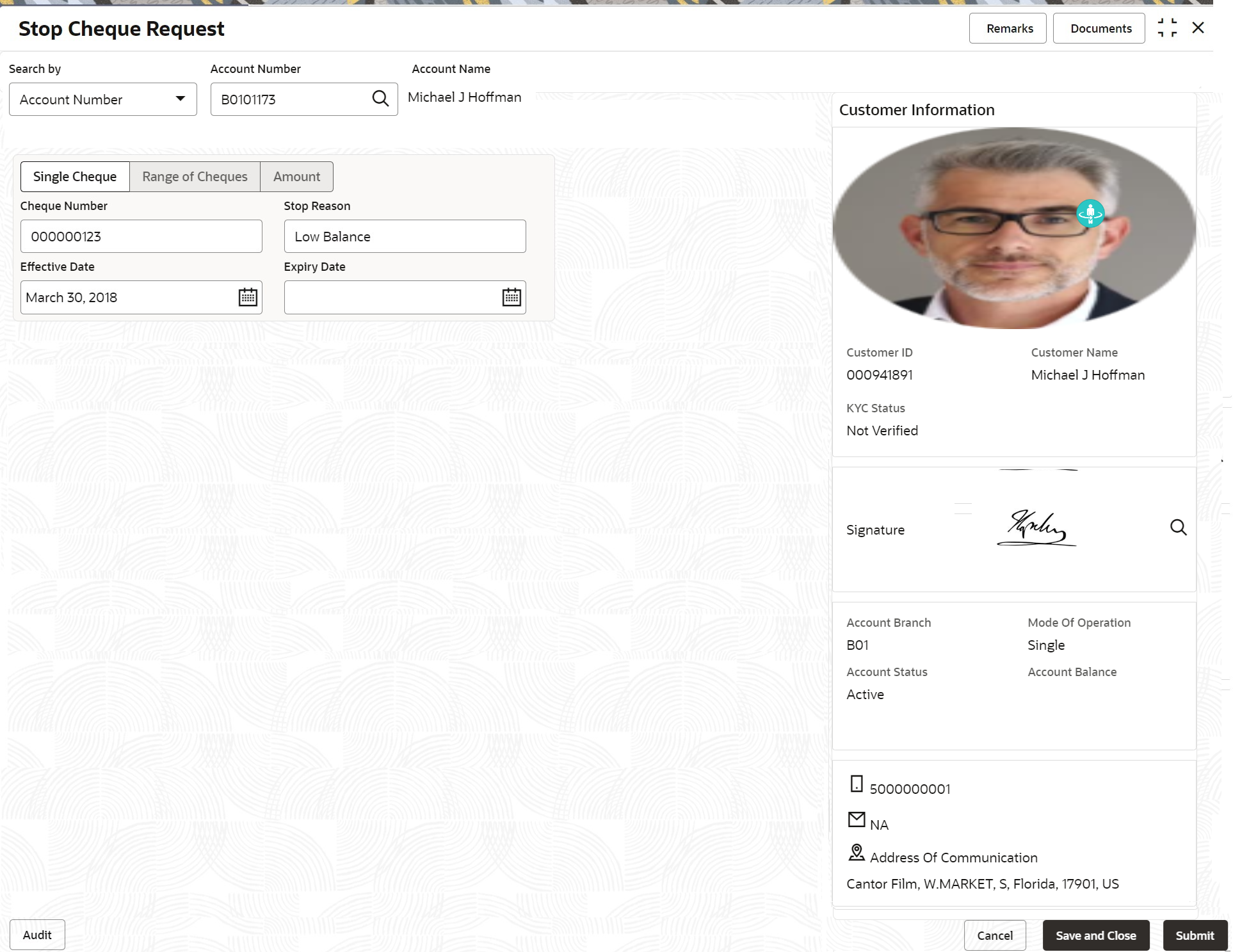
Description of "Figure 3-68 Stop Cheque Payment - Single Cheque tab"Figure 3-69 Stop Cheque Payment - Range of Cheque tab
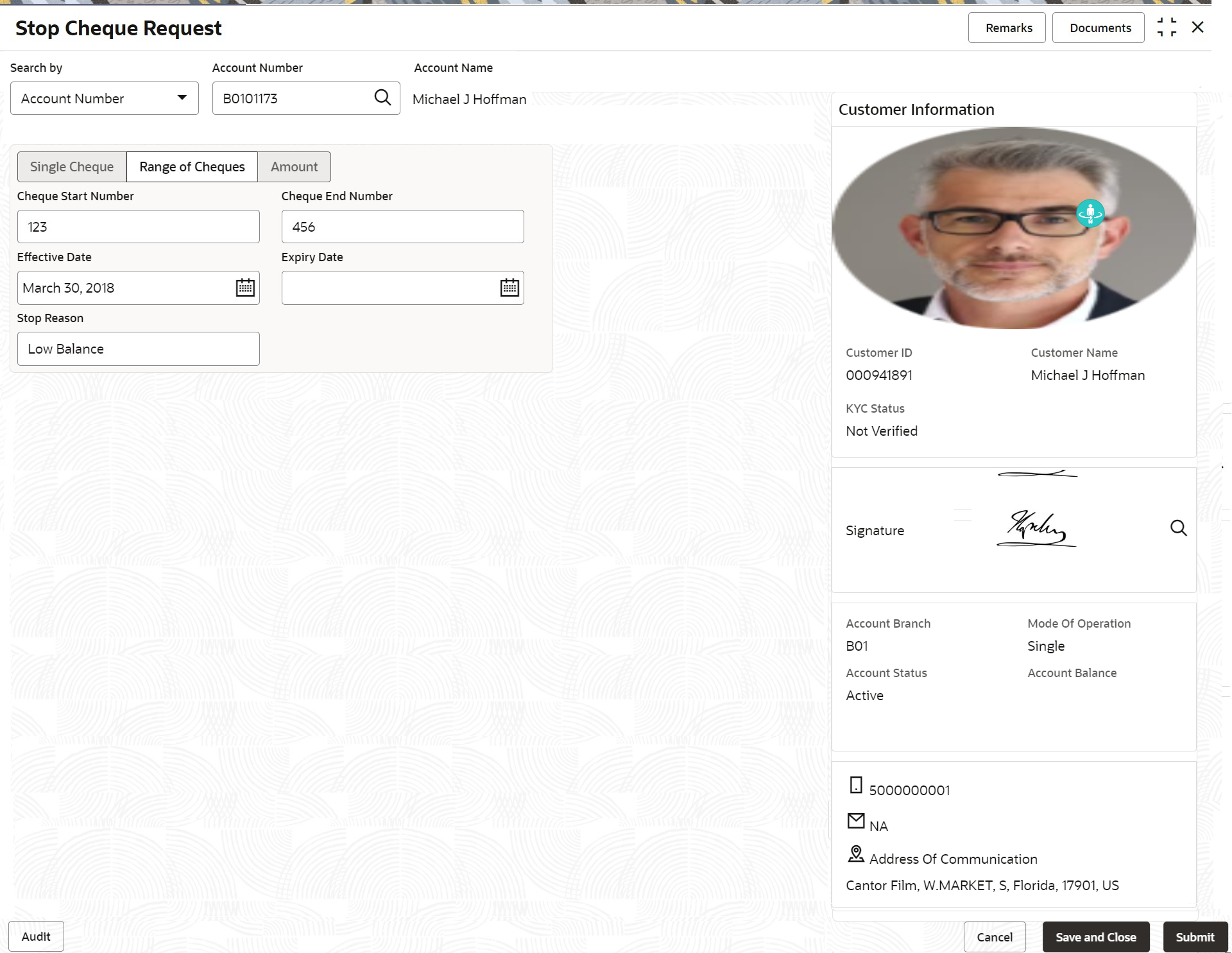
Description of "Figure 3-69 Stop Cheque Payment - Range of Cheque tab"Figure 3-70 Stop Cheque Payment - Amount tab
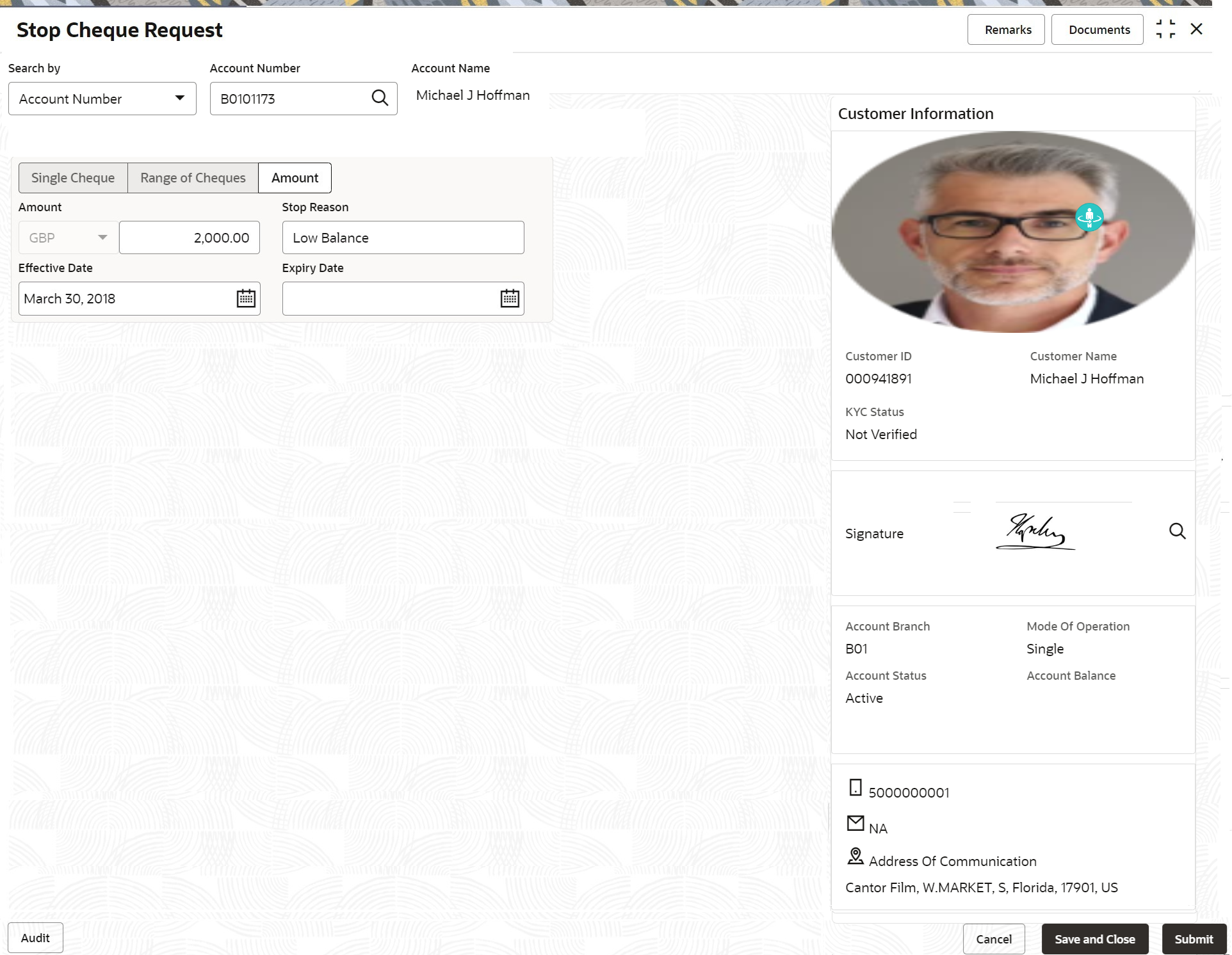
Description of "Figure 3-70 Stop Cheque Payment - Amount tab" - On Stop Cheque Payment screen, specify the fields. For more information on fields, refer to the field
description table below.
Table 3-42 Stop Payment Cheque - Single Cheque - Field Description
Field Description Search By Users can search for an account number by using any of the available search criteria. The account number is set as the default search option. Users can specify the account number directly in the adjacent field or search for an account number by clicking the Search icon. Users can also search for the specific account number by providing customer ID, account number, or account name.
Other search options available in the Search by field are Customer ID, SSN, Mobile Number, and Email.
A specific customer ID can be searched by providing the customer name or customer ID. If SSN, mobile, or email IDs are chosen to find an account number, the respective IDs have to be input entirely in the adjacent field for the system to display the account number. For a given search criteria, multiple account numbers may be linked.
For example, two or more account numbers can be linked to a single mobile number. In such cases, the system displays all the account number matches and the user can select the relevant account number on which to perform a servicing operation.Note:
The label of the field adjacent to the Search by field changes dynamically. For example, if the Account number is chosen as the search criteria, the label of the adjacent field is displayed as the Account Number. If SSN is chosen as the search criteria, then the adjacent field would display the label as SSN.Account Name Account Name is displayed by default based on the account selected. Cheque Number Enter the Cheque Number on which payment has to be stopped. Note:
The option to input a single cheque number is available when Single Cheque is selected. This field is mandatory.Stop Reason User can capture the reason for stop payment instruction. Effective Date Select or specify the start date for the stop cheque payment instruction based. Note:
The effective date should be equal or greater than the current business date.Expiry Date Select or specify the end date for the stop cheque payment instruction. Note:
The effective date should be equal or greater than the current business date.Table 3-43 Stop Payment Cheque - Range of Cheque - Field Description
Field Description Account Number Enter the Account Number or click the search icon to view the Account Number pop-up window. By default, this window lists all the Account Numbers present in the system. You can search for a specific Account Number by providing Customer ID, Account Number, or Account Name and clicking on the Fetch button. Cheque Start Number Enter the first cheque number in a series of cheques on which payment has to be stopped. Note:
The option to input Cheque Start Number is available when Range of Cheques is selected.Cheque End Number Enter the last cheque number in a series of cheques on which payment has to be stopped. Note:
- The option to input Cheque End Number is available when Range of Cheques is selected.
- Cheque End Number cannot be less than the Cheque Start Number.
- The cheque numbers must always be sequential.
Stop Reason User can capture the reason for stop payment instruction. Effective Date Select or specify the start date for the stop cheque payment instruction. Note:
The effective date should be equal or greater than the current business date.Expiry Date Select or specify the end date for the stop cheque payment instruction. Note:
The effective date should be equal or greater than the current business date.Table 3-44 Stop Payment Cheque - Amount - Field Description
Field Description Account Number Enter the Account Number or click the search icon to view the Account Number pop-up window. By default, this window lists all the Account Numbers present in the system. You can search for a specific Account Number by providing Customer ID, Account Number, or Account Name and clicking on the Fetch button. Account Name Account Name is displayed based on the account selected. Amount Enter the amount on which payment has to stop. If the Stop Payment Type is selected as an Amount, the cheque amount represents the amount for which the cheque was drawn. Expiry Date Click the Calendar icon and specify the expiry date. The stop payment expires on the selected date. A stop payment is effective till the End of Day is executed on the expiry date. Stop Reason Specify the reason for including the Stop Cheque Payment instruction. Effective Date Select or specify the start date for the stop cheque payment instruction. Note:
The effective date should be equal or greater than the current business date.Expiry Date Select or specify the end date for the stop cheque payment instruction. Note:
The effective date should be equal or greater than the current business date. - Click Submit.The screen is successfully submitted for authorization.
Parent topic: Cheque Book