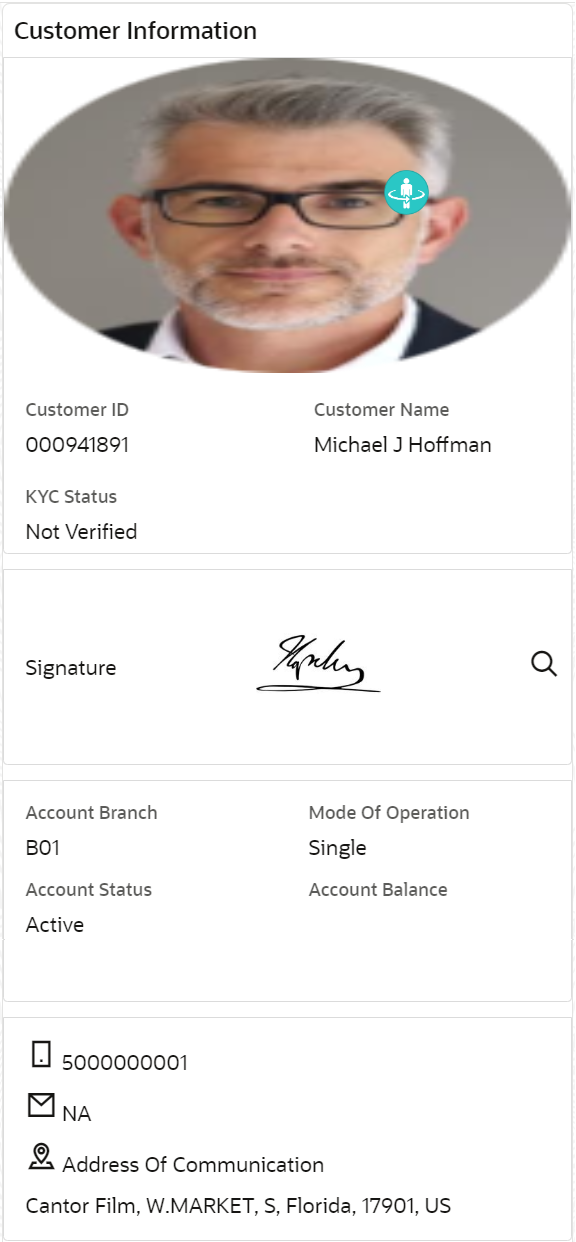- Retail Accounts User Guide
- Operations
- Customer Information
3.4 Customer Information
Based on the selection of the account number in a screen, the Customer Information is displayed in a widget, to the right of a screen.
To view the customer information:
- Select or specify the account number in the screen.For more information on fields, refer to the field description table.
Table 3-8 Customer Information - Field Description
Field Description <Image> Displays the image of the customer. Customer ID Displays the unique customer ID for the account number specified. Customer Name Displays the customer name for the account number specified. KYC Status Displays the current KYC status of the account. Signature Displays the customer's signature. Account Name Displays the account holder's name. Account Branch Displays the account holder's branch. Mode of Operation Displays the account's mode of operation. Account Status Displays the current status of the account. Note:
Account status is displayed as Active, Inactive, Frozen, or Dormant based on account status.Following status is displayed when there are combination of account status:- If the account is frozen and Dormant, then the status is displayed as Frozen.
- If the account is Inactive and Frozen, then the status is displayed as Frozen.
Account Balance Displays the total account available. <Phone Number> Displays the customer's phone number. <Email ID> Displays the customer's email ID. Address of Communication Displays the complete address of the customer. - In this section, you can view the customer's basic information.
Parent topic: Operations