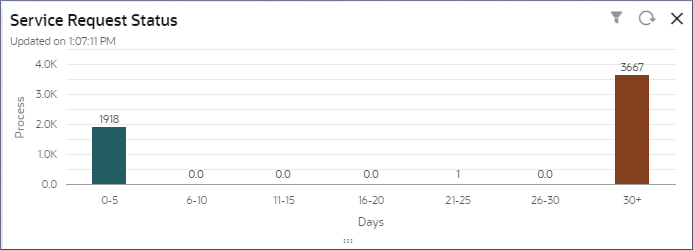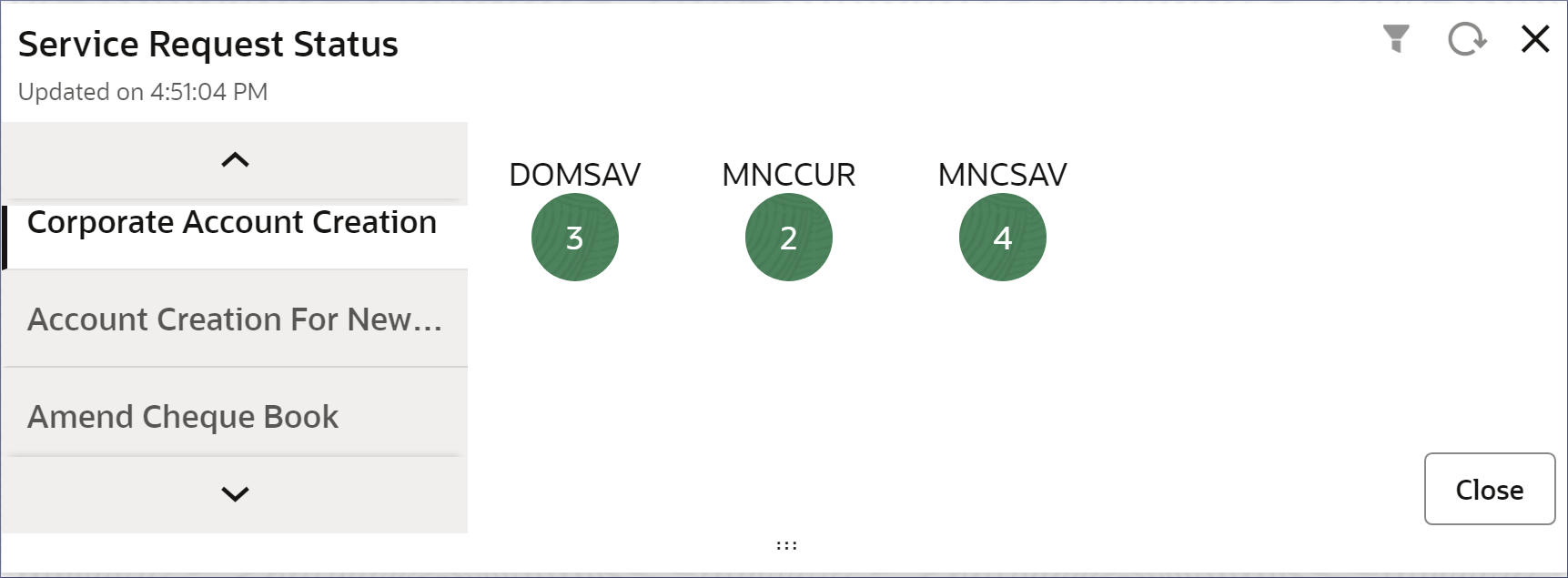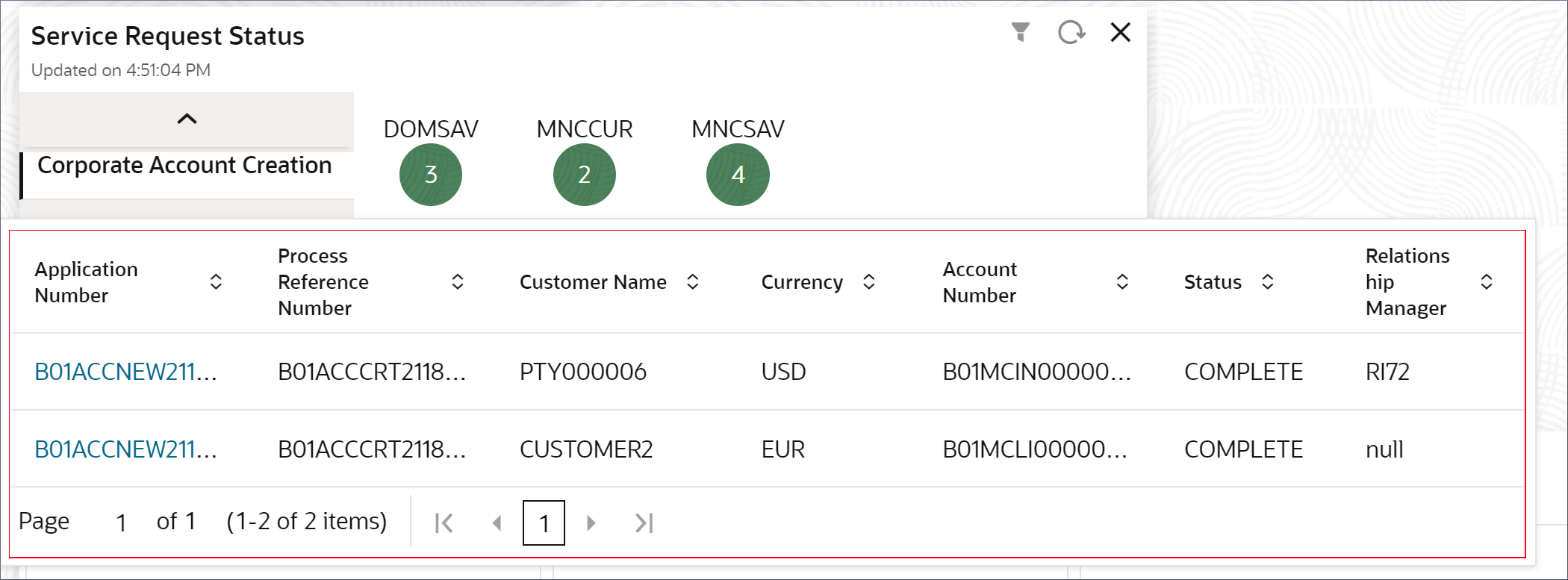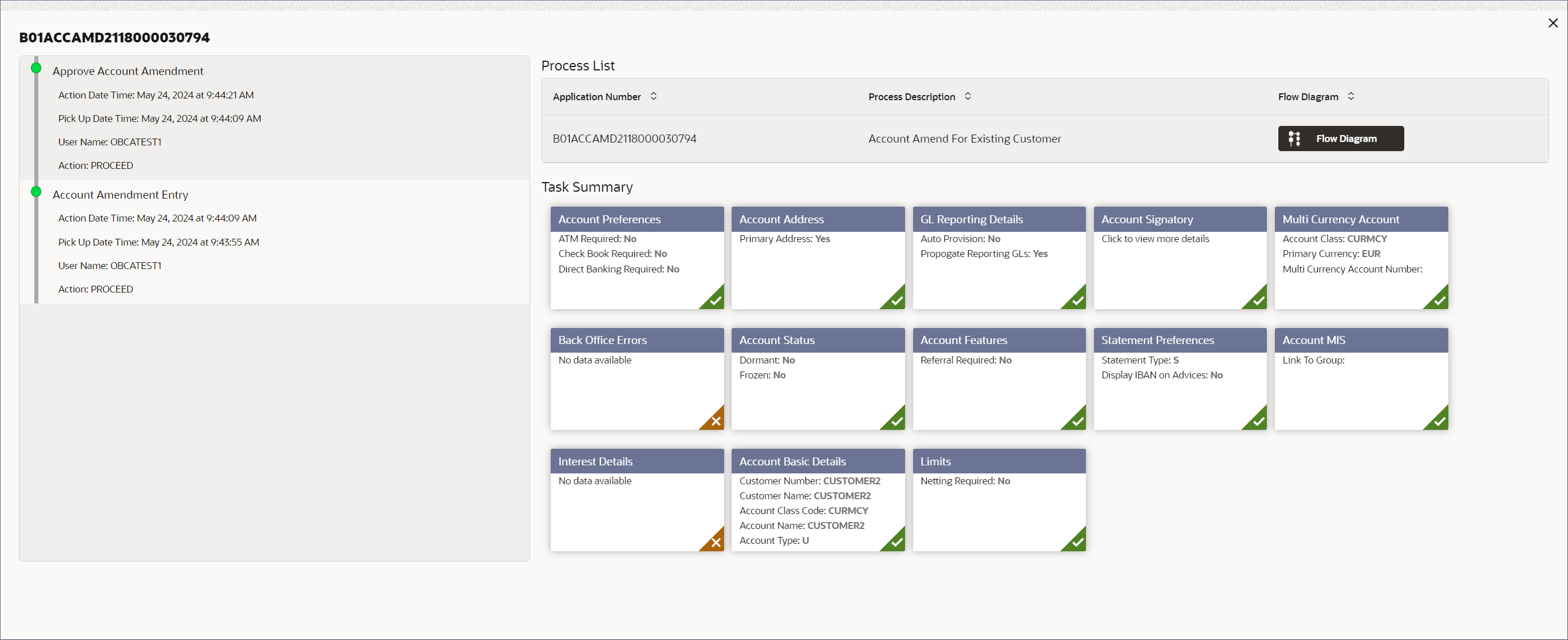6.1 Service Request Status
The Service Request Status widget for Corporate Accounts allows a detailed examination of service requests by Corporate Accounts banking systems. This topic discusses the service request status widget and its drill-down features.
- Account Amend for Existing Customer
- Account Closure
- Corporate Account Creation
- Account Creation for New Customer
- Amend Cheque Book
- Legal Block Creation
- Stop Payments Creation
- Transaction Journal Creation
- Click the bar on the chart in the required day range.
A dialog displays the different services offered in the vertical scroll bar to the left.
- Click the required Corporate Accounts service.
The number of that service request raised for each of the Account class display in green bubbles.
Figure 6-2 Service Request - Corporate Account Creation
- Click a bubble to view the request details.
A dialog displays the service requests details. The following sample image shows the service requests table for Corporate Account Creation.
Figure 6-3 Service Request status report table - Corporate Accounts Creation
Table 6-1 Status Report Table - Column Description
Column Name Description Application Number Displays the application number generated for the service request. Process Reference Number Displays the reference number generated when the request is assigned to the respective business process. Customer Name Displays the name of the customer requesting the service. Currency Displays the currency of the customer's account. Account Number Displays the account number for which the service is raised. Status Displays the status of the service request. Relationship Manager Displays the name of the relationship manager assigned to the customer. - Click on the Application Number to open the service request.
The service request application displays. The following image shows a Corporate Account Amendment application status. The Account amendment entry and approval details are visible on the left of the page.
Figure 6-4 Service Request Application - Corporate Account Amendment
- Click X at the top right to close the application dialog.
- Click outside the dialog to close the status report table dialog.
- Click Close to close the service request status dialog.
To create and view a custom Service Request Status widget by Customer Number, Account Number, Status, and Process Life cycles, see Create and Load a Custom View.
Parent topic: Corporate Accounts Dashboard Widgets